Software and app updates related to 'folders'
Fixed:
- When using multi-level folders, the folder panel search text would sometimes copy over to the next folder (and not be remembered when going back)
- After syncing, the main screen did not always refresh
- A crash could occur when entering Selection Mode in Card View if no cards were available
- A crash could occur when selecting folders
- When switching between collection statuses while in multi-level folders, the app could show a wrong selection of items
- The app crashed on devices with iOS13
- iPad: The folder panel search did not have an “X” to clear the search
- iPad: Cover Flow: A crash could occur when using the Select Random Item button.
Fixed:
- When using multi-level folders, the folder panel search text would sometimes copy over to the next folder (and not be remembered when going back)
- After syncing, the main screen did not always refresh
- A crash could occur when entering Selection Mode in Card View if no cards were available
- A crash could occur when selecting folders
- When switching between collection statuses while in multi-level folders, the app could show a wrong selection of items
- The app crashed on devices with iOS13
- iPad: The folder panel search did not have an “X” to clear the search
Fixed:
- When using multi-level folders, the folder panel search text would sometimes copy over to the next folder (and not be remembered when going back)
- After syncing, the main screen did not always refresh
- A crash could occur when entering Selection Mode in Card View if no cards were available
- A crash could occur when selecting folders
- When switching between collection statuses while in multi-level folders, the app could show a wrong selection of items
- The app crashed on devices with iOS13
- iPad: The folder panel search did not have an “X” to clear the search
Fixed:
- When using multi-level folders, the folder panel search text would sometimes copy over to the next folder (and not be remembered when going back)
- After syncing, the main screen did not always refresh
- A crash could occur when entering Selection Mode in Card View if no cards were available
- A crash could occur when selecting folders
- When switching between collection statuses while in multi-level folders, the app could show a wrong selection of items
- The app crashed on devices with iOS13
- iPad: The folder panel search did not have an “X” to clear the search
Fixed:
- When using multi-level folders, the folder panel search text would sometimes copy over to the next folder (and not be remembered when going back)
- After syncing, the main screen did not always refresh
- A crash could occur when entering Selection Mode in Card View if no cards were available
- A crash could occur when selecting folders
- When switching between collection statuses while in multi-level folders, the app could show a wrong selection of items
- The app crashed on devices with iOS13
- iPad: The folder panel search did not have an “X” to clear the search
- When foldering on the Color field, the counter at the top would display a wrong “(null)” text
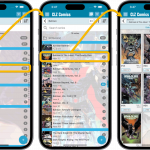 A huge update for your CLZ Comics mobile app today, which introduces a powerful feature for browsing and filtering your comic collection: using nested folders.
A huge update for your CLZ Comics mobile app today, which introduces a powerful feature for browsing and filtering your comic collection: using nested folders.
Previously, it was only possible to use one level, so either Series folders OR Tag folders OR Series Group OR Storage Box folders, etc… But starting with this version, you can use nested folders, so for instance, use Series Group folders, then within each series group folder have Series folders.
Read more
Fixed:
- Card View: titles were sometimes displayed wrong.
- Folders: The search filter in “Create new favorite” wasn’t working correctly.
- Fixed a couple of folder labels that were displayed wrongly at the top.
- iPad: The folder panel could jump to the top if a folder was selected from the bottom.
- iPad: made the switching between folders appear more smooth.
- iPad: breadcrumb wasn’t always displayed correctly when backing out of a folder.
Fixed:
- Card View: titles were sometimes displayed wrong.
- Folders: The search filter in “Create new favorite” wasn’t working correctly.
- Fixed a couple of folder labels that were displayed wrongly at the top.
- iPad: The folder panel could jump to the top if a folder was selected from the bottom.
- iPad: made the switching between folders appear more smooth.
- iPad: breadcrumb wasn’t always displayed correctly when backing out of a folder.
Fixed:
- Card View: titles were sometimes displayed wrong.
- Fixed a couple of folder labels that were displayed wrongly at the top.
- iPad: made the switching between folders appear more smooth.
- iPad: breadcrumb wasn’t always displayed correctly when backing out of a folder.
Fixed:
- Card View: titles were sometimes displayed wrong.
- Folders: The search filter in “Create new favorite” wasn’t working correctly.
- Fixed a couple of folder labels that were displayed wrongly at the top.
- iPad: The folder panel could jump to the top if a folder was selected from the bottom.
- iPad: made the switching between folders appear more smooth.
- iPad: breadcrumb wasn’t always displayed correctly when backing out of a folder.
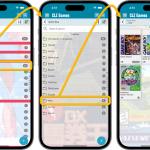 A huge update for your CLZ Games mobile app today, which introduces a powerful feature for browsing and filtering your game collection: using multiple levels of folders.
A huge update for your CLZ Games mobile app today, which introduces a powerful feature for browsing and filtering your game collection: using multiple levels of folders.
Previously, it was only possible to use one level, so either Platform folders OR Genre folders OR Completeness folders OR Location folders, etc… But starting with this version, you can use nested folders, so for instance, use Platform folders, then within each platform folder have Genre folders.
Read more
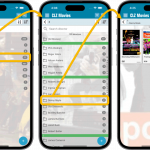 A huge update for your CLZ Movies mobile app today, which introduces a powerful feature for browsing and filtering your movie collection: using multiple levels of folders.
A huge update for your CLZ Movies mobile app today, which introduces a powerful feature for browsing and filtering your movie collection: using multiple levels of folders.
Previously, it was only possible to use one level, so either Format folders OR IMDb rating folders OR Seen it folders OR Location folders, etc… But starting with this version, you can use nested folders, so for instance, use IMDb Rating folders, then within each IMDb rating folder have Seen it folders.
Read more
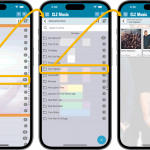 A huge update for your CLZ Music mobile app today, which introduces a powerful feature for browsing and filtering your music collection: using multiple levels of folders.
A huge update for your CLZ Music mobile app today, which introduces a powerful feature for browsing and filtering your music collection: using multiple levels of folders.
Previously, it was only possible to use one level, so either Artist folders OR Format folders OR Genre folders OR Location folders, etc… But starting with this version, you can use nested folders, so for instance, use Genre folders, then within each genre folder have Artist folders.
Read more
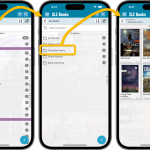 A huge update for your CLZ Books mobile app today, which introduces a powerful feature for browsing and filtering your book collection: using multiple levels of folders.
A huge update for your CLZ Books mobile app today, which introduces a powerful feature for browsing and filtering your book collection: using multiple levels of folders.
Previously, it was only possible to use one level, so either Author folders OR Publisher folders OR Subject folders OR Location folders, etc… But starting with this version, you can combine folder options, so for instance, use Publisher folders, then within each publisher folder have Author folders.
Read more
 It’s Dec 30, so this is CLZ Alwin with the final CLZ Newsletter for 2022. But first: A happy 2023 from the entire CLZ Team: Martin, Rowdy, Sven, Stijn, AJ, Pim, Joe, Bernard, Justin, Taco, Sytske and me, Alwin!
It’s Dec 30, so this is CLZ Alwin with the final CLZ Newsletter for 2022. But first: A happy 2023 from the entire CLZ Team: Martin, Rowdy, Sven, Stijn, AJ, Pim, Joe, Bernard, Justin, Taco, Sytske and me, Alwin!
December has been a quiet month, with no releases at all! Most of the CLZ team has been taking vacation days this month (just 5 of us working today 🙂 ). On top of that, our focus has been on several BIG projects that should result in releases early 2023.
So this is the perfect opportunity to make this newsletter into a “What’s coming in 2023” overview:
- New “CLZ Scanner” app, to replace CLZ Barry
- Translations for the Connect web-based software
- Big updates for all book products with new fields
- Multi-level folders for the CLZ mobile apps
- Two-factor authentication on CLZ Accounts
- More slab fields for comic products
And much more of course, the above is just what’s at the top of our list now.
Read more
New:
- Folders: You can now group on Original Publication Year
- Menu now shows last “Sync with CLZ Cloud” date
- Improved messaging for subscription status
Fixed:
- Sorting on issue number wasn’t always working
- Details page of book wasn’t always updating correctly when editing “in template”
- After searching in your own collection by scanning an ISBN, the result will now show instantly
Fixed:
- Series Images didn’t show for some TPB/HC series folders
Tweaks:
- “Search by Barcode Scan” in main screen: now immediately shows the details page of the found comic.
- Series Images: now use the Earliest/Latest based on Release Date, instead of Issue Number. Also, it now only uses covers from comics that are “In Collection”.
Fixes for iOS:
- Adding from Core: Cover Price and Nr of Pages did not download anymore
- Only on iPads running the old iOS 14: crash when refreshing Card View
- Update from Core: the “Always show…” switch at the bottom crashed the app
- Update from Core: did not clear selection after updating
Fixes for Android:
- After editing Completed status, the series list did not update.
- When down-syncing your customized Series name from Cloud, it used Core series names in some cases
- Occasional crashes when editing Series entries
Improvements:
- New: Sort by Date Modified
- New: Sort by Date Added (previously called “Order of Entry”)
- New: use Added Year as your folder field
- Improved display of sort values in bottom right corner of list cells
Improvements:
- New: Sort by Date Modified
- New: Sort by Date Added (previously called “Order of Entry”)
- New: use Added Year as your folder field
- Improved display of sort values in bottom right corner of list cells
Fixed:
- Add Games: The Add button sometimes didn’t work
Improvements:
- New: Sort by Date Modified
- New: Sort by Date Added (previously called “Order of Entry”)
- New: use Added Year as your folder field
- Improved display of sort values in bottom right corner of list cells
Improvements:
- New: Sort by Date Modified
- New: Sort by Date Added (previously called “Order of Entry”)
- New: use Added Year as your folder field
- Improved display of sort values in bottom right corner of list cells
Fixed:
- Add Books: The Add button sometimes didn’t work
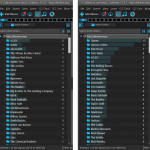 Version 21.4 is now available for your Music Collector software, with a nice graphical update for your folder panel. The folder panel now show horizontal bars in the background behind the folder entries, representing the “relative size” of the folder, that is, relative to the biggest folder in your collection.
Version 21.4 is now available for your Music Collector software, with a nice graphical update for your folder panel. The folder panel now show horizontal bars in the background behind the folder entries, representing the “relative size” of the folder, that is, relative to the biggest folder in your collection.
Read more
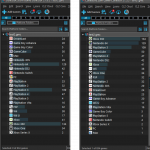 Version 21.4 is now available for your Game Collector software, with a nice graphical update for your folder panel. The folder panel now show horizontal bars in the background behind the folder entries, representing the “relative size” of the folder, that is, relative to the biggest folder in your collection.
Version 21.4 is now available for your Game Collector software, with a nice graphical update for your folder panel. The folder panel now show horizontal bars in the background behind the folder entries, representing the “relative size” of the folder, that is, relative to the biggest folder in your collection.
Read more
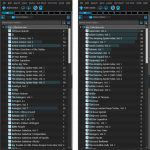 Version 21.4 is now available for your Comic Collector software, with a nice graphical update for your folder panel. The folder panel now show horizontal bars in the background behind the folder entries, representing the “relative size” of the folder, that is, relative to the biggest folder in your collection.
Version 21.4 is now available for your Comic Collector software, with a nice graphical update for your folder panel. The folder panel now show horizontal bars in the background behind the folder entries, representing the “relative size” of the folder, that is, relative to the biggest folder in your collection.
Read more