Software and app updates related to 'images'
Fixed:
- If cover downloads were disabled, the program would still download a cover URL
- If no rating was set, it would show with rating “0” in the rating column. It now shows “nothing” in the column again.
- If no rating has been set for a game, it would show in a “0” folder, and now shows in a “[None]” folder in your folder panel.
Fixed:
- If cover downloads were disabled, the program would still download a cover URL
- If no rating was set, it would show with rating “0” in the rating column. It now shows “nothing” in the column again.
- If no rating has been set for a book, it would show in a “0” folder, and now shows in a “[None]” folder in your folder panel.
Fixed:
- If cover downloads were disabled, the program would still download a cover URL
- If no rating was set, it would show with rating “0” in the rating column. It now shows “nothing” in the column again.
- If no rating has been set for an album, it would show in a “0” folder, and now shows in a “[None]” folder in your folder panel.
Fixed:
- In some case, new entries added through Add from Core would get images with .tmp extensions, instead of .jpg.
- Editing pick list items directly from the folder panel did not work anymore.
- Dragging items between folders did not work anymore.
Fixed:
- In some case, new entries added through Add from Core would get images with .tmp extensions, instead of .jpg.
- Editing pick list items directly from the folder panel did not work anymore.
- Dragging items between folders did not work anymore.
Fixed:
- In some case, new entries added through Add from Core would get images with .tmp extensions, instead of .jpg.
- Editing pick list items directly from the folder panel did not work anymore.
- Dragging items between folders did not work anymore.
Fixed:
- In some case, new entries added through Add from Core would get images with .tmp extensions, instead of .jpg.
- Editing pick list items directly from the folder panel did not work anymore.
- Dragging items between folders did not work anymore.
Fixed:
- In some case, new entries added through Add from Core would get images with .tmp extensions, instead of .jpg.
- Editing pick list items directly from the folder panel did not work anymore.
- Dragging items between folders did not work anymore.
Harder, Better, Faster, Stronger!
Here’s another big update for your Comic Collector software, with two further performance improvements:
Faster image downloads
We were able to make several improvements to the way images are downloaded (covers, preview art and backdrops), making it much faster than before.
This change affects all places where images are downloaded from our servers, that is, when Adding Comics from Core, when Updating from Core and when down-syncing from CLZ Cloud.
Faster Update from Core
On large collections the old Update from Core feature was quite slow, as it updated your comics one by one, that is, doing separate requests to our server for each and every comic.
So for this update, we also complete rewrote the Update from Core feature to do the updates in batches of 100 comics at a time, making it much much faster! (roughly 4 times as fast).
Remember: Update From Core can be used to update your local comic entries with possible extra data from our Core online comic database. To use this feature, select some comics, right click, then choose Update from Core.
Fixed:
- When using My Rating as the folder field, the “0” folder was missing.
- When using multiple levels of folders in the folder panel, sometimes the displayed counters were wrong.
- Images View: it is now possible to change thumb size using Ctrl + mouse wheel.
Harder, Better, Faster, Stronger!
Here’s another big update for your Music Collector software, with two further performance improvements:
Faster image downloads
We were able to make several improvements to the way images are downloaded (cover art), making it much faster than before.
This change affects all places where images are downloaded from our servers, that is, when Adding Albums from Core, when Updating from Core and when down-syncing from CLZ Cloud.
Faster Update from Core
On large collections the old Update from Core feature was quite slow, as it updated your albums one by one, that is, doing separate requests to our server for each and every album.
So for this update, we also complete rewrote the Update from Core feature to do the updates in batches of 100 albums at a time, making it much much faster! (roughly 4 times as fast).
Remember: Update From Core can be used to update your local album entries with possible extra data from our Core online music database. To use this feature, select some albums, right click, then choose Update from Core.
Fixed:
- Add Albums from Core: when adding by barcode and the barcode is not found, it now automatically pops up the Unrecognized Barcode screen, so that you can 1. add the album anyway and 2. report the missing barcode to our Core.
- When using My Rating as the folder field, the “0” folder was missing.
- When using multiple levels of folders in the folder panel, sometimes the displayed counters were wrong.
- Images View: it is now possible to change thumb size using Ctrl + mouse wheel.
- Card View: Composer will now show instead of artist if it is filled in.
Harder, Better, Faster, Stronger!
Here’s another big update for your Book Collector software, with two further performance improvements:
Faster image downloads
We were able to make several improvements to the way images are downloaded (covers), making it much faster than before.
This change affects all places where images are downloaded from our servers, that is, when Adding Books from Core, when Updating from Core and when down-syncing from CLZ Cloud.
Faster Update from Core
On large collections the old Update from Core feature was quite slow, as it updated your books one by one, that is, doing separate requests to our server for each and every book.
So for this update, we also complete rewrote the Update from Core feature to do the updates in batches of 100 books at a time, making it much much faster! (roughly 4 times as fast).
Remember: Update From Core can be used to update your local book entries with possible extra data from our Core online book database. To use this feature, select some books, right click, then choose Update from Core.
Fixed:
- Add Books from Core: when adding by ISBN and the ISBN is not found, it now automatically pops up the Unrecognized ISBN screen, so that you can 1. add the book anyway and 2. report the missing ISBN to our Core.
- When using My Rating as the folder field, the “0” folder was missing.
- When using multiple levels of folders in the folder panel, sometimes the displayed counters were wrong.
- Images View: it is now possible to change thumb size using Ctrl + mouse wheel.
- Templates: Audio book length was missing in certain situations.
- Templates: Better visibility of authors that have a wiki-link if a book has multiple authors
Harder, Better, Faster, Stronger!
Here’s another big update for your Game Collector software, with two further performance improvements:
Faster image downloads
We were able to make several improvements to the way images are downloaded (covers, backdrops, hardware pictures), making it much faster than before.
This change affects all places where images are downloaded from our servers, that is, when Adding Games/Hardware from Core, when Updating from Core and when down-syncing from CLZ Cloud.
Faster Update from Core
On large collections the old Update from Core feature was quite slow, as it updated your games one by one, that is, doing separate requests to our server for each and every game.
So for this update, we also complete rewrote the Update from Core feature to do the updates in batches of 100 games at a time, making it much much faster! (roughly 4 times as fast).
Remember: Update From Core can be used to update your local game entries with possible extra data from our Core online game database. To use this feature, select some games, right click, then choose Update from Core.
Fixed:
- Add Games from Core: when adding by barcode and the barcode is not found, it now automatically pops up the Unrecognized Barcode screen, so that you can 1. add the game anyway and 2. report the missing barcode to our Core.
- When using My Rating as the folder field, the “0” folder was missing.
- When using multiple levels of folders in the folder panel, sometimes the displayed counters were wrong.
- Images View: it is now possible to change thumb size using Ctrl + mouse wheel.
- The “Completed” field has been added to the folder options.
- Add Games from Core: when adding by title with a platform filter on, “Not Found” entries that you add anyway will now use the platform you selected for them.
Harder, Better, Faster, Stronger!
Here’s another big update for your Movie Collector software, with two further performance improvements:
Faster image downloads
We were able to make several improvements to the way images are downloaded (covers, posters and backdrops), making it much faster than before.
This change affects all places where images are downloaded from our servers, that is, when Adding Movies from Core, when Updating from Core and when down-syncing from CLZ Cloud.
Faster Update from Core
On large collections the old Update from Core feature was quite slow, as it updated your movies one by one, that is, doing separate requests to our server for each and every movie.
So for this update, we also complete rewrote the Update from Core feature to do the updates in batches of 100 movies at a time, making it much much faster! (roughly 4 times as fast).
Remember: Update From Core can be used to update your local movie entries with possible extra data from our Core online movie database. To use this feature, select some movies, right click, then choose Update from Core.
Fixed:
- Add Movies from Core: when adding by barcode and the barcode is not found, it now automatically pops up the Unrecognized Barcode screen, so that you can 1. add the movie anyway and 2. report the missing barcode to our Core.
- When using My Rating as the folder field, the “0” folder was missing.
- When using multiple levels of folders in the folder panel, sometimes the displayed counters were wrong.
- Images View: it is now possible to change thumb size using Ctrl + mouse wheel.
New in the Cover tab of your Edit screen: built-in Crop and Rotate tools for your cover images!
Super useful for fine-tuning images that you uploaded or found through the Find Online tool. You can even Crop/Rotate images that you received from Core, in which case they will be automatically turned into a custom image.
To use the new Crop/Rotate tools, open your Edit screen go to the Cover tab and click the “Crop/Rotate” icon on the top right above the Front or Back cover image:
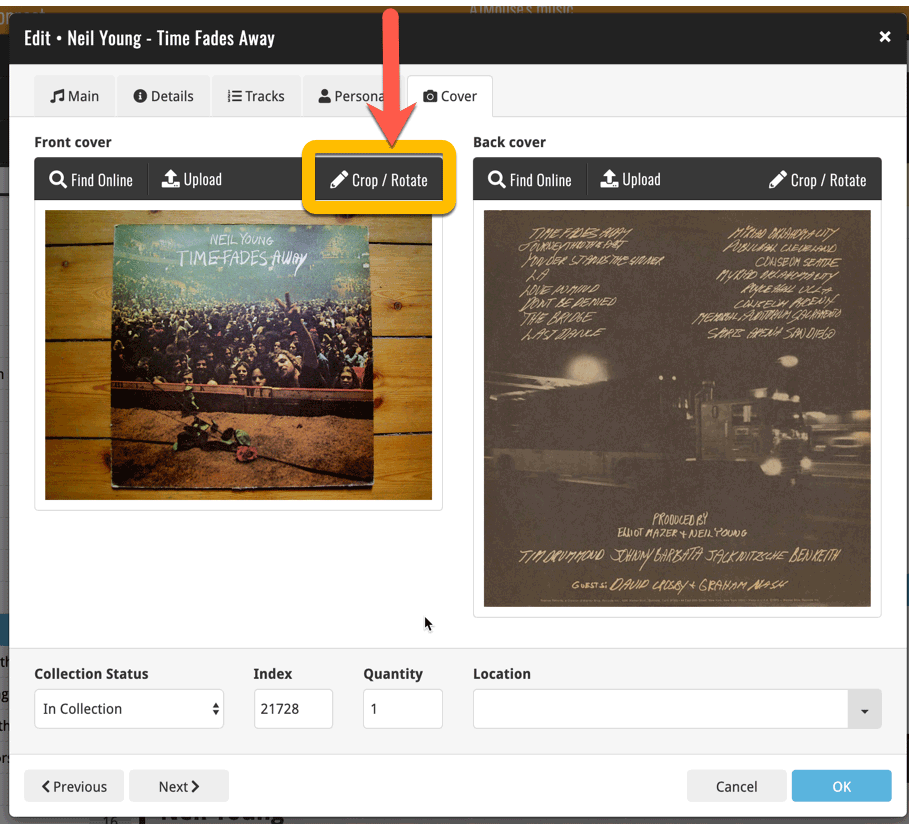
Then:
- Click the Rotate icon to rotate the image 90 degrees to the right.
- Drag the blue crop rectangle to indicate your desired crop area.
- Click Apply to apply the changes.
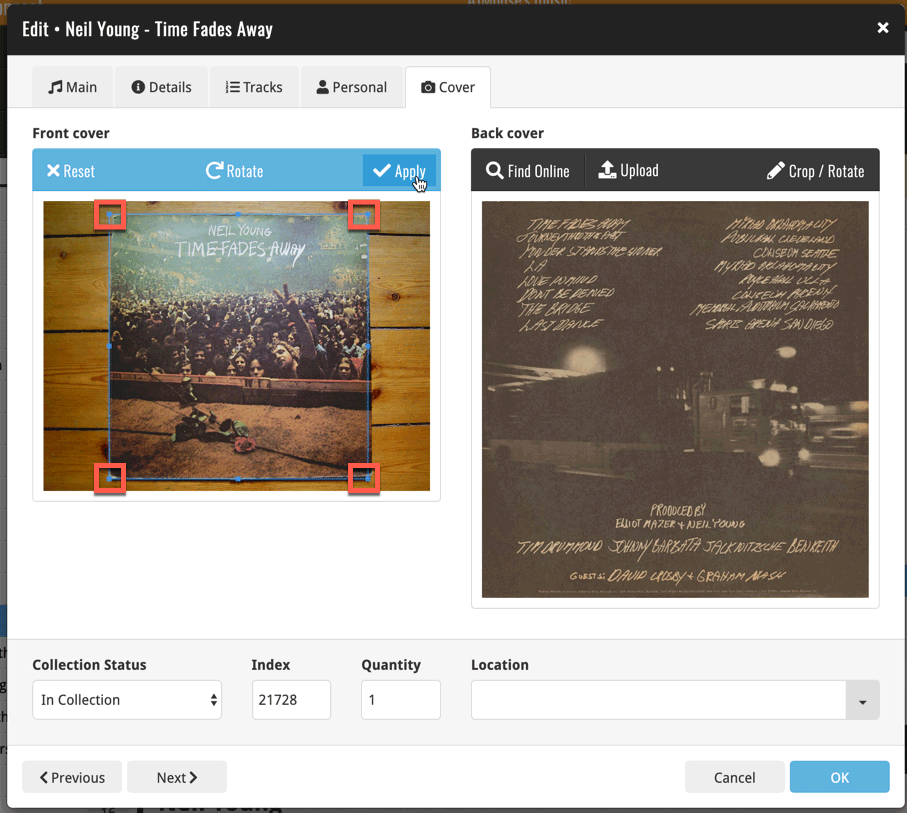
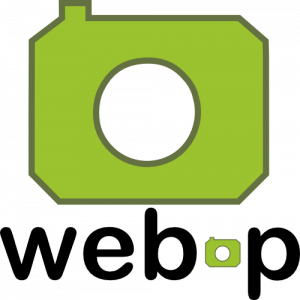 WebP is a new image format, developed by Google, that is producing smaller images compared to JPG and PNG, while preserving image quality. All modern browsers fully support the new WebP format so many websites are now using WebP for a faster browsing experience, consuming less bandwidth.
WebP is a new image format, developed by Google, that is producing smaller images compared to JPG and PNG, while preserving image quality. All modern browsers fully support the new WebP format so many websites are now using WebP for a faster browsing experience, consuming less bandwidth.
Of course, our Connect web-based software and the free CLZ Cloud viewer sites are quite heavy on cover images, especially in the Image and Card Views. So we figured switching to WebP could produce a nice boost in performance!
So today, we switched over and are now delivering all cover images and backdrops in WebP format, on all browsers that support it (older browsers still get JPG images).
You will find that your Image View and Cards View will load faster now. The difference is especially noticeable on slower internet connections and mobile devices (if you have a very fast internet connection, the difference will be minimal).
Noticeable on all connection types is the faster loading of the details panel after selecting a different item in your list. Because of the huge difference in the backdrop image sizes, viewing item details is now a lot snappier.
Enjoy!
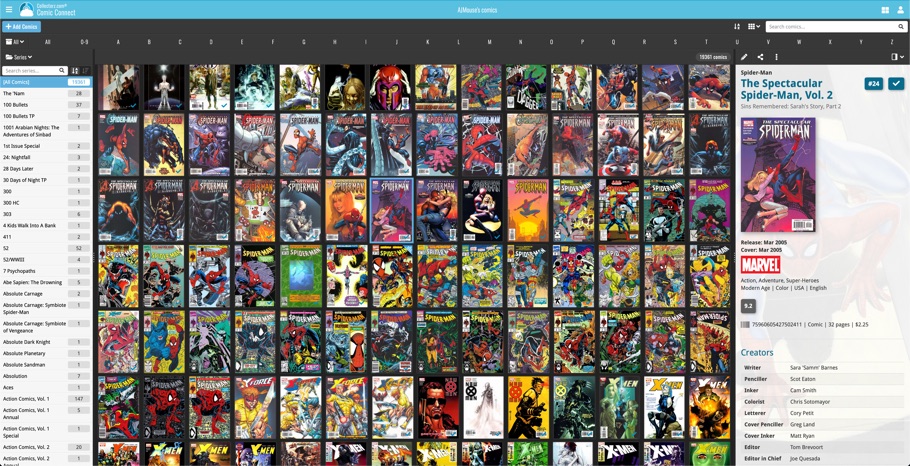
Got rid of some bugs today for your program, check it out:
Fixed:
- Drag & drop of images from a webbrowser was broken
- Grouping on “My Rating” didn’t work sometimes
- Some year entries weren’t set correctly
- Removing entries from the Link screen was not possible with keyboard
- Edit in List behaviour modified for dropdown field types
We got rid of some bugs today, check it out:
Fixed:
- Drag & drop of images from a webbrowser was broken
- Grouping on “My Rating” didn’t work sometimes
- Some year entries weren’t set correctly
- Removing entries from the Link screen was not possible with keyboard
- Edit in List behaviour modified for dropdown field types
We changed the Add Movies screen so you now see the movie poster if we don’t have a front cover available for you. We also got rid of some bugs today, check it out:
New:
- Drag & drop of images from a webbrowser was broken
Fixed:
- Drag & drop of images from a webbrowser was broken
- Grouping on “My Rating” didn’t work sometimes
- Some year entries weren’t set correctly
- Removing entries from the Link screen was not possible with keyboard
- Edit in List behaviour modified for dropdown field types
- Add Episode: When you click “Next”, the episode title is now selected so you can quickly enter a title.
- Add Box Set by barcode: when searching for 1 single barcode, you can now add it correctly as multiple movies, or one single entry using the two add buttons.
Got rid of some bugs today for your program, check it out:
Fixed:
- Drag & drop of images from a webbrowser was broken
- Grouping on “My Rating” didn’t work sometimes
- Some year entries weren’t set correctly
- Removing entries from the Link screen was not possible with keyboard
- Edit in List behaviour modified for dropdown field types
- Editing an artist (or different entry) from the Edit Track/Disc screen would hide the screen in the background.
- Quick Search: When searching for a Location, you could get double letters

This is it, the last CLZ Newsletter for 2018, brought to you by CLZ Alwin.
We have a very busy month behind us, with most of the team members preparing the v19 for Windows releases and dealing with hundreds of customer support questions every day.
Luckily, things have quieted down a bit now and we’re already busy planning some great stuff for 2019!
For now: Happy 2019 from the entire CLZ Team: Martin, Rowdy, Sven, Robbert, Stijn, Joel, AJ, Pim, Joe, Bernard, Sytske and me, CLZ Alwin!
These are today’s newsletter topics:
- Version 19 is live for all 5 Windows editions!
- All mobile apps: Resizable panels in tablet versions
- 2 days left on our Year End Sale for Connect subscriptions
Read more
New:
- Image Viewer popup: The option “Resize picture to window” now resizes the window when browsing through the images of that item.
- Added new tool to automatically check the checkbox of front covers when they are “custom covers” (found in Tools > Maintenance menu)
Fixed:
- “Search as you type” suggestions on your own collection did not always work.
Sharper images in Cover View and Card View
This week, we have implemented several changes to the cover images that are shown in Cover View and Card View, making them much sharper/crisper, less blurry.
Also, on computers with a 4k / Ultra HD screen, both the Cover View and the Card will automatically switch to even higher quality images, with twice the resolution!
The difference is huge, check out the screen shots below. But the best way to experience the sharper images is to log in to your own account and look at your own collection!
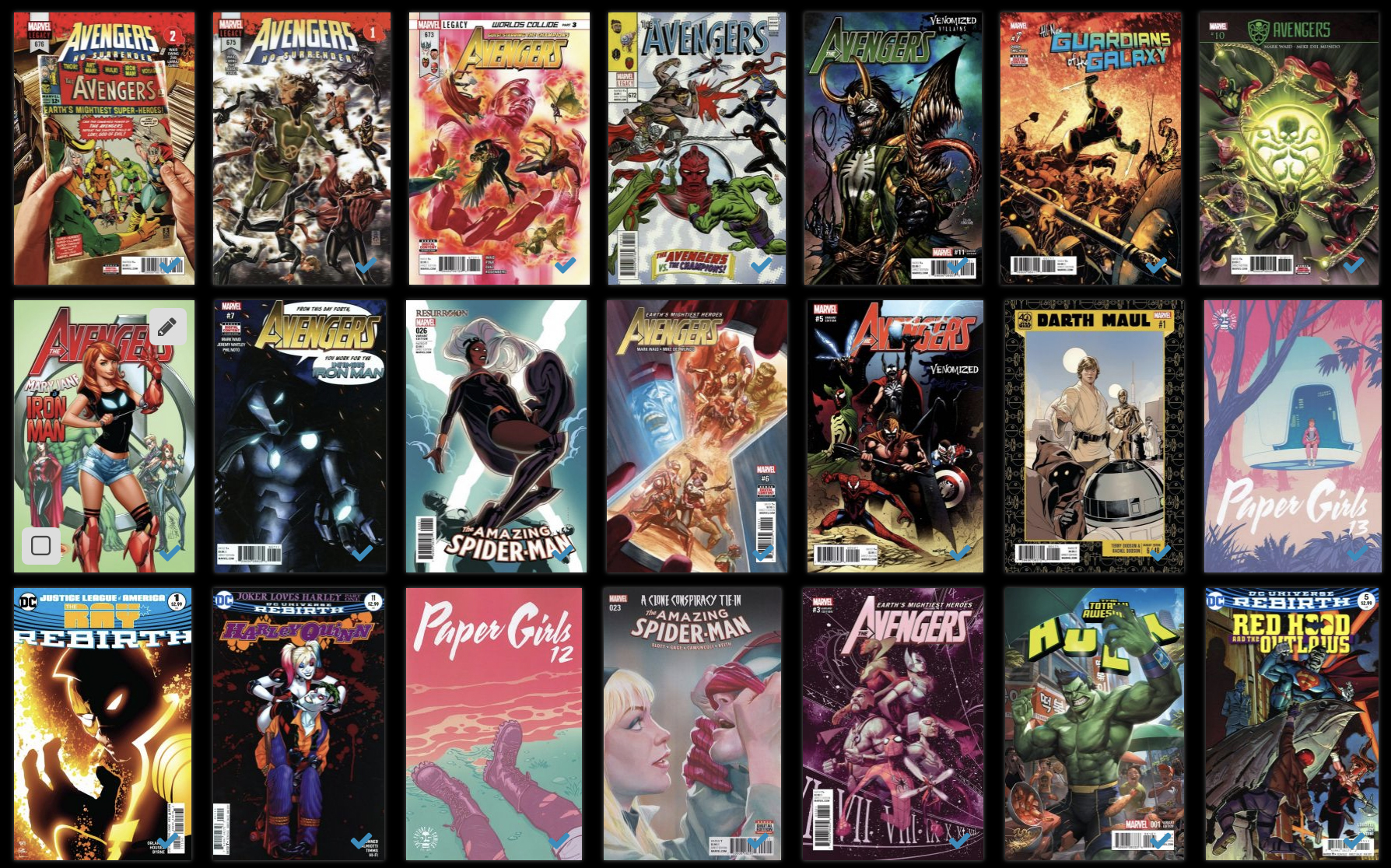
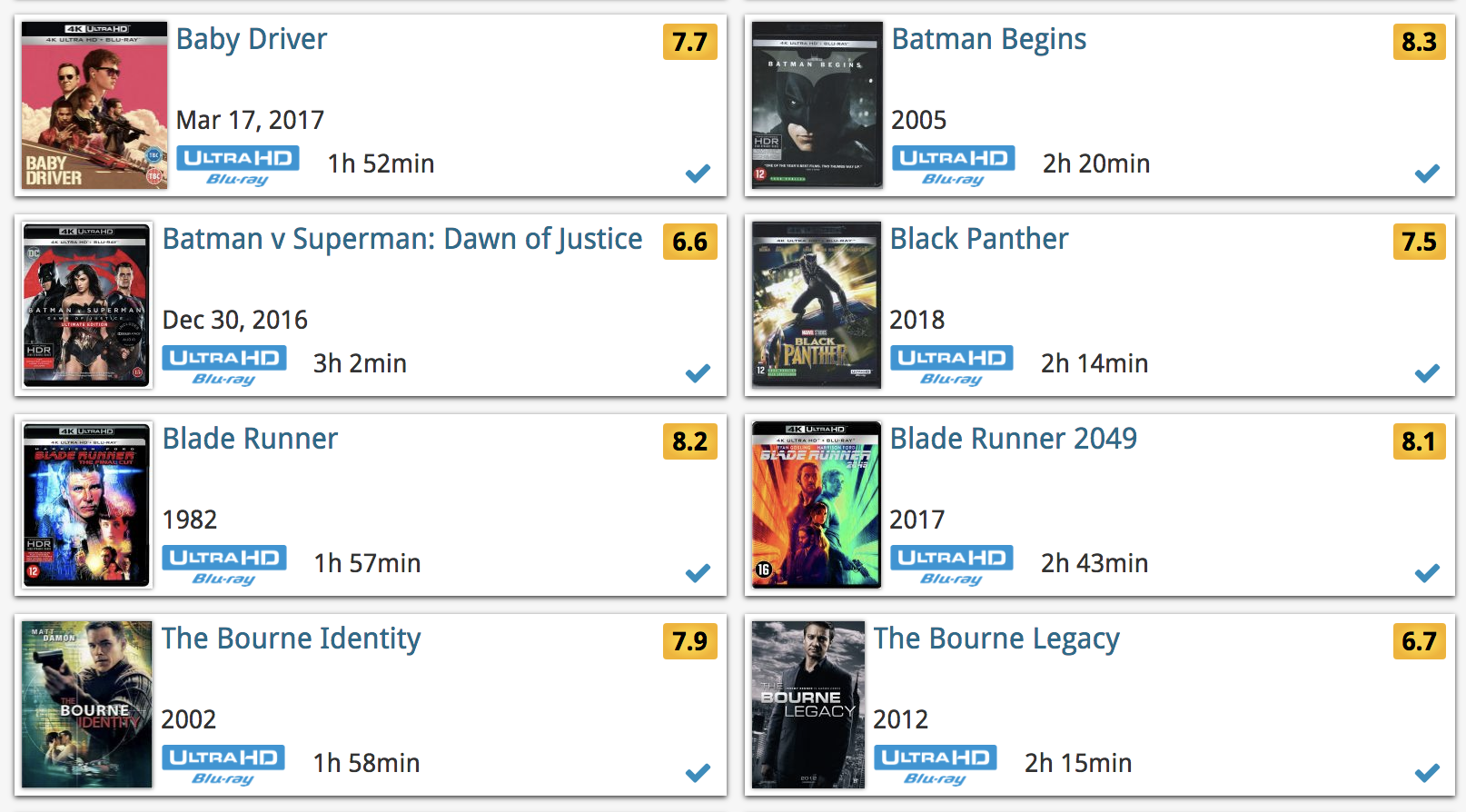
Other improvements to Cover and Card View
At the same time, we made other improvements to the Cover and Card views, to make them look nicer and to make the scrolling experience smoother and faster:
- While scrolling, the images now load faster.
- Scrolling the view while images are loading is now smoother, less “choppy”.
- The Images view now has black background for a more classy look.
- In both Images and Card View, while scrolling, it does not first load a placeholder image anymore, it just show the background color until the actual image is loaded, also resulting in a less choppy scrolling experience.
V17.0.1: Major updates to the Quick Search and Image Viewer popup!

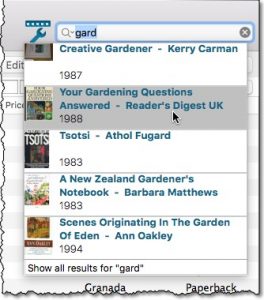
Quick Search: Search-As-You-Type suggestions
Instantly find and select a particular book in your local database:
- In the Quick Search box, just start typing the first few letters of the author or title you are looking for.
- While typing, a drop-down list will appear, showing the first five matching books.
(for most books, it only takes 2 or 3 letters before it shows up.) - Once you see the one you were looking for, use the up/down keys to select it, then hit Enter.
- The book will now be selected in your list, with the details showing in the Details Panel.
NOTE: this Search-As-You-Type feature replaces the old “filter-as-you-type” behaviour of the Quick Search box. If you want to go back to the old behaviour, you can do so in the Preferences screen, on the Behaviour page using the setting called “When typing in Quick Search box”.
Read more
V17.0.1: Major updates to the Quick Search and Image Viewer popup!

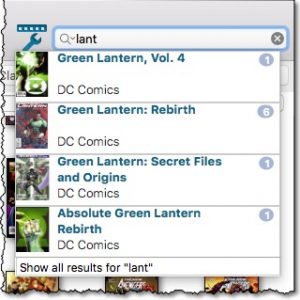
Quick Search: Search-As-You-Type suggestions
Instantly find and select a particular series in your local database:
- In the Quick Search box, just start typing the first few letters of the series you are looking for.
- While typing, a drop-down list will appear, showing the first five matching series.
(for most series, it only takes 2 or 3 letters before it shows up.) - Once you see the one you were looking for, use the up/down keys to select it, then hit Enter.
- The series will now be selected in your folder panel, with the issues showing in the list panel.
NOTE: this Search-As-You-Type feature replaces the old “filter-as-you-type” behaviour of the Quick Search box. If you want to go back to the old behaviour, you can do so in the Preferences screen, on the Behaviour page using the setting called “When typing in Quick Search box”.
Read more
V17.0.1: Major updates to the Quick Search and Image Viewer popup!

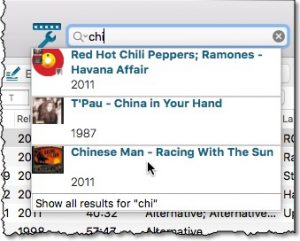
Quick Search: Search-As-You-Type suggestions
Instantly find and select a particular album in your local database:
- In the Quick Search box, just start typing the first few letters of the artist or title you are looking for.
- While typing, a drop-down list will appear, showing the first five matching albums.
(for most albums, it only takes 2 or 3 letters before it shows up.) - Once you see the one you were looking for, use the up/down keys to select it, then hit Enter.
- The album will now be selected in your list, with the details showing in the Details Panel.
NOTE: this Search-As-You-Type feature replaces the old “filter-as-you-type” behaviour of the Quick Search box. If you want to go back to the old behaviour, you can do so in the Preferences screen, on the Behaviour page using the setting called “When typing in Quick Search box”.
Read more