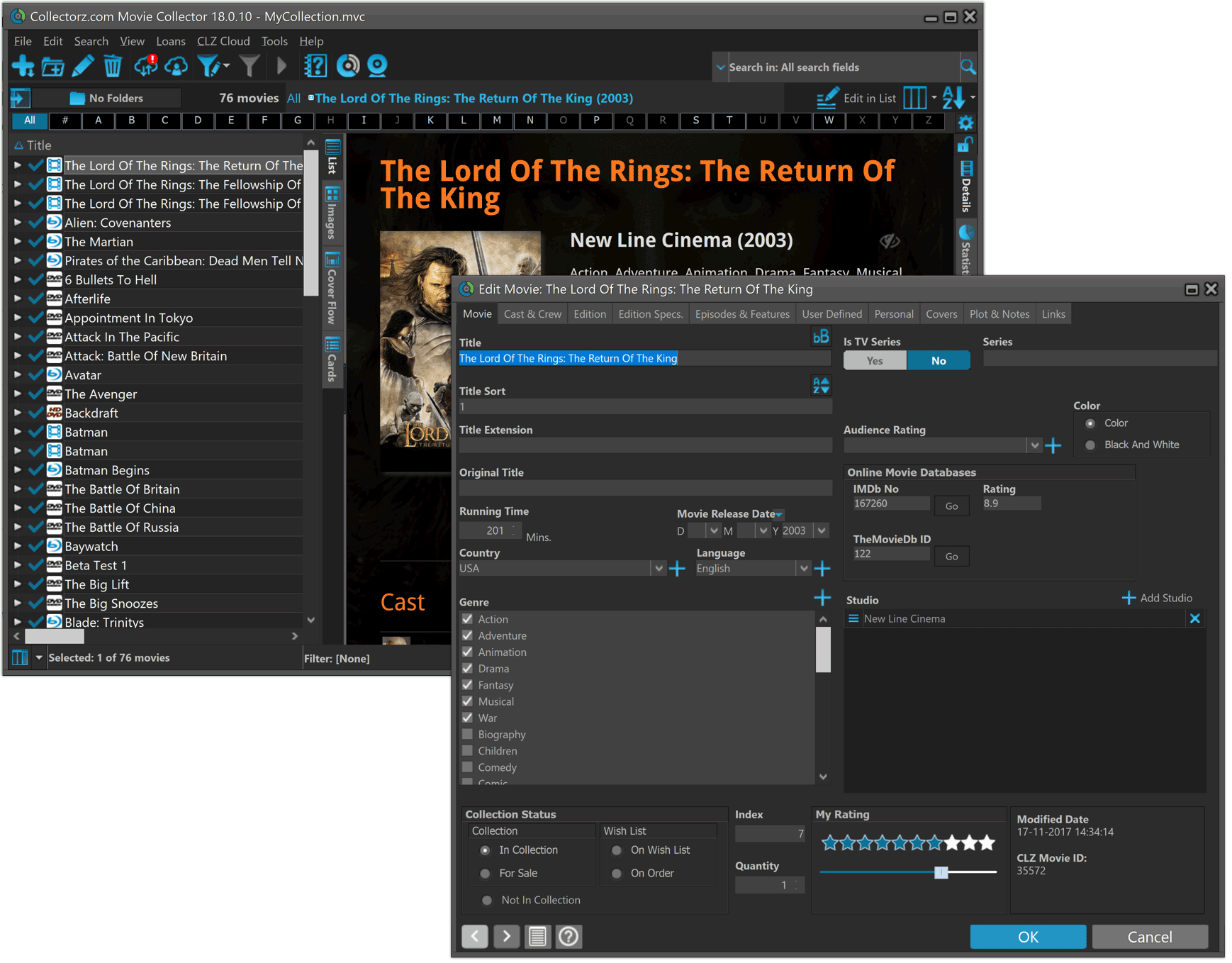Software and app updates related to 'dpi'
Fixed:
- Some statistics weren’t shown correctly on screens with higher DPI settings.
- Setting to display series with their sortnames wasn’t remembered correctly.
- Edit Multiple: The lock checkbox wasn’t remembered correctly.
Fixed:
- Some statistics weren’t shown correctly on screens with higher DPI settings.
Fixed:
- Some statistics weren’t shown correctly on screens with higher DPI settings.
Fixed:
- Some statistics weren’t shown correctly on screens with higher DPI settings.
Changed:
- Bigger buttons for the find cover screen and options screen,
- You can now also find duplicates based on CLZ Movie ID, IMDb URL and “Title & Format”
Fixed:
- Filter Screen: Drag/Drop of pre-set filters could give an Access Violation error
- Duplicate Finder:
- Updated the standard set of columns (you can also pick your own using the column button top right)
- After searching for duplicates twice, the screen could show “0 found” even if it found duplicates
- When running the program on 2 or more screens with different DPI settings, you could get a “List Index out of Bounds” error
- You can now bypass the “Lock File” warning if it appears on start up
- Add buttons in the Add Screen are now disabled while data is being downloaded to prevent an Access Violation
- Filtering on number of IMDb Votes “less or greater than” didn’t work correctly.
Changed:
- Bigger buttons for the find cover screen and options screen,
Fixed:
- Filter Screen: Drag/Drop of pre-set filters could give an Access Violation error
- Duplicate Finder:
- Updated the standard set of columns (you can also pick your own using the column button top right)
- After searching for duplicates twice, the screen could show “0 found” even if it found duplicates
- When running the program on 2 or more screens with different DPI settings, you could get a “List Index out of Bounds” error
- You can now bypass the “Lock File” warning if it appears on start up
- Add buttons in the Add Screen are now disabled while data is being downloaded to prevent an Access Violation
- Edit Comic > Content > Add TPB screen sometimes couldn’t find new issues.
Changed:
- Bigger buttons for the find cover screen and options screen,
Fixed:
- Filter Screen: Drag/Drop of pre-set filters could give an Access Violation error
- Duplicate Finder:
- Updated the standard set of columns (you can also pick your own using the column button top right)
- After searching for duplicates twice, the screen could show “0 found” even if it found duplicates
- When running the program on 2 or more screens with different DPI settings, you could get a “List Index out of Bounds” error
- You can now bypass the “Lock File” warning if it appears on start up
- Add buttons in the Add Screen are now disabled while data is being downloaded to prevent an Access Violation
Changed:
- Bigger buttons for the find cover screen and options screen,
Fixed:
- Filter Screen: Drag/Drop of pre-set filters could give an Access Violation error
- Duplicate Finder:
- Updated the standard set of columns (you can also pick your own using the column button top right)
- After searching for duplicates twice, the screen could show “0 found” even if it found duplicates
- When running the program on 2 or more screens with different DPI settings, you could get a “List Index out of Bounds” error
- You can now bypass the “Lock File” warning if it appears on start up
- Add buttons in the Add Screen are now disabled while data is being downloaded to prevent an Access Violation
Changed:
- Bigger buttons for the find cover screen and option screen.
Fixed:
- Filter Screen: Drag/Drop of pre-set filters could give an Access Violation error
- Duplicate Finder:
- Updated the standard set of columns (you can also pick your own using the column button top right)
- After searching for duplicates twice, the screen could show “0 found” even if it found duplicates
- When running the program on 2 or more screens with different DPI settings, you could get a “List Index out of Bounds” error
- You can now bypass the “Lock File” warning if it appears on start up
- Add buttons in the Add Screen are now disabled while data is being downloaded to prevent an Access Violation
Fixed:
- Flashing starting the program (especially visible on very big screens)
- Selected x from x items in the status bar and the total items at the top now have a bit more space
- Clicking the add button twice didn’t give an “Already in collection” warning
- Opening the program in full screen on a secondary screen didn’t work
- Add Screen: On high DPI screens, search results could take up too much space
v19.0.4: Various stability fixes and 32-bit/64-bit option
Stability
We have fixed various stability issues in the program to get rid of some more access violation errors that were happening for a couple of users. We also fixed a problem where “File > Open Database” didn’t refresh the main screen to show the opened file.
- Got rid of some Access Violation errors
- “File / Open database” could show an empty screen
32-bit and 64-bit option
We’ve found that when running our program in 64-bit mode, some 3rd party external devices will not work or talk to the program such as:
- TWAIN image scanners
- Some barcode scanners
- Webcams (for barcode scanning)
If you run into issues where you your TWAIN image scanner, or your barcode scanner won’t connect or work, this is usually caused by the drivers of these devices which are not 64-bit compatible, and thus can’t talk to your Collectorz program.
We’re trying to look for a way to make them talk to the 64-bit version, but for now, to work around this, redownload the software from your CLZ Account page and during installation choose to install the 32-bit version!
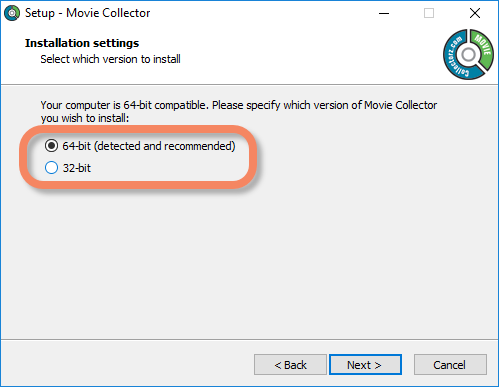
DPI fix for Add Movies screen
The new “Add as Single Movie” or “Add [x] Movies” buttons for box sets weren’t scaling correctly on screens with high DPI settings. Fixed now!
We removed the auto marking of custom front covers during the conversion from older versions to V19 as it could take very long for large databases and/or images stored on networked drive.
Coming up in build 3: a separate tool to automatically mark custom images.
This version also contains a fix for the details templates that weren’t displaying correctly on displays with high DPI settings.
With super hi-res 4K (or even 5K) screens becoming quite common, more and more people are running Windows with the Font Size (DPI scaling) set to 125% or 150%, to keep text readable. So earlier this year, we released maintenance builds for all Windows editions to fix various layout problems when running Windows with “large fonts”.
Today, with version 18.1 we’re taking the next step: Comic Collector is now fully “DPI Aware”. Starting with this version, if you have increased your font size in Windows, all screen texts will look sharper, less fuzzy, making full use of your hi-res screen.
To give you an idea, here are 2 close-up screenshots of what it looked like in the old version versus the new version:
Old version:
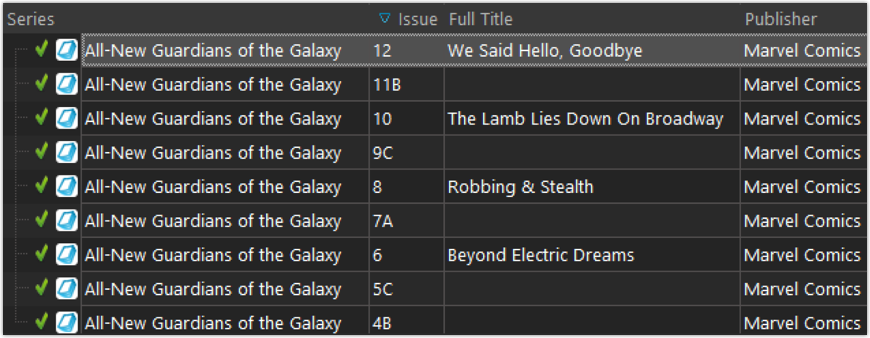
New version:
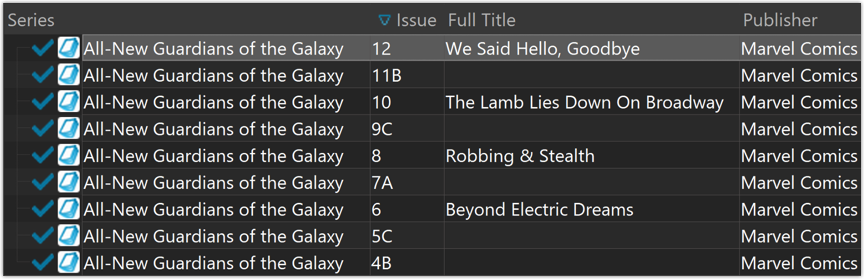
New collection status icons
We added new collection status icons to the main screen’s list view and card view to make the screen less clogged up and easier on the eye.
Fixed:
- Edit Comic:
- Index field didn’t have localized or custom caption
- Clicking next or previous could create a second + button in the User Defined Fields tab
- Templates:
- Fixed an issue where the template could become “white” if arrow keys were used on the keyboard.
- Clicking an image would show a drag/drop menu. The image now opens properly.
- Quick Search: Fixed normalization for quick searches so words with umlauts/accents etc. are now easier to be found.
- Fixed a problem with folder paths for users that have their Documents folder rooted to an external drive (program wouldn’t install properly).
- Link Screen could show “Link Selected” button even if there were no matches.
- Manage Column presets:
- Clicking in certain parts of the screen could cause Access Violations.
- Clicking the Edit menu could break the focus in the screen.
- Light Skin: Better visibility for selected items in your lists.
- User Defined Fields: It was possible to create invisible User Defined Fields which would then never show up in the edit screen.
- Add Screen: Scrollbar position wouldn’t update sometimes.
With super hi-res 4K (or even 5K) screens becoming quite common, more and more people are running Windows with the Font Size (DPI scaling) set to 125% or 150%, to keep text readable. So earlier this year, we released maintenance builds for all Windows editions to fix various layout problems when running Windows with “large fonts”.
Today, with version 18.1 we’re taking the next step: Game Collector is now fully “DPI Aware”. Starting with this version, if you have increased your font size in Windows, all screen texts will look sharper, less fuzzy, making full use of your hi-res screen.
To give you an idea, here are 2 close-up screenshots of what it looked like in the old version versus the new version:
Old version:
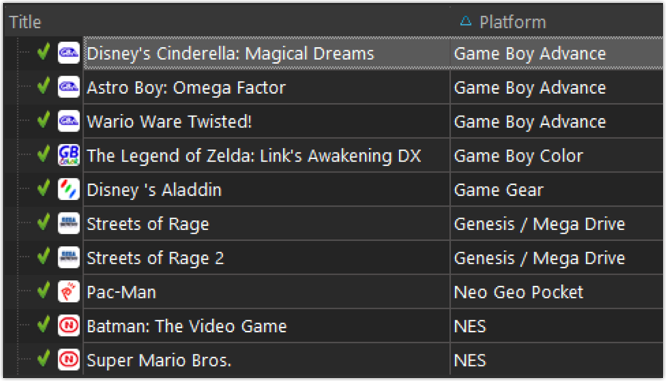
New version:
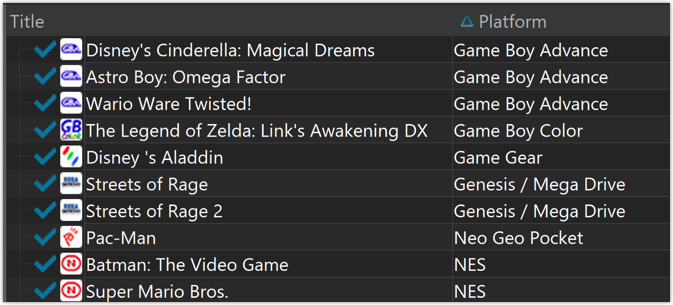
New collection status icons
We added new collection status icons to the main screen’s list view and card view to make the screen less clogged up and easier on the eye.
Fixed:
- Edit Game:
- Index field didn’t have localized or custom caption
- Clicking next or previous could create a second + button in the User Defined Fields tab
- Templates:
- Fixed an issue where the template could become “white” if arrow keys were used on the keyboard.
- Clicking an image would show a drag/drop menu. The image now opens properly.
- Quick Search: Fixed normalization for quick searches so words with umlauts/accents etc. are now easier to be found.
- Fixed a problem with folder paths for users that have their Documents folder rooted to an external drive (program wouldn’t install properly).
- Link Screen could show “Link Selected” button even if there were no matches.
- Manage Column presets:
- Clicking in certain parts of the screen could cause Access Violations.
- Clicking the Edit menu could break the focus in the screen.
- Light Skin: Better visibility for selected items in your lists.
- User Defined Fields: It was possible to create invisible User Defined Fields which would then never show up in the edit screen.
- Add Screen: Scrollbar position wouldn’t update sometimes.
With super hi-res 4K (or even 5K) screens becoming quite common, more and more people are running Windows with the Font Size (DPI scaling) set to 125% or 150%, to keep text readable. So earlier this year, we released maintenance builds for all Windows editions to fix various layout problems when running Windows with “large fonts”.
Today, with version 18.2 we’re taking the next step: Book Collector is now fully “DPI Aware”. Starting with this version, if you have increased your font size in Windows, all screen texts will look sharper, less fuzzy, making full use of your hi-res screen.
To give you an idea, here are 2 close-up screenshots of what it looked like in the old version versus the new version:
Old version:
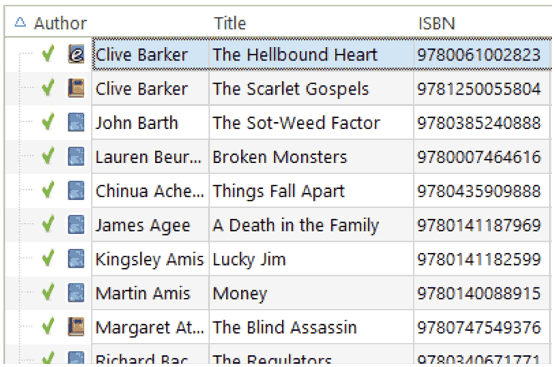
New version:
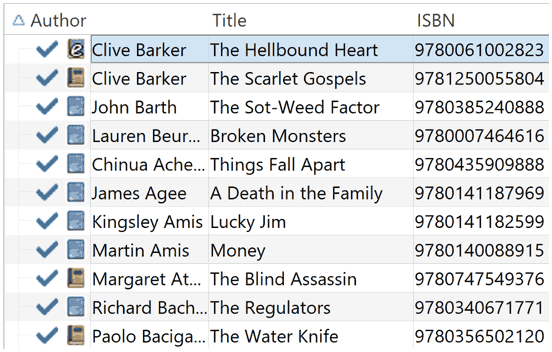
New collection status icons
We added new collection status icons to the main screen’s list view and card view to make the screen less clogged up and easier on the eye.
Fixed:
- Edit Book:
- Index field didn’t have localized or custom caption
- Clicking next or previous could create a second + button in the User Defined Fields tab
- Templates:
- Fixed an issue where the template could become “white” if arrow keys were used on the keyboard.
- Clicking an image would show a drag/drop menu. The image now opens properly.
- Quick Search: Fixed normalization for quick searches so words with umlauts/accents etc. are now easier to be found.
- Fixed a problem with folder paths for users that have their Documents folder rooted to an external drive (program wouldn’t install properly).
- Link Screen could show “Link Selected” button even if there were no matches.
- Manage Column presets:
- Clicking in certain parts of the screen could cause Access Violations.
- Clicking the Edit menu could break the focus in the screen.
- Light Skin: Better visibility for selected items in your lists.
- User Defined Fields: It was possible to create invisible User Defined Fields which would then never show up in the edit screen.
- Add Screen: Scrollbar position wouldn’t update sometimes.
With super hi-res 4K (or even 5K) screens becoming quite common, more and more people are running Windows with the Font Size (DPI scaling) set to 125% or 150%, to keep text readable. So earlier this year, we released maintenance builds for all Windows editions to fix various layout problems when running Windows with “large fonts”.
Today, with version 18.1 we’re taking the next step: Movie Collector is now fully “DPI Aware”. Starting with this version, if you have increased your font size in Windows, all screen texts will look sharper, less fuzzy, making full use of your hi-res screen.
Old version:
New version:
New collection status icons
We added new collection status icons to the main screen’s list view and card view to make the screen less clogged up and easier on the eye.
![]()
Fixed:
- Edit Movie:
- Index field had a typo
- Clicking next or previous could create a second + button in the User Defined Fields tab
- Templates:
- Fixed an issue where the template could become “white” if arrow keys were used on the keyboard.
- Clicking an image would show a drag/drop menu. The image now opens properly.
- Metro template didn’t show the movie info of a box set.
- Quick Search: Fixed normalization for quick searches so words with umlauts/accents etc. are now easier to be found.
- Fixed a problem with folder paths for users that have their Documents folder rooted to an external drive (program wouldn’t install properly).
- Link Screen could show “Link Selected” button even if there were no matches.
- Manage Column presets:
- Clicking in certain parts of the screen could cause Access Violations.
- Clicking the Edit menu could break the focus in the screen.
- Light Skin: Better visibility for selected items in your lists.
- User Defined Fields: It was possible to create invisible User Defined Fields which would then never show up in the edit screen.
- Add Screen: Scrollbar position wouldn’t update sometimes.
Improvement to the Add Screen
When adding by barcode and compiling your multidisc entry using the checkboxes, the Add button bottom right can now also add the compiled result as a multidisc.
New collection status icons
We added new collection status icons to the main screen’s list view and card view to make the screen less clogged up and easier on the eye.
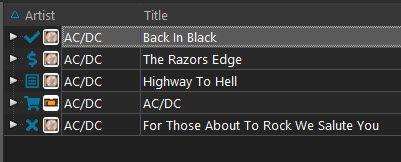
Various DPI scaling improvements and fixes
We did some more DPI scaling fixes, including:
- Main Screen:
- Cards view: Collection status icons now scale correctly
- Images view: Default size and maximum size is now DPI dependent
- Add Albums screen:
- The pop out on the Add Album button was too big
- Right click menus were too big
- Auto-read toggle didn’t scale
- The default width of the panels is now correctly set
- Edit Screen: Help and Manage Picklist buttons now scale correctly
- Various screens: Rating Stars now scale correctly
- Options screen: Various layout problems have been fixed
Fixes
- Add Albums screen:
- CD ID tab: Adding scanned albums as multidisc would not add the CDID
- Barcode tab: Adding albums by barcode as multidisc would not add the barcode
CLZ Alwin here, with your March 2018 CLZ News.
Let’s start with the biggest news: we hired two new web-developers: Joel and Stijn!
Which has increased the size of the CLZ Team to 12 people! Me (Alwin) running the place, my wife Sytske on Support, AJ doing Support, UI design and testing, Martin and Rowdy on Core, Ronald on Mac, Joe on Windows, Pim on iOS/Android and finally, Robbert, Sven, Joel and Stijn on Connect.
With 4 guys working on Connect, you can expect lots of progress there, with new features, more fields and many UI improvements. (Haven’t tried Connect yet? Just login at my.clz.com and use the Trial button there.)
Our software updates in March 2018:
- V18 for macOS: Auto-Cloud-Syncing + Performance improvements!
- Android apps: New sorting options
- Connect web-based editions:
- Redesigned screens for selecting Columns and Sort Order
- Movie Connect: group movies into Actor or Producer folders
- Many import tools coming up. Now live: “Import from Discogs”
- Coming up for Windows: full “DPI Awareness”
Read more
v18.0.5: Fixed: various layout problems on “125% DPI” systems
In this maintenance build, we fixed a long-standing problem:
On Windows systems with the DPI or Font Size set to 125% or 150%, many screens had strange font size and layout problems, particularly visible in the Edit Game and Edit Hardware screen, but also affecting other screens.
This has been a particularly tricky problem to fix, but Ronald and AJ jumped into the magical world of Windows display settings and, after a week of cursing and yelling, they have finally been able to fix it. Phew… peace and quiet again.
v18.0.9: Fixed: various layout problems on “125% DPI” systems
In this maintenance build, we fixed a long-standing problem:
On Windows systems with the DPI or Font Size set to 125% or 150%, many screens had strange font size and layout problems, particularly visible in the Edit Movie screen, but also affecting other screens.
This has been a particularly tricky problem to fix, but Ronald and AJ jumped into the magical world of Windows display settings and, after a week of cursing and yelling, they have finally been able to fix it. Phew… peace and quiet again.
v18.0.6: Fixed: various layout problems on “125% DPI” systems
In this maintenance build, we fixed a long-standing problem:
On Windows systems with the DPI or Font Size set to 125% or 150%, many screens had strange font size and layout problems, particularly visible in the Edit Comic screen, but also affecting other screens.
This has been a particularly tricky problem to fix, but Ronald and AJ jumped into the magical world of Windows display settings and, after a week of cursing and yelling, they have finally been able to fix it. Phew… peace and quiet again.
v18.0.5: Fixed: various layout problems on “125% DPI” systems
In this maintenance build, we fixed a long-standing problem:
On Windows systems with the DPI or Font Size set to 125% or 150%, many screens had strange font size and layout problems, particularly visible in the Edit Album screen, but also affecting other screens.
This has been a particularly tricky problem to fix, but Ronald and AJ jumped into the magical world of Windows display settings and, after a week of cursing and yelling, they have finally been able to fix it. Phew… peace and quiet again.
Other fixes:
- Edit Screens: Composition grid’s selection screen didn’t have the correct composition columns
- Add Albums from Core: format filters were not showing correctly when searching by Catalog Number