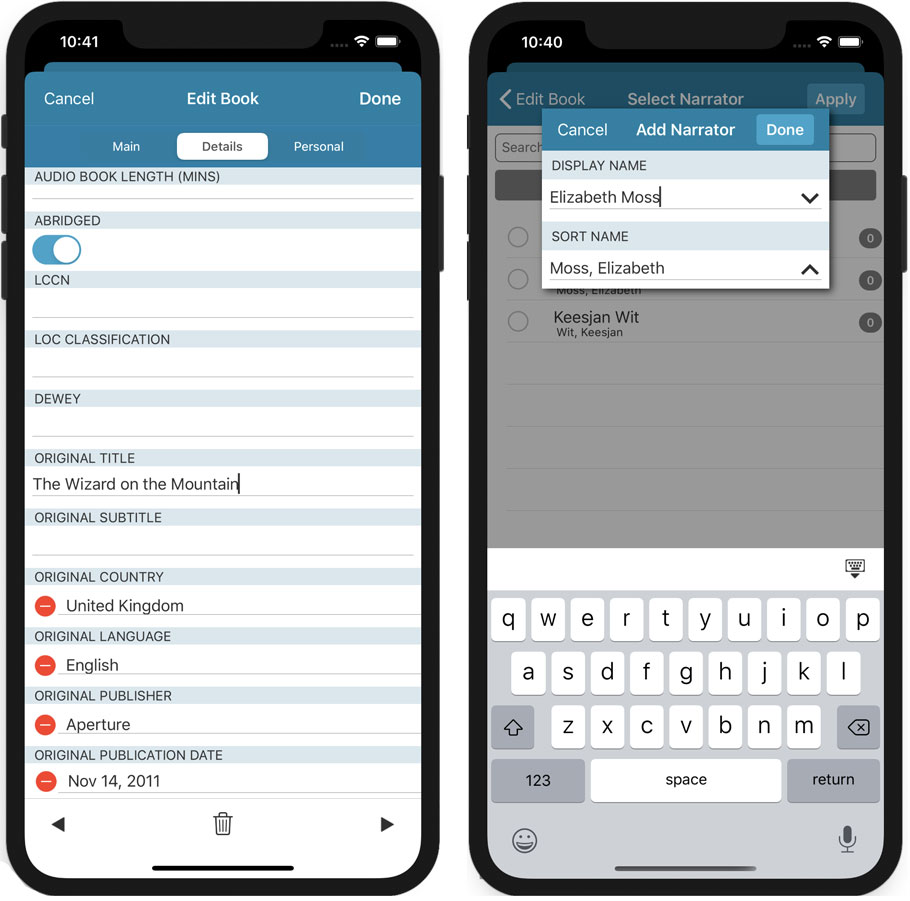What's new in CLZ Books for iOS?
CLZ Books is now free to use up to 100 books, for as long as you like.
This “Free Mode” includes access to all functionality, including CLZ Cloud syncing (for online backups and transferring data between devices).
Got more than 100 books? Then subscribe (US $15 per year) and add as many books as you need. Of course, feel free to try the app with 100 books first!
v9.0: Collection tabs, better Add Books and “ISBN not found” screens
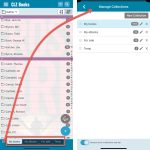 A big update v9.0 update for your CLZ Books app today, with many new features and improvements!
A big update v9.0 update for your CLZ Books app today, with many new features and improvements!
Here’s the full list of What’s New:
- New collections tab-bar: easily switch between collections using tabs at the bottom
- Adding Books: quick “Confirm” pop-ups, instead of full screen Preview pages
- Add by ISBN: Better screens for dealing with “ISBN not found” situations
- Add by ISBN: Faster camera barcode scanner for scanning ISBN barcodes
- New setting “Show Read-It” for showing/hiding Read-It eye icons from list and details
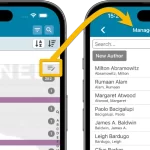 A lot of the questions we get about CLZ Books can usually be answered with:
A lot of the questions we get about CLZ Books can usually be answered with:
“Just use Manage Pick Lists”
Renaming Locations, Merging duplicate genres, fixing author sort problems, fixing typos in author names, etc… it is all done in the Manage Pick Lists screen. An important and powerful screen, but… not so easy to find if you don’t know where to look or don’t even know what to look for.
With this update, we are trying to fix all that. We have made the screen much more accessible / discoverable AND we have made several improvements to the MPL screen itself.
This update is all about the Pre-fill screen, you know, the screen that appears when adding items and lets you pre-fill fields while adding, like Location, Owner, Purchase Date/Store/Price, etc…
This Pre-fill screen was introduced in Jan 2021, with a fixed set of fields. Then a year later, in Jan 2022, it was made completely user configurable, so that *you* could choose which fields appeared on the screen.
This screen turned out to be a popular tool, but we’ve seen one problem with it:
Sometimes, users pre-fill a field for a specific book (e.g. Purchase Price or Quantity), then forget to CLEAR it for the next books they add. Causing lots of books to be added with that same field set incorrectly.
So today, we are making another tweak to the Pre-fill screen:
- The Pre-fill screen now highlights filled fields in orange, so that they stand out more.
- Also, we added a “Clear” button, to quickly clear all Pre-fill fields.
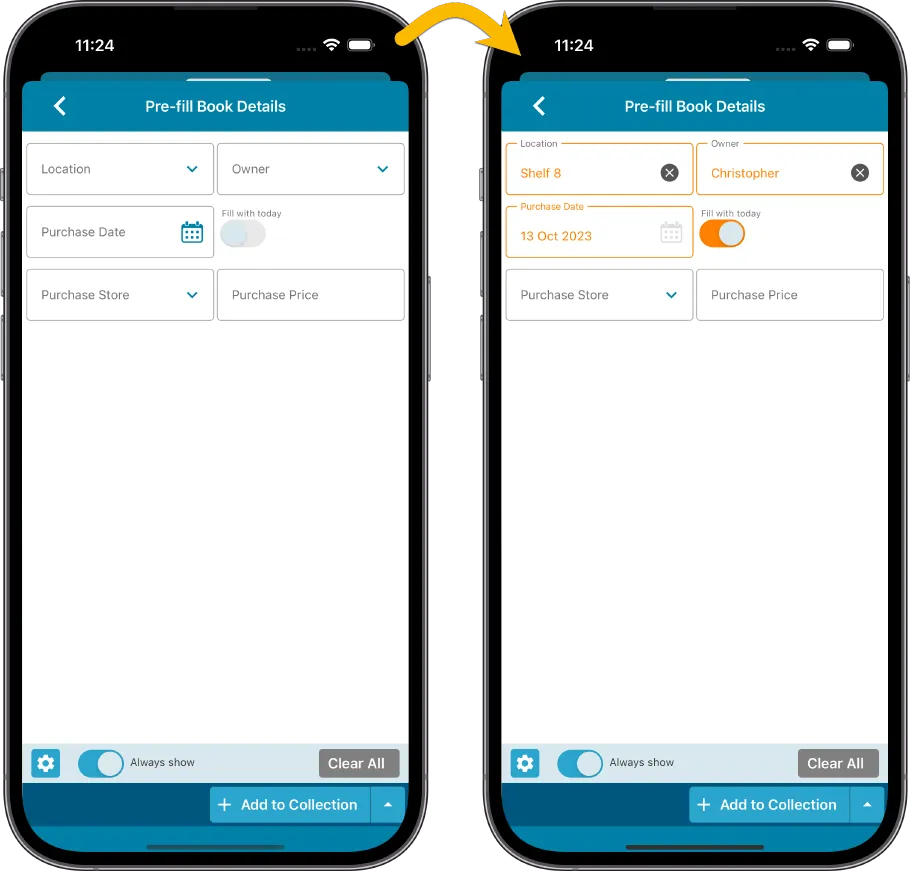
Fixed
- iOS: iPad: Year folders: the wrong year folder could be selected sometimes.
In this update, we try to tackle a problem that we often see in our support system:
Users changing phones without updating their CLZ Cloud first. Or even worse, without even having a CLZ Account yet.
Which of course cause data loss (and a lot of sadness).
So in this version, we are trying to create more awareness of:
- The importance of creating a CLZ Account, so that you can Sync with CLZ Cloud.
- The importance of keeping your CLZ Cloud up-to-date by actually Syncing with CLZ Cloud.
New Sync button in main screen
When not in sync with CLZ Cloud, a new Sync button will appear on the main screen, above the Add button. This way you will always know if there are still items to sync up to CLZ Cloud or down from CLZ Cloud (even when you use auto-sync).
(Don’t like this button? In the Settings screen, switch OFF the setting that says “Show on-screen sync button”)

New “Sync with Cloud!” bar when not logged in
When using the app while not logged in to a CLZ Account, a new bar will appear at the bottom of the main screen that says “Sync to CLZ Cloud for an online backup”.
Hopefully that will help prevent future data loss.
(Don’t like this bar? In the Settings screen, switch OFF the setting that says “Show backup suggestion bar”)
New 5-book “Demo Mode” for new users
For new users who just downloaded the app, we introduced a new “Demo Mode” that lets you add 5 books before committing to the actual 7-day free trial subscription.
Fixed on Android:
- Edit Comic: When you’ve edited something, and you tapped “Next”, it would skip an item.
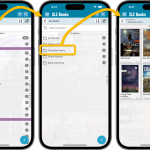 A huge update for your CLZ Books mobile app today, which introduces a powerful feature for browsing and filtering your book collection: using multiple levels of folders.
A huge update for your CLZ Books mobile app today, which introduces a powerful feature for browsing and filtering your book collection: using multiple levels of folders.
Previously, it was only possible to use one level, so either Author folders OR Publisher folders OR Subject folders OR Location folders, etc… But starting with this version, you can combine folder options, so for instance, use Publisher folders, then within each publisher folder have Author folders.
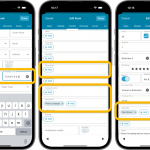 Here it is, the big 8.0 release of your CLZ Books app, in which we add SEVEN new data fields.
Here it is, the big 8.0 release of your CLZ Books app, in which we add SEVEN new data fields.
All fields were added based on feedback from you all, the users of the app.
Four of these fields were already available in the Book Collector desktop software and can now finally be synced through the CLZ Cloud to the CLZ Books mobile app (Cover Artist, Foreword Author, Ghostwriter and Box Set).
The other three fields are completely new to all 3 of our book cataloging solutions (Signed By, Dust Jacket and Number Line).
BTW: similar updates have also been released for the Book Collector desktop software and the Book Connect web-based software, so all 7 fields now nicely sync between all of them.
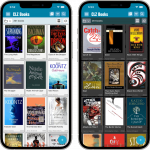 Another big update for your CLZ Books app, in which we introduce a new view for your book collection. But there’s more:
Another big update for your CLZ Books app, in which we introduce a new view for your book collection. But there’s more:
- New “Card View”
- Selecting books now also possible in Card View and Images View
- Floating “Add Books” button (the big blue “+”) now auto-hides
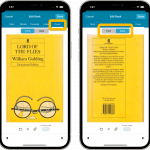 Initially, when we created the mobile apps, we deliberately decided to leave out the back cover images, for performance, storage and bandwidth reasons. But with today’s fast internet speeds and fast devices with large storage.. it is time to change our minds!
Initially, when we created the mobile apps, we deliberately decided to leave out the back cover images, for performance, storage and bandwidth reasons. But with today’s fast internet speeds and fast devices with large storage.. it is time to change our minds!
Read more
In this update, no new features, just a nice improvement that makes existing functionality a bit better.
All actions in the app that can take a bit longer are now showing a nice progress bar!
This gives you some idea how long the action will take.
Also, the new Cancel button lets you stop actions, e.g. if you see it will take too long to do at this time.
The new progress bars are now shown when:
- Adding multiple books
- Editing multiple books
- Removing multiple books
- Updating from Core
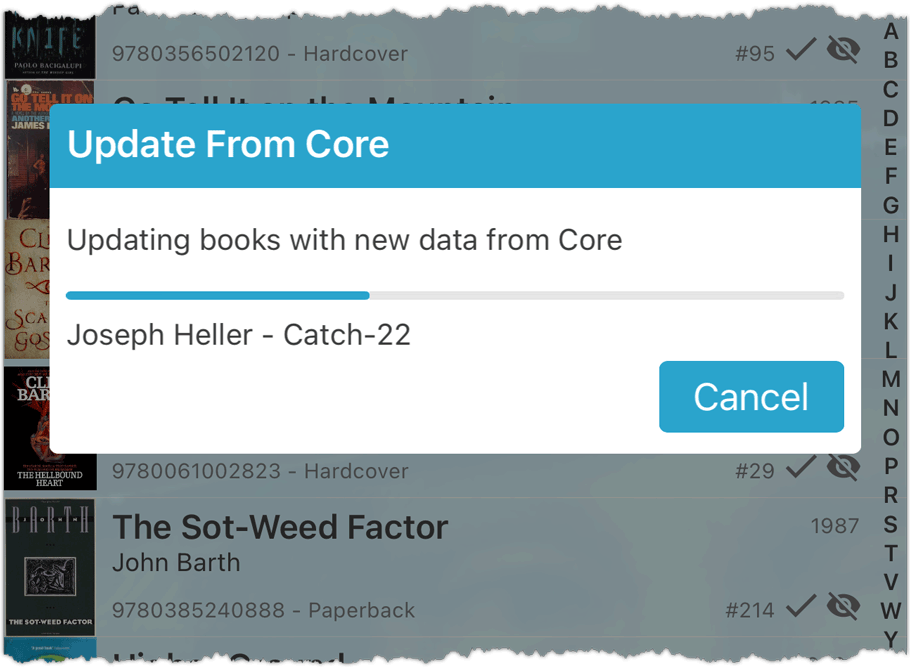
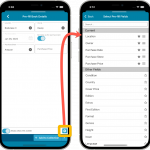 One of the most popular features we added to the CLZ Books app in the past few years is the Pre-fill screen. You know, the screen that pops up when adding new books from Core and lets you “pre-fill” some fields for the new additions, right there and then. Without having to go back and edit the entries afterwards. A big time-saver for most users.
One of the most popular features we added to the CLZ Books app in the past few years is the Pre-fill screen. You know, the screen that pops up when adding new books from Core and lets you “pre-fill” some fields for the new additions, right there and then. Without having to go back and edit the entries afterwards. A big time-saver for most users.
The set of fields that is available on the Pre-fill screen has always been fixed, limited to Location, Owner, Purchase Date/Store/Price, Quantity and Tags.
However, after the release of this feature, we instantly started getting requests for more fields to be added to the Pre-fill screen. Which makes sense, I mean, if you always fill in a field that is not on the Pre-fill screen, you would have to “edit after adding” anyway, rendering the entire Pre-fill screen useless…
So today we are taking the Pre-fill feature to the next level by making the screen completely user-configurable. That is, to allow you to choose your own Pre-fill fields!
And while we were at it, we made some other related improvements. Here’s what’s new in version 7.1:
- User-configurable Pre-fill screen: choose your own fields
- Pre-fill: new for Purchase Date and Reading Date: Use “Today”
- The Pre-fill screen is now also used to set field defaults
 A huge 7.0 update for your CLZ Books app is now available, with new features and lots of improvements to existing functionality. All in one go and all based on your feedback!
A huge 7.0 update for your CLZ Books app is now available, with new features and lots of improvements to existing functionality. All in one go and all based on your feedback!
New in version 7 today:
- Use barcode scanner to search your own database
- New Collection Status: Sold
- New Collection Status icons and colors
- Improved Add Books screen: enlarge thumbs, new beeps, num pad for ISBN entry
- New setting to enable/disable downloading of genres/subjects
- New Favorites section in Manage Pick List screen
- Other small tweaks
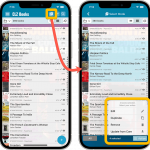 Now available in the App Store, version 6.6 for CLZ Books. In this update, we finally bring the Submit to Core feature to the mobile app, so that you can help improve the Core online book database, by submitting your corrections.
Now available in the App Store, version 6.6 for CLZ Books. In this update, we finally bring the Submit to Core feature to the mobile app, so that you can help improve the Core online book database, by submitting your corrections.
Also new in this update: Select Mode is now easier to activate and the Action menu has a new look.
Enjoy!
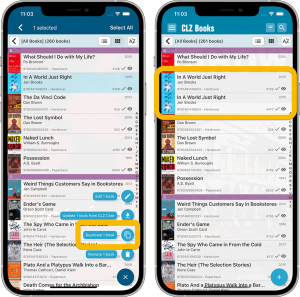 It’s been a while since the last CLZ Books update, as our entire mobile team has been working on a big update of our CLZ Music app (the one for CDs and vinyl records).
It’s been a while since the last CLZ Books update, as our entire mobile team has been working on a big update of our CLZ Music app (the one for CDs and vinyl records).
But we’re back at it for the other CLZ mobile apps, with 3 new features in one go!
- a new “Duplicate Book” tool, for making a full copy an existing book in your database.
- a new “Clear Cloud” button in the Sync screen, for resetting your CLZ Cloud
- a new “Shake to Shuffle” feature, for selecting a random book
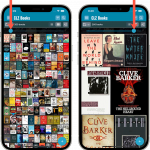 Instead of adding more new features, we decided to take a few weeks to work on the look and feel of the app.
Instead of adding more new features, we decided to take a few weeks to work on the look and feel of the app.
In this 6.4 update, we improved the look and layout of the book list and of the book details pages, in both the main screen and the Add screen preview.
On top of that, we finally acted upon a common request from our users: you can now change the size of the thumbnails in the Images View.
A huge update for your CLZ Books app today, which gives you many fields, the ability to add website links to your book entries and finally: a setting for choosing a currency other than USD!
New fields
The following new fields are now available on the Details tab of the Edit screen:
- Printed by
- Printing
- First Edition (yes/no)
- Paper type
- Photographers
- Editors
- Translators
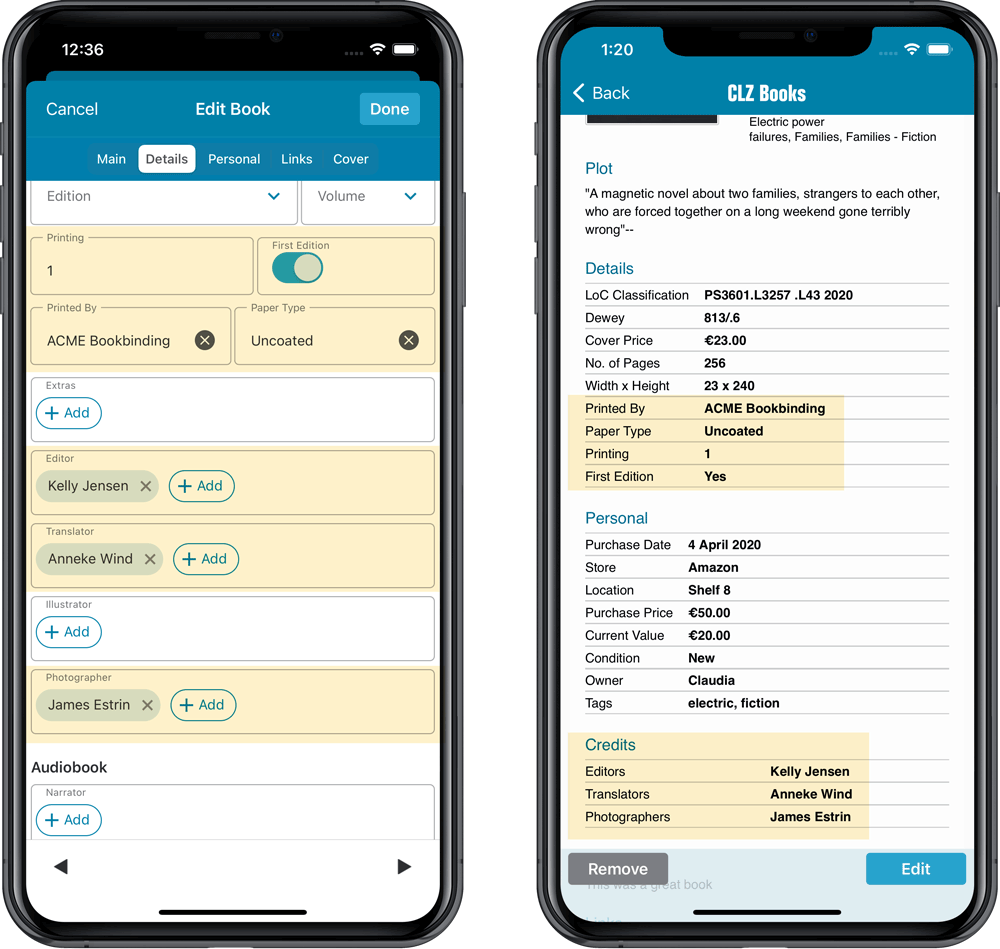
Add web-site links on the Links tab
A new Links tab is now available in the Edit screen, for adding web-site links to your book entries.
Tip: paste a website link in the URL box and the description will be filled in automatically.
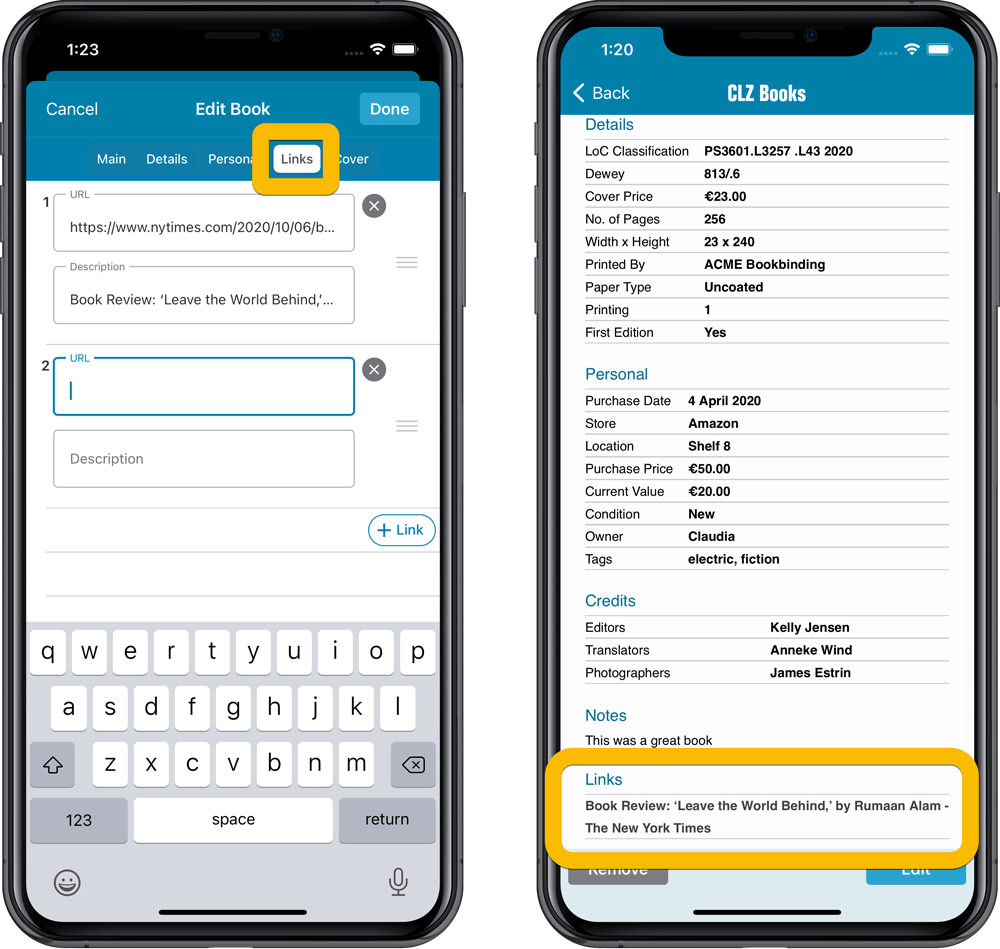
Choose your own currency
Use the Settings screen (from the menu top left) to select your preferred currency for the Cover Price, Purchase Price and Current Value fields. Choose from USD, EUR, GBP, CAD, AUD, NZD, CHF, NOK, SEK or DKK.
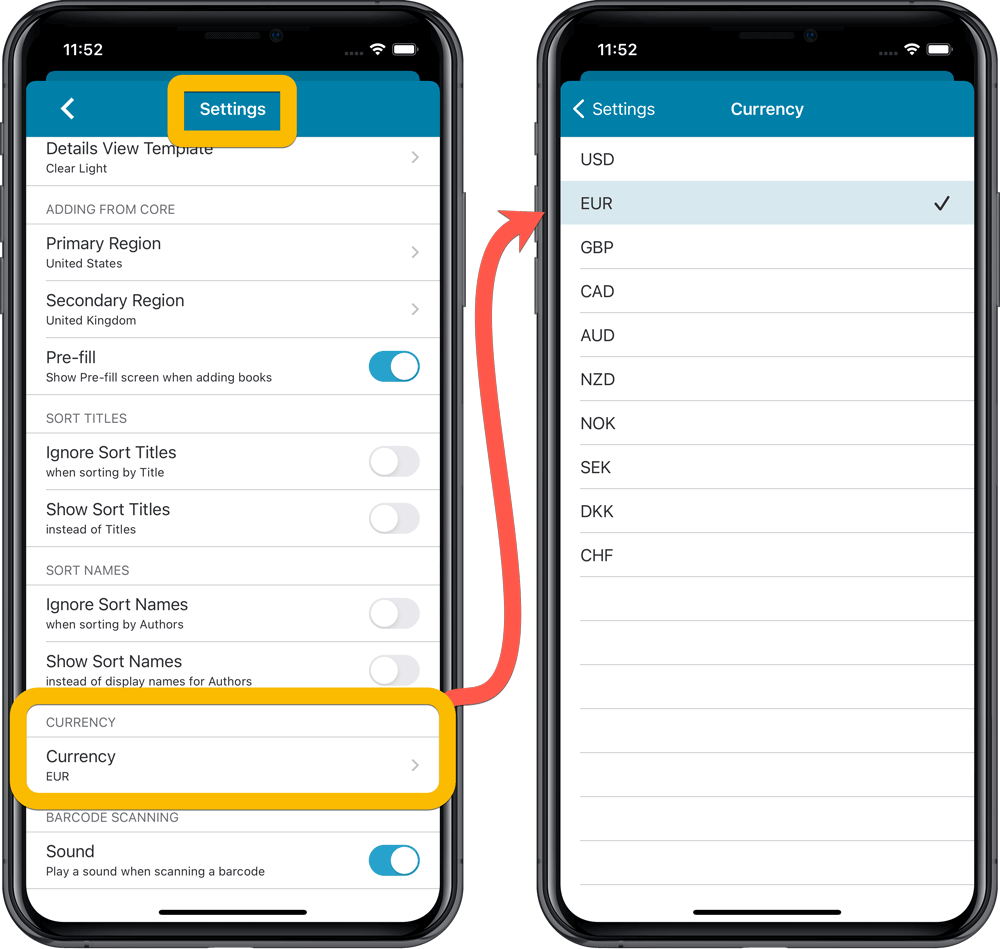
A big update for your CLZ app today. Instead of bringing one big new feature, we decided to work on multiple areas that could be improved, all of them based on the feedback we received from you all. Thanks for that!
Collection Status filter
The 2nd button from the top right (next to the search button) is the Collection Status filter. Previously, it allowed you to filter by All, Collection or Wish List, but with this update, we added all collection status option there as filters, including On order and For Sale.
Also, the button will now be highlighted in yellow when a filter is active, that is, when it is set to anything other than “All”.
Re-designed toolbars at the top
The toolbars at the top have been re-designed, mainly to make the interactive elements stand out more as actual “buttons”.
(Especially the folder icon on the left was something that was often overlooked as something you could tap on. Hopefully this re-design will help to let more users find the most powerful feature of the app 🙂 )
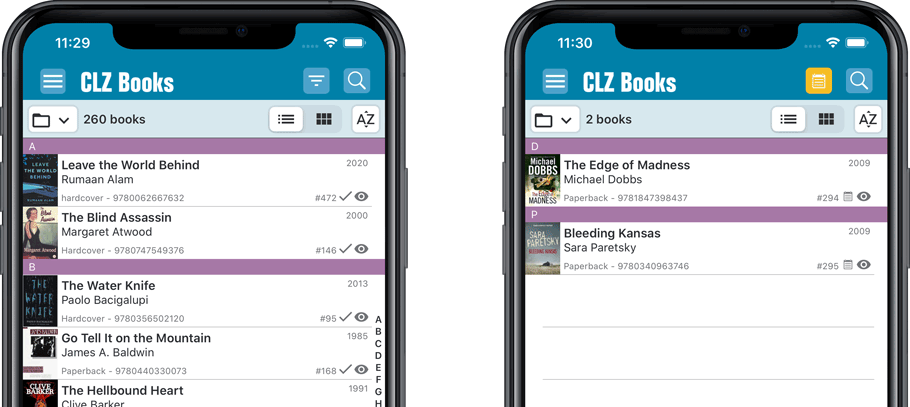
New sort and display options in Settings
For Authors:
- Ignore Sort Names when sorting by Authors
- Show Sort Names instead of display names for Authors
For Titles:
- Ignore Sort Titles when sorting by Title
- Show Sort Titles instead of Titles
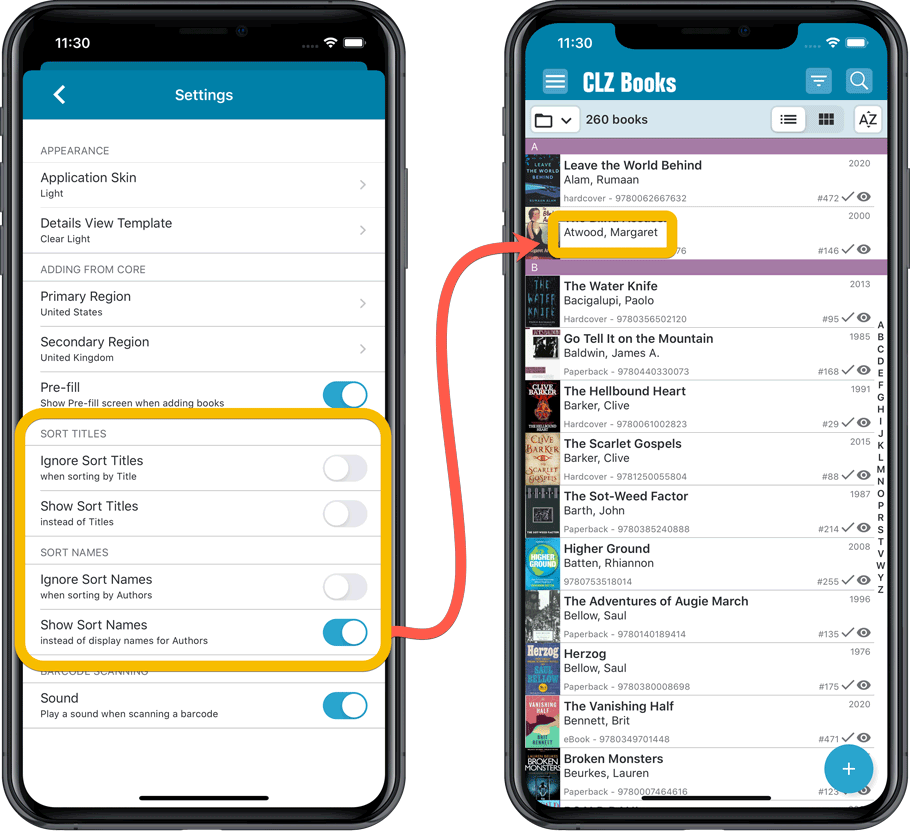
Improved Statistics screen
The Statistics screen has been updated with:
- More database totals at the top (nr of pages, purchase price, current value)
- An extra chart that shows Books by Year
- A new: “tap to show all” option to enlarge charts and see ALL entries
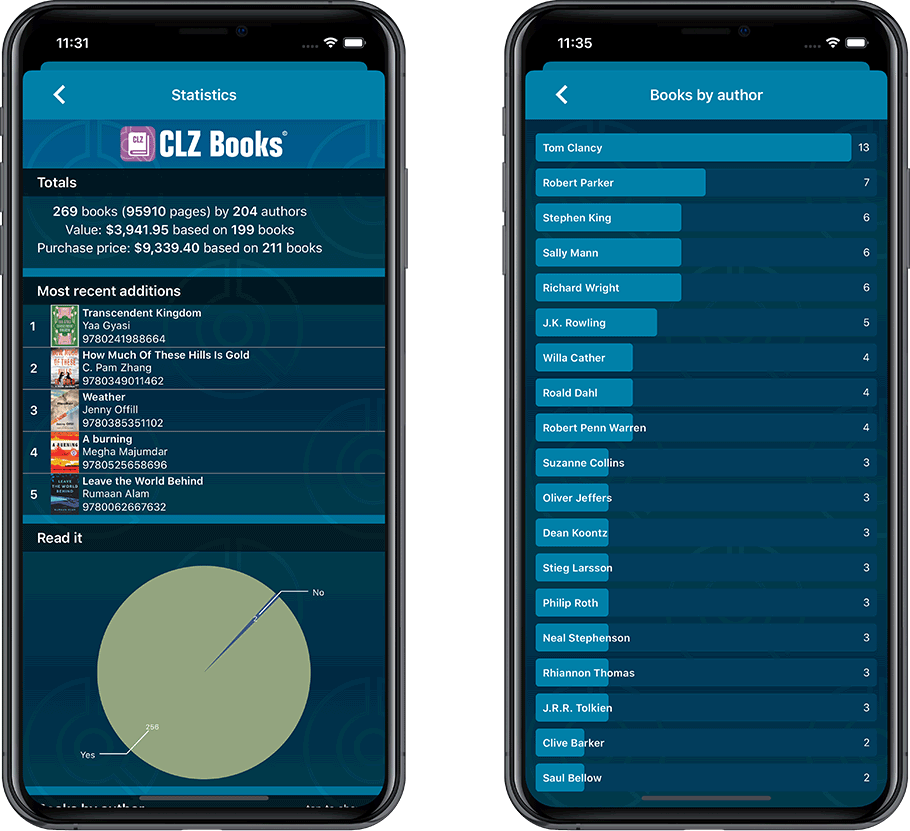
A big update for your CLZ Books app!
This time we added a new feature, that will save you lots of time:
New Pre-fill screen that pops up when adding books
When adding a book to your database using the Add Books screen, it will now pop-up a new screen called “Pre-fill book details, letting you set various fields right then and there.
Fields available in the Pre-fill screen:
- Location
- Owner
- Purchase Date
- Purchase Store
- Purchase Price
- Quantity
- Tags
No more need to edit your added books afterwards!
(BTW: of course, using the new Pre-fill screen is optional. If you don’t want to use it, just uncheck the “Show Pre-fill screen” toggle at thet bottom. You can always re-enable it through the app’s Settings screen.)
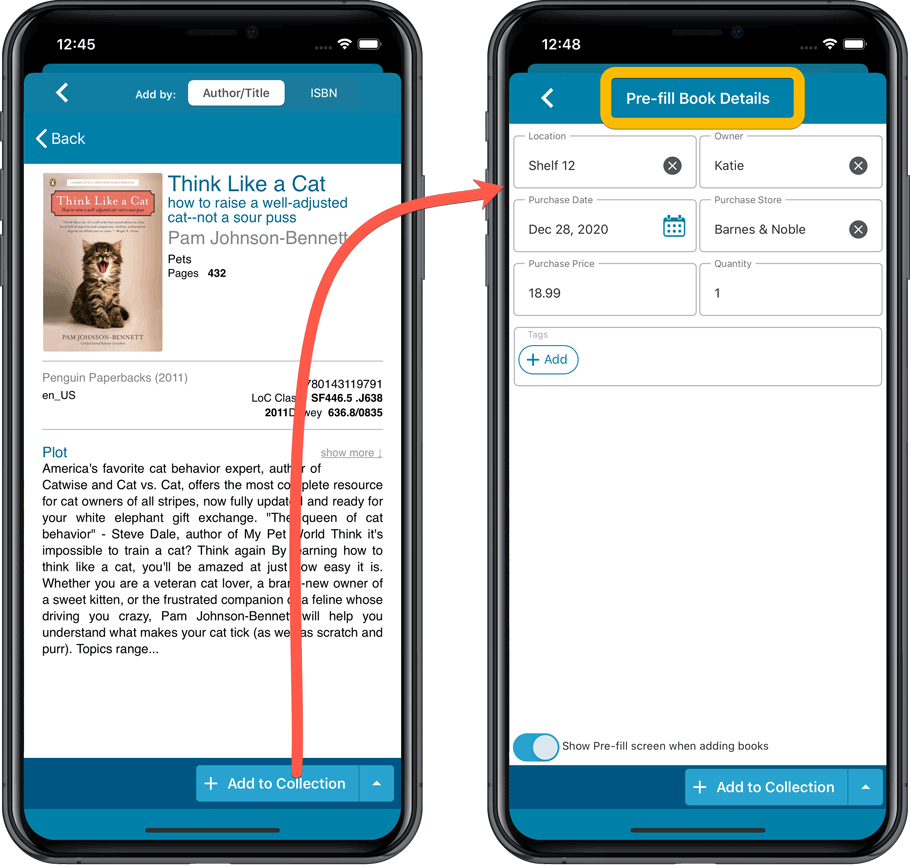
Also new:
- All Collection Status options are now available under the Add button in the Add Screen.
- New look and layout of Field Defaults screen.
Here it is, version 6.0 of the CLZ Books mobile app!
In this major update, we finally bring you THE most requested feature: being able to Edit Multiple Books in one go. But there’s more, as we took this opportunity to completely re-design the Edit Book screen and to implement super useful Crop and Rotate tools for book cover images.
Here’s the full list of what’s new in version 6.0:
NEW: Edit Multiple Books in one go!
Finally make changes to multiple (or all) book entries in one go.
Here’s how:
- Tap and hold on a book in the list to enter Select Mode
- Now tap more books to select them.
- Tap the menu button on the bottom right and choose “Edit [x] Books”.
- In the screen tap appears, select which fields you want to edit.
(Tips: use the search box to find fields, tap the star icons to set Favorite fields) - Tap Edit at the top right.
- Now set values, or leave fields gray to clear them.
- Tap Done at the top right to save the changes to the selected books.
Warning: the Edit Multiple feature is a very useful and powerful features, but… remember what Uncle Ben said: With great power comes great responsibility!
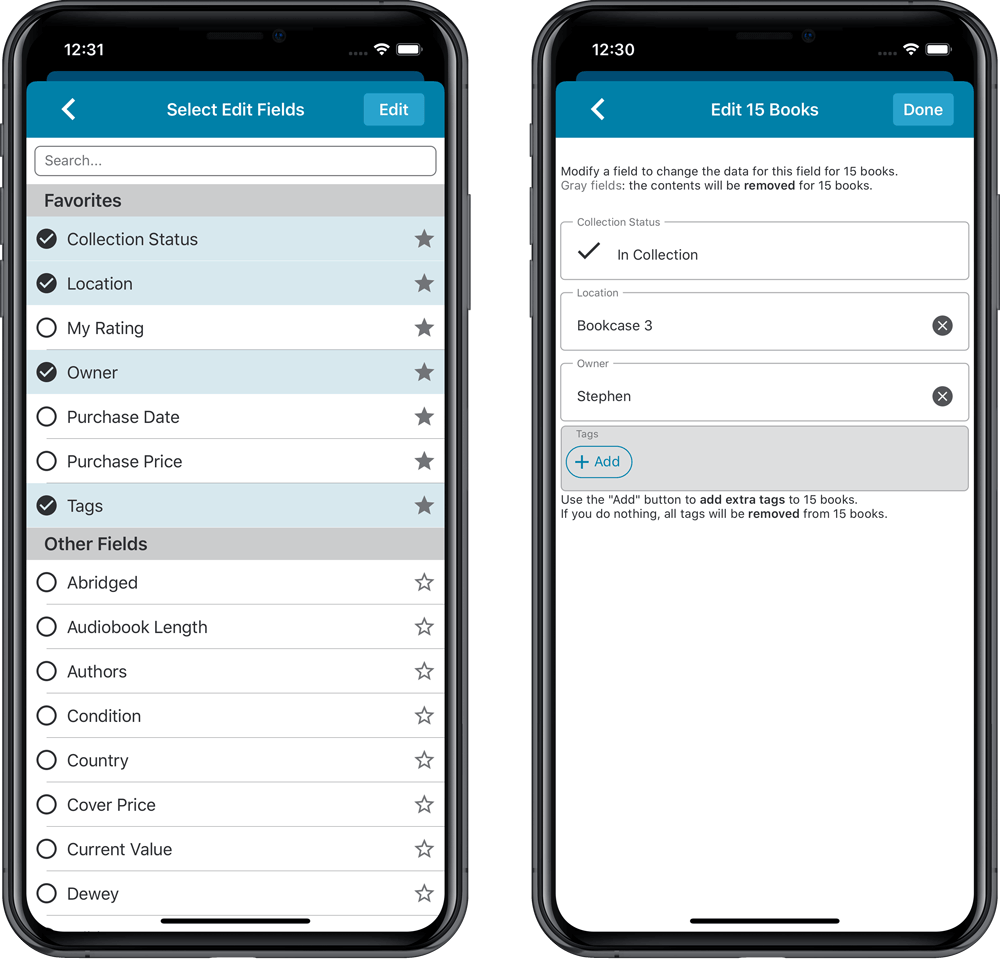
IMPROVED: Edit Book screen
A new look for all edit boxes and a more compact layout, making it much easier to edit your book entries, without scrolling through long lists of fields.
- The cover image is now on its own tab, so the main tab starts with the most important edit fields at the top.
- Fields are now laid out side-by-side, making it easier to edit all fields without endless scrolling.
- More compact look and user interface for all text edit fields.
- More compact display and editing of multi-value pick list fields like Authors, Genres, Subjects and Tags.
- Date fields: enter year, month day manually or use calendar icon to use date setter popup.
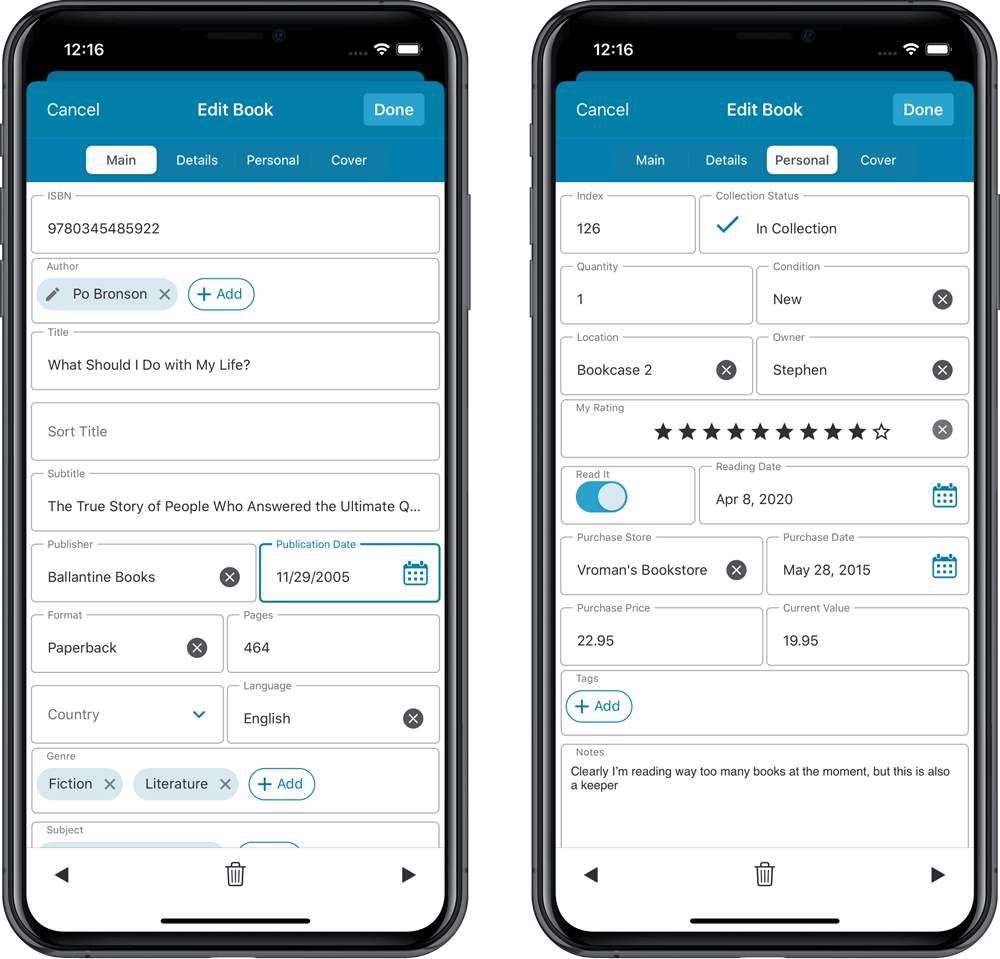
NEW: Built-in Crop and Rotate tool for cover images
In the Edit Book screen the Cover is now on its own tab, with new Crop and Rotate tools for instant rotating and cropping of self-made cover photos or downloaded images.
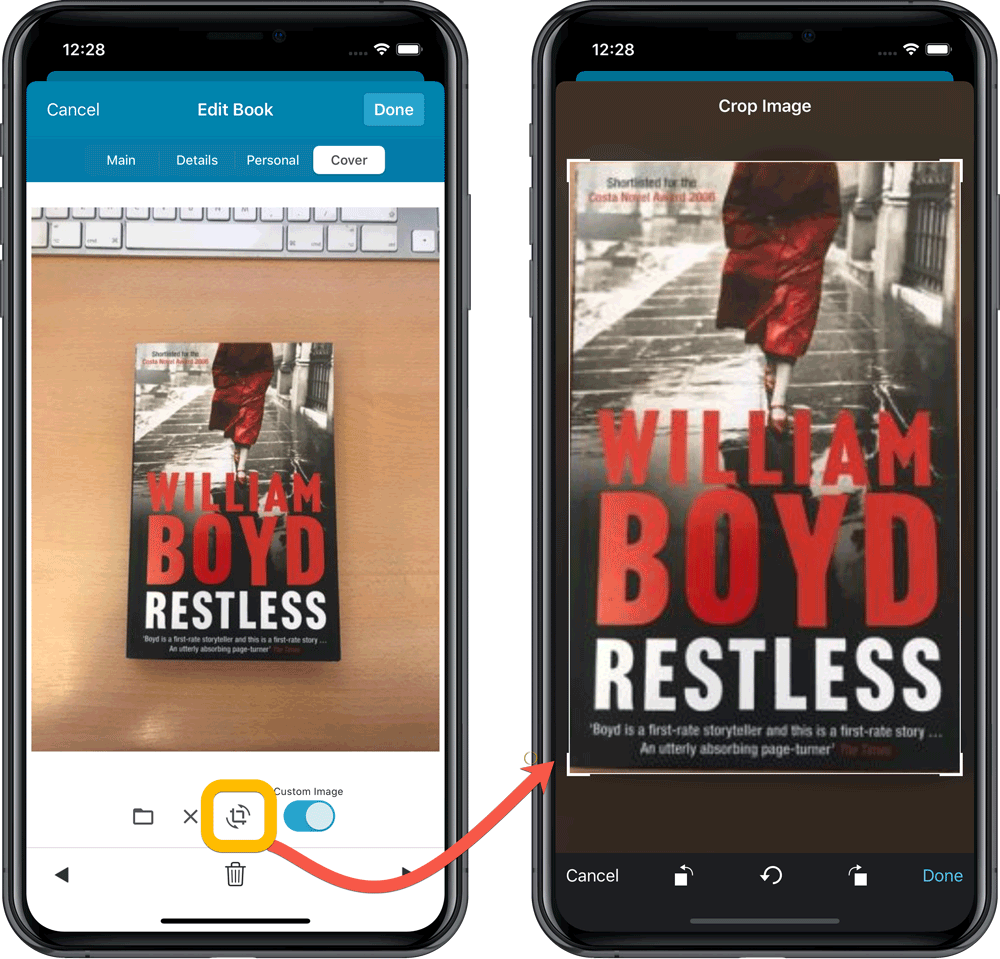
IMPROVED: Folder Field selection screen
Yep, another update of this screen, to make it fully consistent with the Select Edit Fields screen.
It now includes a search box at the top for quickly finding the field you want, plus the ability to create your own Favorites (just tap the star icons).
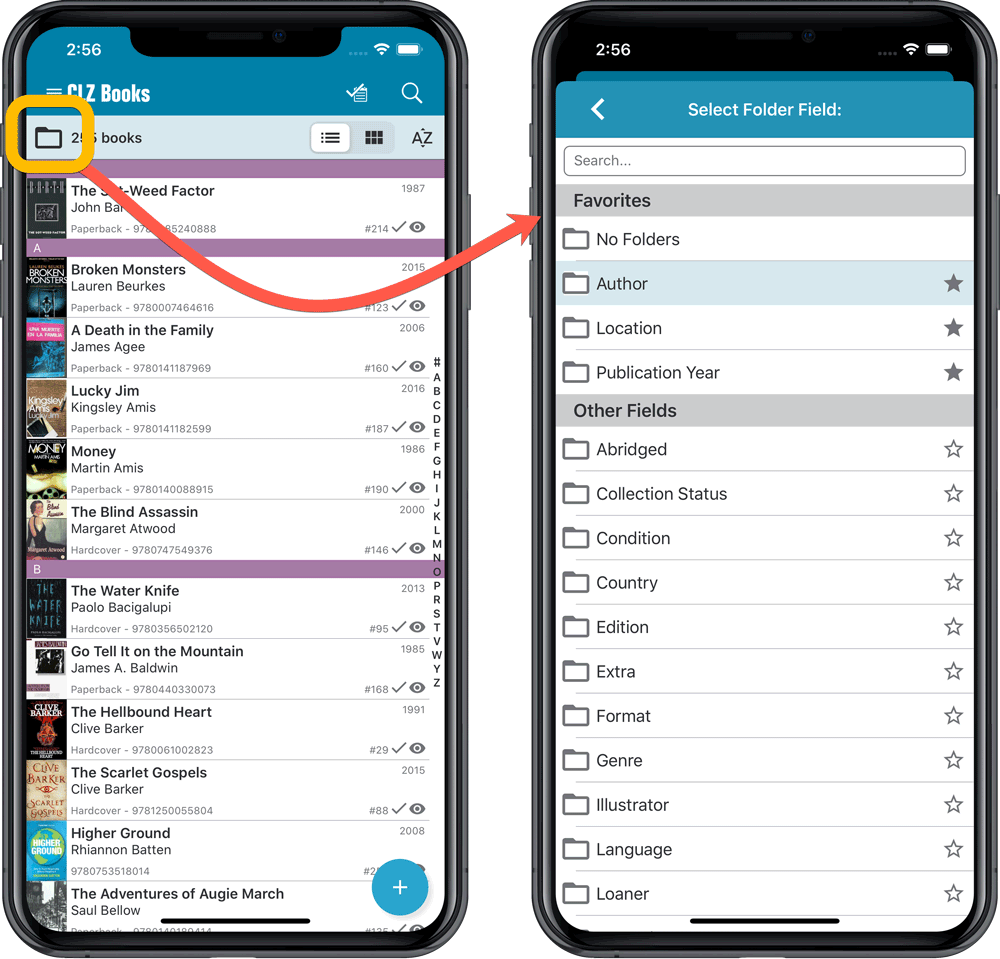
Version 6.0 is coming up for all five CLZ mobile apps:
CLZ Books, CLZ Music, CLZ Movies, CLZ Comics and CLZ Games (probably in that order).
For “Vee Six” we decided to finally implement THE most commonly requested feature:
Editing Multiple entries in one go! (aka: Batch Editing)
At the same time, v6 will come with completely re-designed Edit screens. Check out some sneak preview screenshot below. More information about app-specific v6 features and improvements will follow later!
Finally: Edit Multiple entries in one go!
This has been the most common feature request for many years: How can I edit (or clear) the Grade/Location/Owner/etc… for many of my database entries in one go?
And in v6, it will finally be possible:
- Just select the entries you want to edit (using tap and hold), and choose Edit from the menu.
- Then select which fields you want to edit (or clear).
- Finally, set the values you want to set and click Done.
Some screenshots:
(These screenshots have been taken from the iOS edition of CLZ Comics, but the other 9 apps will look very similar):

Edit screen re-design
Also new in v6: completely re-designed Edit screens, to make them clearer, more compact and nicer looking.
No more long lists of fields, one per row. In the new screen, fields are placed side by side where possible, with the Cover on a separate tab. Resulting in a more compact screen, requiring less scrolling. Especially on tablet devices!
Some sneak preview screenshots:
(These screenshots have been taken from the iOS editions of CLZ Books and CLZ Music, but the other 8 apps will look very similar):
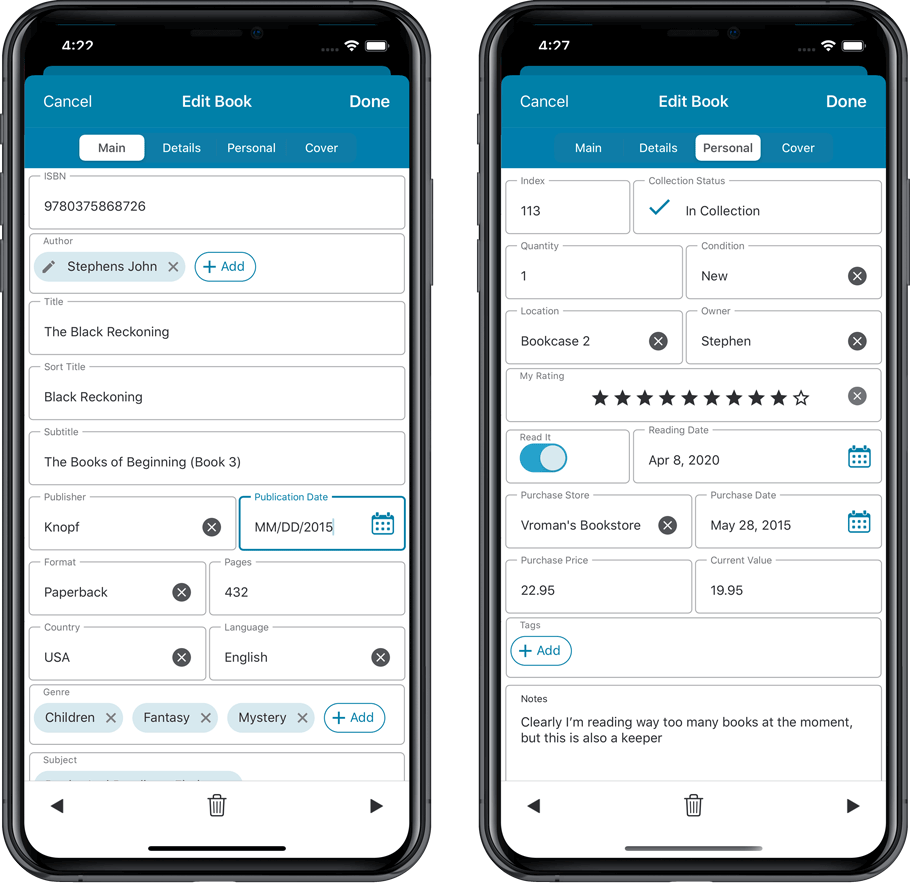
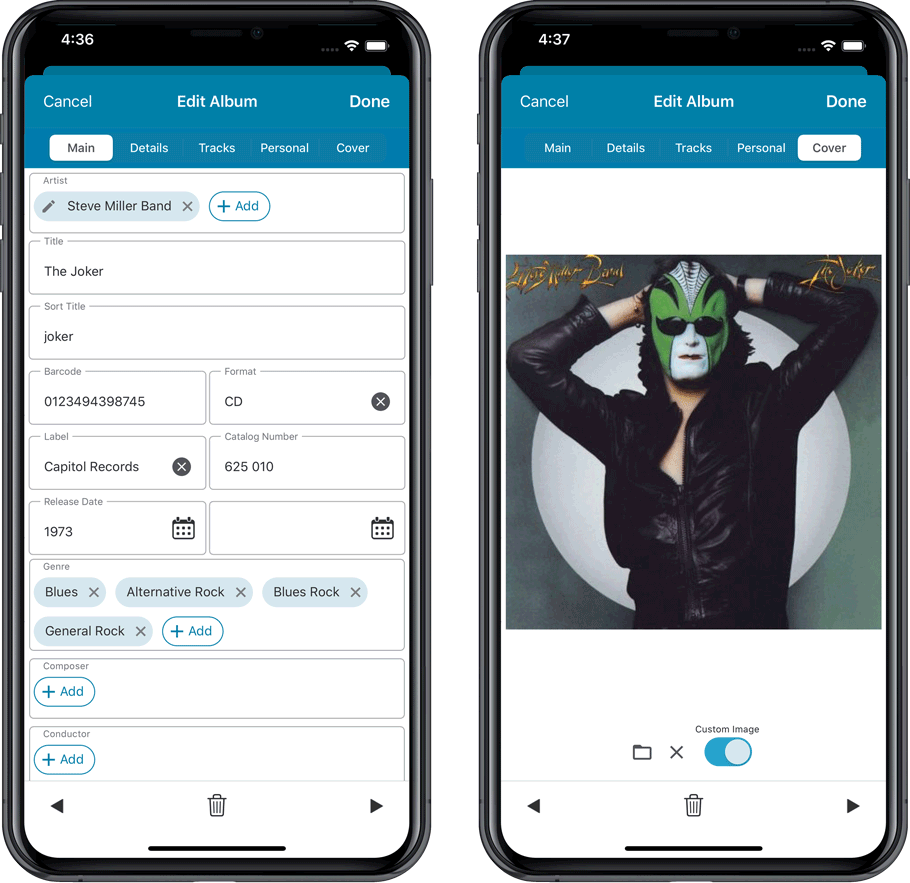
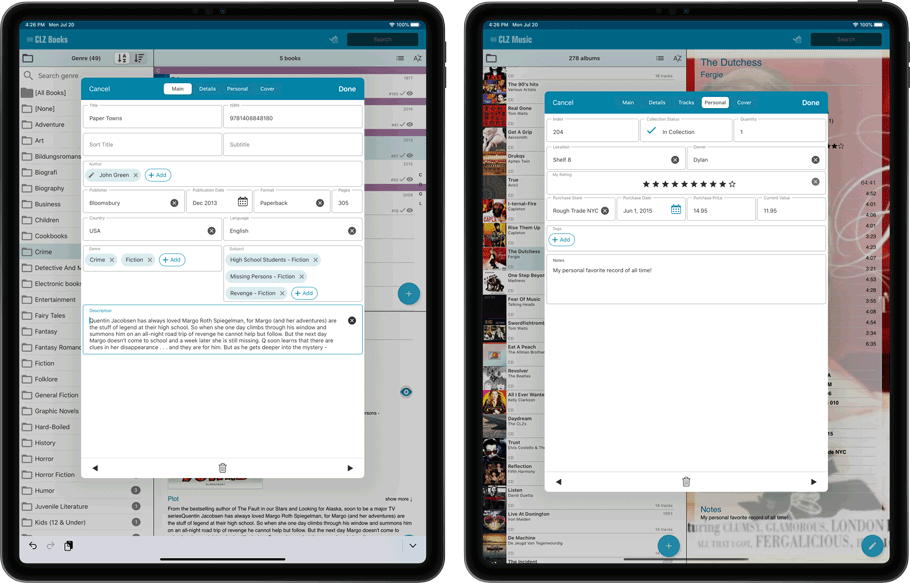
v5.5: Re-designed “Select Folder Field” screen and faster Update from Core
Today’s version 5.5 brings two improvements to your CLZ Books app:
- A redesigned Select Folder Field screen
- A much faster Update from Core feature
Redesigned Select Folder Field screen
Through the years, the number of available folder fields has grown enormously, making the Select Folder Field screen a bit “unwieldy”. We decided to come up with a better solution.
This update includes a redesigned Select Folder Field screen, with all folder options nicely grouped under sensible headers, and the most popular options (Author, Publisher, Location) instantly accessible at the top.
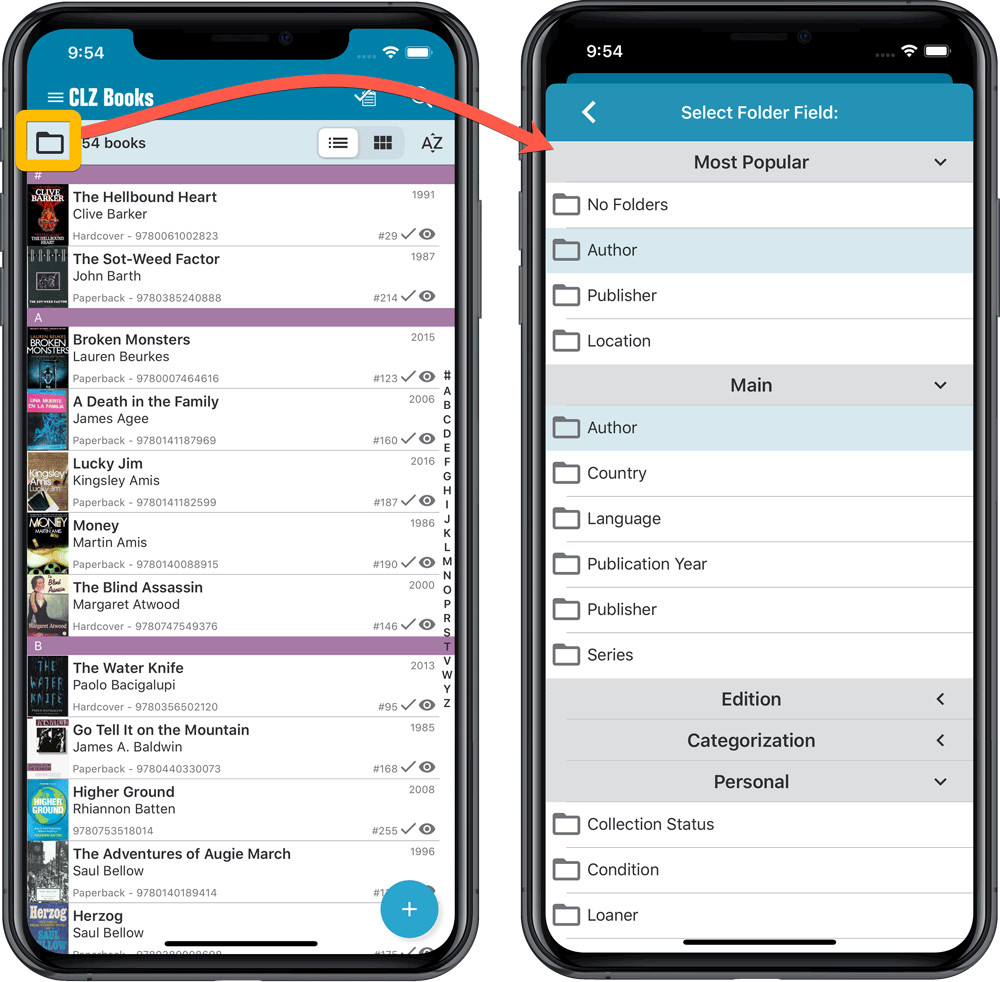
Faster Update from Core
On large collections the old Update from Core feature was quite slow, as it updated your books one by one, that is doing separate requests to our server for each and every game.
So for this update, we also complete rewrote the Update from Core feature to do the updates in batches of 100 books at a time, making it much much faster!
Remember: Update From Core can be used to update your local book entries with possible extra data from our Core online book database. To use this feature, tap and hold on a book in your list to select it, tap more to select more, then tap the menu icon on the bottom right and choose Update from Core.
Faster CLZ Cloud syncing!
We have made several structural changes to the CLZ Cloud syncing, making it much much faster than before, especially when syncing large amounts of entries up to the CLZ Cloud or down from the CLZ Cloud.
To enjoy the faster syncing, you need to use the actual Sync with CLZ Cloud screen.
(The Auto-Syncing in the background is also slightly faster now, but if you need to sync many entries up or down, please use the Sync with CLZ Cloud screen.)
New design for Sync with CLZ Cloud screen
While we were at it, we decided to do a quick make-over for the Sync screen, with a new look and layout and a direct link to your CLZ Cloud page online.
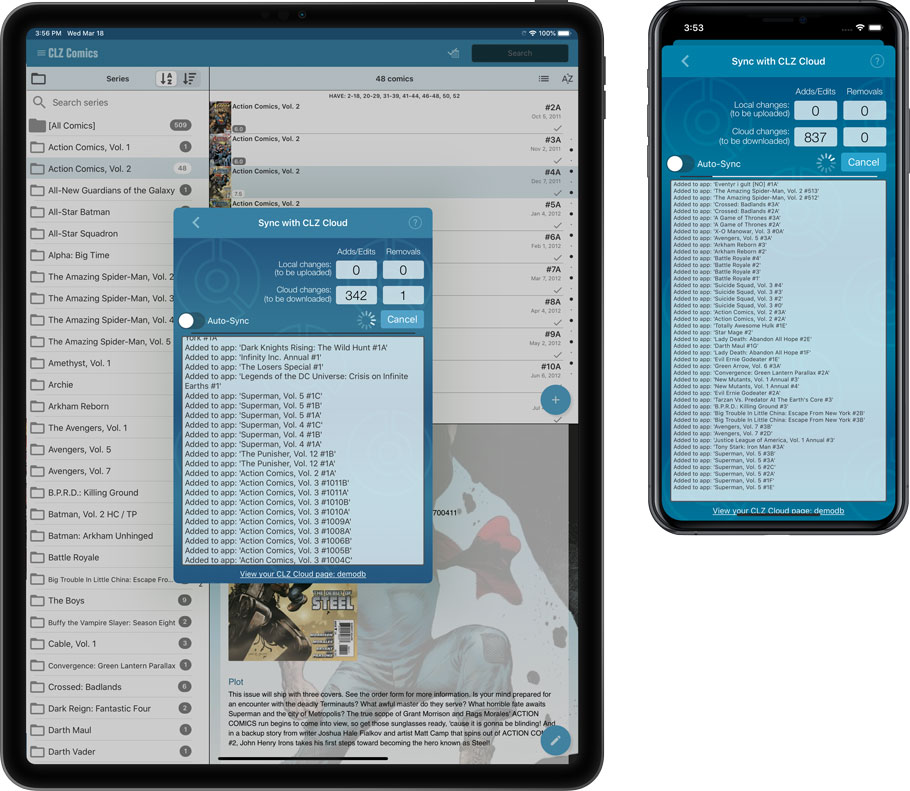
Fixes:
- Author name was not saved when adding a book via the unrecognized ISBN popup
v5.3.1: Search folders, sort folders by count and and faster syncing
In this update we introduce a new quick-search for your folders, sorting your folders by the counters, and more stable cloud syncing through our brand-new dedicated Sync-server.
Quick-search your folders
Grouping in folders is a powerful way to browse and filter your collection. Just group by Author, or Publisher, etc… tap a folder and the list will give you all books for the selected Author or Publisher.
However, if your collection spans thousands of books, that “tap a folder” part is sometimes easier said than done. It may require lots of scrolling in the folder list.
But not anymore! This version introduces a new search box right above the folder list, that lets you instantly search/filter the folder list as you type! Just typing a few letters is often enough to bring the folder you are looking for into view:
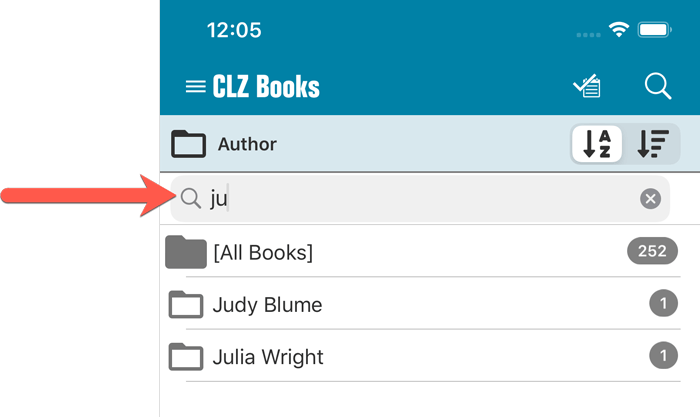
Sort folders by count
By default, the folders are sorted alphabetically. But as of today, there is another option: sort your folders by the counter, that is by the number of books contained.
Sorting by the counters is a nice way to find the most popular Authors, Publishers, Genres, Subjects, etc..
Switch between the Alphabetical and By Count sorting using the sort toggle at the top:
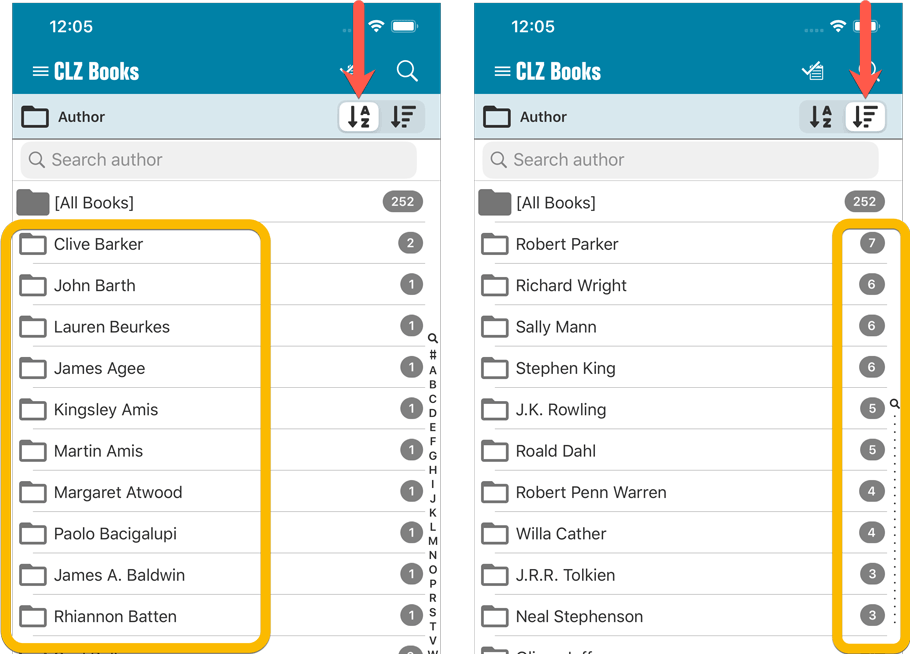
Improved barcode scanning
We have improved the scan engine and gave it a larger “scan area”. This should help scan barcodes faster and easier.
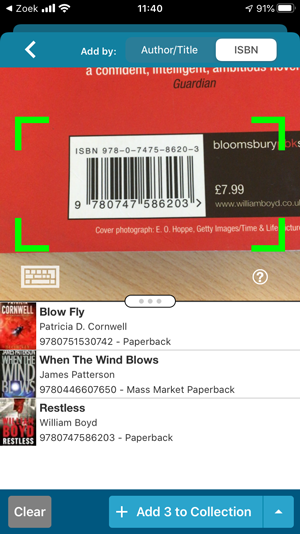
Now uses our brand-new CLZ Cloud Sync-server
Previously one big server was handling the Connect website, the CLZ Cloud website AND the CLZ Cloud syncing from the desktop programs and the mobile apps.
But this week we have set up a brand-new dedicated Sync-server to handle just the CLZ Cloud syncing.
In today’s update, CLZ Books has been updated to sync through this new server, which should result in faster syncing and a more stable syncing experience during high load times (weekends).
Fixed:
- Field Defaults: It wasn’t possible to set the rating field back to zero.
- Manage Pick Lists: Merging list items caused too many sync changes.
A big update for the CLZ Books app again, introducing a new Statistics screen, a cool “infographic” style screen, showing totals and statistics about your book collection.
To open it, just choose “Statistics” from the menu.
In this new screen, you can find:
- The number of books in your collection, and how many authors.
- A top 5 list of your most recent additions.
- A nice pie chart showing the distribution of your books over formats (Hardcover, Softcover, etc..).
- A bar chart of your books by author.
- A bar chart of your books by publisher.
- A bar chart of your books by genre.
- A bar chart of your books by subject.
- A pie chart showing your how many of your books are marked as read.
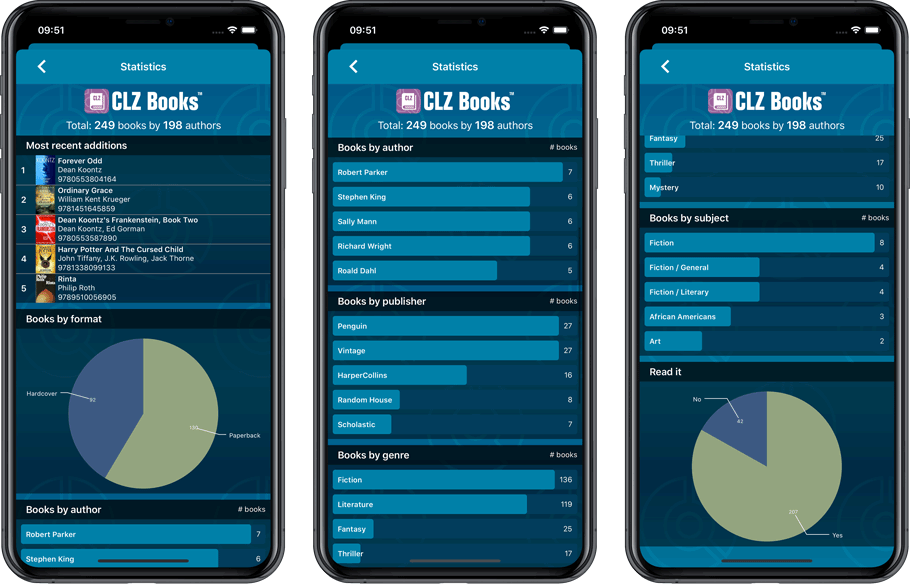
A big step forward for the CLZ Books app today, in which we add many new editable fields:
- Illustrator
- Cover Price
- Extras
- For audiobooks:
- Narrator
- Length
- Abridged Yes/No
- About the original book:
- Original Title
- Original Subtitle
- Original Country
- Original Language
- Original Publisher
- Original Publication Date
Of course, all the new fields sync to/from the CLZ Cloud too.