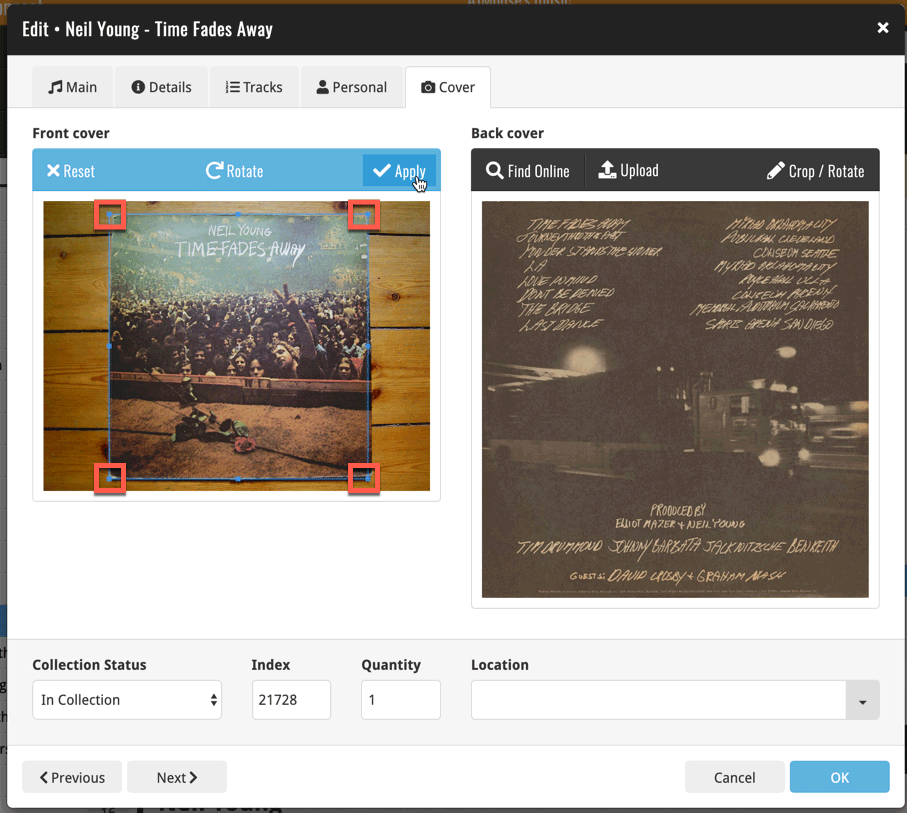Software and app updates related to 'crop'
Fixed:
- Edit Screen: Covers: Remove/Crop button could be missing in the edit screen
- Update value report screen: sorting was off
- Edit Multiple: Publisher and Story Arc fields weren’t working
v6.0: Batch editing, Updated Values report, Add by Issue number, and more…
Here it is, version 6.0 of the CLZ Comics mobile app!
With this major update, we are responding to two of the most common questions:
- “How can I edit multiple comics in one go?”
- “After updating values, how can I see which comics have been updated?”
But there’s much more!
Here’s the full list of what’s new in version 6.0:
New “Update Values” report
Since we introduced the Update Values from GoCollect feature, one of the most common questions we received at customer support has been:
After I update the values for my comics, is there any way I can see which comics have been updated?
So, after one year of having to say “sorry, no that is not possible”, we figured, let’s make it possible.
And of course, we went way beyond just showing which comics have been updated. As of today, after you run Update Values, you will get a nice “Updated Values” report, showing you:
- which comics have been updated
- their previous values and the new values
- the value change, in green when increased, in red when decreased
- total value changes for the updated comics and for your entire collection
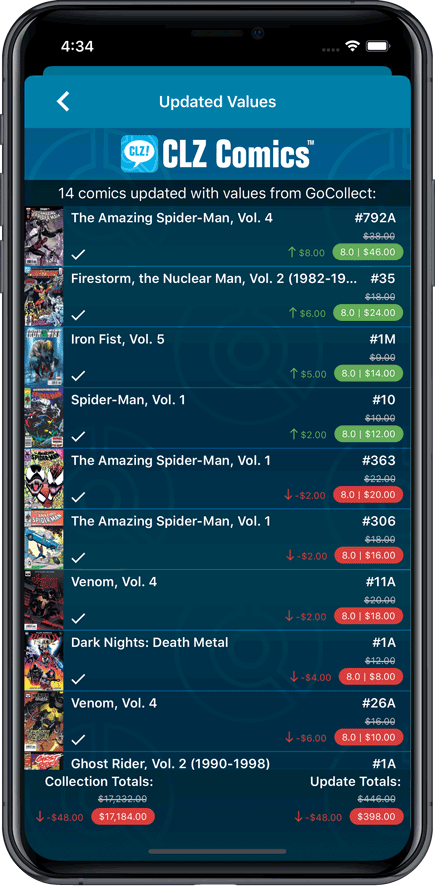
New: Add Comics by Series AND Issue Number
In the Add Comics screen, when searching for a comic “By Series Title”, you are sometimes getting so many series results, that it can be hard to find the exact comic you have in your hands. You may find yourself expanding series after series, to find the issue you need.
But not anymore, as today’s update will make this a lot easier: Just use the new “Add Issue” tab in the Add Comics screen to search by Series title AND Issue number in one go.
E.g. search for “iron man 17” and it will instantly show you a simple flat list of all issues 17 of matching Iron Man series.
Note that the list of matches will automatically be a lot shorter, because the results will only include the series that actually have the issue number you are looking. For example, search for “action comics 214” and it will instantly give you the exact comic you are looking for:
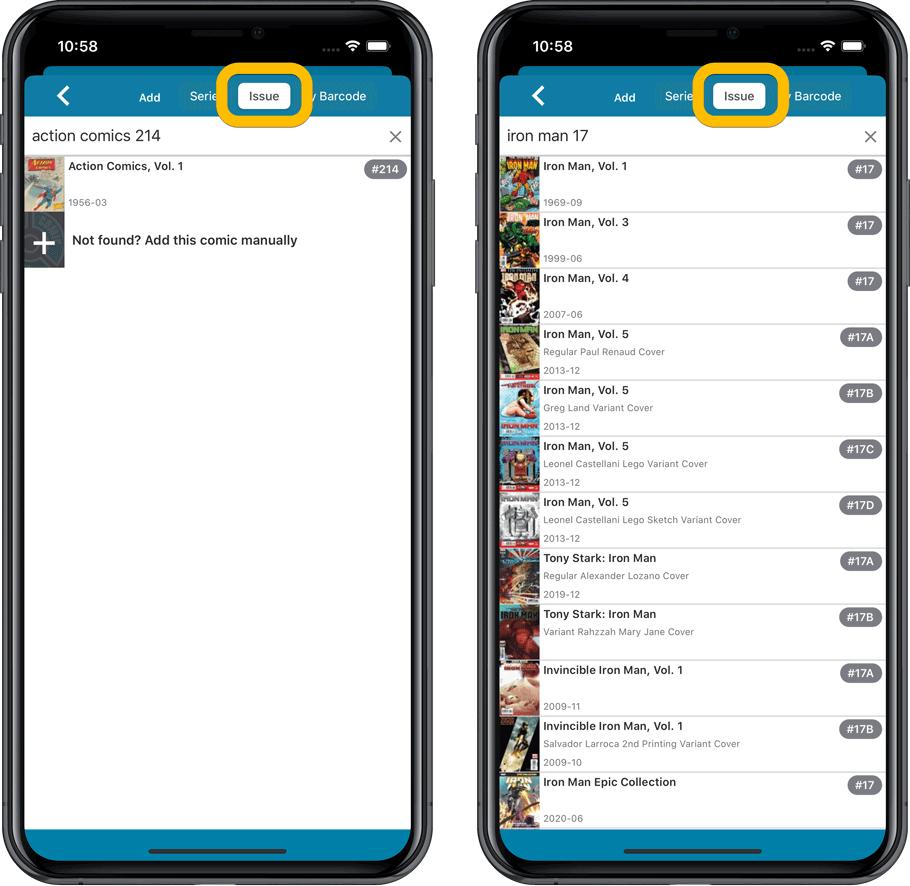
NEW: Edit Multiple Comics in one go!
Finally make changes to multiple (or all) comic entries in one go.
Here’s how:
- Tap and hold on a comic in the list to enter Select Mode
- Now tap more comics to select them.
- Tap the menu button on the bottom right and choose “Edit [x] Comics”.
- In the screen that appears, select which fields you want to edit.
(Tips: use the search box to find fields, tap the star icons to set Favorite fields) - Tap Edit at the top right.
- Now set values, or leave fields gray to clear them.
- Tap Done at the top right to save the changes to the selected comic.
Warning: the Edit Multiple feature is a very useful and powerful feature, but… remember what Uncle Ben said: With great power comes great responsibility!
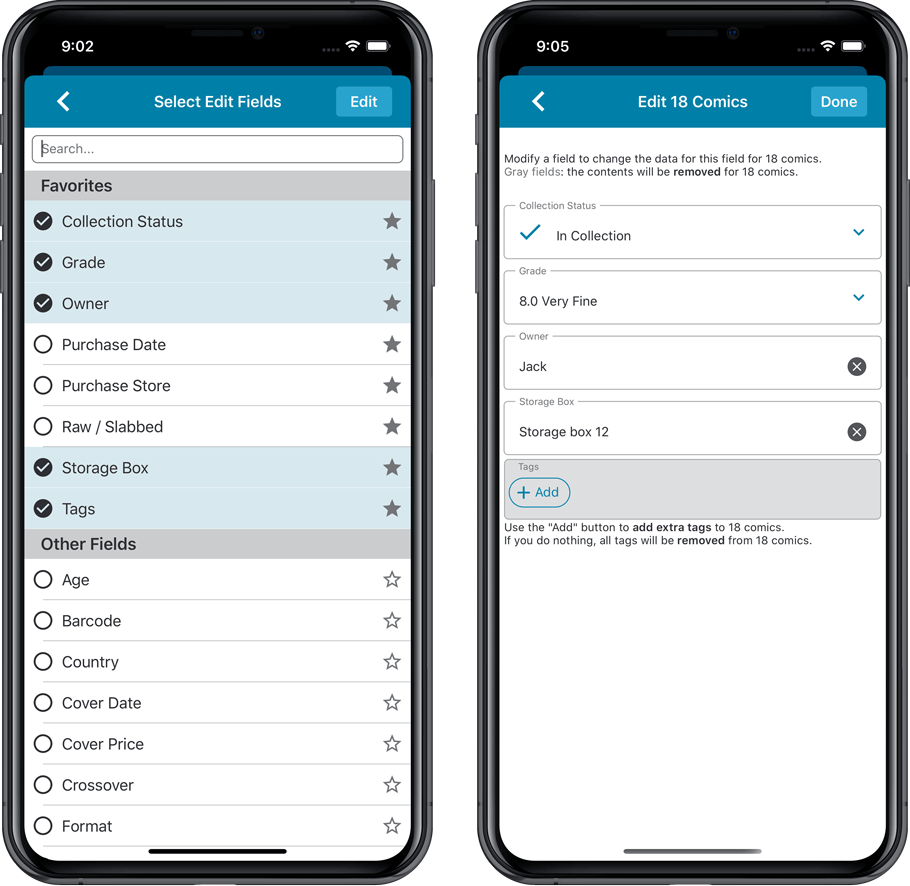
IMPROVED: Edit Comic screen
A new look for all edit boxes and a more compact layout, making it much easier to edit your comic entries, without scrolling through long lists of fields.
- The cover image is now on its own tab, so the main tab starts with the most important edit fields at the top.
- Fields are now laid out side-by-side, making it easier to edit all fields without endless scrolling.
- More compact look and user interface for all text edit fields.
- More compact display and editing of multi-value pick list fields like Genres and Tags.
- Date fields: enter year, month day manually or use calendar icon to use date setter popup.
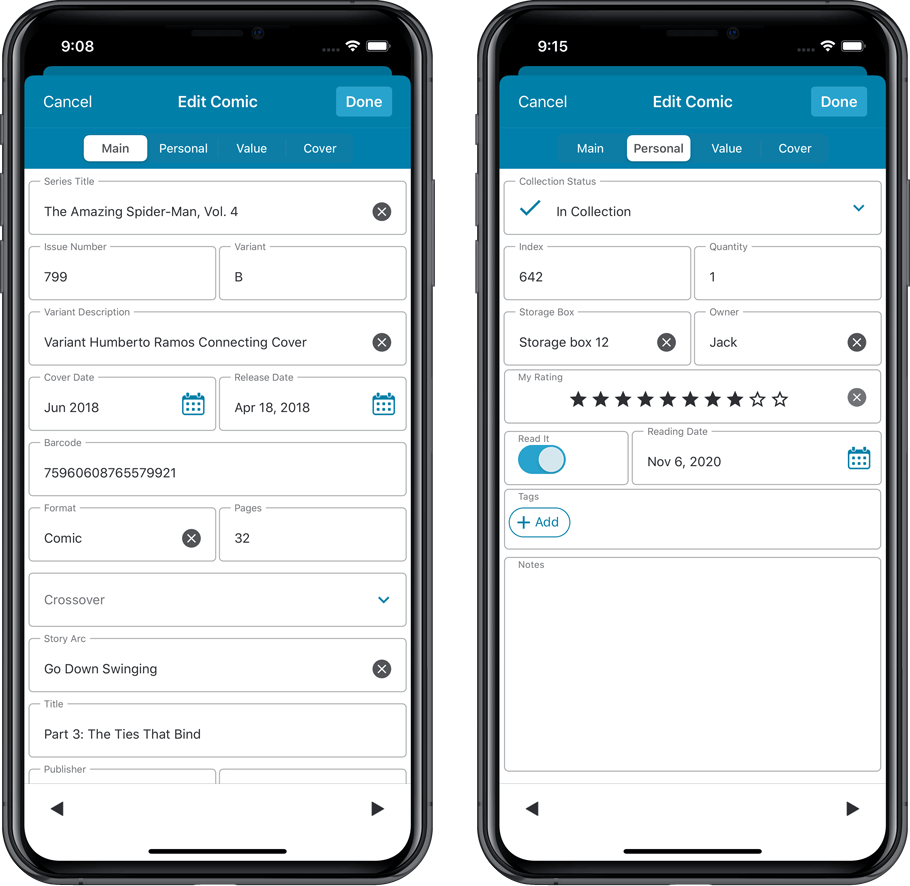
NEW: Built-in Crop and Rotate tool for cover images
In the Edit Comic screen the Cover is now on its own tab, with new Crop and Rotate tools for instant rotating and cropping of self-made cover photos or downloaded images.
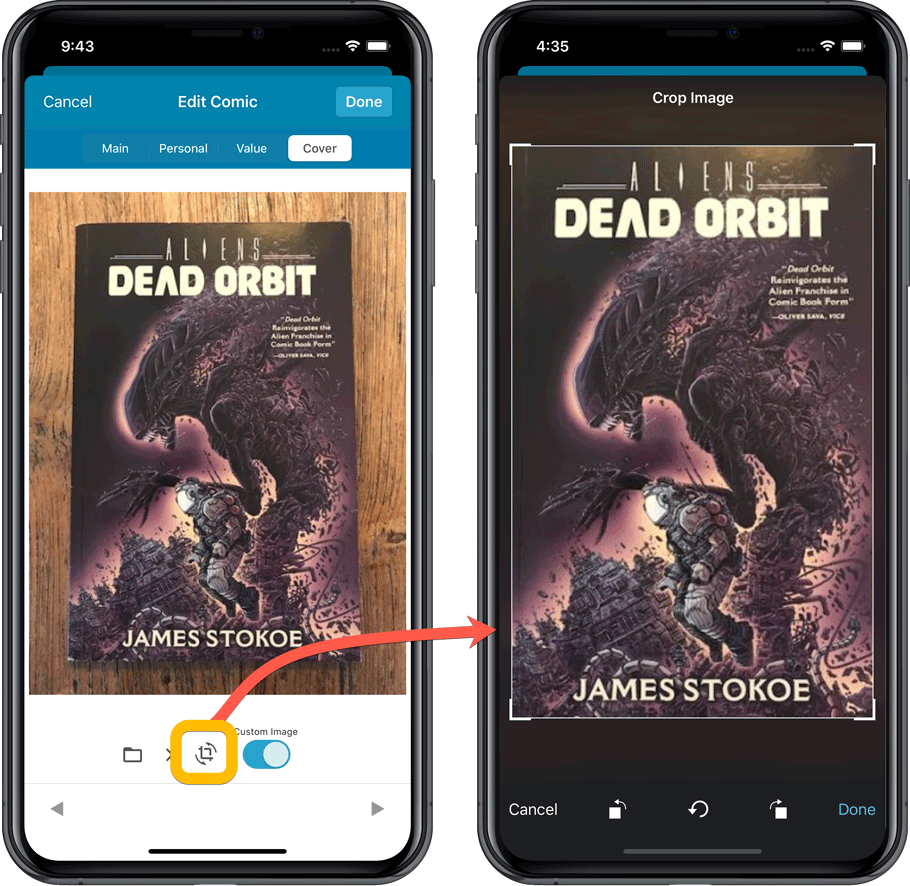
Folder Field selection screen
Now includes a search box at the top for quickly finding the field you want, plus the ability to create your own Favorites (just tap the star icons).
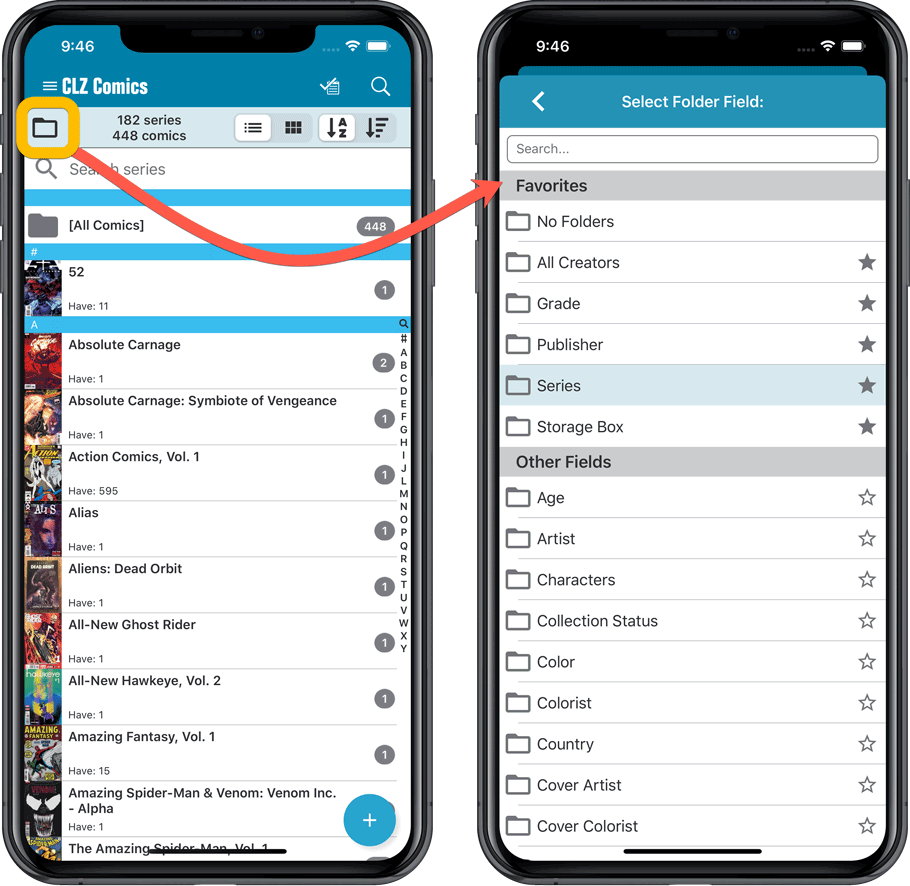
v6.0: Batch editing, Updated Values report, Add by Issue number, and more…
Here it is, version 6.0 of the CLZ Comics mobile app!
With this major update, we are responding to two of the most common questions:
- “How can I edit multiple comics in one go?”
- “After updating values, how can I see which comics have been updated?”
But there’s much more!
Here’s the full list of what’s new in version 6.0:
New “Update Values” report
Since we introduced the Update Values from GoCollect feature, one of the most common questions we received at customer support has been:
After I update the comic values, is there any way I can see which comics have been updated?
So, after one year of having to say “sorry, no that is not possible”, we figured, let’s make it possible.
And of course, we went way beyond just showing which comics have been updated. As of today, after you run Update Values, you will get a nice “Updated Values” report, showing you:
- which comics have been updated
- their previous values and the new values
- the value change, in green when increased, in red when decreased
- total value changes for the updated comics and for your entire collection
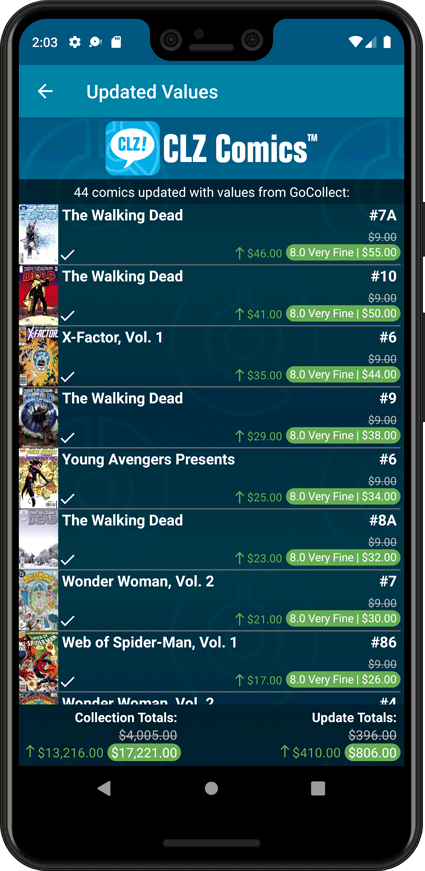
New: Add Comics by Series AND Issue Number
In the Add Comics screen, when searching for a comic “By Series Title”, you are sometimes getting so many series results, that it can be hard to find the exact comic you have in your hands. You may find yourself expanding series after series, to find the issue you need.
But not anymore, as today’s update will make this a lot easier: Just use the new “Add Issue” tab in the Add Comics screen to search by Series title AND Issue number in one go.
E.g. search for “iron man 17” and it will instantly show you a simple flat list of all issues 17 of matching Iron Man series.
Note that the list of matches will automatically be a lot shorter, because the results will only include the series that actually have the issue number you are looking. For example, search for “action comics 214” and it will instantly give you the exact comic you are looking for:
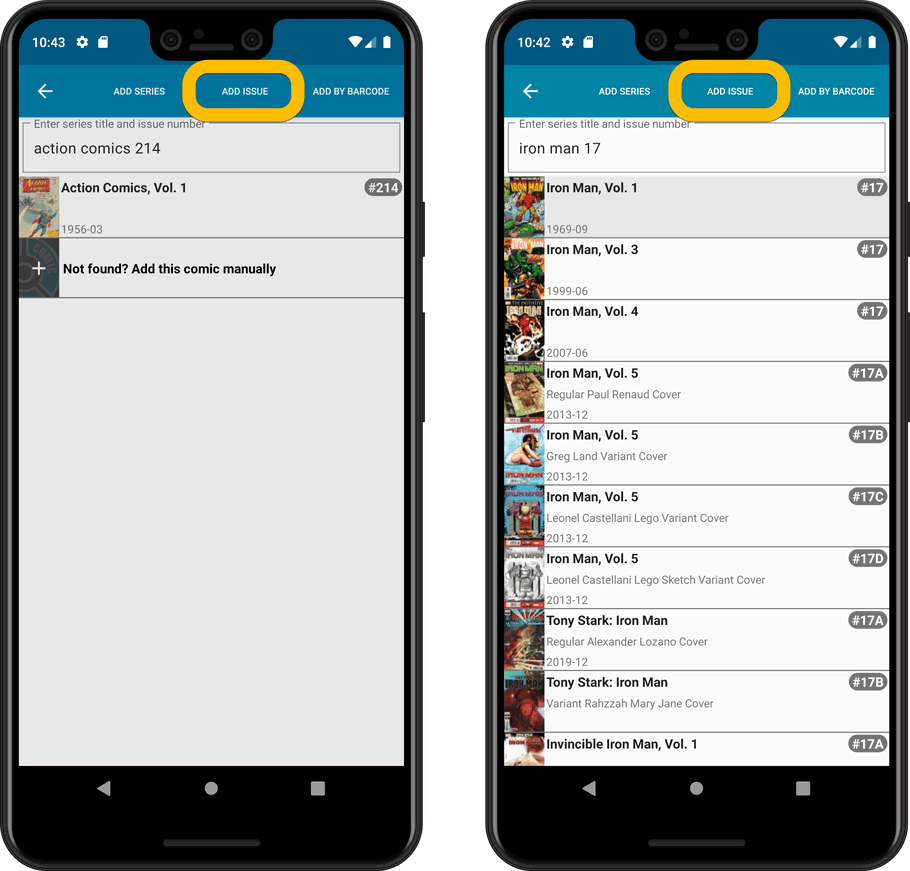
NEW: Edit Multiple Comics in one go!
Finally make changes to multiple (or all) comic entries in one go.
Here’s how:
- Tap and hold on a comic in the list to enter Select Mode
- Now tap more comics to select them.
- Tap the menu button on the bottom right and choose “Edit [x] Comics”.
- In the screen that appears, select which fields you want to edit.
(Tips: use the search box to find fields, tap the star icons to set Favorite fields) - Tap Edit at the top right.
- Now set values, or leave fields gray to clear them.
- Tap Done at the top right to save the changes to the selected comic.
Warning: the Edit Multiple feature is a very useful and powerful feature, but… remember what Uncle Ben said: With great power comes great responsibility!
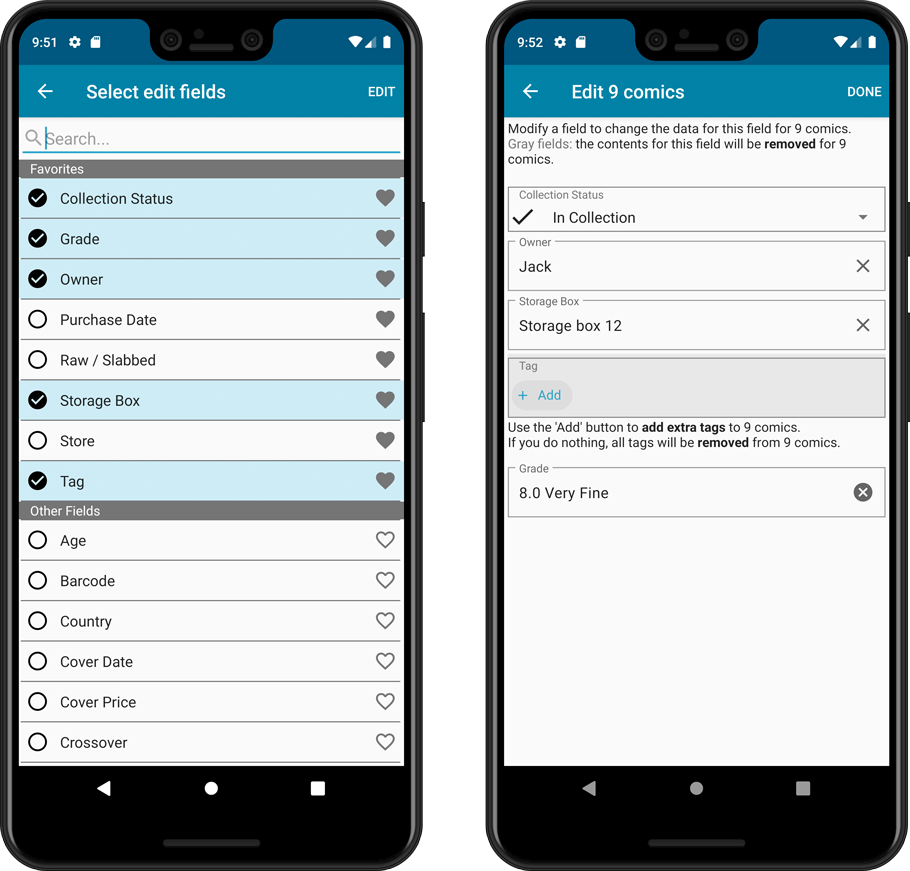
IMPROVED: Edit Comic screen
A new look for all edit boxes and a more compact layout, making it much easier to edit your comic entries, without scrolling through long lists of fields.
- The cover image is now on its own tab, so the main tab starts with the most important edit fields at the top.
- Fields are now laid out side-by-side, making it easier to edit all fields without endless scrolling.
- More compact look and user interface for all text edit fields.
- More compact display and editing of multi-value pick list fields like Genres and Tags.
- Date fields: enter year, month day manually or use calendar icon to use date setter popup.
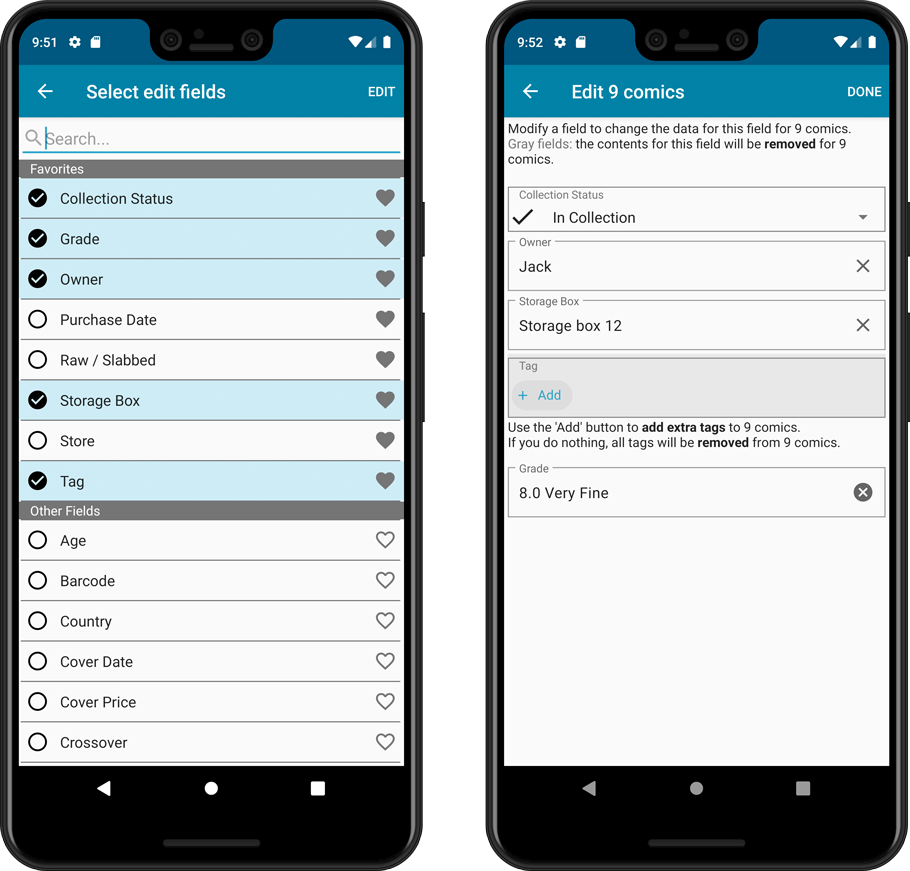
NEW: Built-in Crop and Rotate tool for cover images
In the Edit Comic screen the Cover is now on its own tab, with new Crop and Rotate tools for instant rotating and cropping of self-made cover photos or downloaded images.
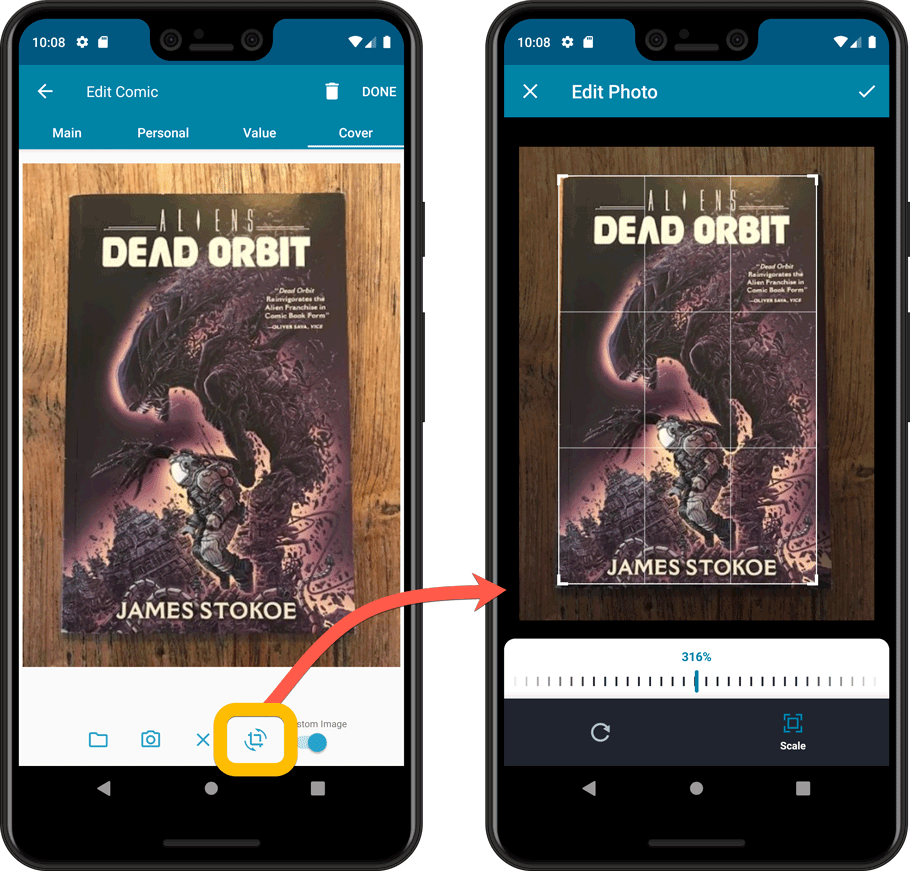
Folder Field selection screen
Now includes a search box at the top for quickly finding the field you want, plus the ability to create your own Favorites (just tap the star icons).
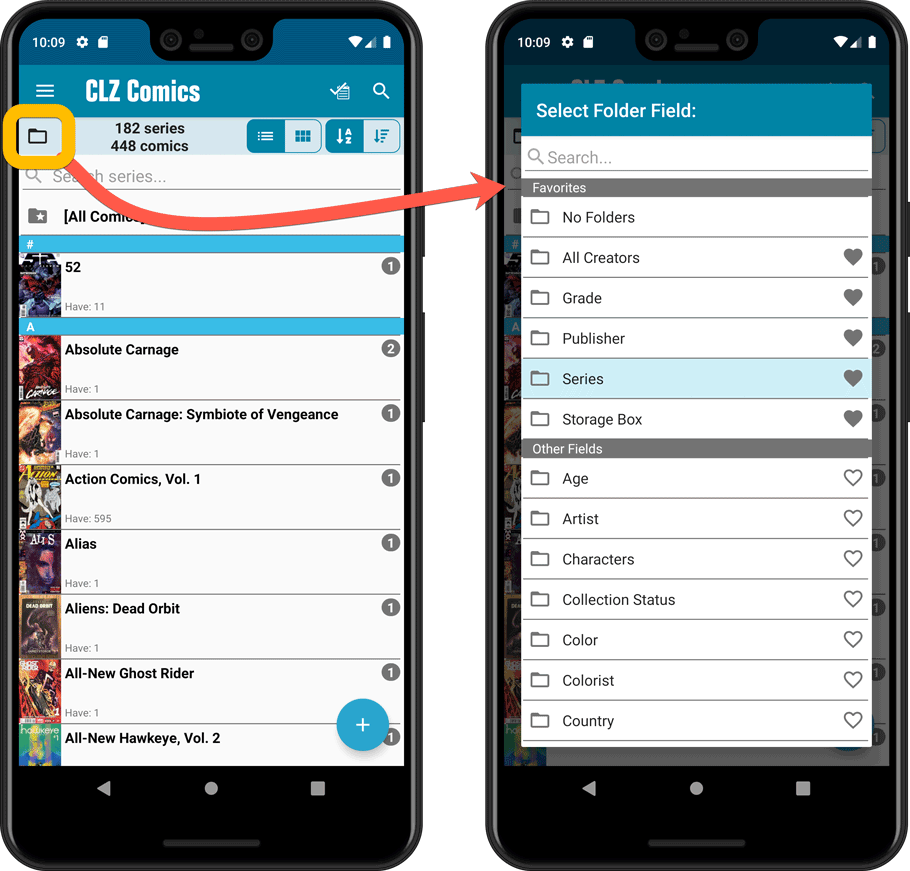
Here it is, version 6.0 of the CLZ Games mobile app!
In this major update, we bring many improvements to the game value features, plus we finally bring you *the* most requested feature: being able to Edit Multiple Games in one go.
But there’s more, as we took this opportunity to completely re-design the Edit Game screen and to implement super useful Crop and Rotate tools for game cover images.
Important::
If you also use the Game Collector desktop software, please update your software and values in the following order to ensure correct syncing of the new Value field:
- First, update your Game Collector desktop software to version 21. Do NOT sync with CLZ Cloud yet.
- Then, update your CLZ Games mobile app to version 6.0.
Only when both sides have been updated to the latest version:
- Use Tools / Update Values in Game Collector.
- Sync with CLZ Cloud in Game Collector.
- Sync with CLZ Cloud in CLZ Games.
Here’s the full list of what’s new in version 6.0:
Improved game value downloading from PriceCharting
The downloading of Loose, CIB and New values from PriceCharting is one of the most popular features of the CLZ Games app. So for this big 6.0 update, we decided to take this feature to the next level, with values for more games, new features and many improvements:
Values for over 25,000 extra games and editions
We started on this project 3 months ago, manually linking over 25 thousand extra Core game entries to the corresponding PriceCharting entries, including lots of new PAL and JP editions. A huge job, but now ALL games and editions that are listing on PriceCharting.com are linked to entries in our Core game database!
Game lists now always show Completeness and PriceCharting values
Also, a new design for the Completeness and Value displaying in the game details.
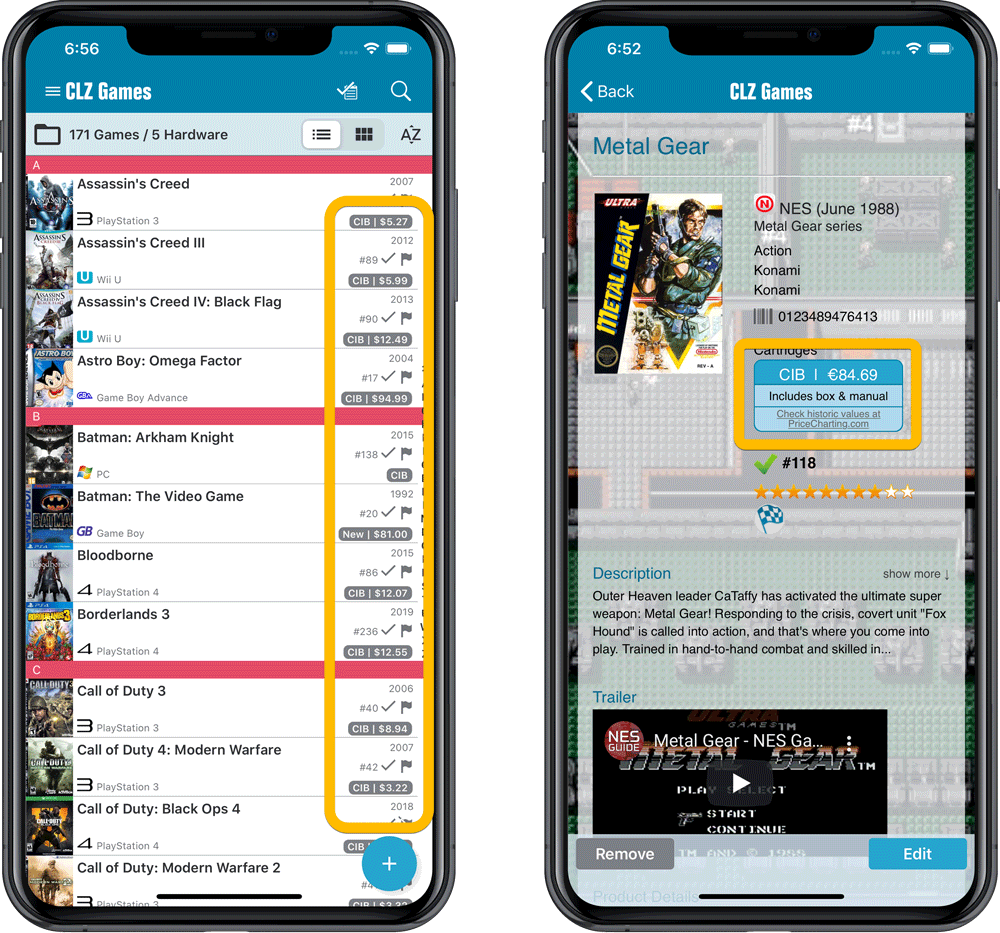
Now download values in other currencies
Use the Settings screen (choose Settings from the menu) to select your preferred currency for the game value and purchase price fields. Choose from USD, EUR, GBP, CAD, AUD, NZD, CHF, NOK, SEK or DKK.
Then run Update Values again to retrieve games values converted to your selected currency, using the current exchange rate.
Faster Update Values tool
The Update Values tool (in the menu) previously downloaded values one game at a time, but now it does so in batches of 100 games in one go, making it much, much faster.
Edit Game screen, new Value tab
All Value related fields (Completeness, Box, Manual, Value, PC ID, Condition, Purchase info, etc…) are now on their own “Value” tab in the Edit Game screen.
New on this Value tab:
- A nice chart showing the PriceCharting values for Loose, CIB and New.
Tip: tab the bars in the chart to set your Completeness field. - PriceCharting values are now downloaded into the Value field (previously called “Current Value”). This way, you can now manually override (and lock) the value and always keep your Value Totals correct (in the Statistics screen).
- You can now manually override the PriceCharting ID. Useful for cases where our game entry is linked to the wrong PriceCharting entry and you did find the correct one on the PriceCharting.com site.
- The Completeness field now has an extra N/A option for digital games. This way you can ensure your digital games are not downloading PriceCharting values.
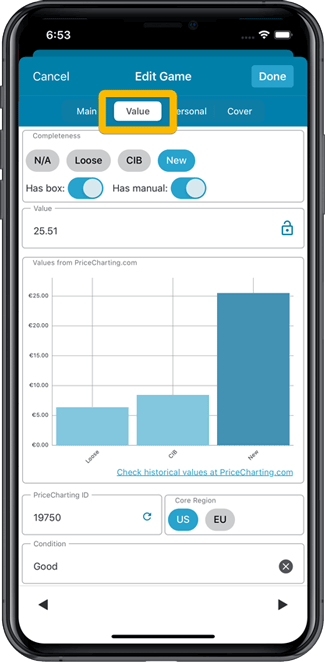
Add Games screen
- In the Add Games from Core screen, you can now set a global US/EU preference for getting US (=NTSC) vs EU (=PAL) values and cover images (this replace the old “US default” and “EU default” entries under a game.
- Search results in the Add Games screen now show Edition, Region and PriceCharting values.
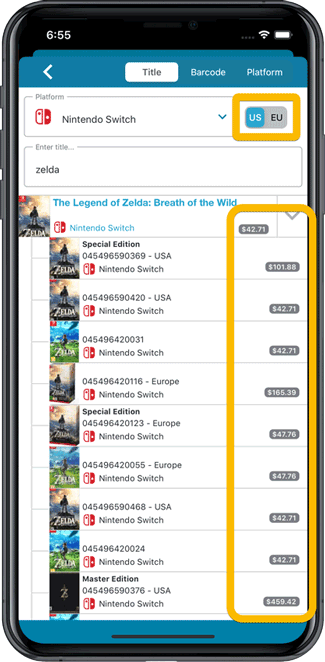
NEW: Edit Multiple Games in one go!
Finally make changes to multiple (or all) game entries in one go.
Here’s how:
- Tap and hold on a game in the list to enter Select Mode
- Now tap more game to select them.
- Tap the menu button on the bottom right and choose “Edit [x] Games”.
- In the screen that appears, select which fields you want to edit.
(Tips: use the search box to find fields, tap the star icons to set Favorite fields) - Tap Edit at the top right.
- Now set values, or leave fields gray to clear them.
- Tap Done at the top right to save the changes to the selected games.
Warning: the Edit Multiple feature is a very useful and powerful feature, but… remember what Uncle Ben said: With great power comes great responsibility!
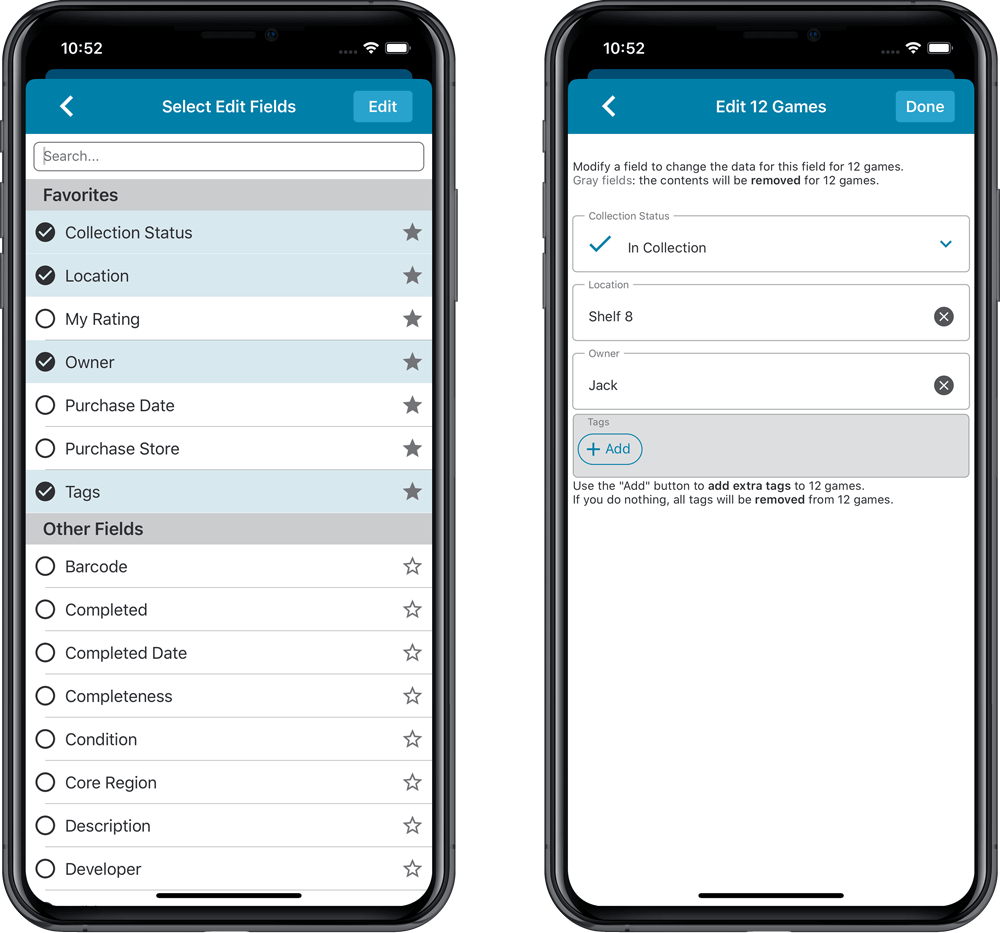
IMPROVED: Edit Game screen
A new look for all edit boxes and a more compact layout, making it much easier to edit your game entries, without scrolling through long lists of fields.
- The cover image is now on its own tab, so the main tab starts with the most important edit fields at the top.
- All value related fields are now on a separate Value tab (see above)
- Fields are now laid out side-by-side, making it easier to edit all fields without endless scrolling.
- More compact look and user interface for all text edit fields.
- More compact display and editing of multi-value pick list fields like Developers, Publishers, Genres and Tags.
- Date fields: enter year, month day manually or use calendar icon to use date setter popup.
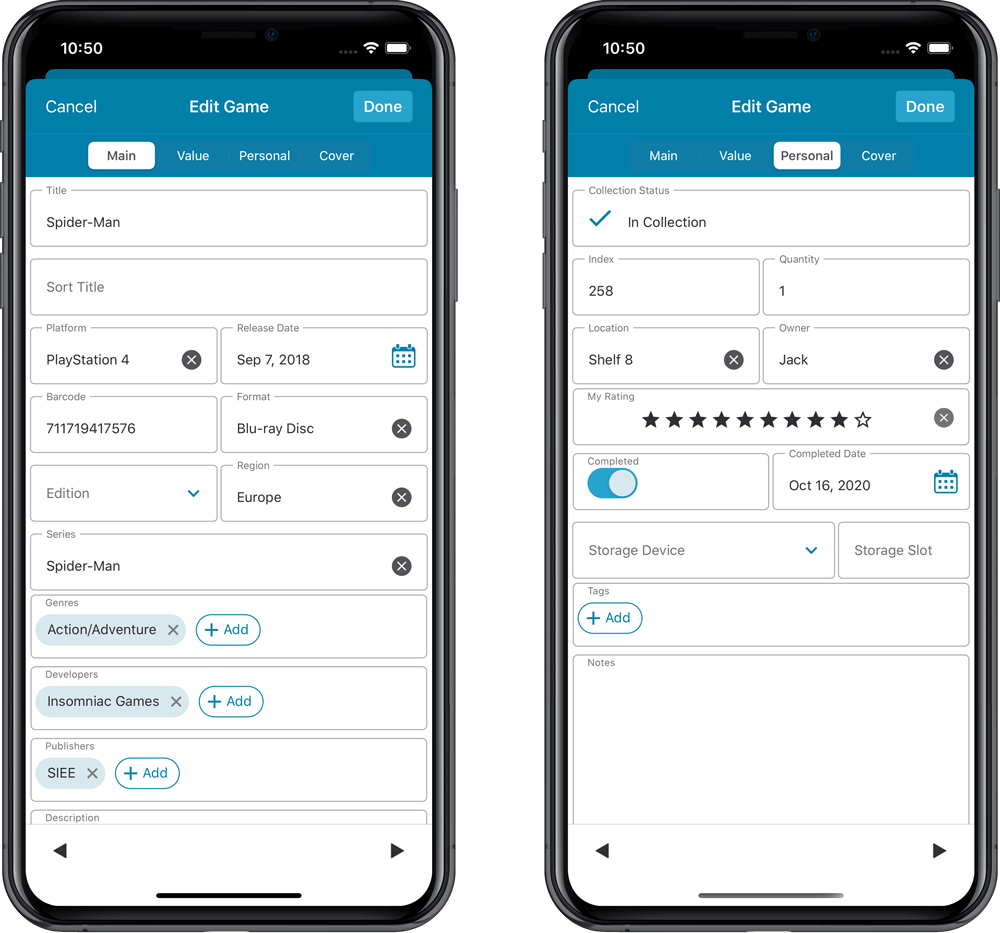
NEW: Built-in Crop and Rotate tool for cover images
In the Edit Game screen the Cover is now on its own tab, with new Crop and Rotate tools for instant rotating and cropping of self-made cover photos or downloaded images.
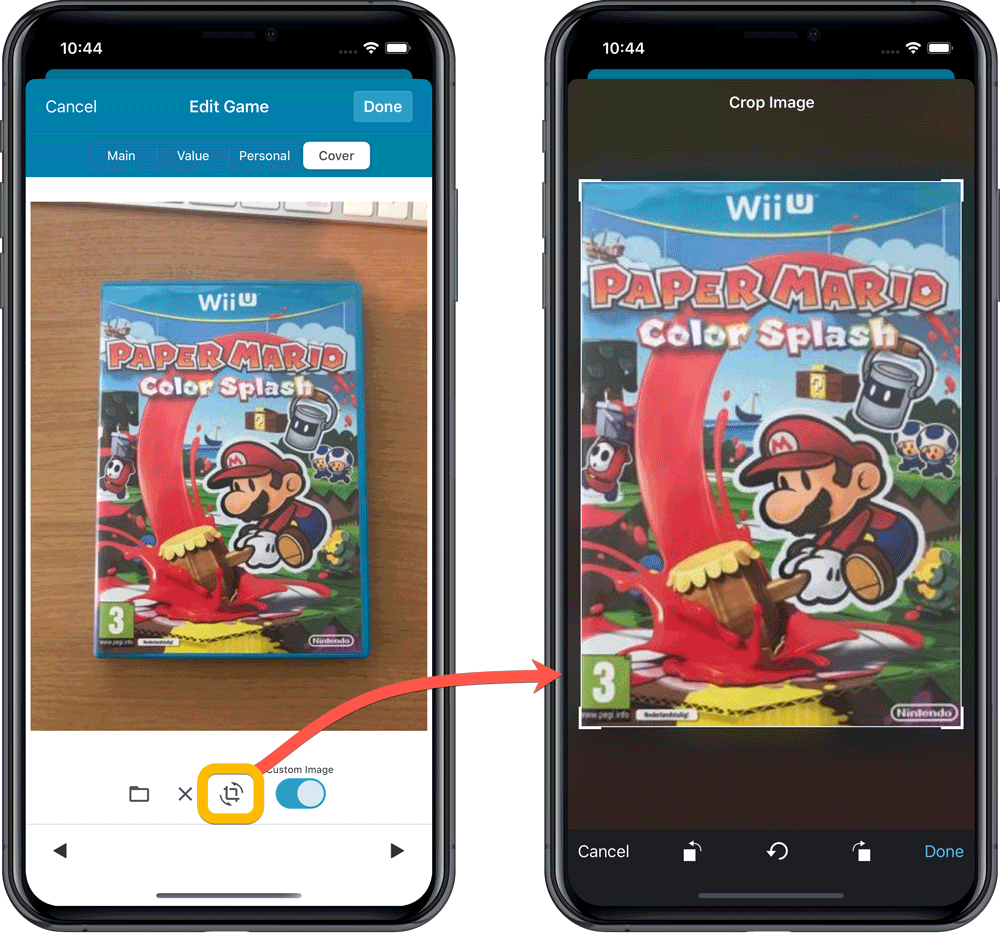
IMPROVED: Folder Field selection screen
Yep, another update of this screen, to make it fully consistent with the Select Edit Fields screen.
It now includes a search box at the top for quickly finding the field you want, plus the ability to create your own Favorites (just tap the star icons).
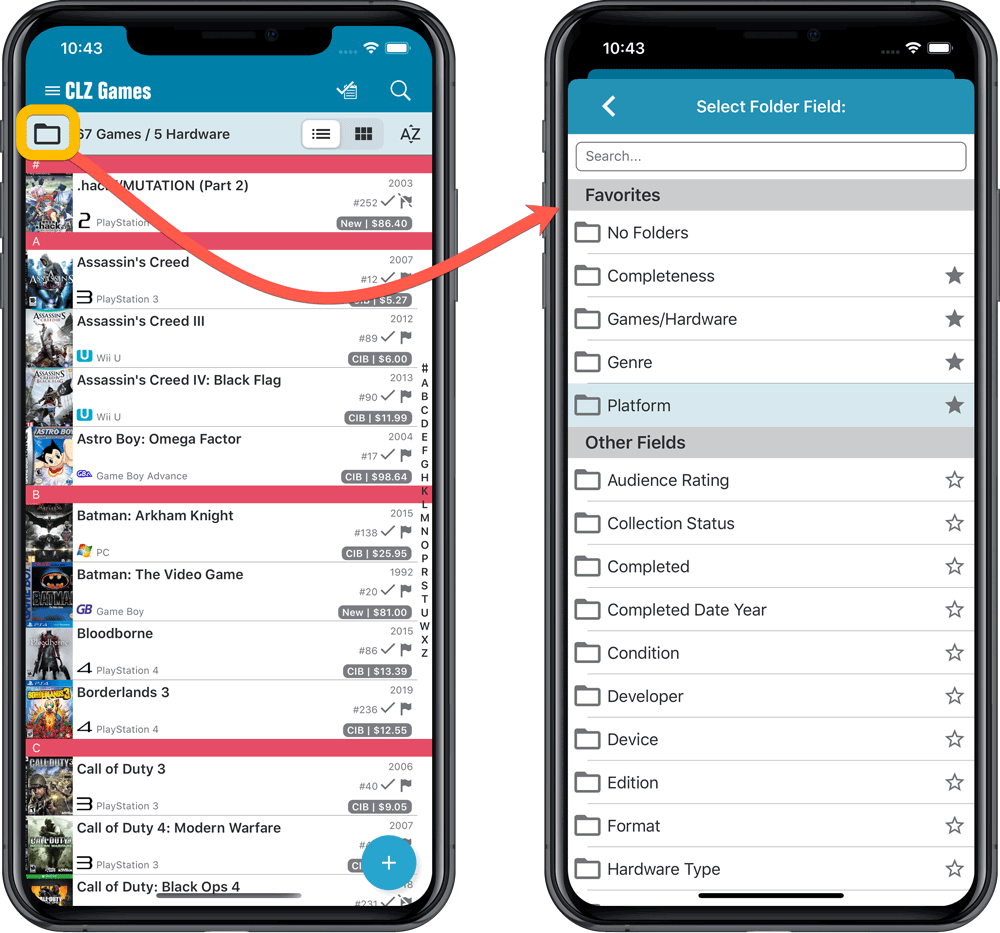
Here it is, version 6.0 of the CLZ Games mobile app!
In this major update, we bring many improvements to the game value features, plus we finally bring you *the* most requested feature: being able to Edit Multiple Games in one go.
But there’s more, as we took this opportunity to completely re-design the Edit Game screen and to implement super useful Crop and Rotate tools for game cover images.
Important::
If you also use the Game Collector desktop software, please update your software and values in the following order to ensure correct syncing of the new Value field:
- First, update your Game Collector desktop software to version 21. Do NOT sync with CLZ Cloud yet.
- Then, update your CLZ Games mobile app to version 6.0.
Only when both sides have been updated to the latest version:
- Use Tools / Update Values in Game Collector.
- Sync with CLZ Cloud in Game Collector.
- Sync with CLZ Cloud in CLZ Games.
Here’s the full list of what’s new in version 6.0:
Improved game value downloading from PriceCharting
The downloading of Loose, CIB and New values from PriceCharting is one of the most popular features of the CLZ Games app. So for this big 6.0 update, we decided to take this feature to the next level, with values for more games, new features and many improvements:
Values for over 25,000 extra games and editions
We started on this project 3 months ago, manually linking over 25 thousand extra Core game entries to the corresponding PriceCharting entries, including lots of new PAL and JP editions. A huge job, but now ALL games and editions that are listing on PriceCharting.com are linked to entries in our Core game database!
Game lists now always show Completeness and PriceCharting values
Also, a new design for the Completeness and Value displaying in the game details.
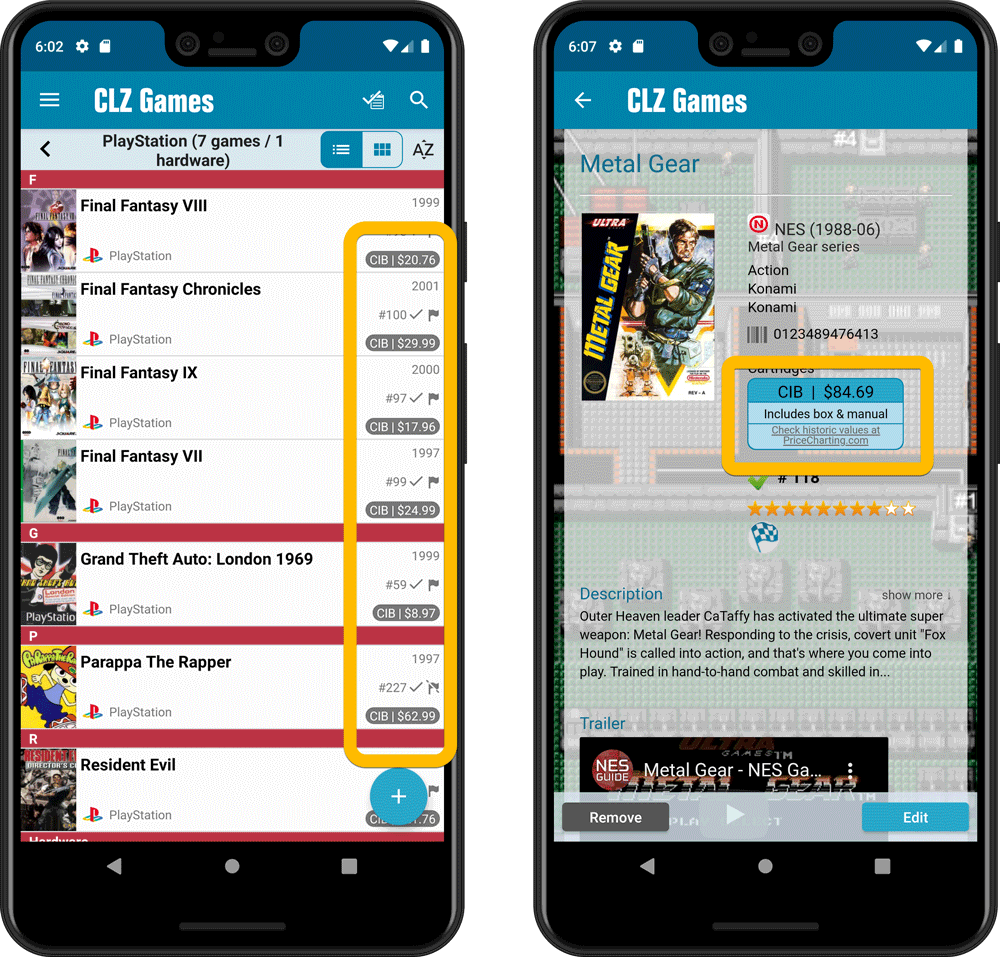
Now download values in other currencies
Use the Settings screen (choose Settings from the menu) to select your preferred currency for the game value and purchase price fields. Choose from USD, EUR, GBP, CAD, AUD, NZD, CHF, NOK, SEK or DKK.
Then run Update Values again to retrieve games values converted to your selected currency, using the current exchange rate.
Faster Update Values tool
The Update Values tool (in the menu) previously downloaded values one game at a time, but now it does so in batches of 100 games in one go, making it much, much faster.
Edit Game screen, new Value tab
All Value related fields (Completeness, Box, Manual, Value, PC ID, Condition, Purchase info, etc…) are now on their own “Value” tab in the Edit Game screen.
New on this Value tab:
- A nice chart showing the PriceCharting video game values for Loose, CIB and New.
Tip: tab the bars in the chart to set your Completeness field. - PriceCharting values are now downloaded into the Value field (previously called “Current Value”). This way, you can now manually override (and lock) the value and always keep your Value Totals correct (in the Statistics screen).
- You can now manually override the PriceCharting ID. Useful for cases where our game entry is linked to the wrong PriceCharting entry and you did find the correct one on the PriceCharting.com site.
- The Completeness field now has an extra N/A option for digital games. This way you can ensure your digital games are not downloading PriceCharting values.
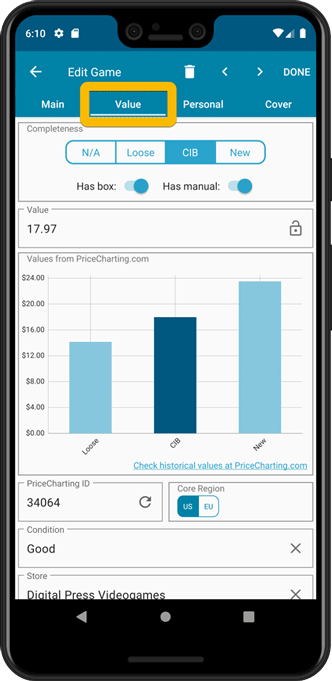
Add Games screen
- In the Add Games from Core screen, you can now set a global US/EU preference for getting US (=NTSC) vs EU (=PAL) values and cover images (this replace the old “US default” and “EU default” entries under a game.
- Search results in the Add Games screen now show Edition, Region and PriceCharting values.
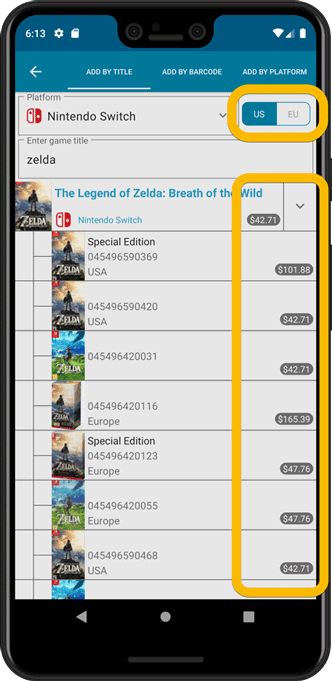
NEW: Edit Multiple Games in one go!
Finally make changes to multiple (or all) game entries in one go.
Here’s how:
- Tap and hold on a game in the list to enter Select Mode
- Now tap more game to select them.
- Tap the menu button on the bottom right and choose “Edit [x] Games”.
- In the screen that appears, select which fields you want to edit.
(Tips: use the search box to find fields, tap the star icons to set Favorite fields) - Tap Edit at the top right.
- Now set values, or leave fields gray to clear them.
- Tap Done at the top right to save the changes to the selected games.
Warning: the Edit Multiple feature is a very useful and powerful feature, but… remember what Uncle Ben said: With great power comes great responsibility!
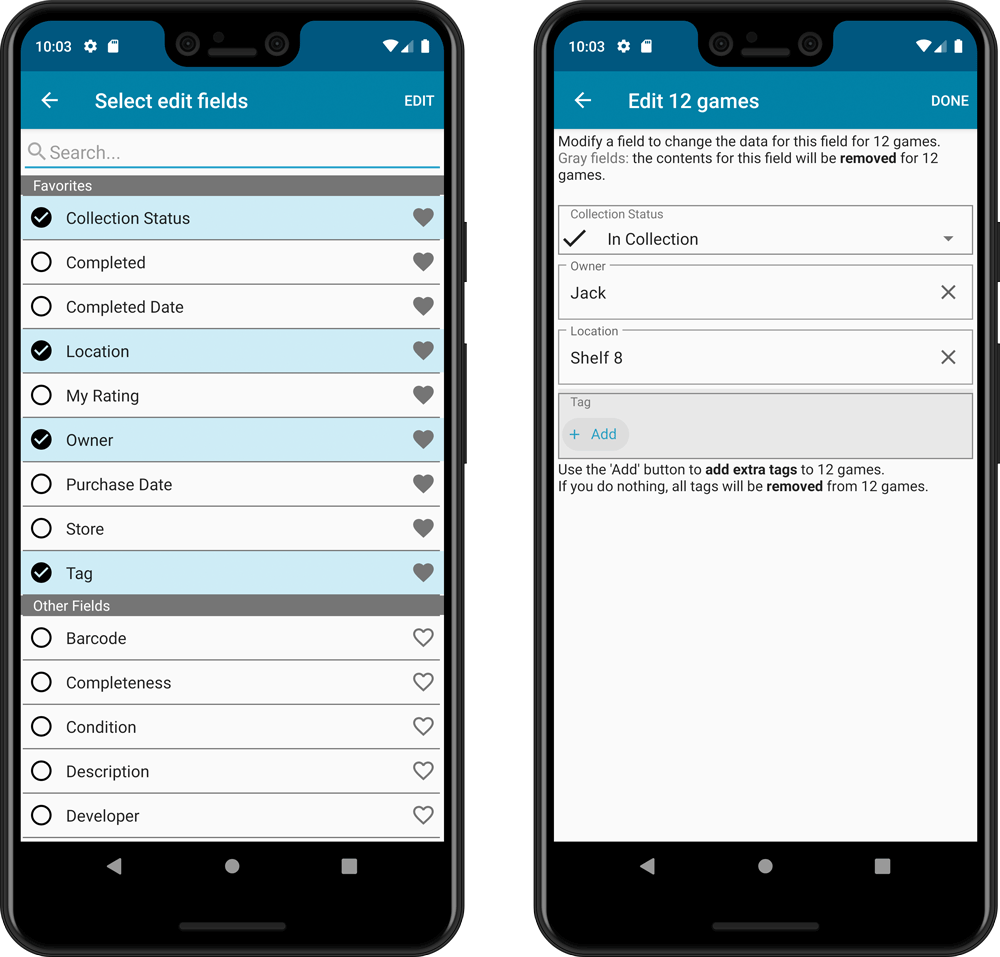
IMPROVED: Edit Game screen
A new look for all edit boxes and a more compact layout, making it much easier to edit your game entries, without scrolling through long lists of fields.
- The cover image is now on its own tab, so the main tab starts with the most important edit fields at the top.
- All value related fields are now on a separate Value tab (see above)
- Fields are now laid out side-by-side, making it easier to edit all fields without endless scrolling.
- More compact look and user interface for all text edit fields.
- More compact display and editing of multi-value pick list fields like Developers, Publishers, Genres and Tags.
- Date fields: enter year, month day manually or use calendar icon to use date setter popup.
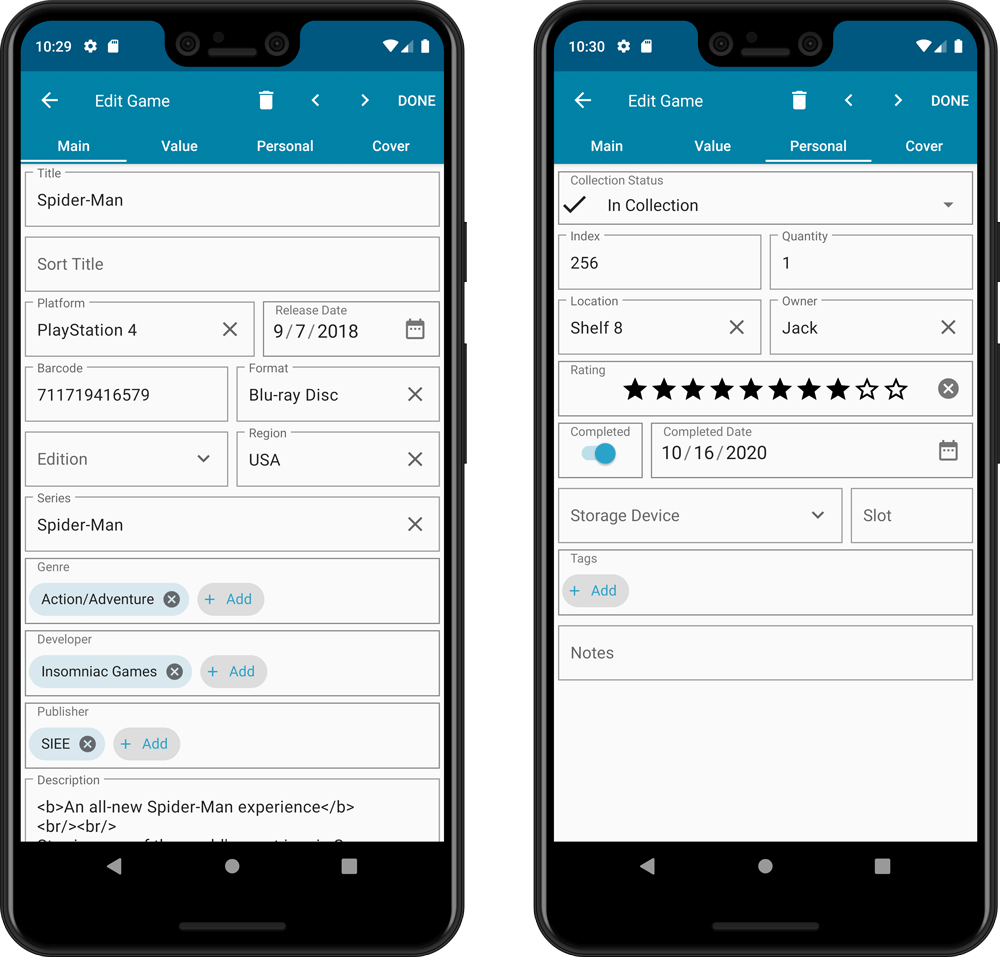
NEW: Built-in Crop and Rotate tool for cover images
In the Edit Game screen the Cover is now on its own tab, with new Crop and Rotate tools for instant rotating and cropping of self-made cover photos or downloaded images.
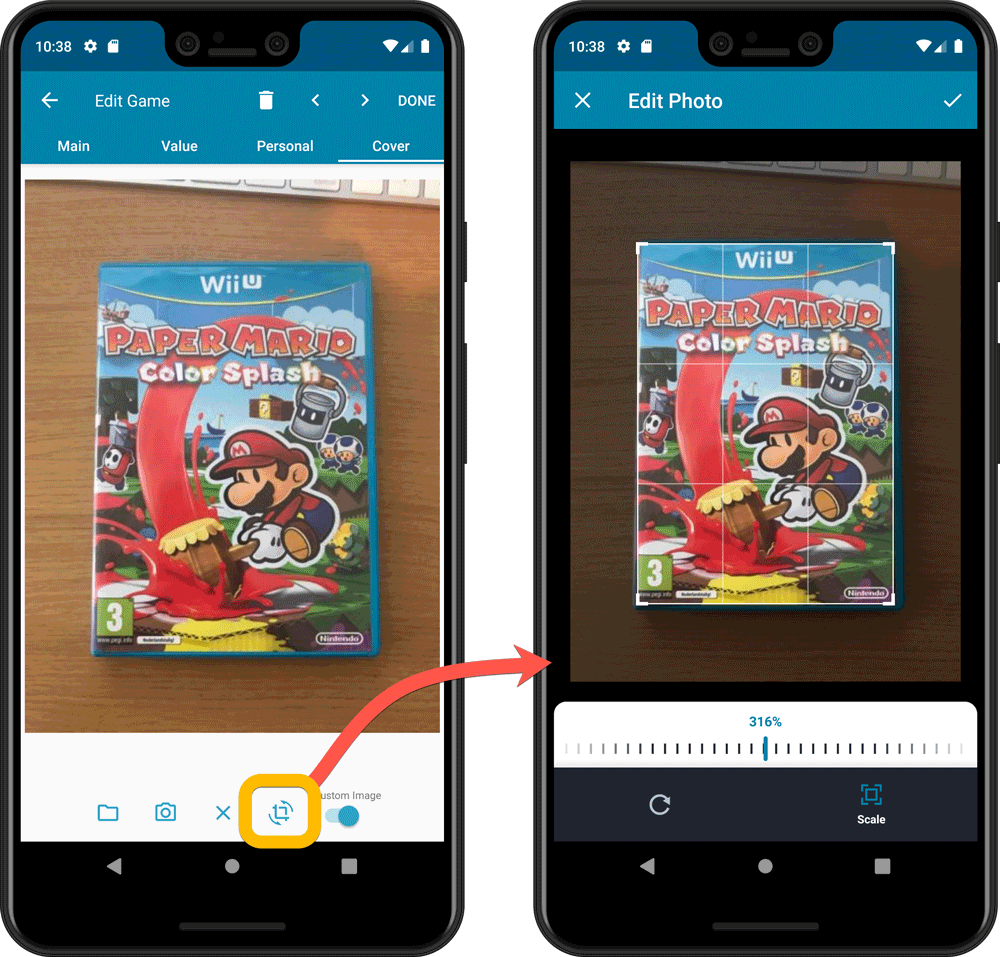
IMPROVED: Folder Field selection screen
Yep, another update of this screen, to make it fully consistent with the Select Edit Fields screen.
It now includes a search box at the top for quickly finding the field you want, plus the ability to create your own Favorites (just tap the star icons).
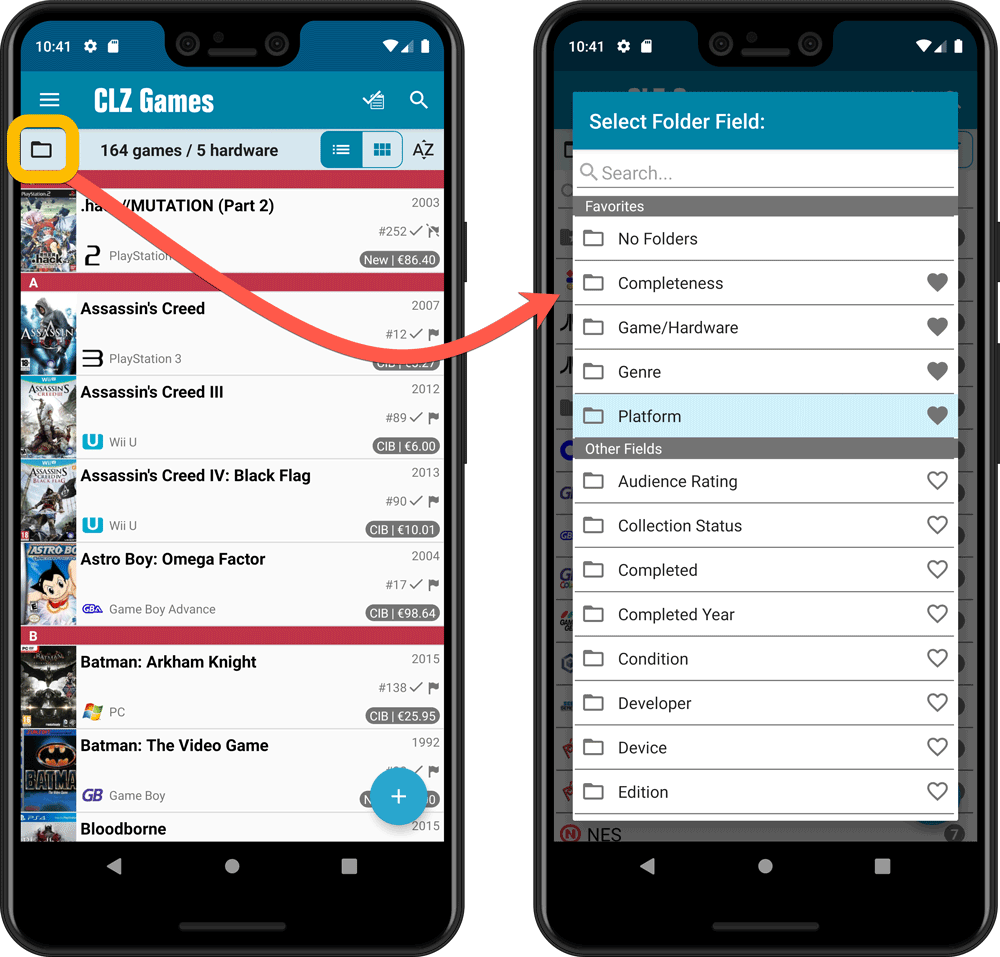
v6.0: Edit multiple, more compact Edit screen, crop/rotate images
Here it is, version 6.0 of the CLZ Movies mobile app!
In this major update, we finally bring you THE most requested feature: being able to Edit Multiple Movies in one go. But there’s more, as we took this opportunity to completely re-design the Edit Movie screen and to implement super useful Crop and Rotate tools for movie cover images.
Here’s the full list of what’s new in version 6.0:
NEW: Edit Multiple Movies in one go!
Finally make changes to multiple (or all) movie entries in one go.
Here’s how:
- Tap and hold on a movie in the list to enter Select Mode
- Now tap more movies to select them.
- Tap the menu button on the bottom right and choose “Edit [x] Movies”.
- In the screen that appears, select which fields you want to edit.
(Tips: use the search box to find fields, tap the star icons to set Favorite fields) - Tap Edit at the top right.
- Now set values, or leave fields gray to clear them.
- Tap Done at the top right to save the changes to the selected movies.
Warning: the Edit Multiple feature is a very useful and powerful features, but… remember what Uncle Ben said: With great power comes great responsibility!
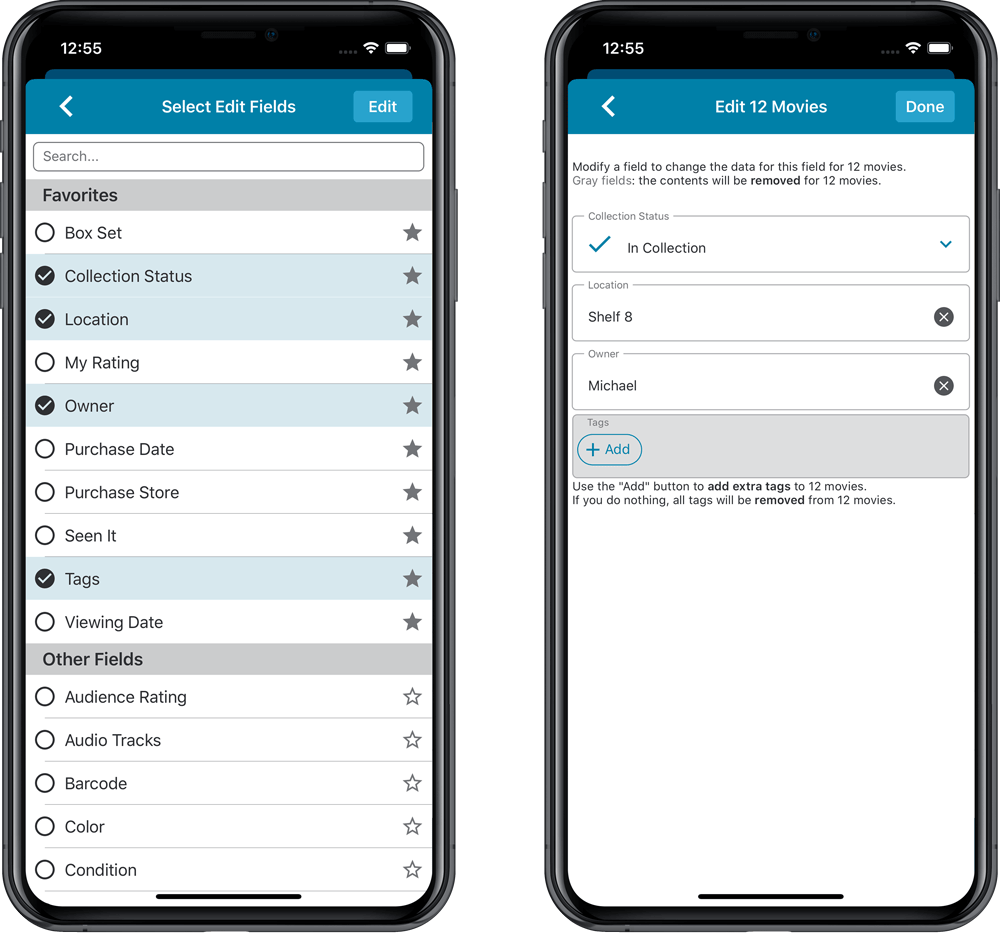
IMPROVED: Edit Movie screen
A new look for all edit boxes and a more compact layout, making it much easier to edit your movie entries, without scrolling through long lists of fields.
- The cover image is now on its own tab, so the main tab starts with the most important edit fields at the top.
- Fields are now laid out side-by-side, making it easier to edit all fields without endless scrolling.
- More compact look and user interface for all text edit fields.
- More compact display and editing of multi-value pick list fields like Authors, Genres, Subjects and Tags.
- Date fields: enter year, month day manually or use calendar icon to use date setter popup.
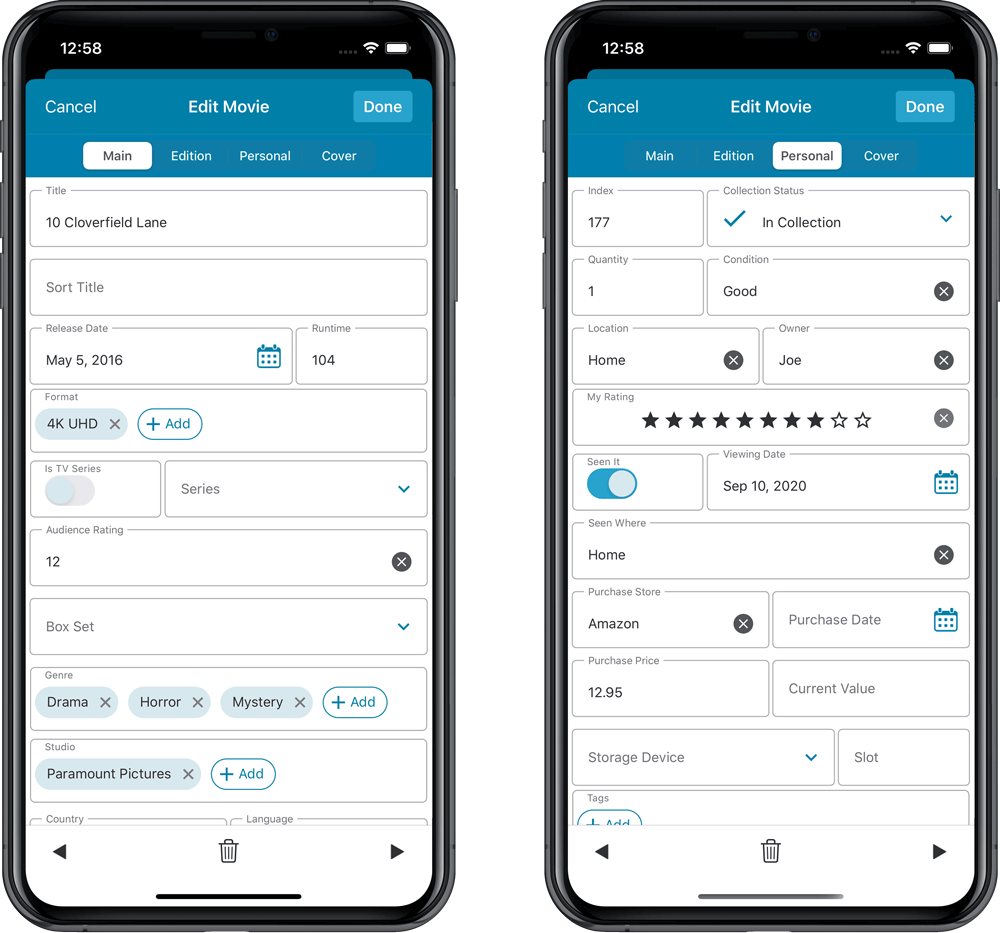
NEW: Built-in Crop and Rotate tool for cover images
In the Edit Movie screen the Cover is now on its own tab, with new Crop and Rotate tools for instant rotating and cropping of self-made cover photos or downloaded images.
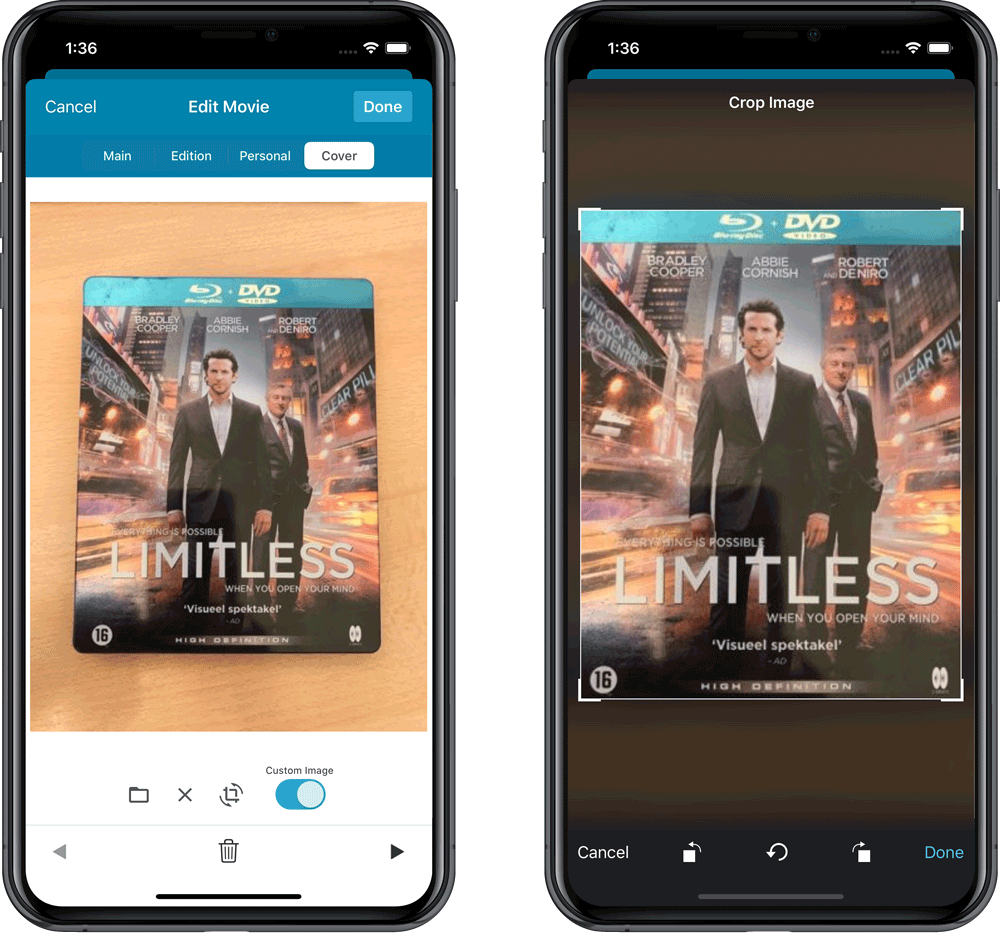
IMPROVED: Folder Field selection screen
Yep, another update of this screen, to make it fully consistent with the Select Edit Fields screen.
It now includes a search box at the top for quickly finding the field you want, plus the ability to create your own Favorites (just tap the star icons).
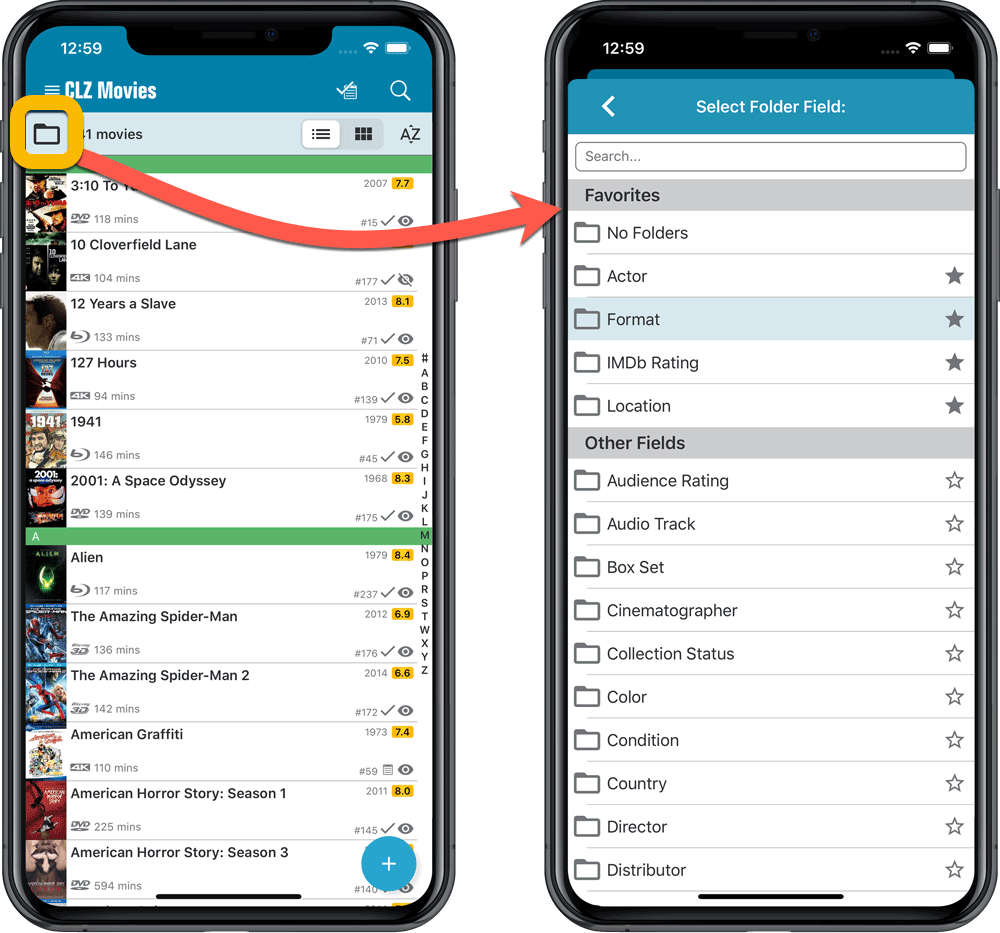
v6.0: Edit multiple, more compact Edit screen, crop/rotate images
Here it is, version 6.0 of the CLZ Movies mobile app!
In this major update, we finally bring you THE most requested feature: being able to Edit Multiple Movies in one go. But there’s more, as we took this opportunity to completely re-design the Edit Movie screen and to implement super useful Crop and Rotate tools for movie cover images.
Here’s the full list of what’s new in version 6.0:
NEW: Edit Multiple Movies in one go!
Finally make changes to multiple (or all) movie entries in one go.
Here’s how:
- Tap and hold on a movie in the list to enter Select Mode
- Now tap more movies to select them.
- Tap the menu button on the bottom right and choose “Edit [x] Movies”.
- In the screen that appears, select which fields you want to edit.
(Tips: use the search box to find fields, tap the heart icons to set Favorite fields) - Tap Edit at the top right.
- Now set values, or leave fields gray to clear them.
- Tap Done at the top right to save the changes to the selected movies.
Warning: the Edit Multiple feature is a very useful and powerful features, but… remember what Uncle Ben said: With great power comes great responsibility!
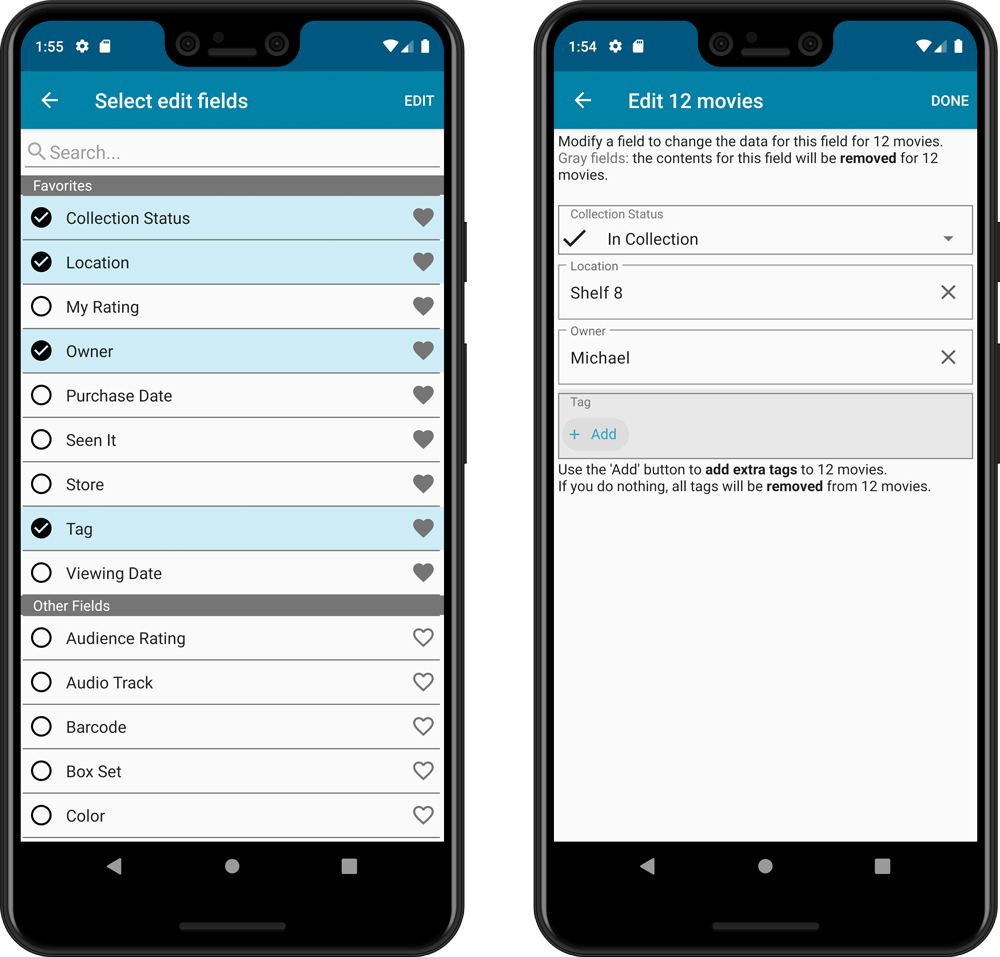
IMPROVED: Edit Movie screen
A new look for all edit boxes and a more compact layout, making it much easier to edit your movie entries, without scrolling through long lists of fields.
- The cover image is now on its own tab, so the main tab starts with the most important edit fields at the top.
- Fields are now laid out side-by-side, making it easier to edit all fields without endless scrolling.
- More compact look and user interface for all text edit fields.
- More compact display and editing of multi-value pick list fields like Authors, Genres, Subjects and Tags.
- Date fields: enter year, month day manually or use calendar icon to use date setter popup.
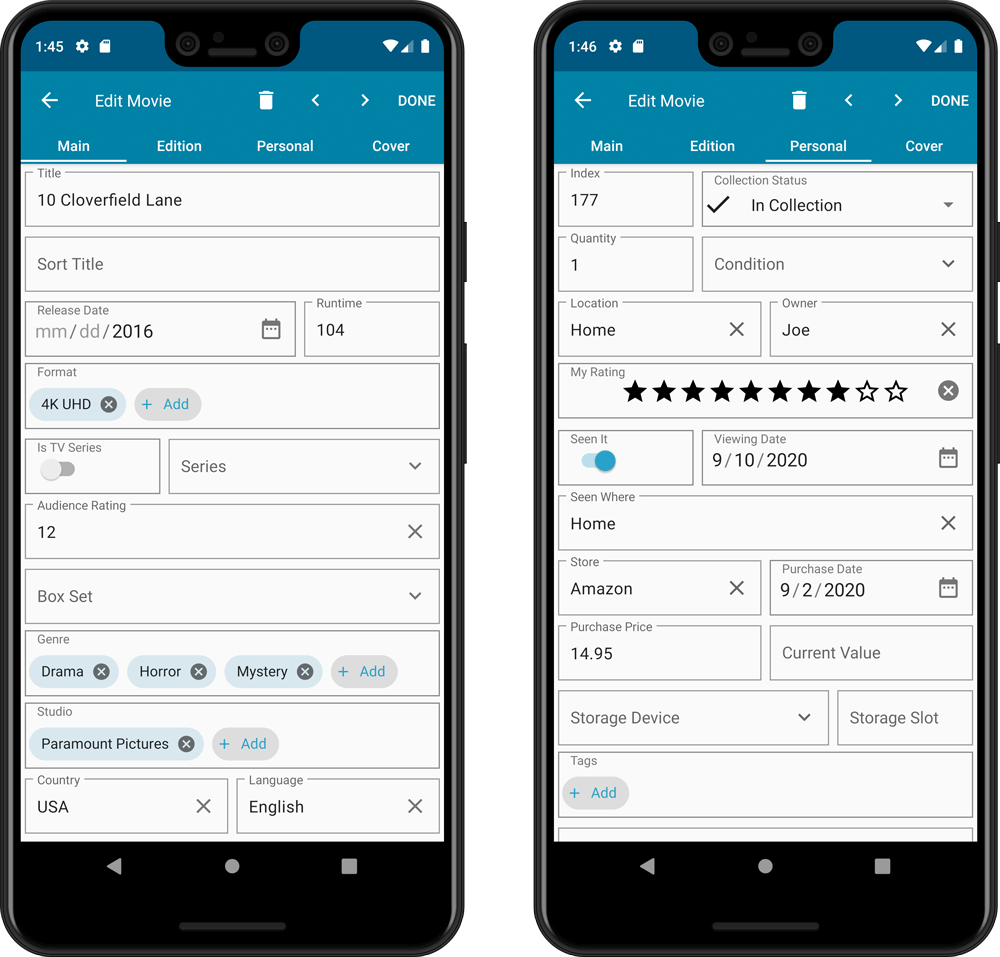
NEW: Built-in Crop and Rotate tool for cover images
In the Edit Movie screen the Cover is now on its own tab, with new Crop and Rotate tools for instant rotating and cropping of self-made cover photos or downloaded images.
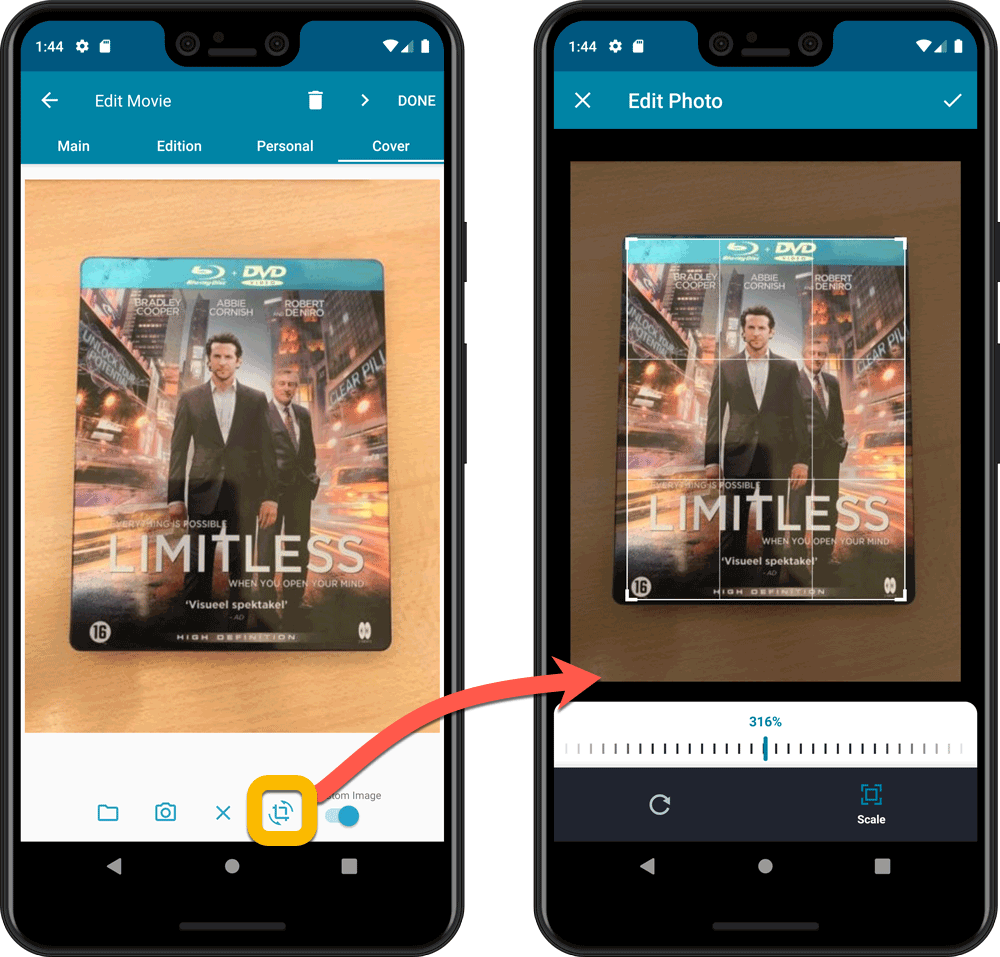
IMPROVED: Folder Field selection screen
Yep, another update of this screen, to make it fully consistent with the Select Edit Fields screen.
It now includes a search box at the top for quickly finding the field you want, plus the ability to create your own Favorites (just tap the heart icons).
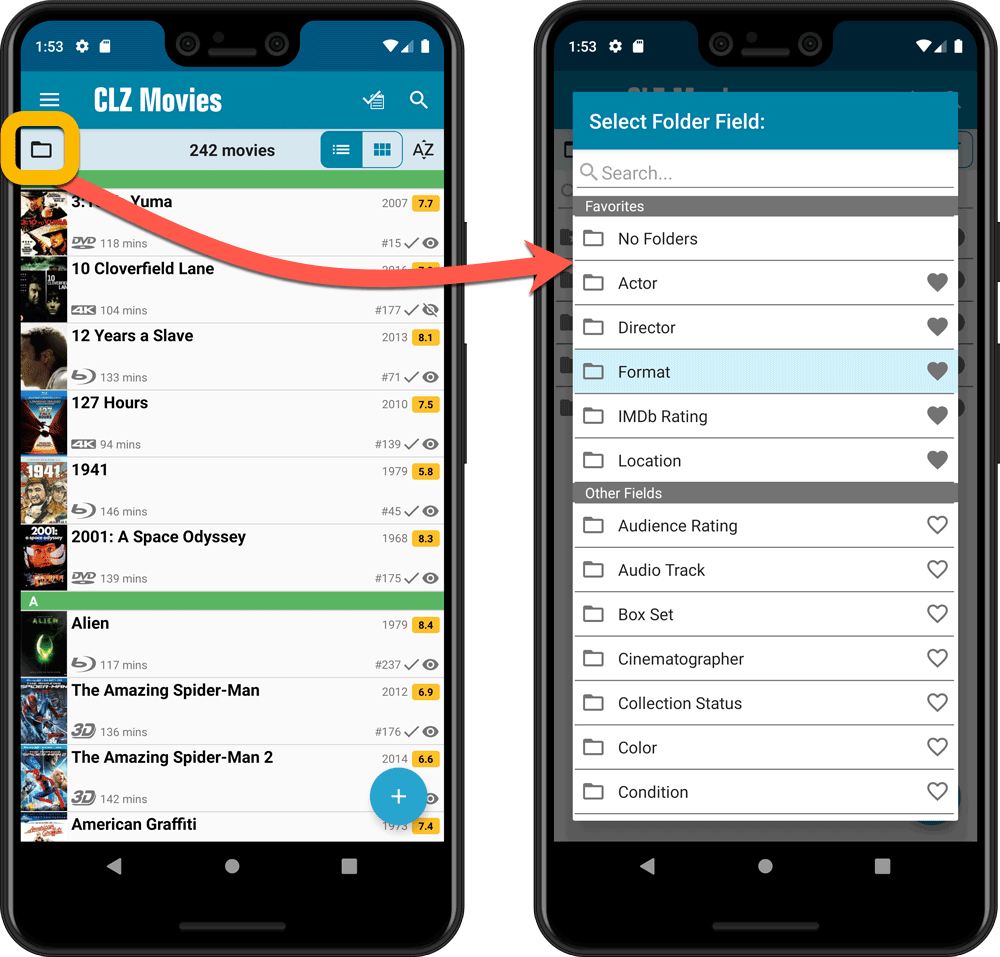
v6.0: Edit multiple, more compact Edit screen, crop/rotate images
Here it is, version 6.0 of the CLZ Music mobile app!
In this major update, we finally bring you THE most requested feature: being able to Edit Multiple Albums in one go. But there’s more, as we took this opportunity to completely re-design the Edit Album screen and to implement super useful Crop and Rotate tools for album cover images.
Here’s the full list of what’s new in version 6.0:
NEW: Edit Multiple Albums in one go!
Finally make changes to multiple (or all) album entries in one go.
Here’s how:
- Tap and hold on an album in the list to enter Select Mode
- Now tap more albums to select them.
- Tap the menu button on the bottom right and choose “Edit [x] Albums”.
- In the screen tap appears, select which fields you want to edit.
(Tips: use the search box to find fields, tap the heart icons to set Favorite fields) - Tap Edit at the top right.
- Now set values, or leave fields gray to clear them.
- Tap Done at the top right to save the changes to the selected albums.
Warning: the Edit Multiple feature is a very useful and powerful features, but… remember what Uncle Ben said: With great power comes great responsibility!
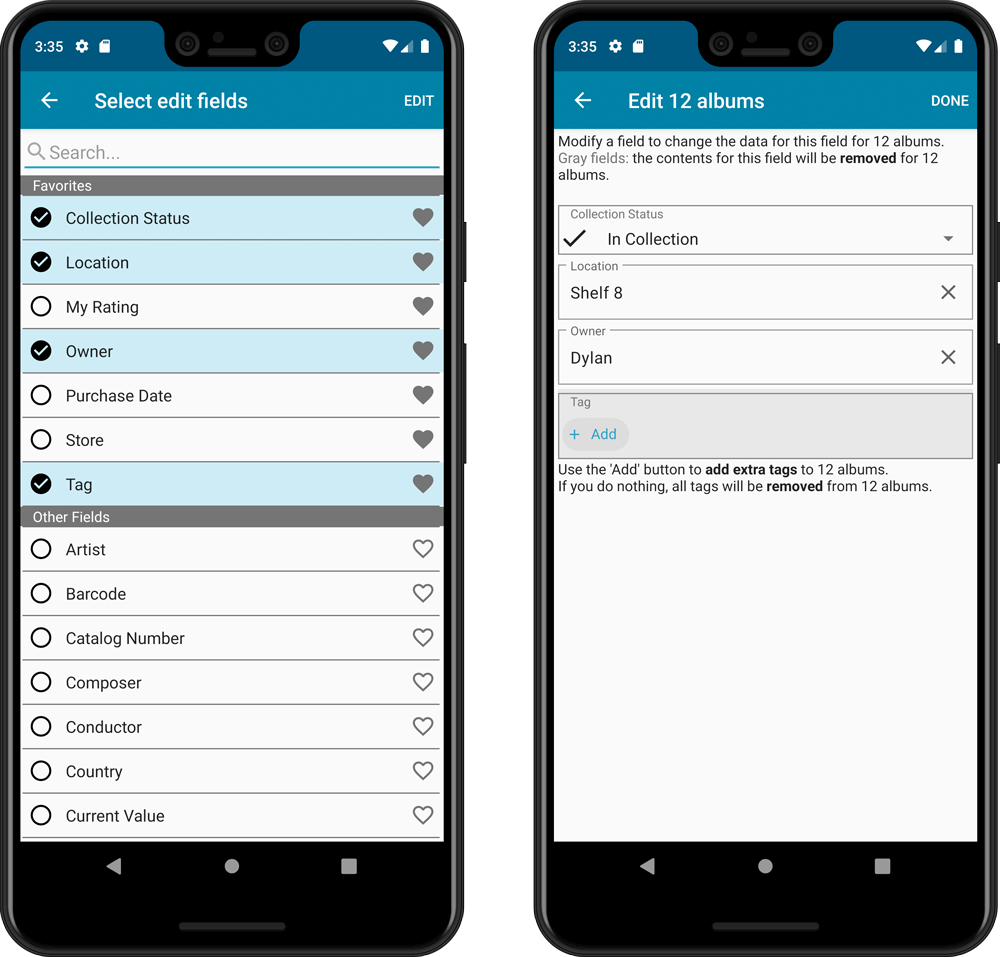
IMPROVED: Edit Album screen
A new look for all edit boxes and a more compact layout, making it much easier to edit your album entries, without scrolling through long lists of fields.
- The cover image is now on its own tab, so the main tab starts with the most important edit fields at the top.
- Fields are now laid out side-by-side, making it easier to edit all fields without endless scrolling.
- More compact look and user interface for all text edit fields.
- More compact display and editing of multi-value pick list fields like Authors, Genres, Subjects and Tags.
- Date fields: enter year, month day manually or use calendar icon to use date setter popup.
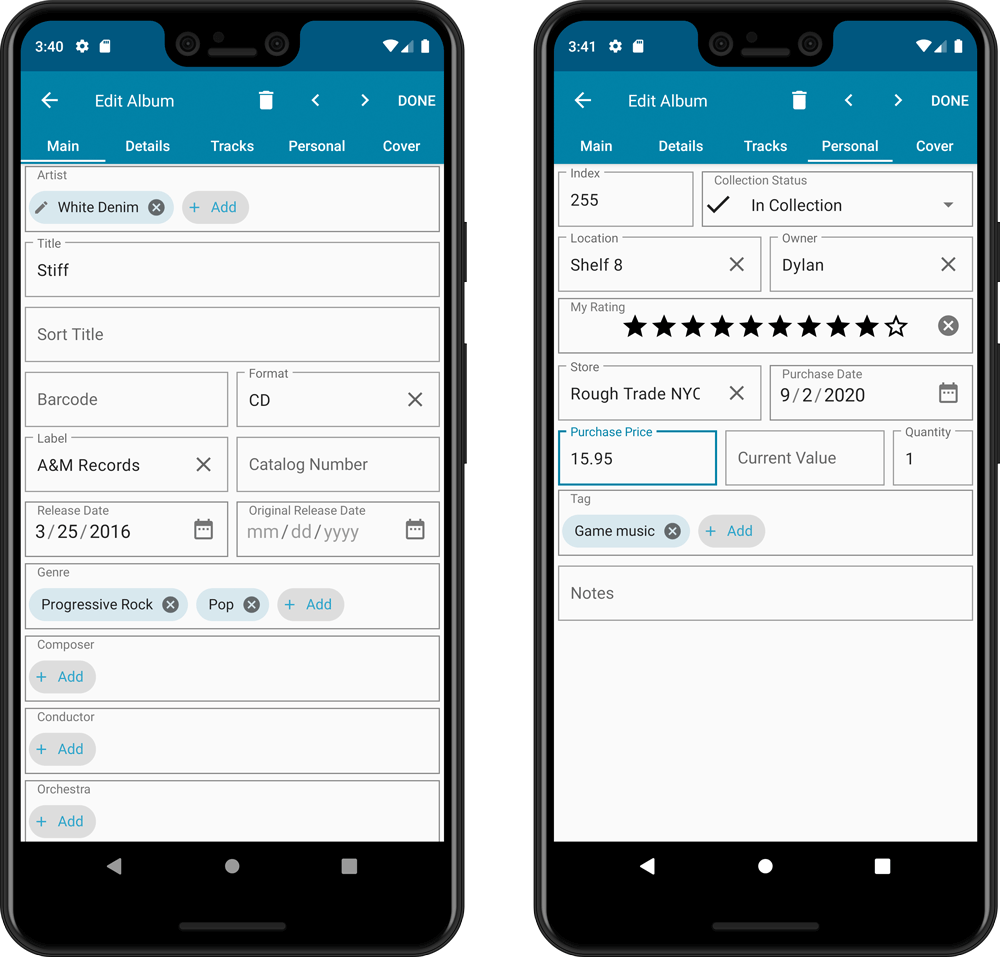
NEW: Built-in Crop and Rotate tool for cover images
In the Edit Album screen the Cover is now on its own tab, with new Crop and Rotate tools for instant rotating and cropping of self-made cover photos or downloaded images.
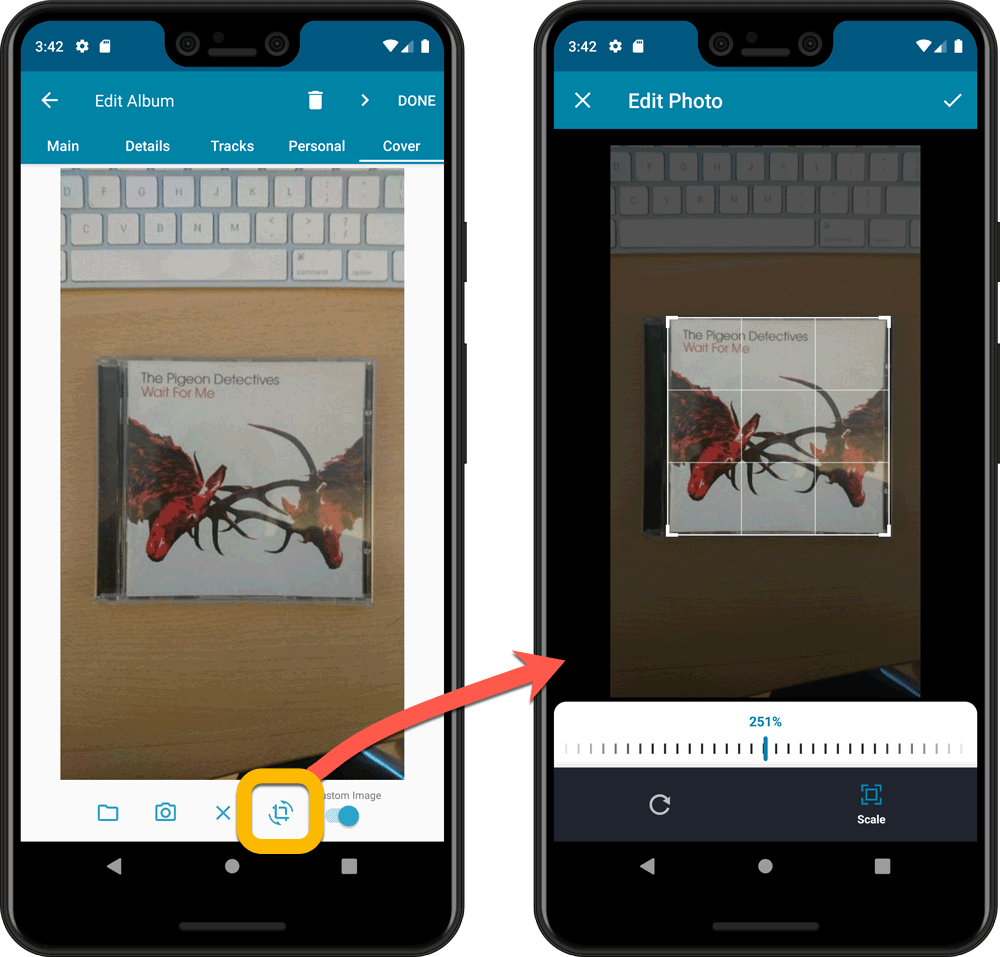
IMPROVED: Folder Field selection screen
Yep, another update of this screen, to make it fully consistent with the Select Edit Fields screen.
It now includes a search box at the top for quickly finding the field you want, plus the ability to create your own Favorites (just tap the heart icons).
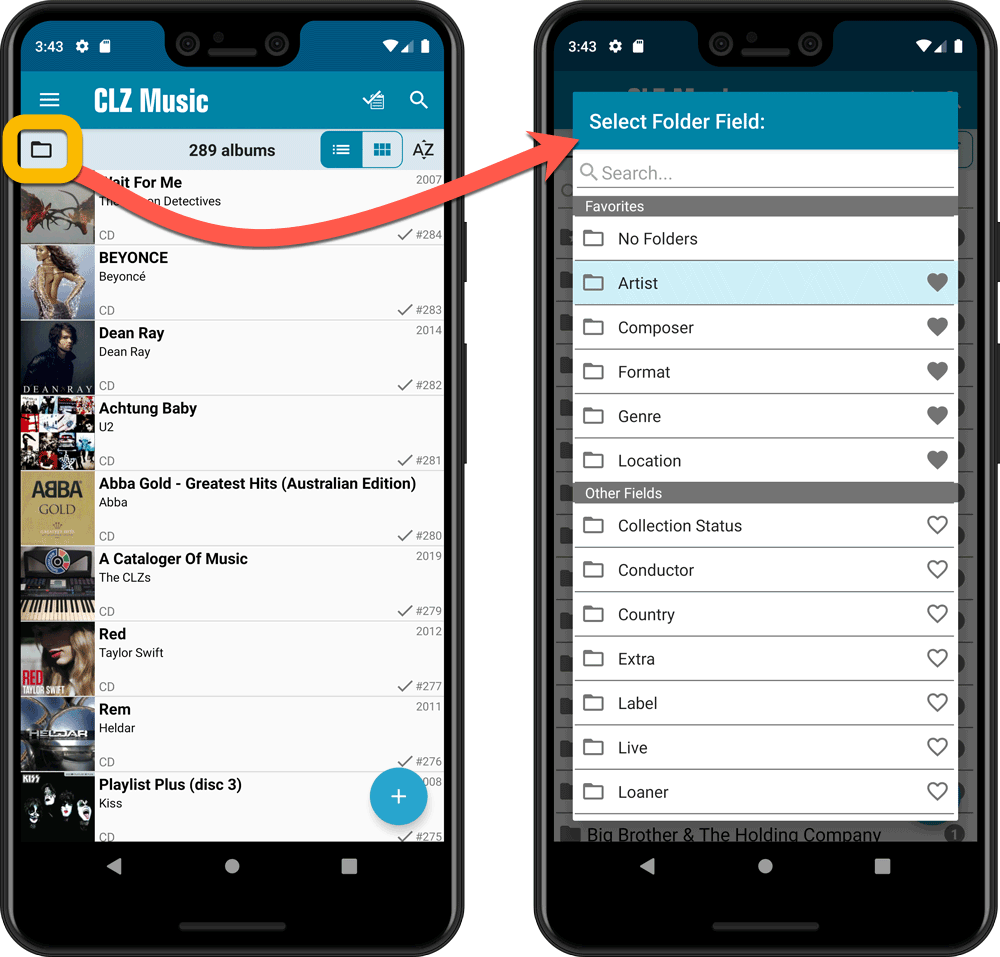
v6.0: Edit multiple, more compact Edit screen, crop/rotate images
Here it is, version 6.0 of the CLZ Music mobile app!
In this major update, we finally bring you THE most requested feature: being able to Edit Multiple Albums in one go. But there’s more, as we took this opportunity to completely re-design the Edit Album screen and to implement super useful Crop and Rotate tools for album cover images.
Here’s the full list of what’s new in version 6.0:
NEW: Edit Multiple Albums in one go!
Finally make changes to multiple (or all) album entries in one go.
Here’s how:
- Tap and hold on a album in the list to enter Select Mode
- Now tap more albums to select them.
- Tap the menu button on the bottom right and choose “Edit [x] Albums”.
- In the screen tap appears, select which fields you want to edit.
(Tips: use the search box to find fields, tap the star icons to set Favorite fields) - Tap Edit at the top right.
- Now set values, or leave fields gray to clear them.
- Tap Done at the top right to save the changes to the selected albums.
Warning: the Edit Multiple feature is a very useful and powerful features, but… remember what Uncle Ben said: With great power comes great responsibility!
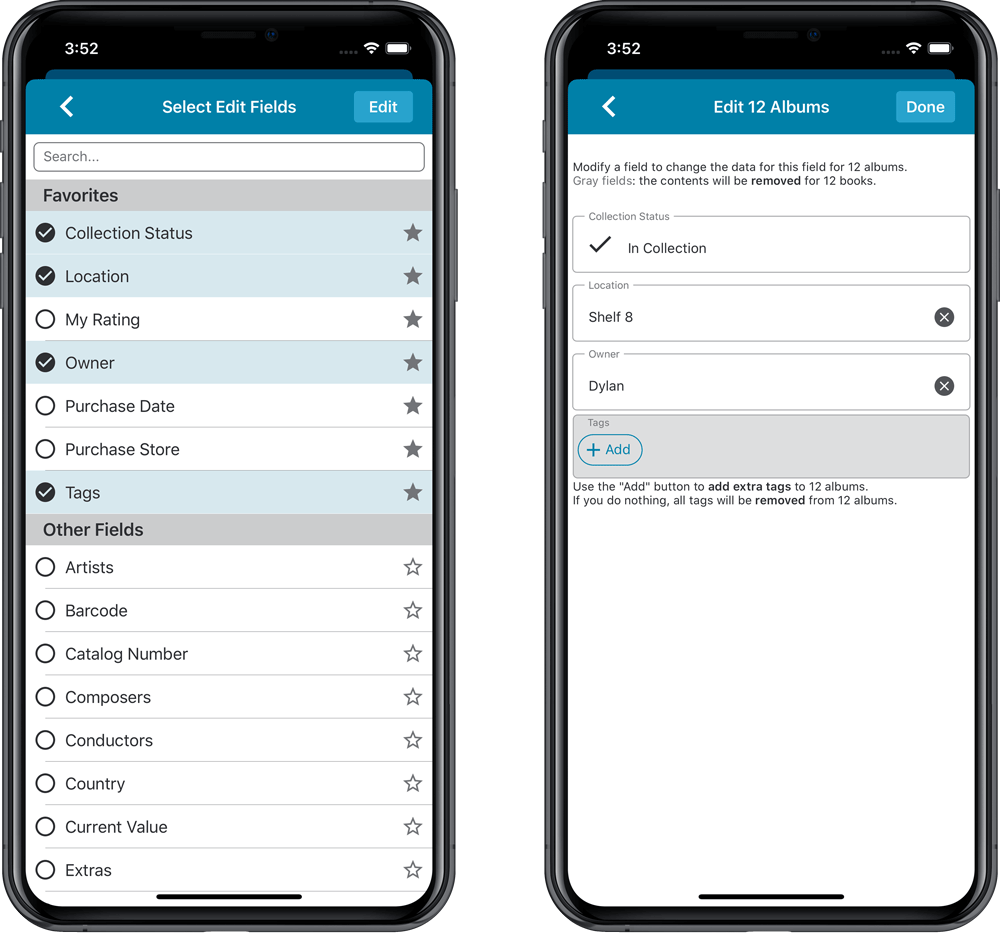
IMPROVED: Edit Album screen
A new look for all edit boxes and a more compact layout, making it much easier to edit your album entries, without scrolling through long lists of fields.
- The cover image is now on its own tab, so the main tab starts with the most important edit fields at the top.
- Fields are now laid out side-by-side, making it easier to edit all fields without endless scrolling.
- More compact look and user interface for all text edit fields.
- More compact display and editing of multi-value pick list fields like Authors, Genres, Subjects and Tags.
- Date fields: enter year, month day manually or use calendar icon to use date setter popup.
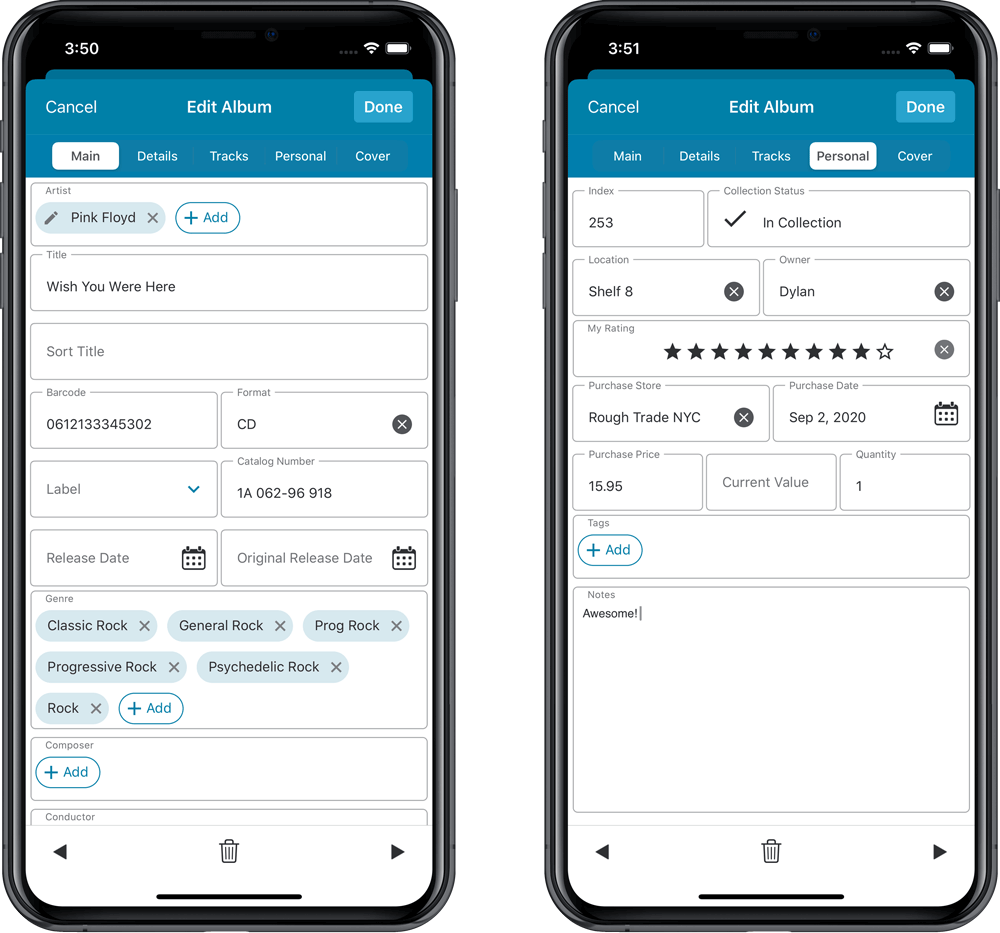
NEW: Built-in Crop and Rotate tool for cover images
In the Edit Album screen the Cover is now on its own tab, with new Crop and Rotate tools for instant rotating and cropping of self-made cover photos or downloaded images.
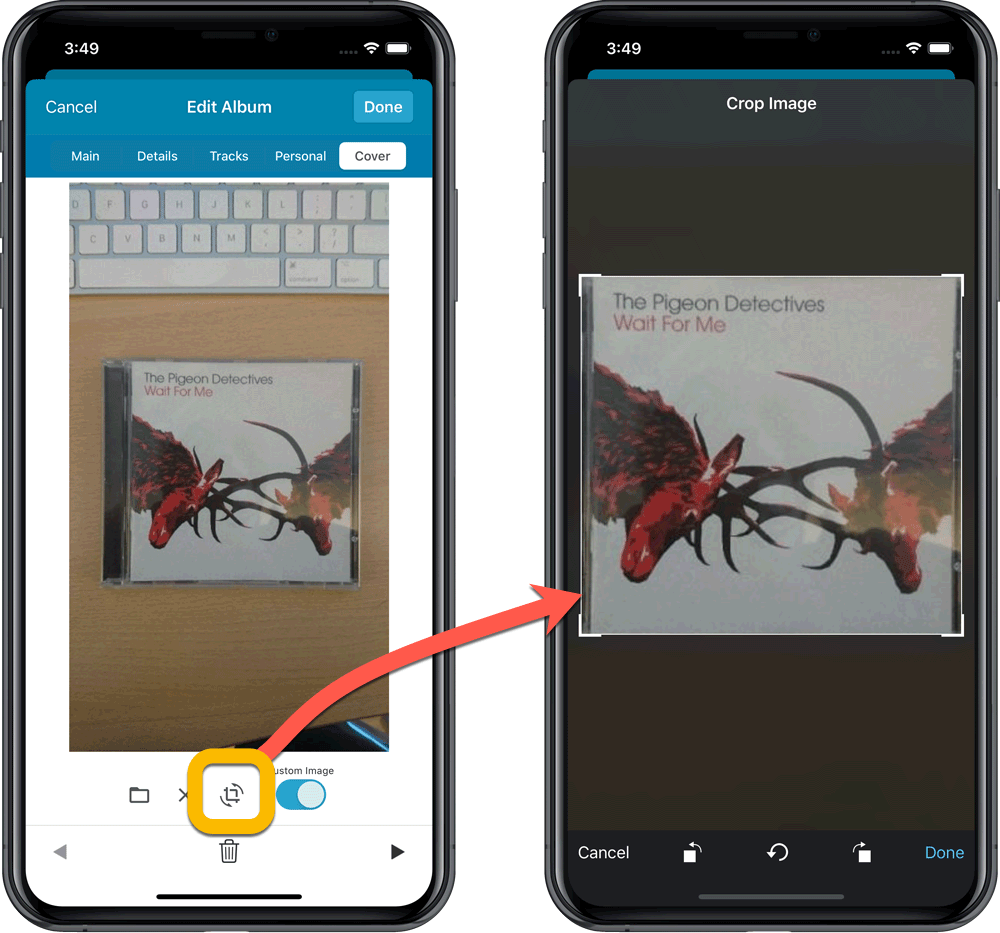
IMPROVED: Folder Field selection screen
Yep, another update of this screen, to make it fully consistent with the Select Edit Fields screen.
It now includes a search box at the top for quickly finding the field you want, plus the ability to create your own Favorites (just tap the star icons).
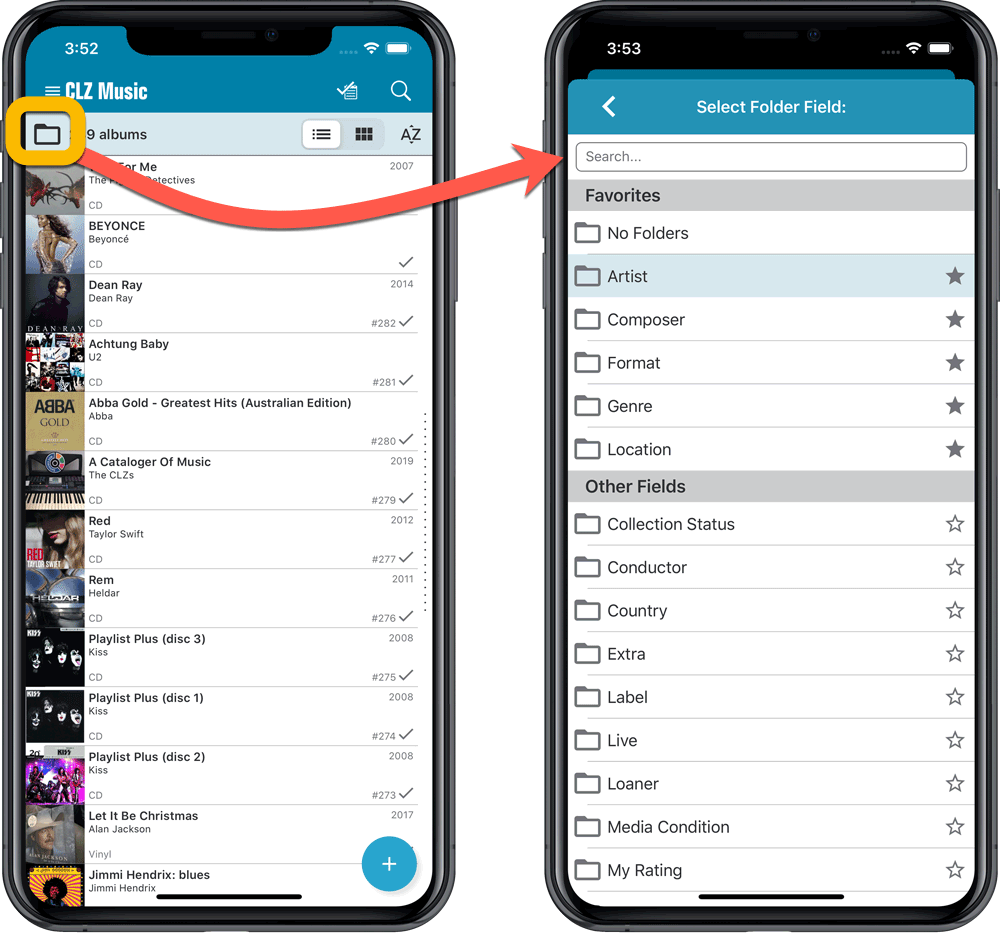
v6.0: Edit multiple, more compact Edit screen, crop/rotate images
Here it is, version 6.0 of the CLZ Books mobile app!
In this major update, we finally bring you THE most requested feature: being able to Edit Multiple Books in one go. But there’s more, as we took this opportunity to completely re-design the Edit Book screen and to implement super useful Crop and Rotate tools for book cover images.
Here’s the full list of what’s new in version 6.0:
NEW: Edit Multiple Books in one go!
Finally make changes to multiple (or all) book entries in one go.
Here’s how:
- Tap and hold on a book in the list to enter Select Mode
- Now tap more books to select them.
- Tap the menu button on the bottom right and choose “Edit [x] Books”.
- In the screen tap appears, select which fields you want to edit.
(Tips: use the search box to find fields, tap the heart icons to set Favorite fields) - Tap Edit at the top right.
- Now set values, or leave fields gray to clear them.
- Tap Done at the top right to save the changes to the selected books.
Warning: the Edit Multiple feature is a very useful and powerful features, but… remember what Uncle Ben said: With great power comes great responsibility!
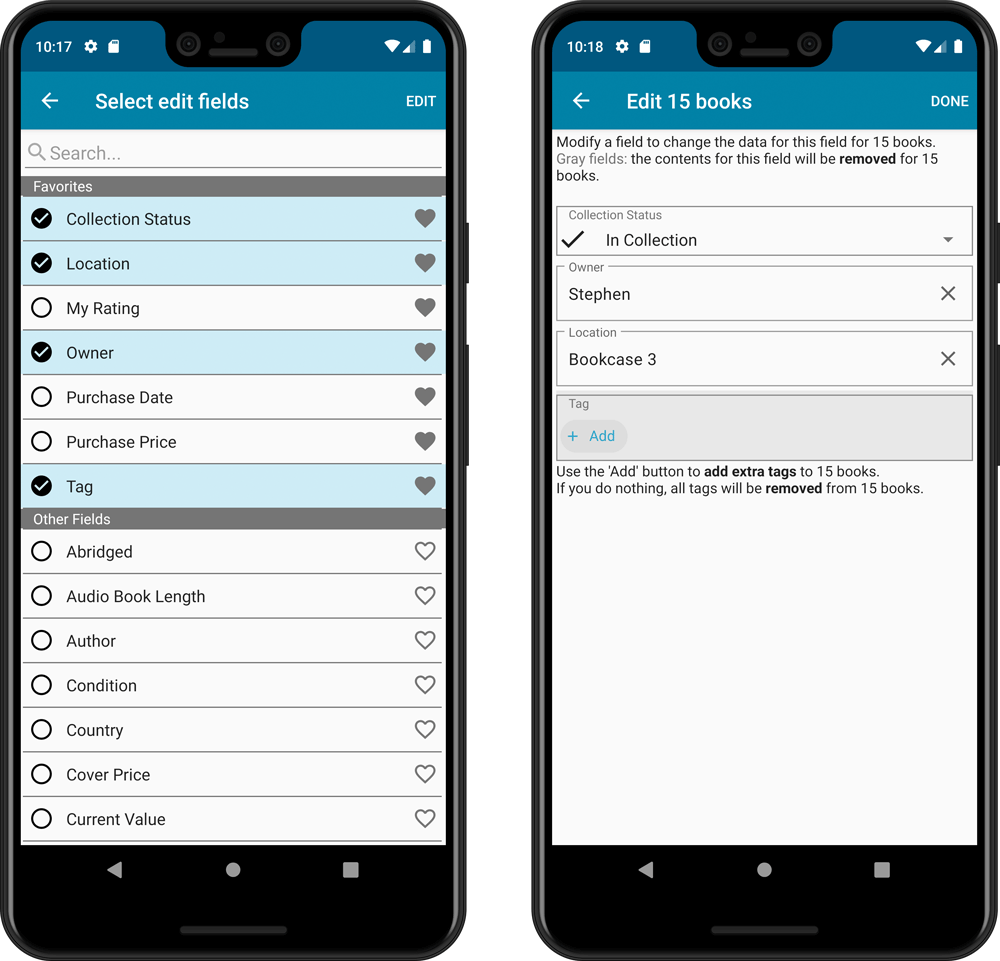
IMPROVED: Edit Book screen
A new look for all edit boxes and a more compact layout, making it much easier to edit your book entries, without scrolling through long lists of fields.
- The cover image is now on its own tab, so the main tab starts with the most important edit fields at the top.
- Fields are now laid out side-by-side, making it easier to edit all fields without endless scrolling.
- More compact look and user interface for all text edit fields.
- More compact display and editing of multi-value pick list fields like Authors, Genres, Subjects and Tags.
- Date fields: enter year, month day manually or use calendar icon to use date setter popup.
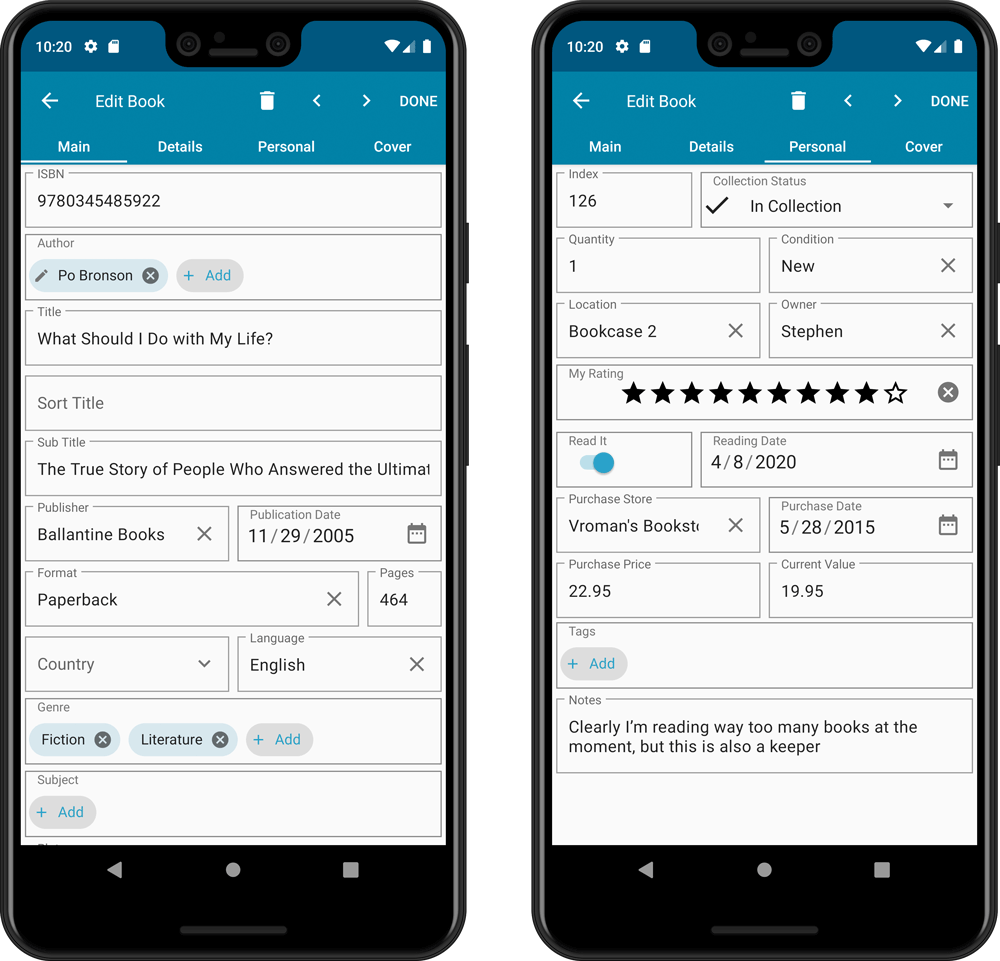
NEW: Built-in Crop and Rotate tool for cover images
In the Edit Book screen the Cover is now on its own tab, with new Crop and Rotate tools for instant rotating and cropping of self-made cover photos or downloaded images.
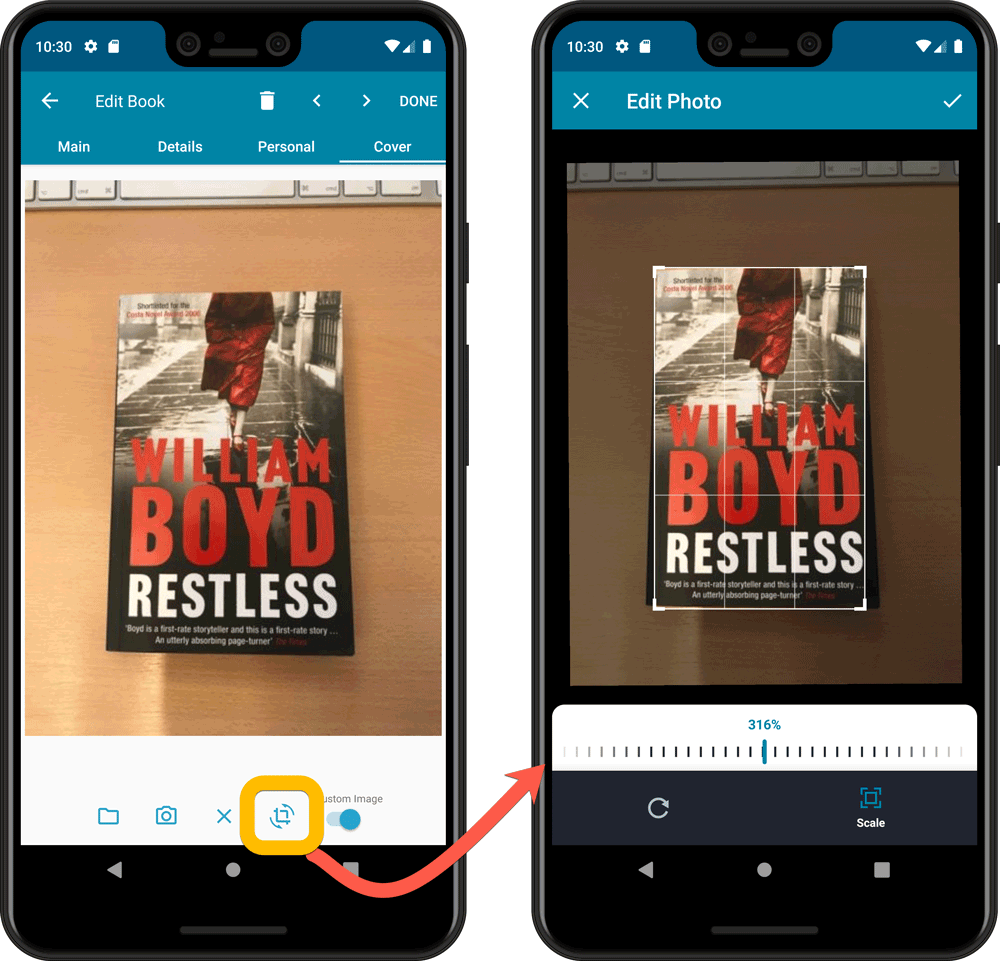
IMPROVED: Folder Field selection screen
Yep, another update of this screen, to make it fully consistent with the Select Edit Fields screen.
It now includes a search box at the top for quickly finding the field you want, plus the ability to create your own Favorites (just tap the heart icons).
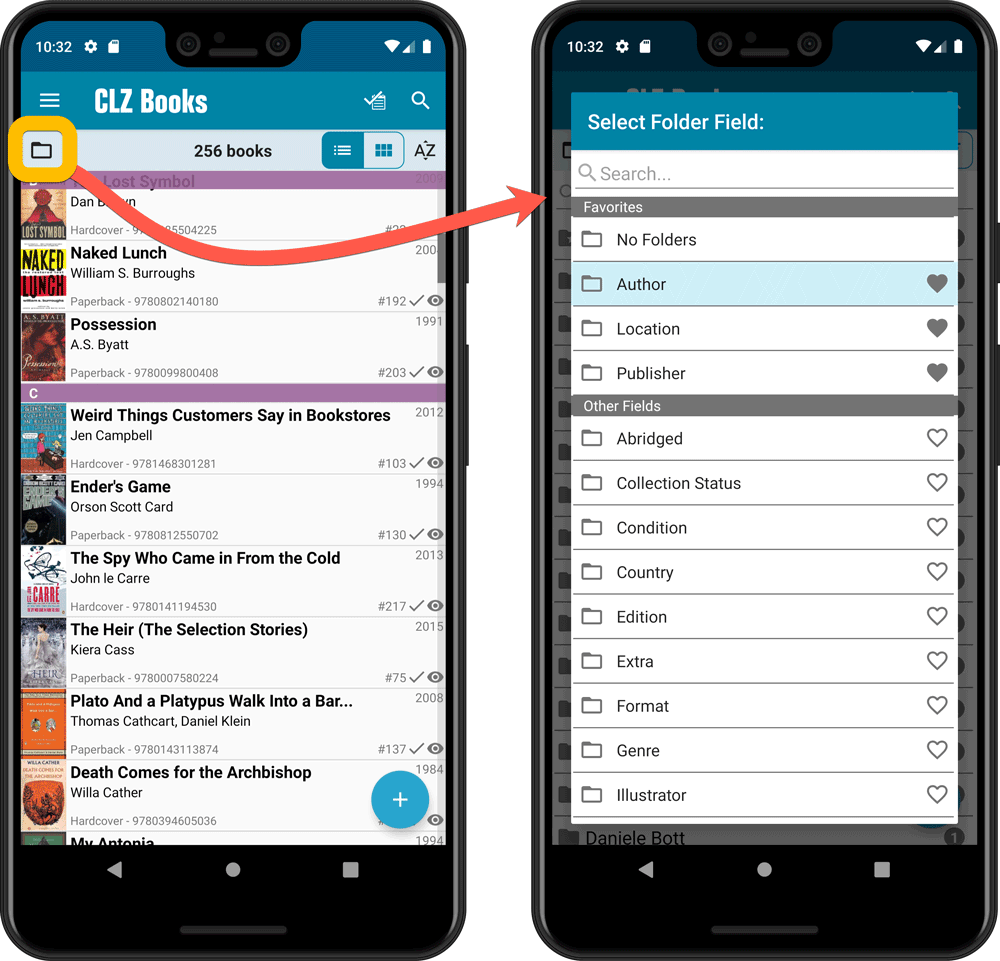
Here it is, version 6.0 of the CLZ Books mobile app!
In this major update, we finally bring you THE most requested feature: being able to Edit Multiple Books in one go. But there’s more, as we took this opportunity to completely re-design the Edit Book screen and to implement super useful Crop and Rotate tools for book cover images.
Here’s the full list of what’s new in version 6.0:
NEW: Edit Multiple Books in one go!
Finally make changes to multiple (or all) book entries in one go.
Here’s how:
- Tap and hold on a book in the list to enter Select Mode
- Now tap more books to select them.
- Tap the menu button on the bottom right and choose “Edit [x] Books”.
- In the screen tap appears, select which fields you want to edit.
(Tips: use the search box to find fields, tap the star icons to set Favorite fields) - Tap Edit at the top right.
- Now set values, or leave fields gray to clear them.
- Tap Done at the top right to save the changes to the selected books.
Warning: the Edit Multiple feature is a very useful and powerful features, but… remember what Uncle Ben said: With great power comes great responsibility!
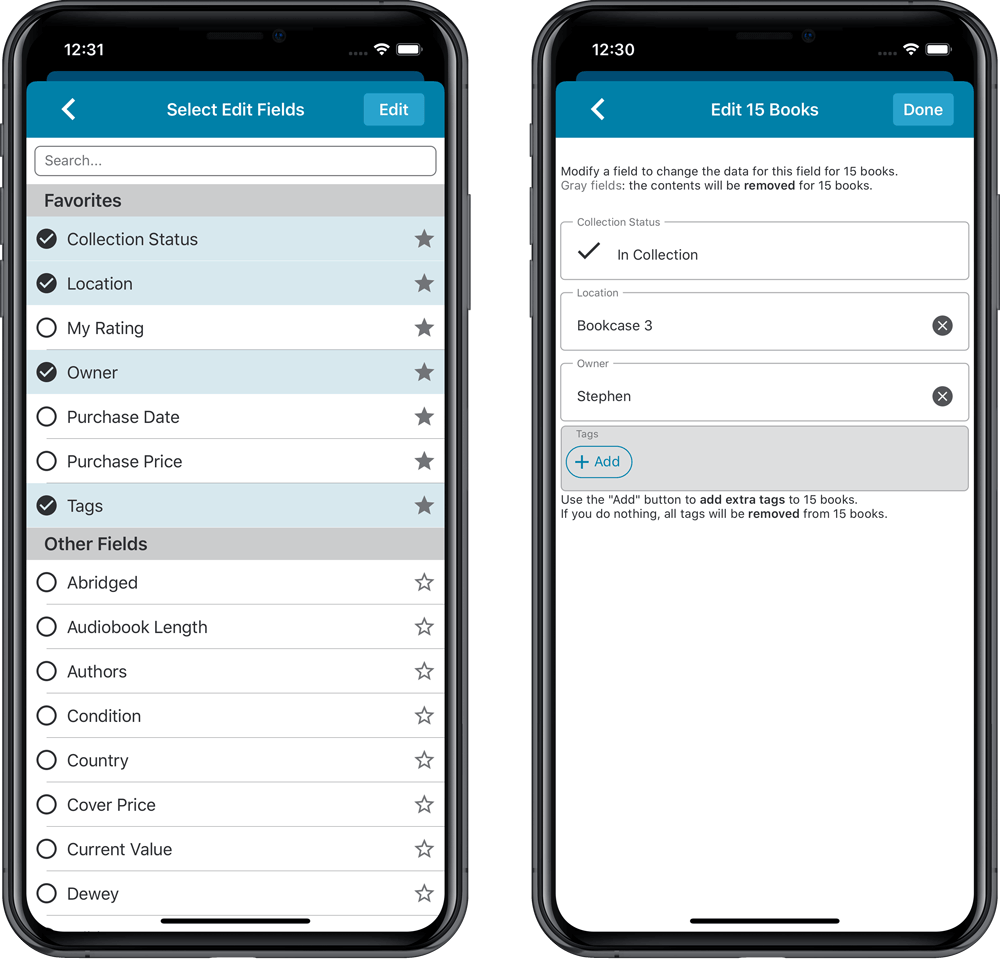
IMPROVED: Edit Book screen
A new look for all edit boxes and a more compact layout, making it much easier to edit your book entries, without scrolling through long lists of fields.
- The cover image is now on its own tab, so the main tab starts with the most important edit fields at the top.
- Fields are now laid out side-by-side, making it easier to edit all fields without endless scrolling.
- More compact look and user interface for all text edit fields.
- More compact display and editing of multi-value pick list fields like Authors, Genres, Subjects and Tags.
- Date fields: enter year, month day manually or use calendar icon to use date setter popup.
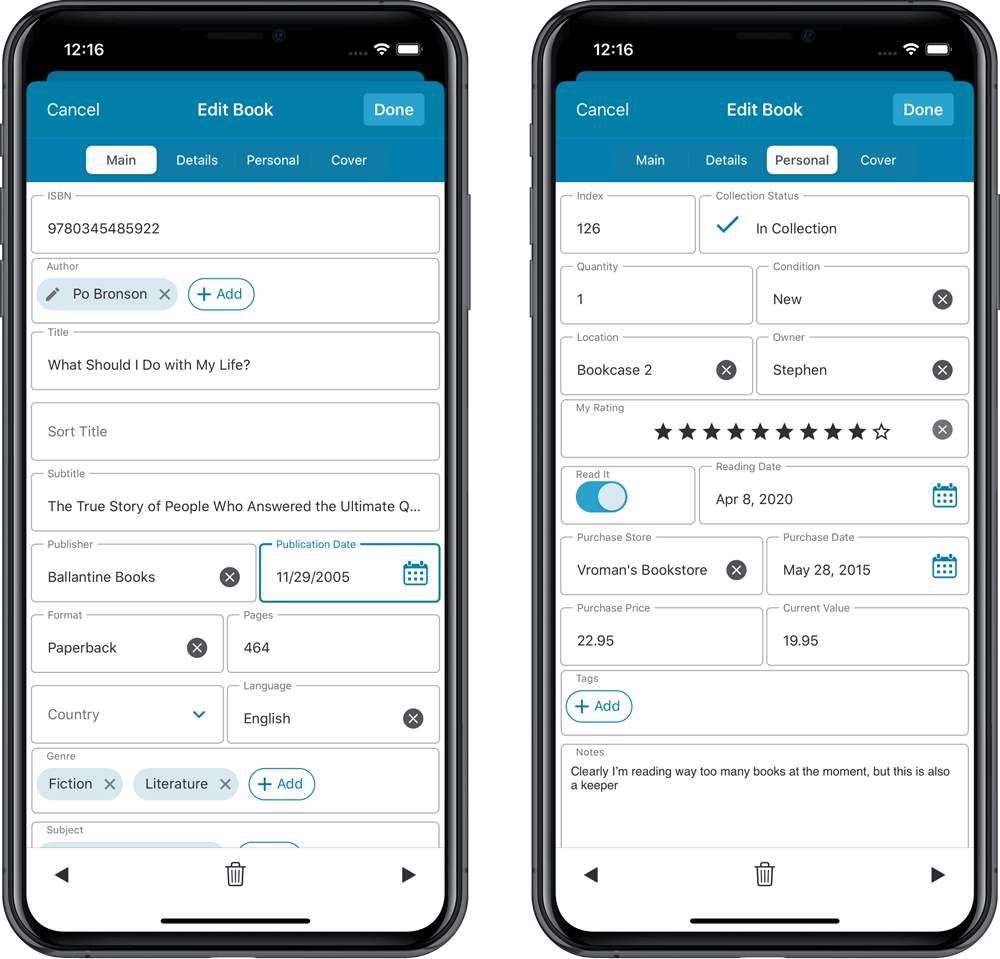
NEW: Built-in Crop and Rotate tool for cover images
In the Edit Book screen the Cover is now on its own tab, with new Crop and Rotate tools for instant rotating and cropping of self-made cover photos or downloaded images.
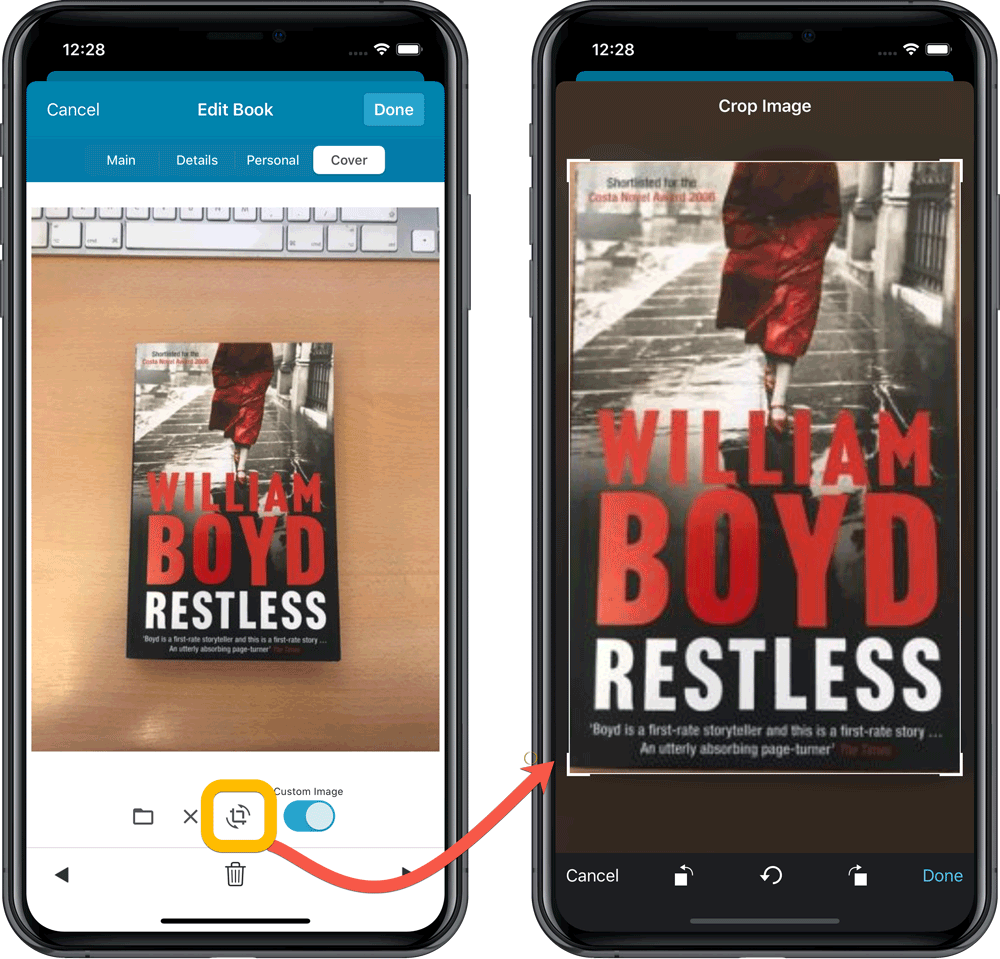
IMPROVED: Folder Field selection screen
Yep, another update of this screen, to make it fully consistent with the Select Edit Fields screen.
It now includes a search box at the top for quickly finding the field you want, plus the ability to create your own Favorites (just tap the star icons).
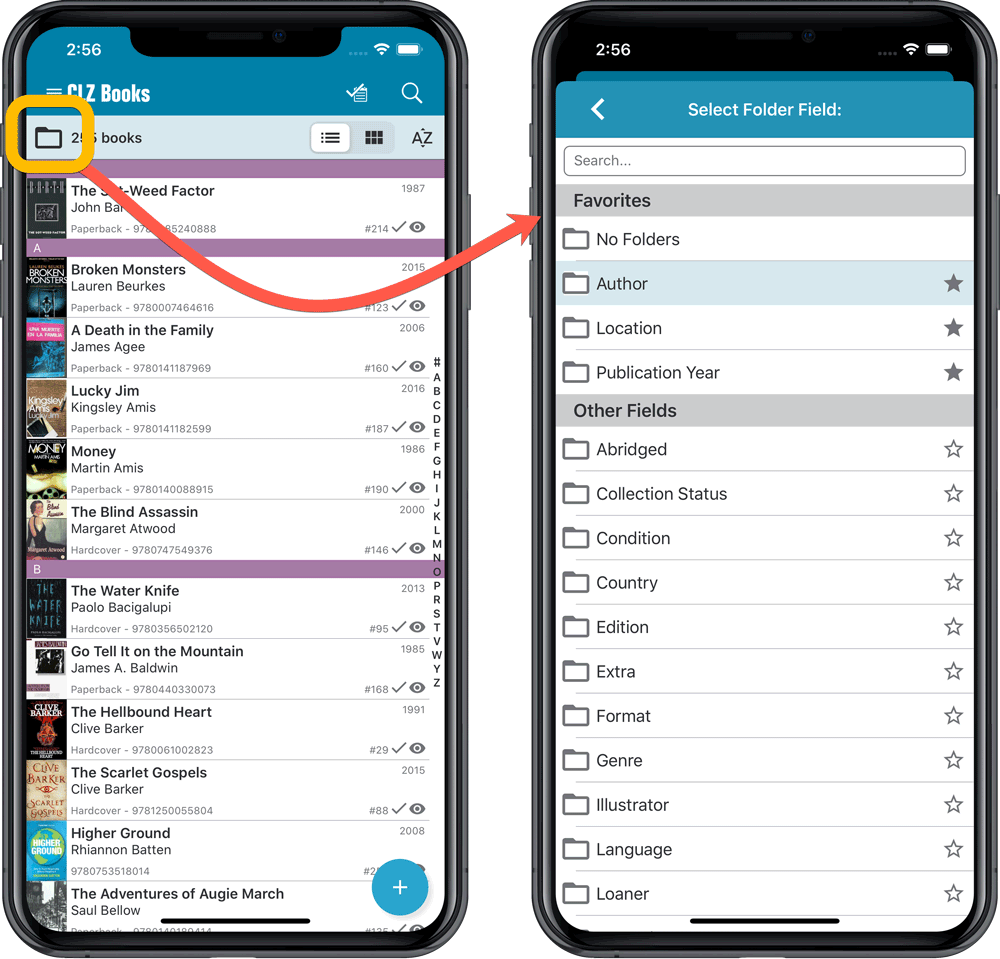
We’re getting very close to launch now! We’re aiming to release CLZ Books 6.0 next week, then CLZ Music 6.0 the week after and CLZ Movies 6.0 another week later.
The release of of the v6 versions of CLZ Games and CLZ Comics could take a bit longer, as we are planning some extra game/comic specific improvements there!
What’s new in v6.0?
NEW: Edit Multiple entries in one go!
Finally make changes to multiple (or all) database entries in one go. Just tap and hold to select books and choose “Edit [x] Items” from the menu button on the bottom right.
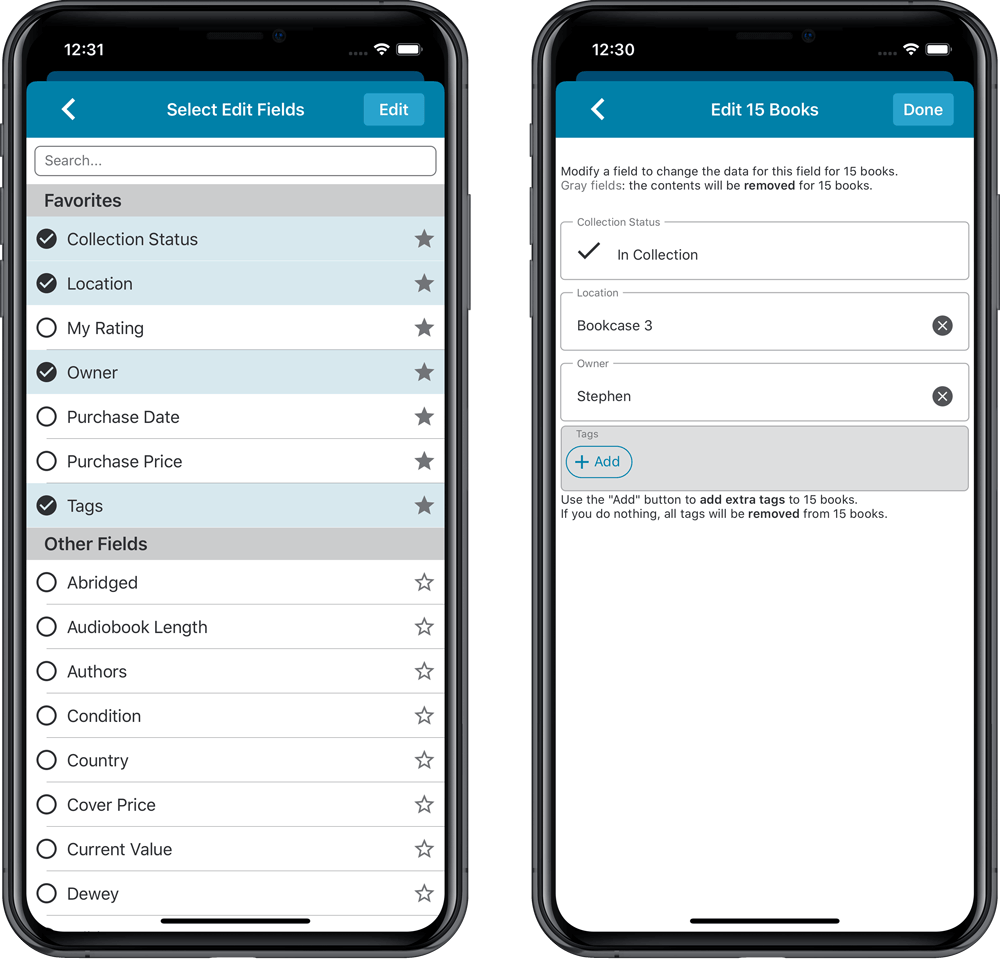
IMPROVED: Edit screen
A new look for all edit boxes and a more compact layout with fields side by side. Making it much easier to edit your database entries, without scrolling through long lists of fields.
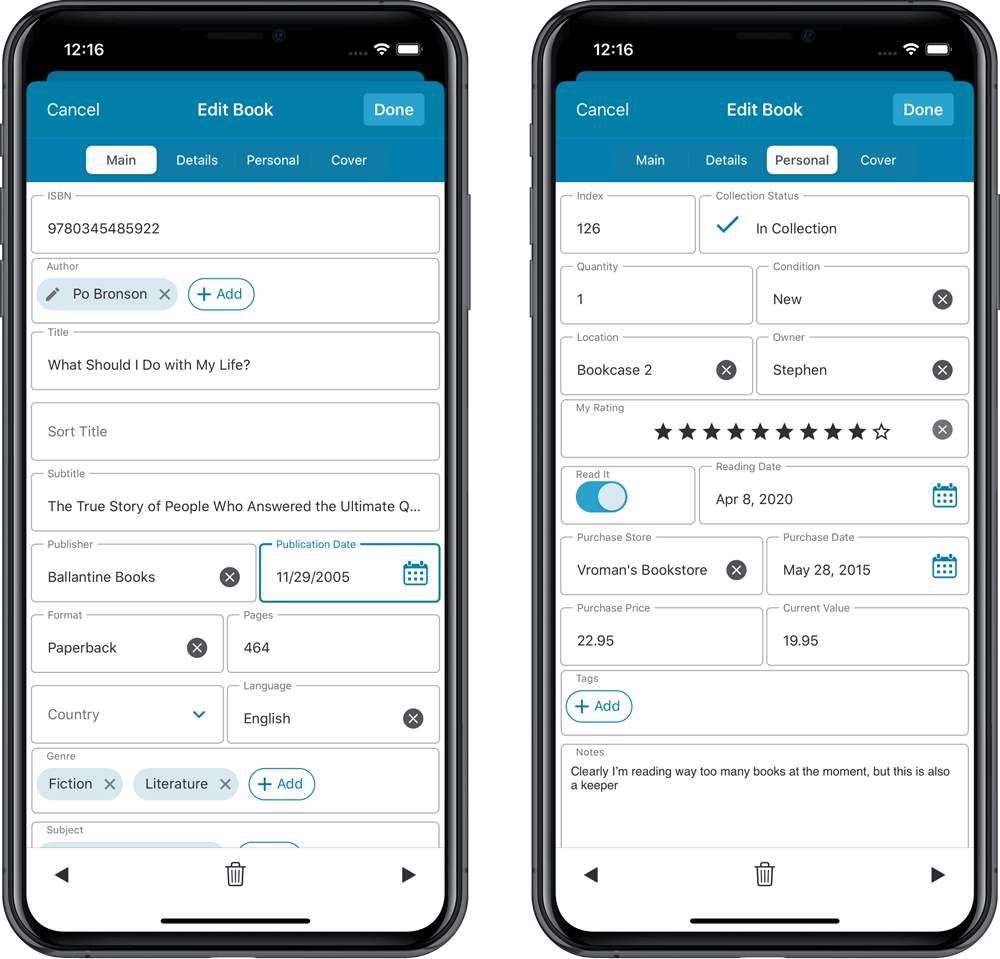
NEW: Built-in Crop and Rotate tool for cover images
In the Edit screen the Cover is now on its own tab, with new Crop and Rotate tools for instant rotating and cropping of self-made cover photos or downloaded images.
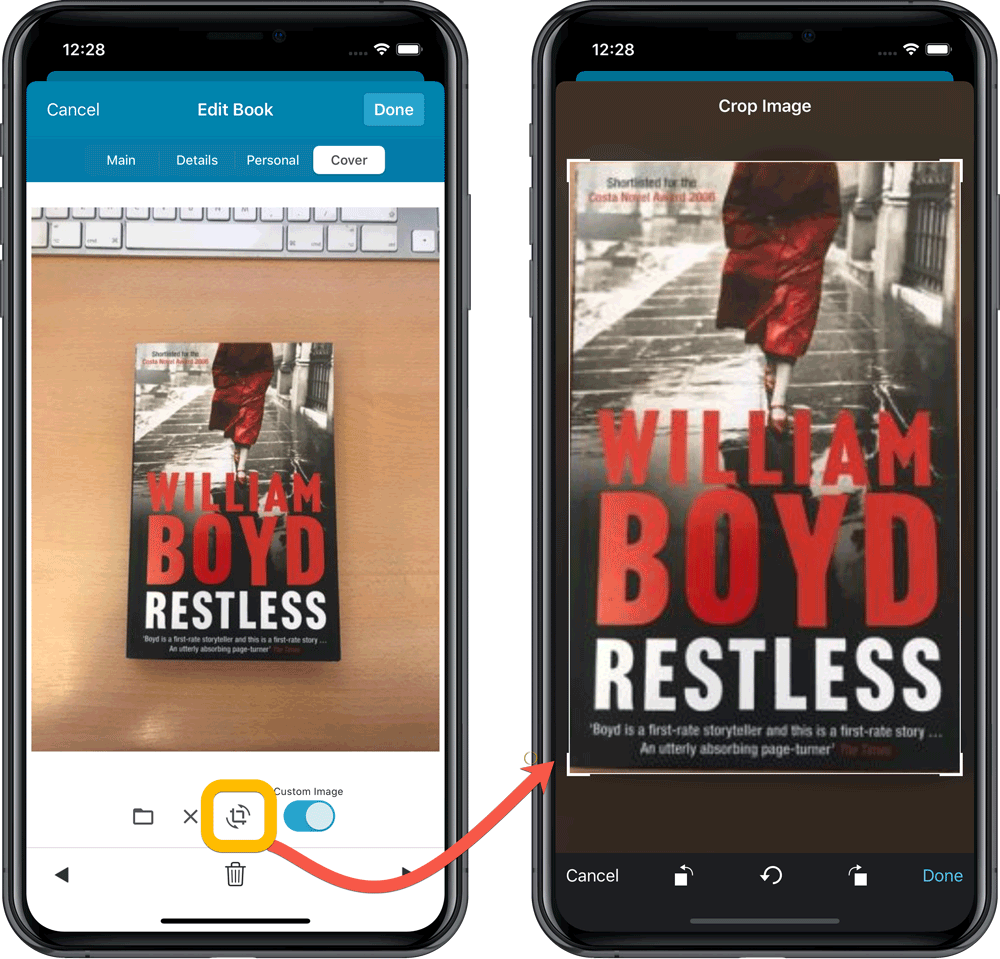
IMPROVED: Folder Field selection screen
Yep, another update of this screen. It now includes a search box at the top for quickly finding the field you want, plus the ability to create your own Favorites (just tap the star icons).
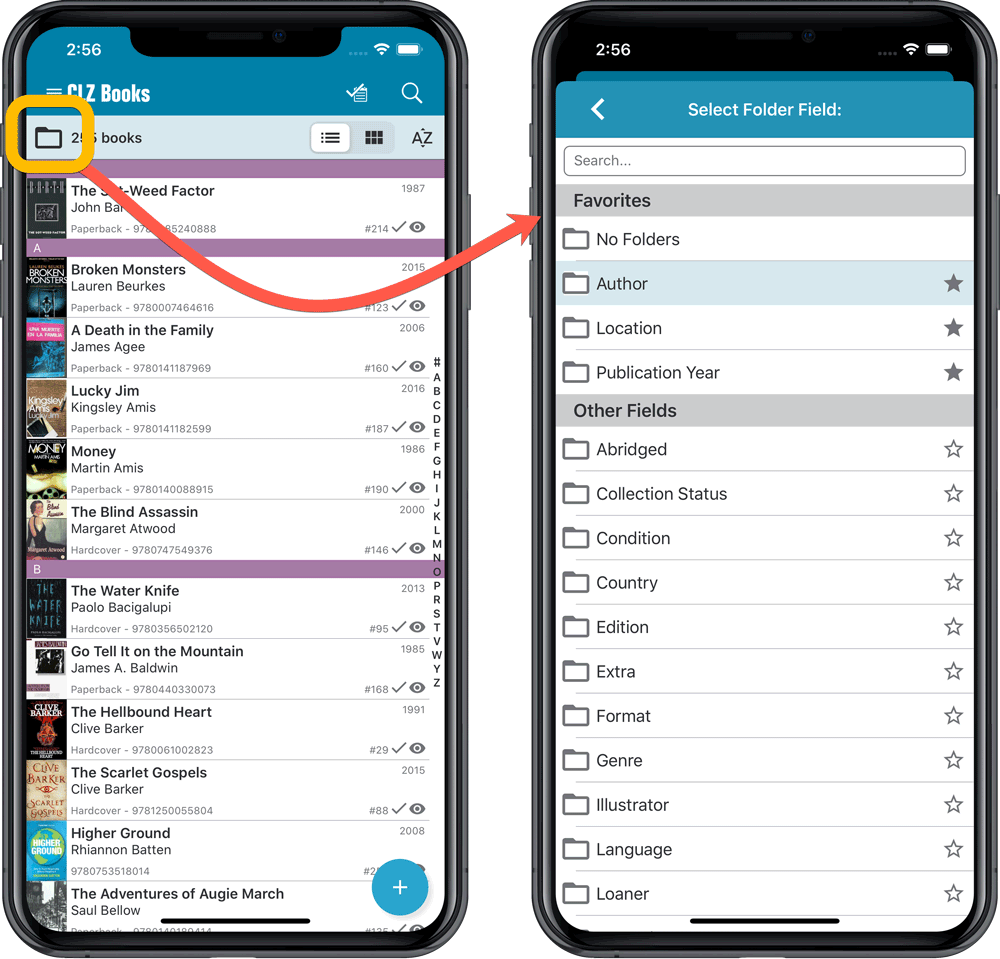
New in the Cover tab of your Edit screen: built-in Crop and Rotate tools for your cover images!
Super useful for fine-tuning images that you uploaded or found through the Find Online tool. You can even Crop/Rotate images that you received from Core, in which case they will be automatically turned into a custom image.
To use the new Crop/Rotate tools, open your Edit screen go to the Cover tab and click the “Crop/Rotate” icon on the top right above the Front or Back cover image:
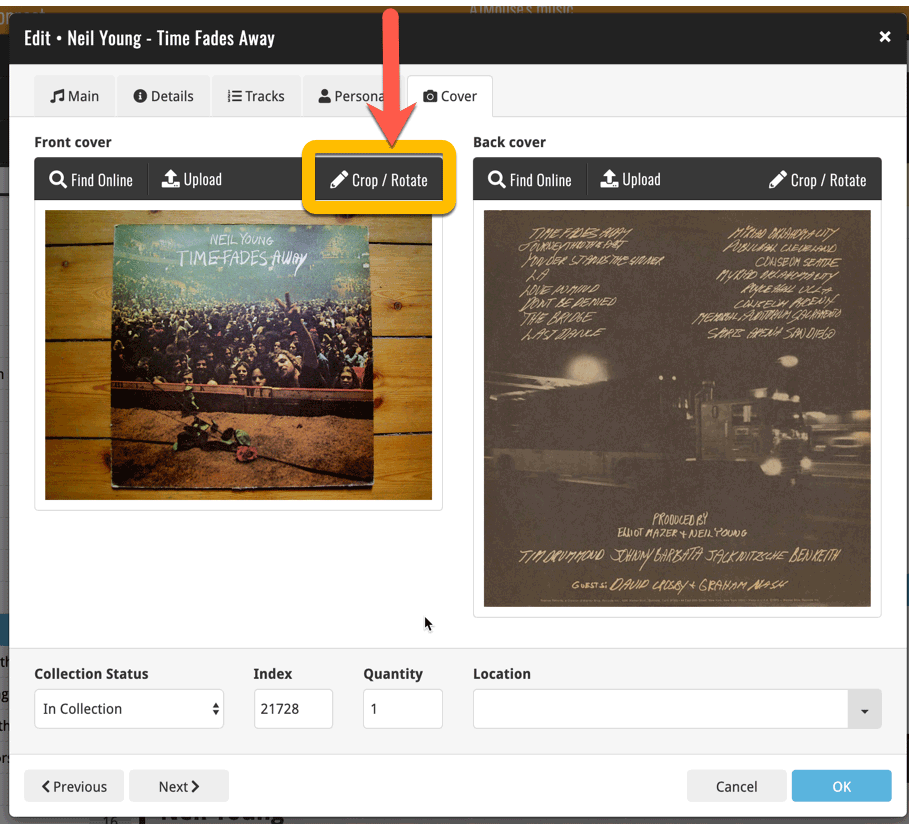
Then:
- Click the Rotate icon to rotate the image 90 degrees to the right.
- Drag the blue crop rectangle to indicate your desired crop area.
- Click Apply to apply the changes.