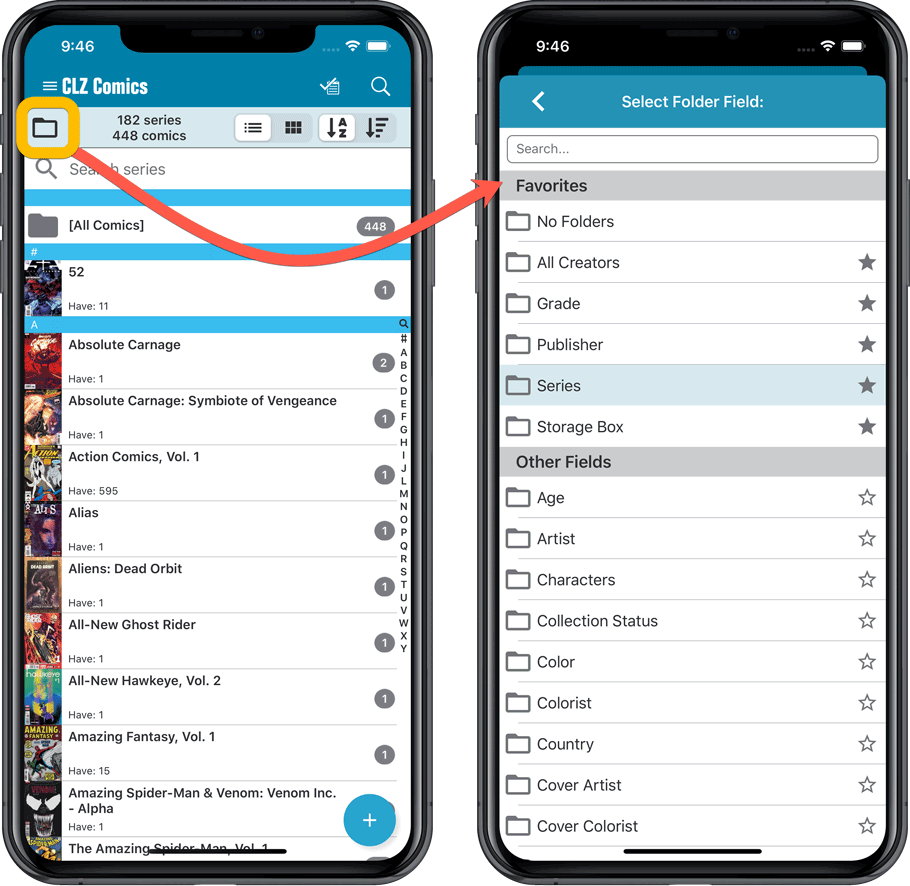What's new in CLZ Comics for iOS?
v6.0: Batch editing, Updated Values report, Add by Issue number, and more…
Here it is, version 6.0 of the CLZ Comics mobile app!
With this major update, we are responding to two of the most common questions:
- “How can I edit multiple comics in one go?”
- “After updating values, how can I see which comics have been updated?”
But there’s much more!
Here’s the full list of what’s new in version 6.0:
New “Update Values” report
Since we introduced the Update Values from GoCollect feature, one of the most common questions we received at customer support has been:
After I update the values for my comics, is there any way I can see which comics have been updated?
So, after one year of having to say “sorry, no that is not possible”, we figured, let’s make it possible.
And of course, we went way beyond just showing which comics have been updated. As of today, after you run Update Values, you will get a nice “Updated Values” report, showing you:
- which comics have been updated
- their previous values and the new values
- the value change, in green when increased, in red when decreased
- total value changes for the updated comics and for your entire collection
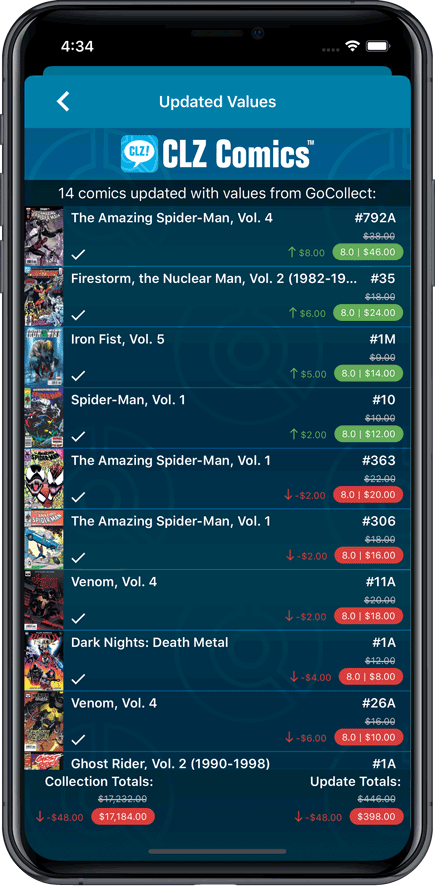
New: Add Comics by Series AND Issue Number
In the Add Comics screen, when searching for a comic “By Series Title”, you are sometimes getting so many series results, that it can be hard to find the exact comic you have in your hands. You may find yourself expanding series after series, to find the issue you need.
But not anymore, as today’s update will make this a lot easier: Just use the new “Add Issue” tab in the Add Comics screen to search by Series title AND Issue number in one go.
E.g. search for “iron man 17” and it will instantly show you a simple flat list of all issues 17 of matching Iron Man series.
Note that the list of matches will automatically be a lot shorter, because the results will only include the series that actually have the issue number you are looking. For example, search for “action comics 214” and it will instantly give you the exact comic you are looking for:
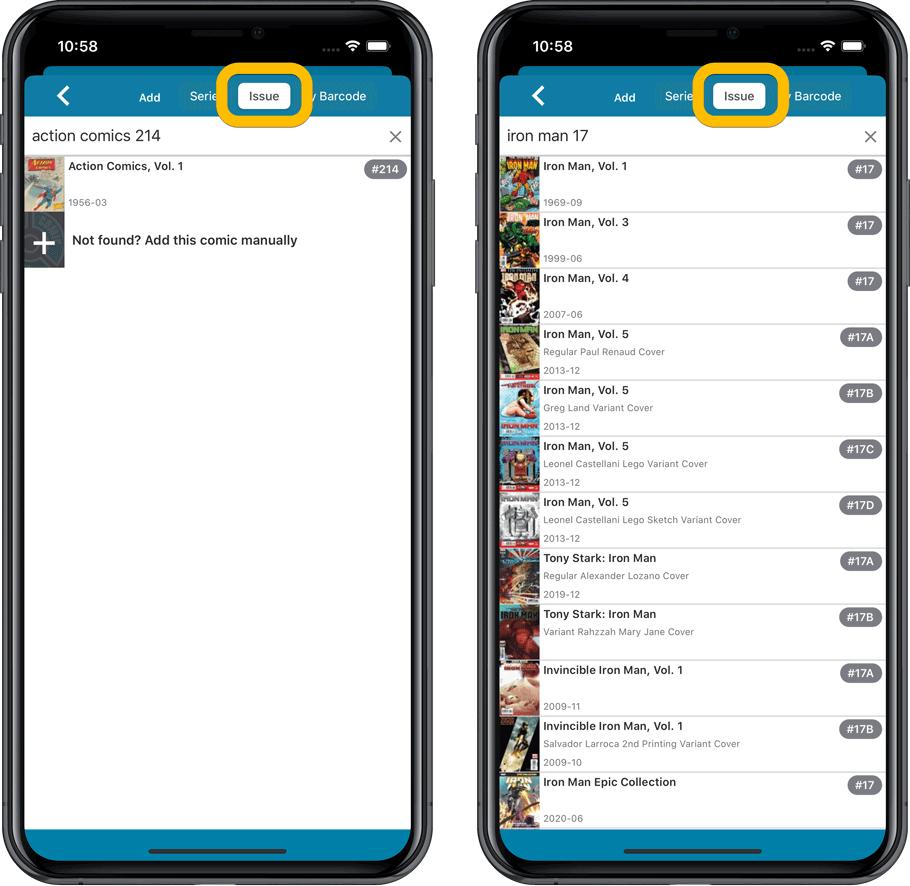
NEW: Edit Multiple Comics in one go!
Finally make changes to multiple (or all) comic entries in one go.
Here’s how:
- Tap and hold on a comic in the list to enter Select Mode
- Now tap more comics to select them.
- Tap the menu button on the bottom right and choose “Edit [x] Comics”.
- In the screen that appears, select which fields you want to edit.
(Tips: use the search box to find fields, tap the star icons to set Favorite fields) - Tap Edit at the top right.
- Now set values, or leave fields gray to clear them.
- Tap Done at the top right to save the changes to the selected comic.
Warning: the Edit Multiple feature is a very useful and powerful feature, but… remember what Uncle Ben said: With great power comes great responsibility!
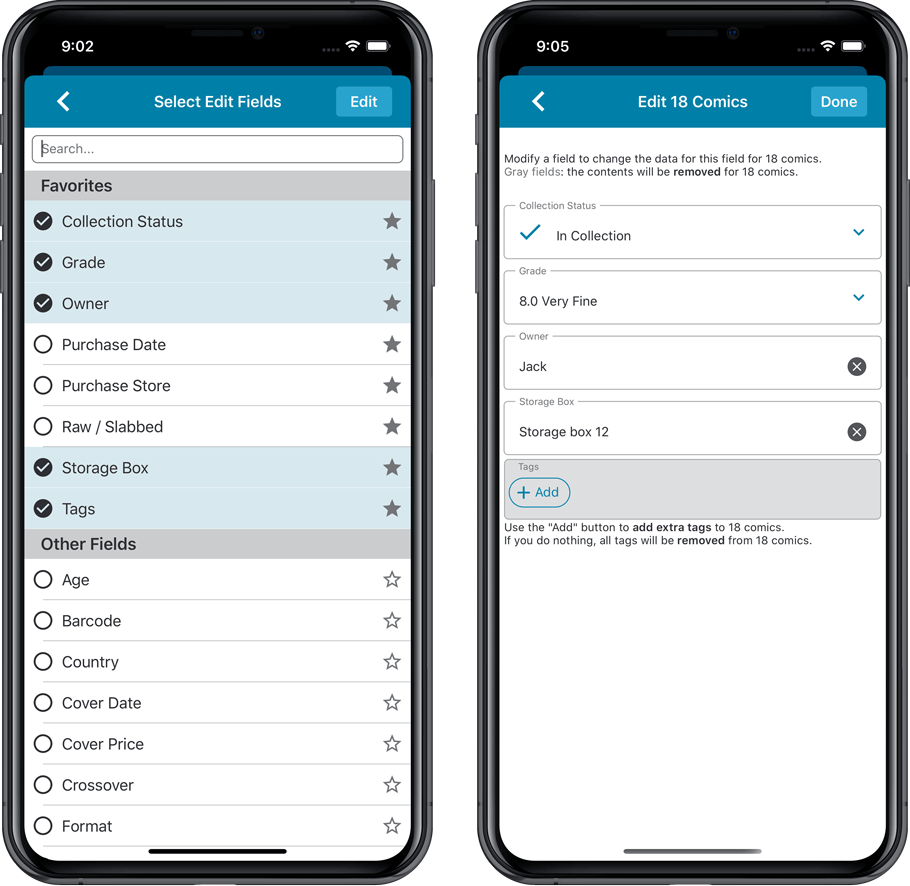
IMPROVED: Edit Comic screen
A new look for all edit boxes and a more compact layout, making it much easier to edit your comic entries, without scrolling through long lists of fields.
- The cover image is now on its own tab, so the main tab starts with the most important edit fields at the top.
- Fields are now laid out side-by-side, making it easier to edit all fields without endless scrolling.
- More compact look and user interface for all text edit fields.
- More compact display and editing of multi-value pick list fields like Genres and Tags.
- Date fields: enter year, month day manually or use calendar icon to use date setter popup.
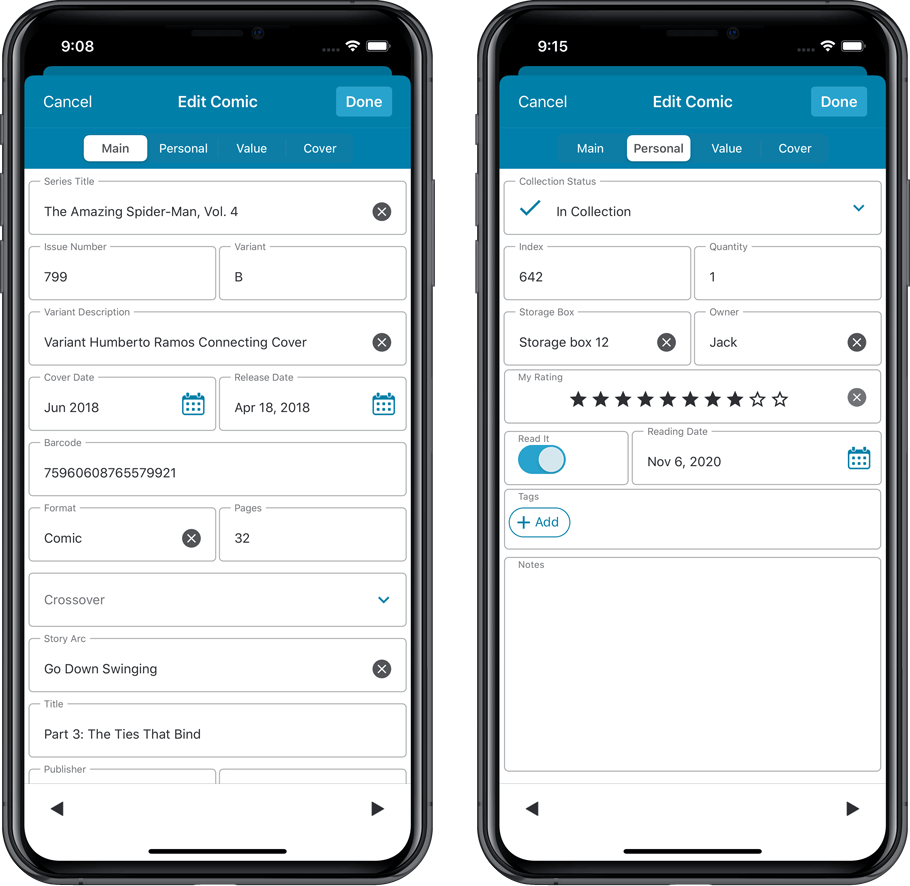
NEW: Built-in Crop and Rotate tool for cover images
In the Edit Comic screen the Cover is now on its own tab, with new Crop and Rotate tools for instant rotating and cropping of self-made cover photos or downloaded images.
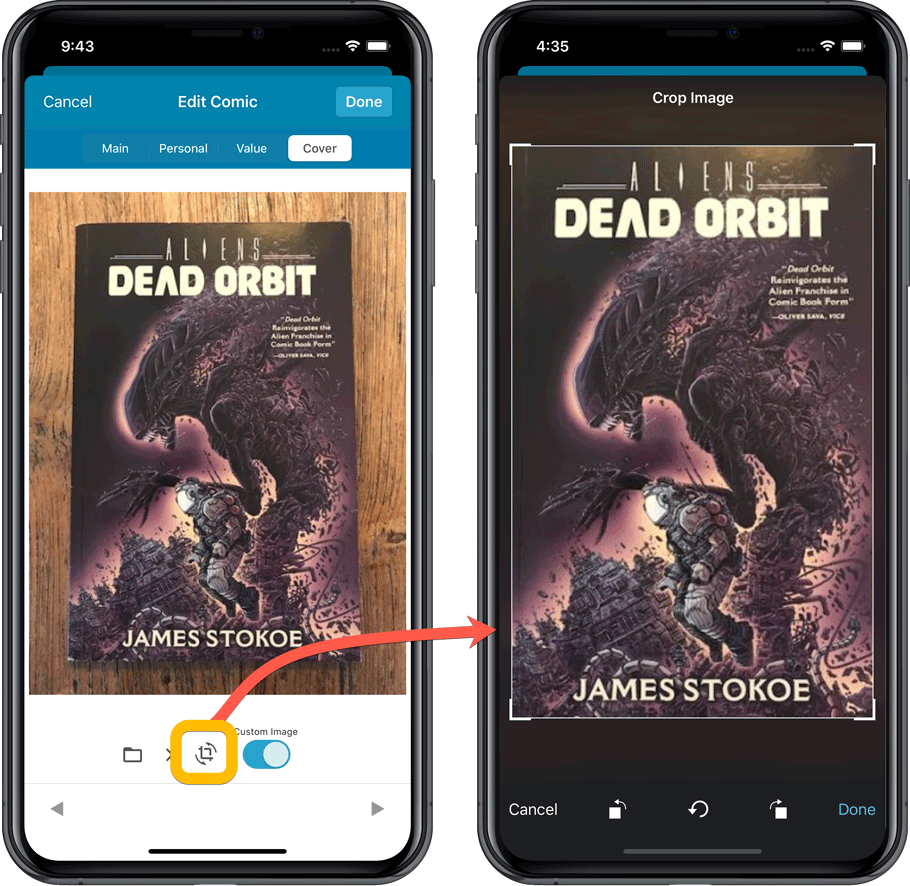
Folder Field selection screen
Now includes a search box at the top for quickly finding the field you want, plus the ability to create your own Favorites (just tap the star icons).