Software and app updates related to 'batch editing'
 We’re nearing the end of the month, so let’s go over the CLZ News for May 2024.
We’re nearing the end of the month, so let’s go over the CLZ News for May 2024.
This month, we released the fifth and final v9 mobile app: CLZ Music 9.0. In the meantime, CLZ Comics already saw its 9.2 release, with v9.3 coming up soon!
For your computer, the web-based software is getting lots of attention. Two feature updates for Comic Connect, and a big structural improvement to the search features for all Connect flavors.
Finally, there’s still a lot of work going on for our Core projects for movies and games, still checking and replacing thousands of cover images each week. I hope the gamers and movie fans among you are already enjoying the fruits of our labor.
Today’s topics:
- CLZ mobile apps:
- CLZ Music 9.0: Collection tabs, better Add Albums screen, easy people filtering
- CLZ Comics 9.2: Improved “Updated Values” screen, after updating from CovrPrice
- Coming up: CLZ Comics 9.3, with completely revised Pull List features
- Connect web-based software
- Comic Connect: use Edit Multiple to set Creators & Characters
- Comic Connect: Jump to Issue feature (aka “the sniper button”)
- Music/Movie/Book/Games Connect: Improved search behaviour
- CLZ Core updates:
- Core for Games: “Check Covers” project, 92.2% cloud coverage!
- Core for Movies: “Check Covers” project, 62.8% cloud coverage!
- Core for Comics: New Comic Book Day summary
- Join the Club CLZ forum, to talk to us and other users!
Read more
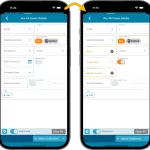 This is CLZ Alwin, with your monthly dose of CLZ news.
This is CLZ Alwin, with your monthly dose of CLZ news.
Lots of big and small releases this month, for both the CLZ mobile apps and the Connect web-based software, all bringing improvements of existing features:
- Connect + CLZ: Pre-fill screen: Orange highlights and a Clear button
- CLZ mobile apps: Easier access to Manage Pick Lists tool
- Connect: complete re-design of batch editing feature
- Comic Connect: Filter your Series list by Completed status
- Connect: Improved search results in the Link with Core screen
Read more
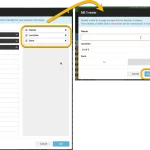 The Edit Multiple feature is an efficient tool for making changes to multiple (or all) of your database entries in one go. It has been part of the Connect web-based software for many years (since May 2015!). For the CLZ mobile apps, this “batch editing” ability was introduced much later, in July 2020.
The Edit Multiple feature is an efficient tool for making changes to multiple (or all) of your database entries in one go. It has been part of the Connect web-based software for many years (since May 2015!). For the CLZ mobile apps, this “batch editing” ability was introduced much later, in July 2020.
However, when we did that, we were forced to completely re-design the feature’s user interface, to make it work well on the small phone screen. And a strange thing happened: the UI/UX we ended up with, turned out be much better than the original Edit Multiple design of the Connect web-based software and the Collector desktop software 🙂
So today, we are bringing that new Edit Multiple setup to the Connect web-based software!
Read more
CLZ Alwin here, with the CLZ Newsletter for November 2020.
We’re in the middle of the Black Friday craziness here, which means that my wife Sytske and I are answering over 250 support tickets on a daily basis. Providing renewal advice, correcting wrong purchases, helping with problems, etc…
AJ is assisting us with the more complex 2nd line issues, even logging in to user’s computers with TeamViewer to fix problems for them.
Today’s newsletter topics:
Just like last month, this newsletter is all about our tools for video games and comic books. Good news for the comic and game collectors among us, but if you’re here for the music, movie or book news, you may be thinking… “hey, what gives?”.
Don’t worry, we’ll be swinging back to the other programs soon. Let me explain what’s going on:
In the past few years, we have been doing a lot of improvement to what we call our “framework”. Improvements that benefited all collection types, like faster cloud syncing, easier folder options, faster image downloads, better shelves view, etc… Super efficient work and resulting in updates for all our tools, so for movies, books, music, comics and video games.
However, since about 6 months ago, we have changed our focus to implementing dedicated collection specific features, finally responding to common requests and complaints from our 5 different audiences. Since most of these were about games and comics, we started with those.
Also, because of we’re all still working from home, it makes project management and communication a lot easier if the entire CLZ team is working on the same project. So that is why we all spent 3 months working on many video game specific features, then after that the entire team switched over to work on the most common comic book related requests.
Next up are our movie collecting solutions. Our web-developer Stijn is already preparing our back-end for the things to come. First up: audience ratings from IMDb. We are also looking at delivering movie ratings from Rotten Tomatoes, as a nice 2nd opinion next to the IMDb Ratings. Cool movie stuff coming up!
Now, let’s look at all November updates, plus a sneak preview at what’s coming up in December:
- Game Connect / CLZ Games 6.1: New “Updated Values” report
- CLZ Comics 6.0: Batch editing, Updated Values report, Add Issue, etc..
- Comic Connect: Add Issues / Updated Values report
- Coming up: Comic Collector 21 for Windows
- Coming up: CLZ Comics 6.1 with new Pre-Fill screen when adding comics.
- Coming up: Comic Connect Missing Comics tool
Read more
v6.0: Batch editing, Updated Values report, Add by Issue number, and more…
Here it is, version 6.0 of the CLZ Comics mobile app!
With this major update, we are responding to two of the most common questions:
- “How can I edit multiple comics in one go?”
- “After updating values, how can I see which comics have been updated?”
But there’s much more!
Here’s the full list of what’s new in version 6.0:
New “Update Values” report
Since we introduced the Update Values from GoCollect feature, one of the most common questions we received at customer support has been:
After I update the values for my comics, is there any way I can see which comics have been updated?
So, after one year of having to say “sorry, no that is not possible”, we figured, let’s make it possible.
And of course, we went way beyond just showing which comics have been updated. As of today, after you run Update Values, you will get a nice “Updated Values” report, showing you:
- which comics have been updated
- their previous values and the new values
- the value change, in green when increased, in red when decreased
- total value changes for the updated comics and for your entire collection
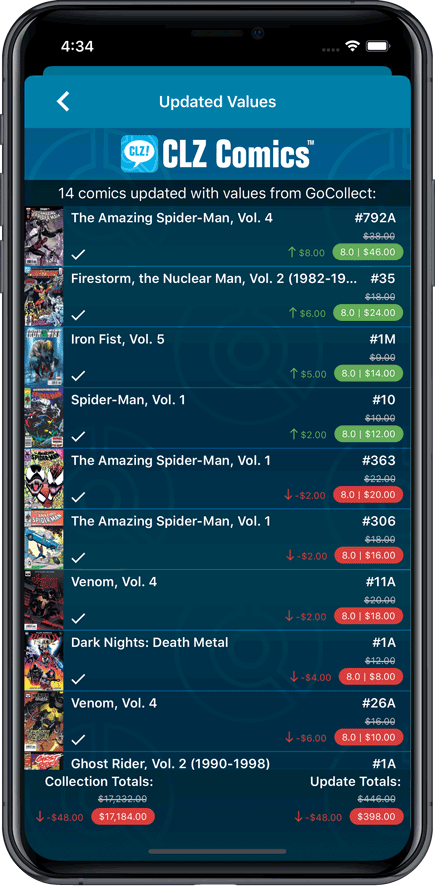
New: Add Comics by Series AND Issue Number
In the Add Comics screen, when searching for a comic “By Series Title”, you are sometimes getting so many series results, that it can be hard to find the exact comic you have in your hands. You may find yourself expanding series after series, to find the issue you need.
But not anymore, as today’s update will make this a lot easier: Just use the new “Add Issue” tab in the Add Comics screen to search by Series title AND Issue number in one go.
E.g. search for “iron man 17” and it will instantly show you a simple flat list of all issues 17 of matching Iron Man series.
Note that the list of matches will automatically be a lot shorter, because the results will only include the series that actually have the issue number you are looking. For example, search for “action comics 214” and it will instantly give you the exact comic you are looking for:
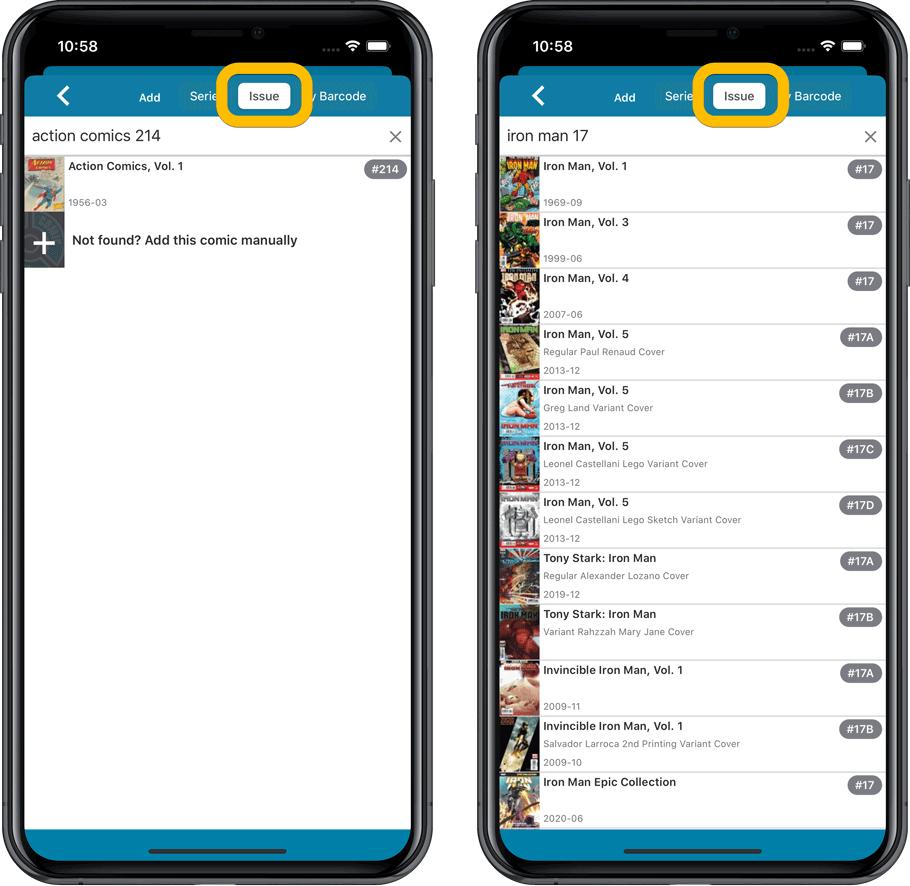
NEW: Edit Multiple Comics in one go!
Finally make changes to multiple (or all) comic entries in one go.
Here’s how:
- Tap and hold on a comic in the list to enter Select Mode
- Now tap more comics to select them.
- Tap the menu button on the bottom right and choose “Edit [x] Comics”.
- In the screen that appears, select which fields you want to edit.
(Tips: use the search box to find fields, tap the star icons to set Favorite fields) - Tap Edit at the top right.
- Now set values, or leave fields gray to clear them.
- Tap Done at the top right to save the changes to the selected comic.
Warning: the Edit Multiple feature is a very useful and powerful feature, but… remember what Uncle Ben said: With great power comes great responsibility!
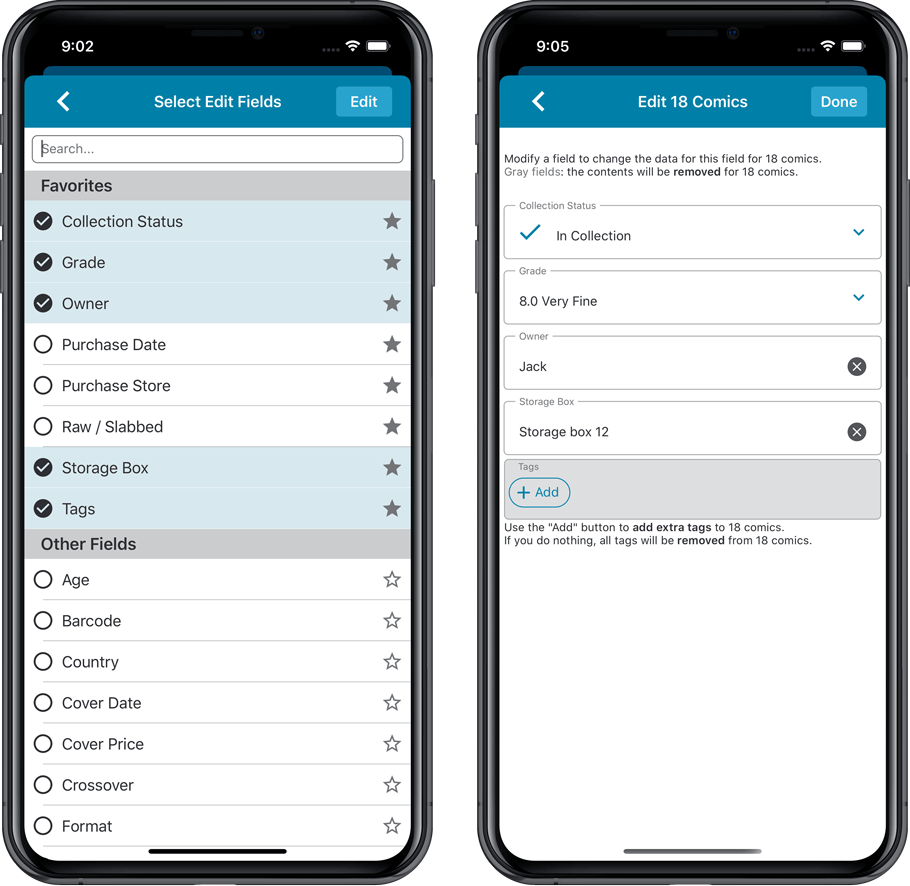
IMPROVED: Edit Comic screen
A new look for all edit boxes and a more compact layout, making it much easier to edit your comic entries, without scrolling through long lists of fields.
- The cover image is now on its own tab, so the main tab starts with the most important edit fields at the top.
- Fields are now laid out side-by-side, making it easier to edit all fields without endless scrolling.
- More compact look and user interface for all text edit fields.
- More compact display and editing of multi-value pick list fields like Genres and Tags.
- Date fields: enter year, month day manually or use calendar icon to use date setter popup.
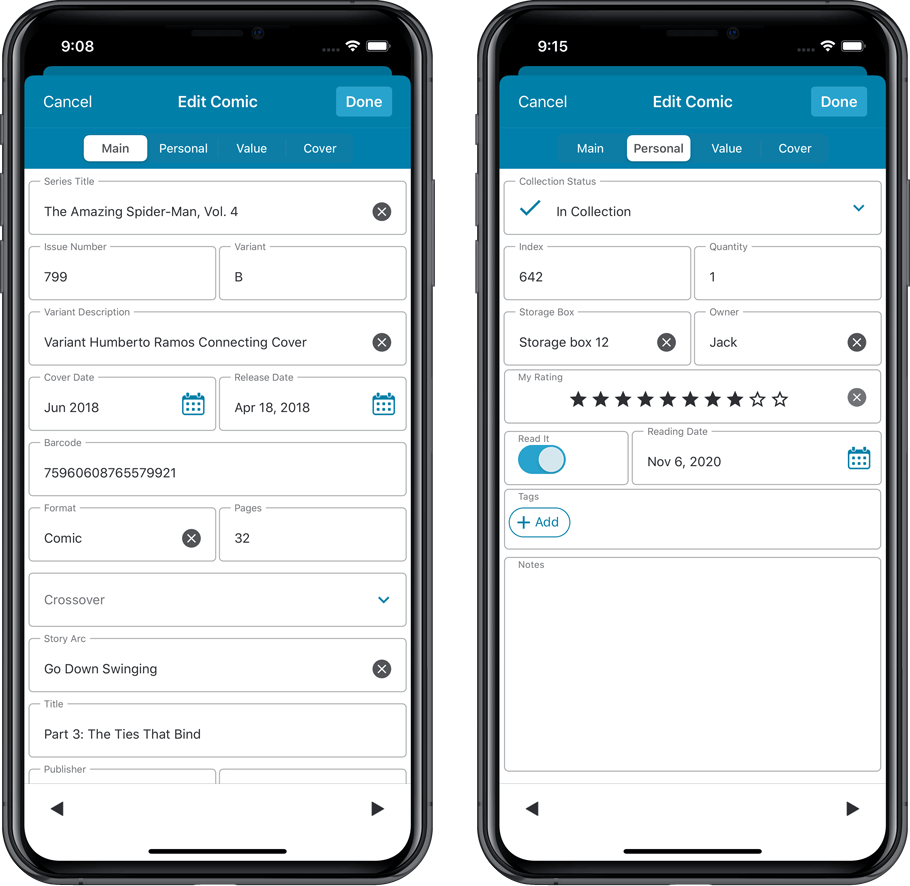
NEW: Built-in Crop and Rotate tool for cover images
In the Edit Comic screen the Cover is now on its own tab, with new Crop and Rotate tools for instant rotating and cropping of self-made cover photos or downloaded images.
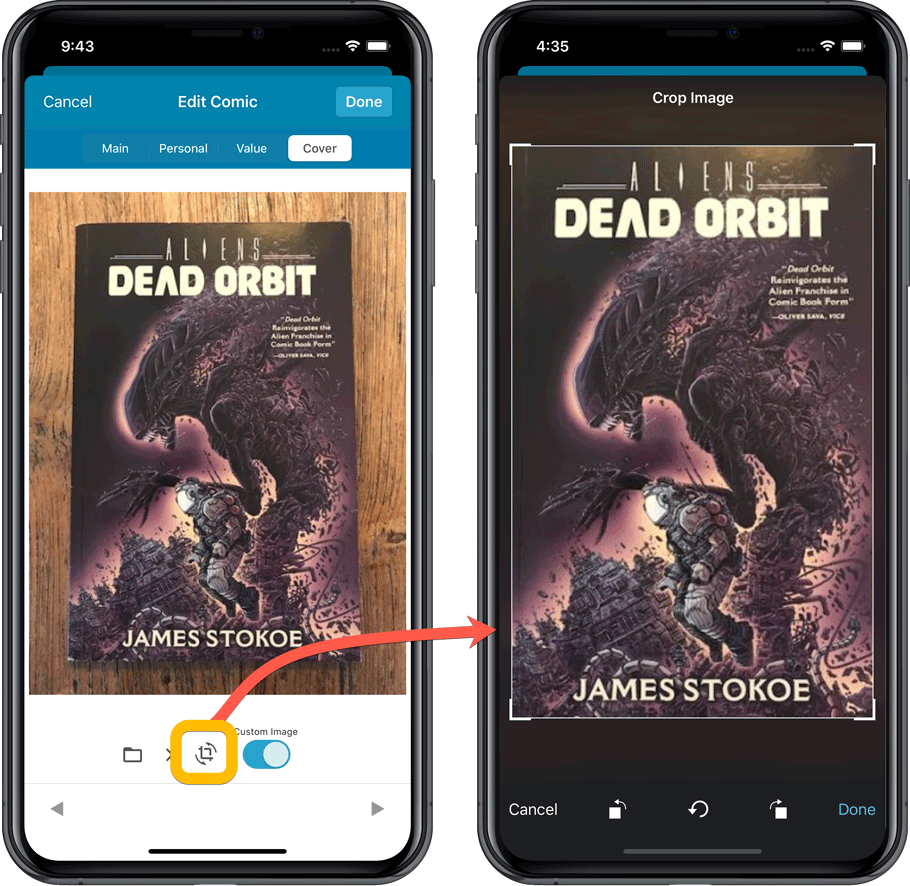
Folder Field selection screen
Now includes a search box at the top for quickly finding the field you want, plus the ability to create your own Favorites (just tap the star icons).
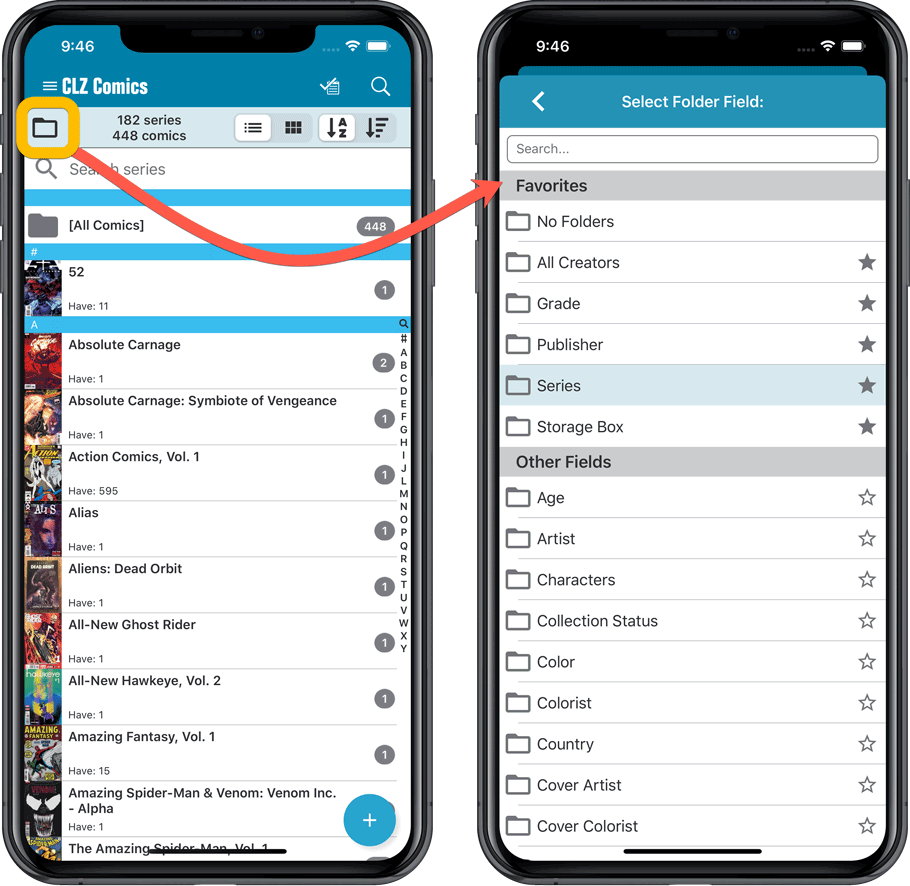
v6.0: Batch editing, Updated Values report, Add by Issue number, and more…
Here it is, version 6.0 of the CLZ Comics mobile app!
With this major update, we are responding to two of the most common questions:
- “How can I edit multiple comics in one go?”
- “After updating values, how can I see which comics have been updated?”
But there’s much more!
Here’s the full list of what’s new in version 6.0:
New “Update Values” report
Since we introduced the Update Values from GoCollect feature, one of the most common questions we received at customer support has been:
After I update the comic values, is there any way I can see which comics have been updated?
So, after one year of having to say “sorry, no that is not possible”, we figured, let’s make it possible.
And of course, we went way beyond just showing which comics have been updated. As of today, after you run Update Values, you will get a nice “Updated Values” report, showing you:
- which comics have been updated
- their previous values and the new values
- the value change, in green when increased, in red when decreased
- total value changes for the updated comics and for your entire collection
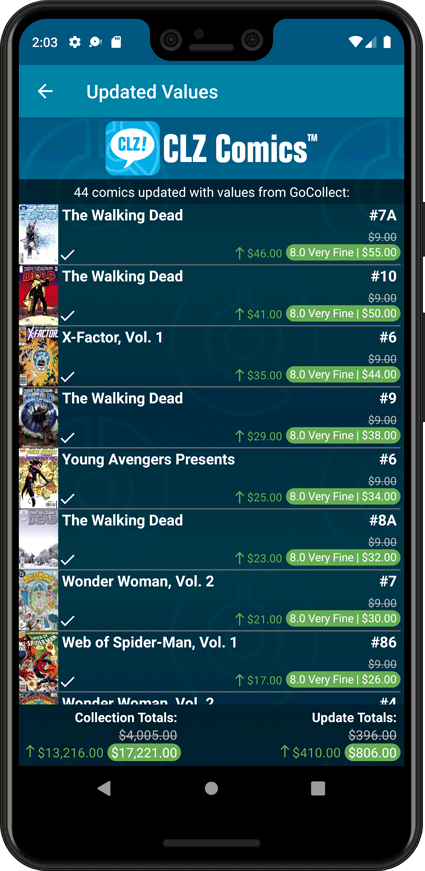
New: Add Comics by Series AND Issue Number
In the Add Comics screen, when searching for a comic “By Series Title”, you are sometimes getting so many series results, that it can be hard to find the exact comic you have in your hands. You may find yourself expanding series after series, to find the issue you need.
But not anymore, as today’s update will make this a lot easier: Just use the new “Add Issue” tab in the Add Comics screen to search by Series title AND Issue number in one go.
E.g. search for “iron man 17” and it will instantly show you a simple flat list of all issues 17 of matching Iron Man series.
Note that the list of matches will automatically be a lot shorter, because the results will only include the series that actually have the issue number you are looking. For example, search for “action comics 214” and it will instantly give you the exact comic you are looking for:
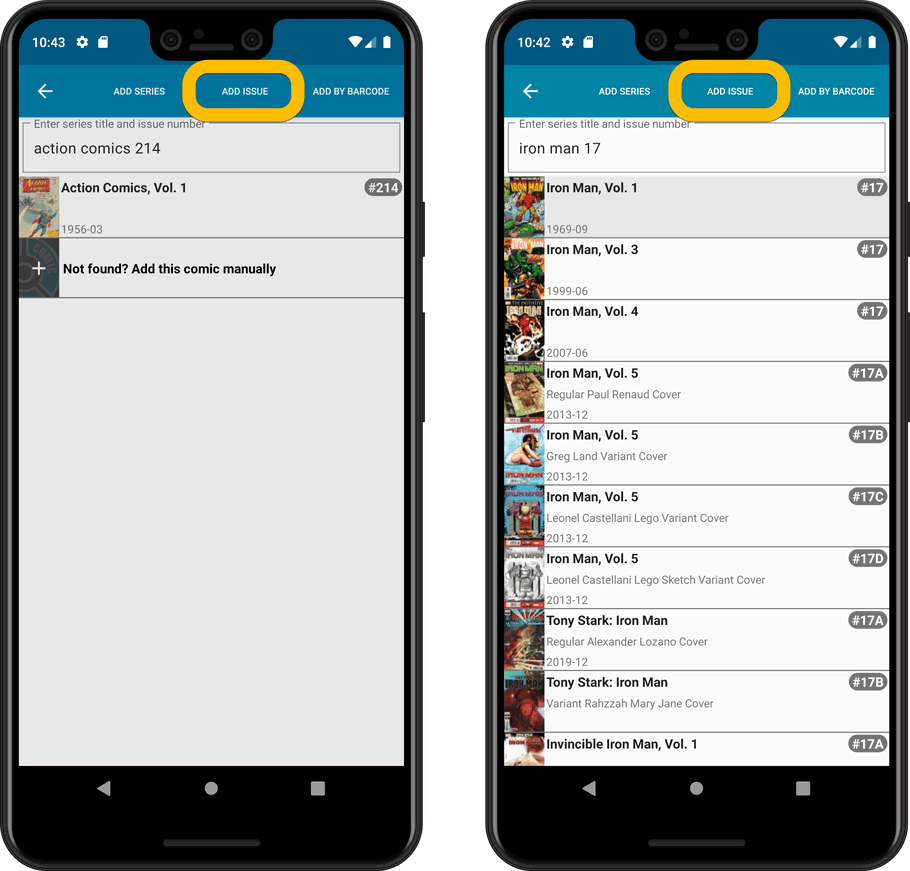
NEW: Edit Multiple Comics in one go!
Finally make changes to multiple (or all) comic entries in one go.
Here’s how:
- Tap and hold on a comic in the list to enter Select Mode
- Now tap more comics to select them.
- Tap the menu button on the bottom right and choose “Edit [x] Comics”.
- In the screen that appears, select which fields you want to edit.
(Tips: use the search box to find fields, tap the star icons to set Favorite fields) - Tap Edit at the top right.
- Now set values, or leave fields gray to clear them.
- Tap Done at the top right to save the changes to the selected comic.
Warning: the Edit Multiple feature is a very useful and powerful feature, but… remember what Uncle Ben said: With great power comes great responsibility!
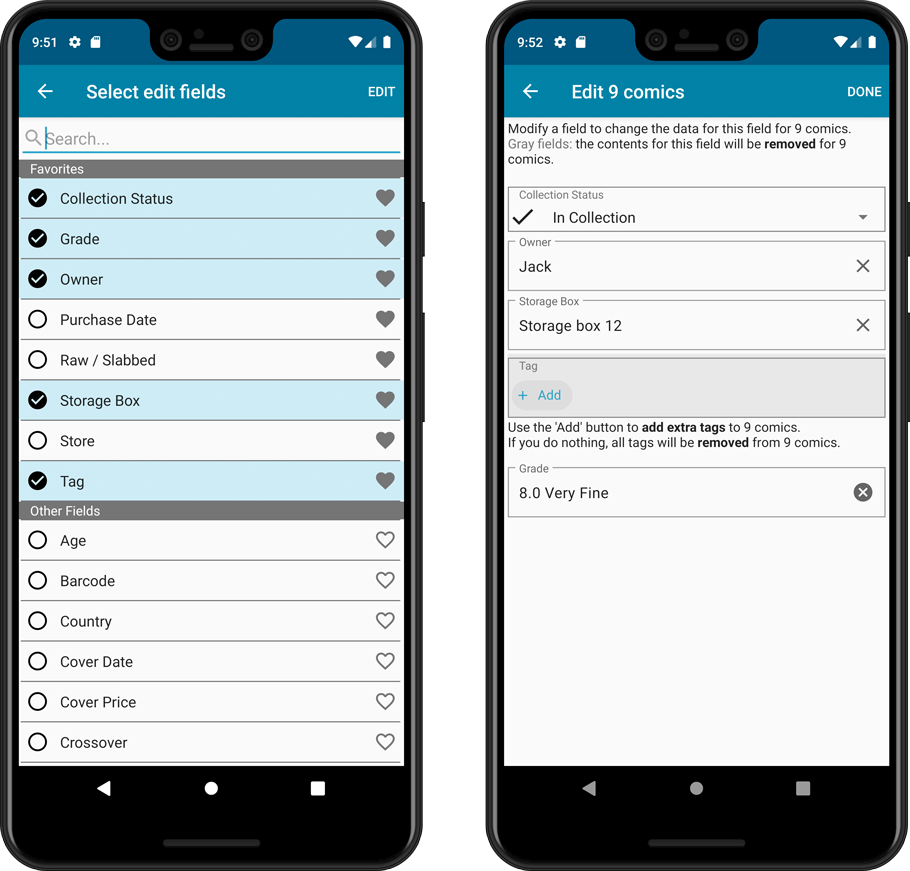
IMPROVED: Edit Comic screen
A new look for all edit boxes and a more compact layout, making it much easier to edit your comic entries, without scrolling through long lists of fields.
- The cover image is now on its own tab, so the main tab starts with the most important edit fields at the top.
- Fields are now laid out side-by-side, making it easier to edit all fields without endless scrolling.
- More compact look and user interface for all text edit fields.
- More compact display and editing of multi-value pick list fields like Genres and Tags.
- Date fields: enter year, month day manually or use calendar icon to use date setter popup.
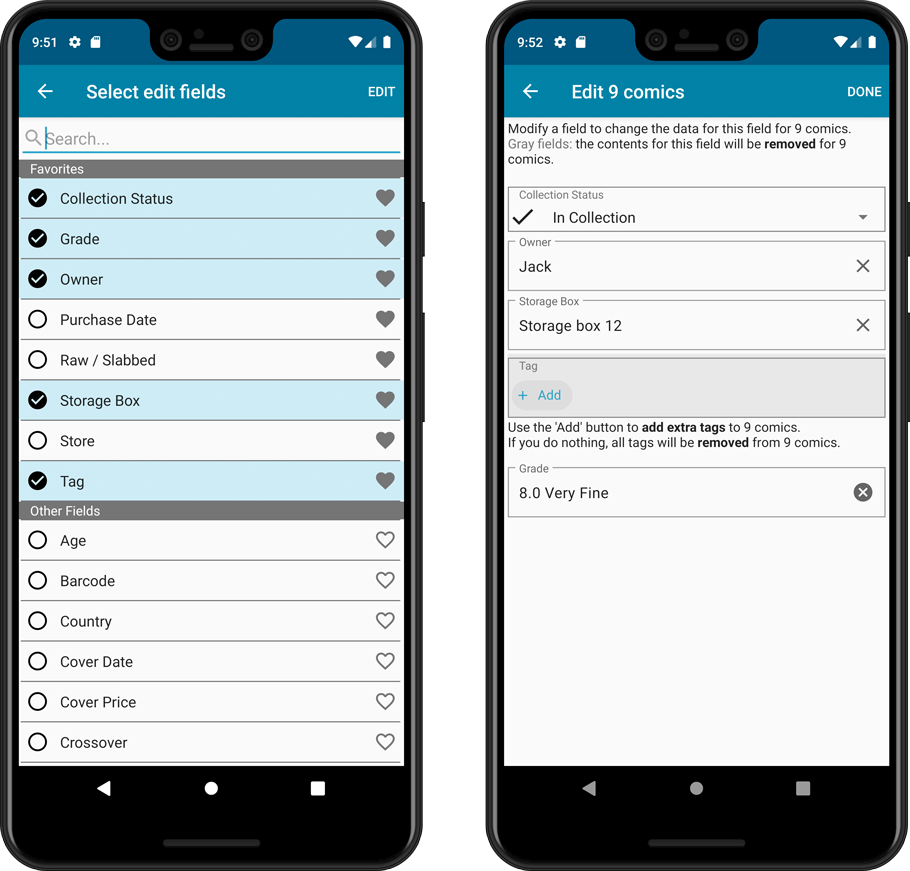
NEW: Built-in Crop and Rotate tool for cover images
In the Edit Comic screen the Cover is now on its own tab, with new Crop and Rotate tools for instant rotating and cropping of self-made cover photos or downloaded images.
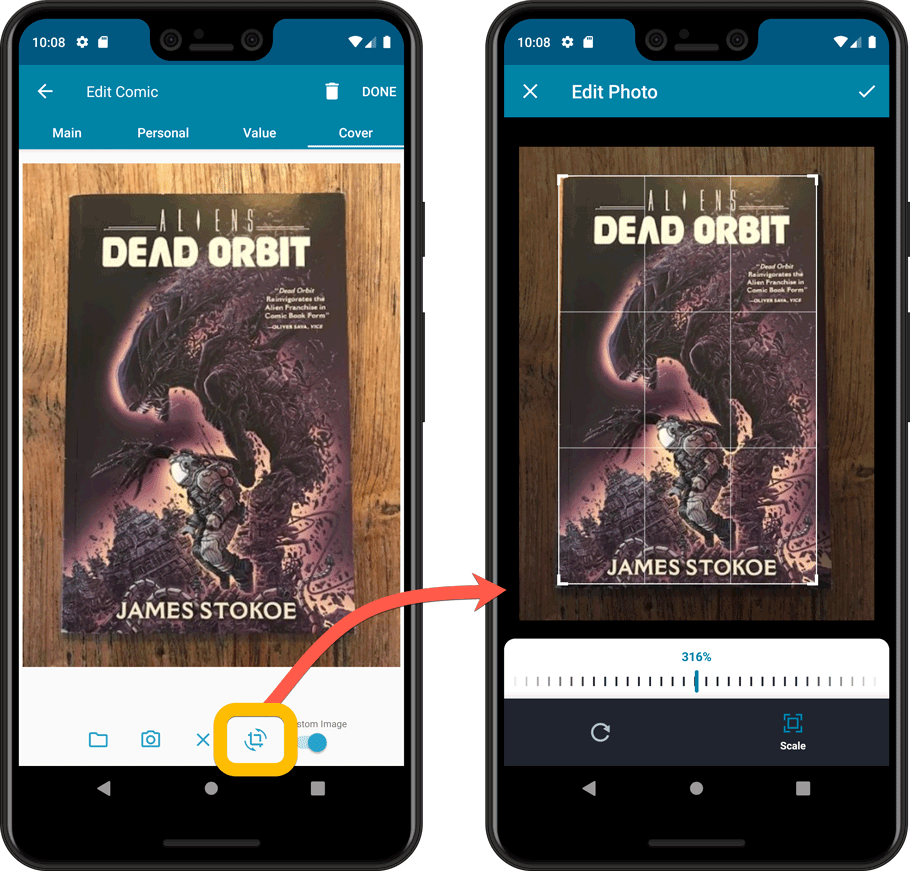
Folder Field selection screen
Now includes a search box at the top for quickly finding the field you want, plus the ability to create your own Favorites (just tap the star icons).
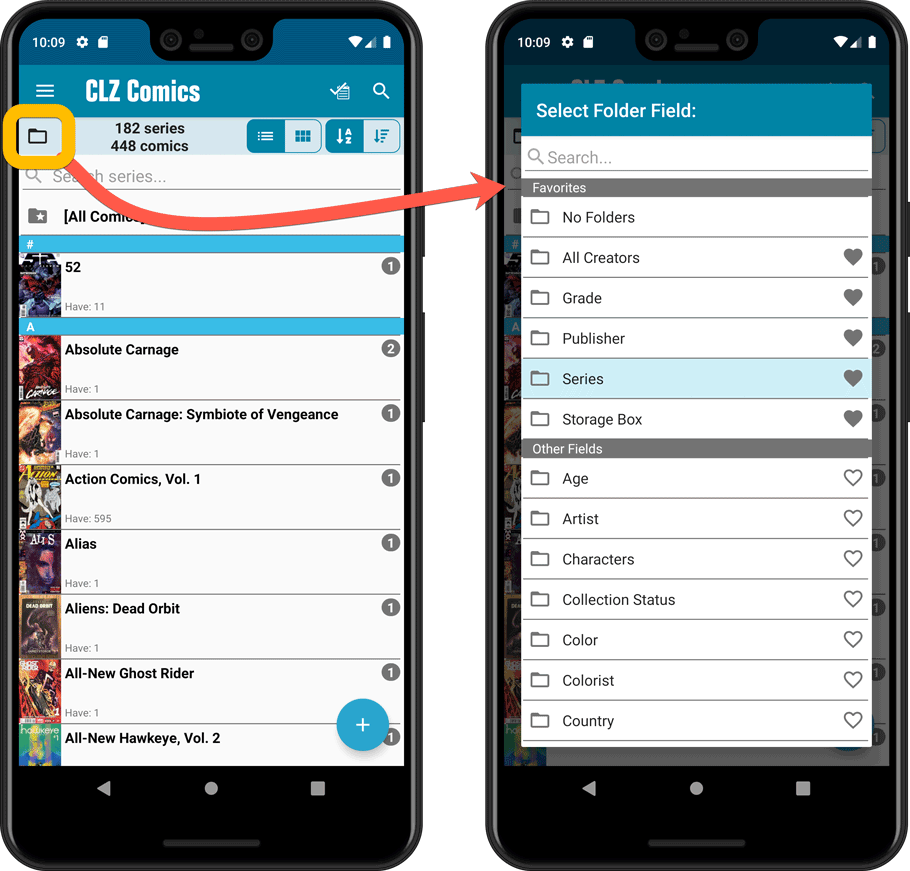
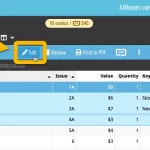 Another update for the Comic Connect web-based software. This time we added more fields to the popular Edit Multiple tool (also known as the Batch Editing tool). That is, the tool that lets you make changes to multiple comics in one go.
Another update for the Comic Connect web-based software. This time we added more fields to the popular Edit Multiple tool (also known as the Batch Editing tool). That is, the tool that lets you make changes to multiple comics in one go.