Software and app updates related to 'skins'
Fixed:
- Adding Albums by CDID didn’t allow you to select multiple results and add them “as multi-disc album” anymore.
- The alphabet bar wasn’t working correctly for albums with multiple artists where the name started with a number.
- Dark Skin: In the Folder panel, we’ve made the barchart color a bit brighter.
- In the Pre-fill popup you could not select an “empty” item for pick lists.
- Sorting your list by date wasn’t always working properly.
- The program will now ask you if you’re sure you want to overwrite an existing file when using “Export to XML” or “Save Database As” (this was already working for other export/save options).
Fixed:
- Add Movies screen: When adding “by IMDb”, the result list always kept the last searched IMDb result.
- Dark Skin: In the Folder panel, we’ve made the barchart color a bit brighter.
- In the Pre-fill popup you could not select an “empty” item for pick lists.
- Sorting your list by date wasn’t always working properly.
- The program will now ask you if you’re sure you want to overwrite an existing file when using “Export to XML” or “Save Database As” (this was already working for other export/save options).
Fixed
- When using “Update Value” on a game, it would sometimes grab the wrong value (e.g. loose+box while you asked for loose+manual)
- Dark Skin: In the Folder panel, we’ve made the barchart color a bit brighter.
- In the Pre-fill popup you could not select an “empty” item for pick lists.
- Sorting your list by date wasn’t always working properly.
- When using “Export to XML” or “Save Database As” the program will check if the file already exists.
Fixed:
- Update from Core Settings: The “Variant Description” field would reset to “leave as is” after restarting the program.
- Edit Screen: The “grader notes” field will now resize in height when you resize the edit screen.
- Edit Screen: when adding “local other files” on Links tab, and selecting multiple files in one go, it would just add multiple copies of the same file.
- Dark Skin: In the Folder panel, we’ve made the barchart color a bit brighter.
- In the Pre-fill popup you could not select an “empty” item for pick lists.
- Sorting your list by date wasn’t always working properly.
- When using “Export to XML” or “Save Database As” the program will check if the file already exists.
Fixed:
- Add Books screen could give an “Access Violation” error in 32-bits mode.
- When searching for a pseudonym of an author using the search (top right) in your main screen, hitting Enter would not produce the right results.
- Edit Screen: The “Signed By” field now grows in height when resizing it.
- Edit Screen: when adding “local other files” on Links tab, and selecting multiple files in one go, it would just add multiple copies of the same file.
- Dark Skin: In the Folder panel, we’ve made the barchart color a bit brighter.
- In the Pre-fill popup you could not select an “empty” item for pick lists.
- Sorting your list by date wasn’t always working properly.
- When using “Export to XML” or “Save Database As” the program will check if the file already exists.
Fixed:
- Various “Access Violation” errors fixed in the Link Comics screen
- User Defined Fields: default values weren’t used when adding comics
- Pre-fill: User Defined Fields weren’t remembered between sessions
- Light Skin: Rating stars weren’t visible
Fixed:
- Various “Access Violation” errors fixed in the Link Movies screen
- User Defined Fields: default values weren’t used when adding movies
- Pre-fill: User Defined Fields weren’t remembered between sessions
- Light Skin: Rating stars weren’t visible
Fixed:
- Various “Access Violation” errors fixed in the Link Albums screen
- User Defined Fields: default values weren’t used when adding albums
- Pre-fill: User Defined Fields weren’t remembered between sessions
- Light Skin: Rating stars weren’t visible
Fixed:
- Add books: When adding books to “Sold” the button wasn’t showing text
- Various “Access Violation” errors fixed in the Link Books screen
- User Defined Fields: default values weren’t used when adding books
- Pre-fill: User Defined Fields weren’t remembered between sessions
- Light Skin: Rating stars weren’t visible
Fixed:
- Add Games: the value wasn’t shown in the result cells (you may need to switch your completeness from CIB to New and back in pre-fill settings 1 time to make them show up!)
- Sync with CLZ Cloud: Date Added wasn’t syncing
- Pre-fill: You can now use the field “Original” as a pre-fill field
- Pick list popups: Add button contained bad text
- Various “Access Violation” errors fixed in the Link Games screen
- User Defined Fields: default values weren’t used when adding games
- Pre-fill: User Defined Fields weren’t remembered between sessions
- Light Skin: Rating stars weren’t visible
Do you like to customize your software to suit your needs or just your personal taste? Then we have big news for you today, as we have just introduced four “Skin” choices in your Game Connect software:
- Default (the standard look, as it was before, so dark toolbars, light content)
- Dark (dark toolbars, dark content)
- Light (light toolbars, light content)
- Blue (shades of blue, with yellow highlights)
On top of that, we have given you 3 template style choices for the Game Details area: Dark, Light and Blue. Either to match your Skin choice, or to mix to up, it’s up to you.
Both the Skin and Template selectors can be found in the Settings screen, under Customization.
Screen shots:
Default Skin:
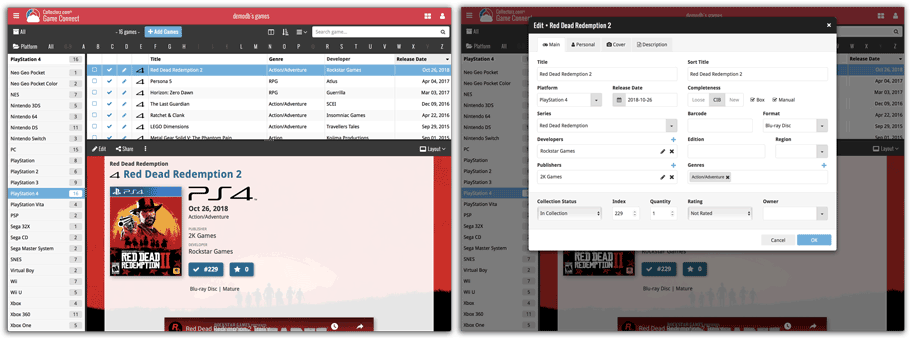
Dark Skin:
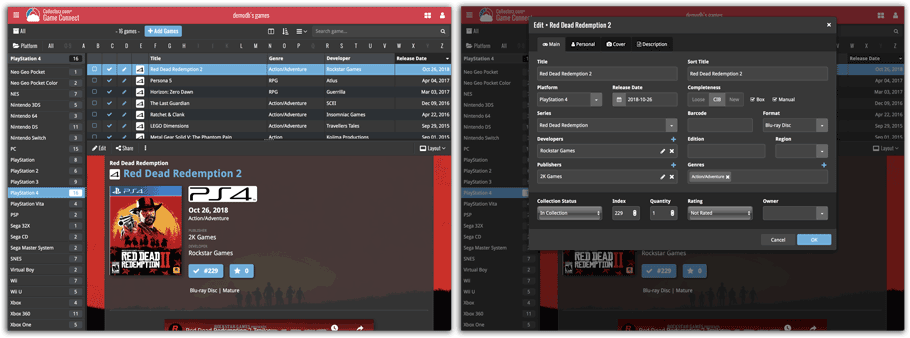
Light Skin:

Blue Skin:
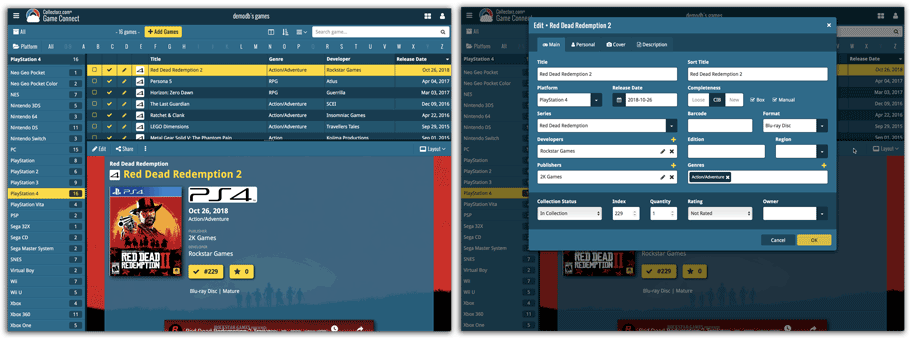
Do you like to customize your software to suit your needs or just your personal taste? Then we have big news for you today, as we have just introduced four “Skin” choices in your Music Connect software:
- Default (the standard look, as it was before, so dark toolbars, light content)
- Dark (dark toolbars, dark content)
- Light (light toolbars, light content)
- Blue (shades of blue, with yellow highlights)
On top of that, we have given you 3 template style choices for the Album Details area: Dark, Light and Blue. Either to match your Skin choice, or to mix to up, it’s up to you.
Both the Skin and Template selectors can be found in the Settings screen, under Customization.
Screen shots:
Default Skin:
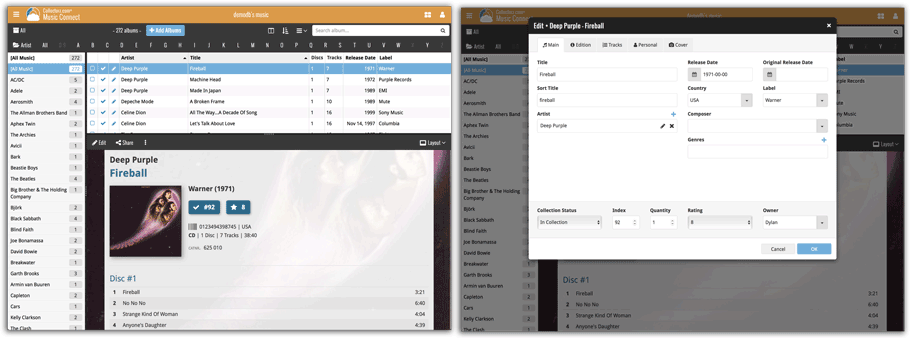
Dark Skin:
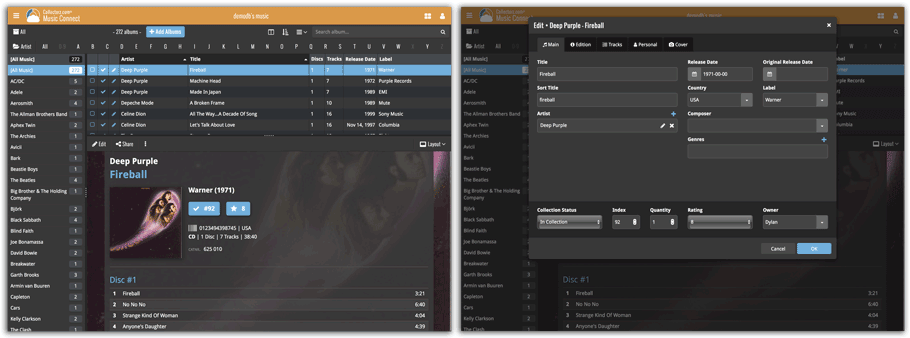
Light Skin:
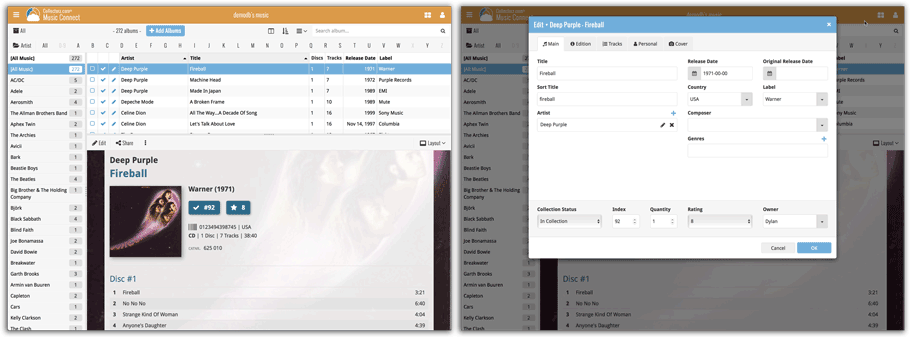
Blue Skin:
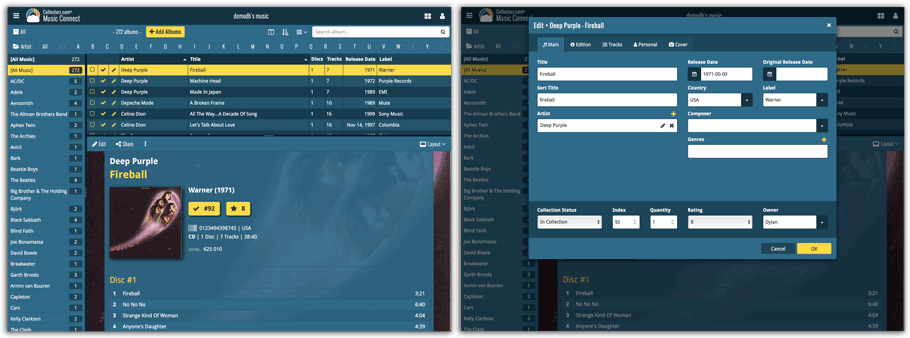
Do you like to customize your software to suit your needs or just your personal taste? Then we have big news for you today, as we have just introduced four “Skin” choices in your Comic Connect software:
- Default (the standard look, as it was before, so dark toolbars, light content)
- Dark (dark toolbars, dark content)
- Light (light toolbars, light content)
- Blue (shades of blue, with yellow highlights)
On top of that, we have given you 3 template style choices for the Comic Details area: Dark, Light and Blue. Either to match your Skin choice, or to mix to up, it’s up to you.
Both the Skin and Template selectors can be found in the Settings screen, under Customization.
Screen shots:
Default Skin:
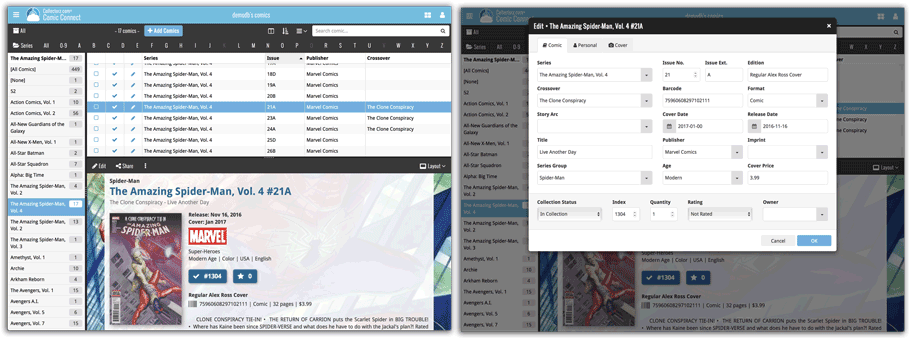
Dark Skin:
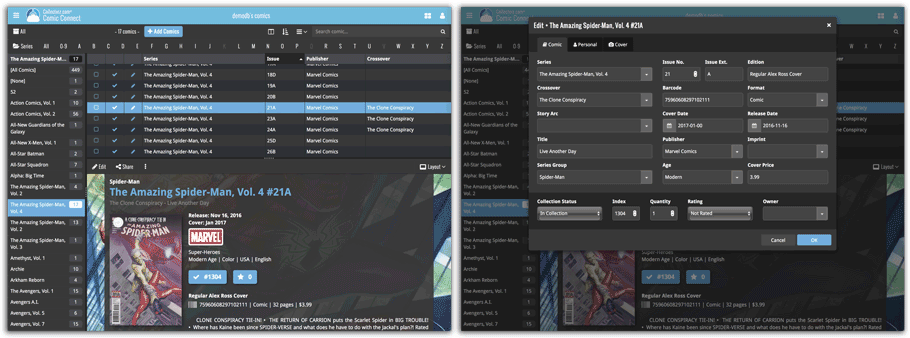
Light Skin:
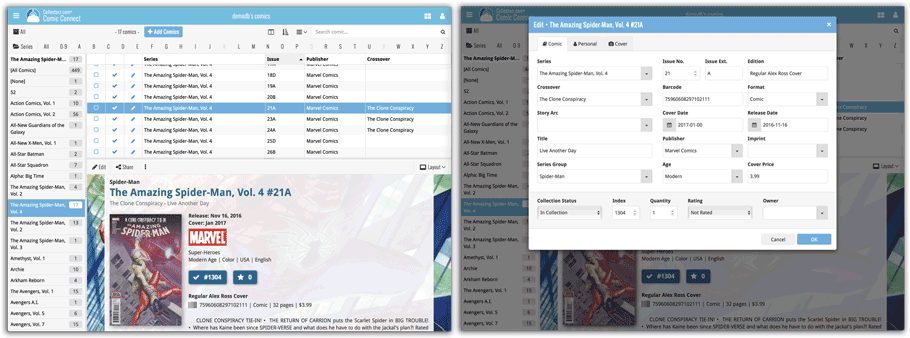
Blue Skin:
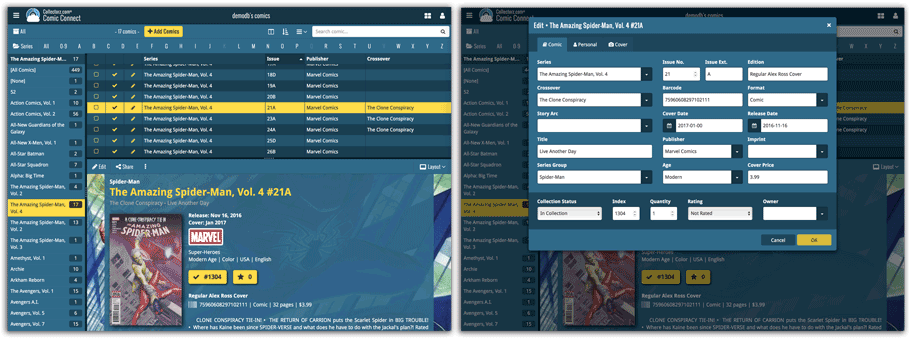
Do you like to customize your software to suit your needs or just your personal taste? Then we have big news for you today, as we have just introduced four “Skin” choices in your Book Connect software:
- Default (the standard look, as it was before, so dark toolbars, light content)
- Dark (dark toolbars, dark content)
- Light (light toolbars, light content)
- Blue (shades of blue, with yellow highlights)
On top of that, we have given you 3 template style choices for the Book Details area: Dark, Light and Blue. Either to match your Skin choice, or to mix to up, it’s up to you.
Both the Skin and Template selectors can be found in the Settings screen, under Customization.
Screen shots:
Default Skin:
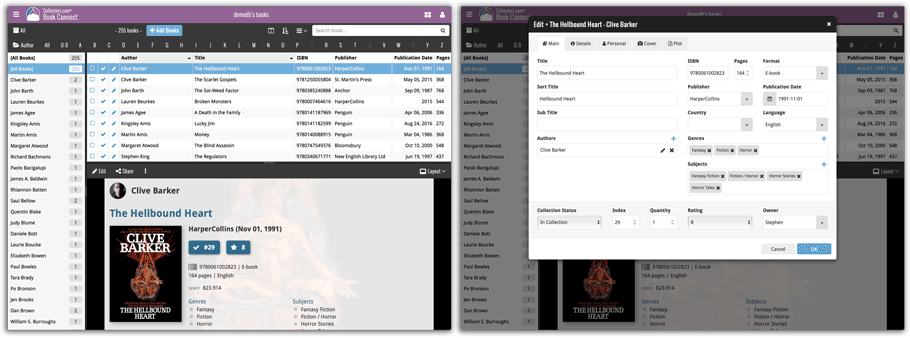
Dark Skin:
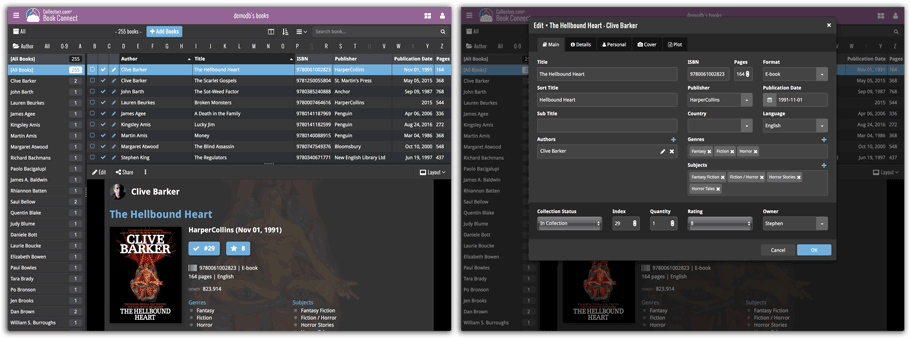
Light Skin:
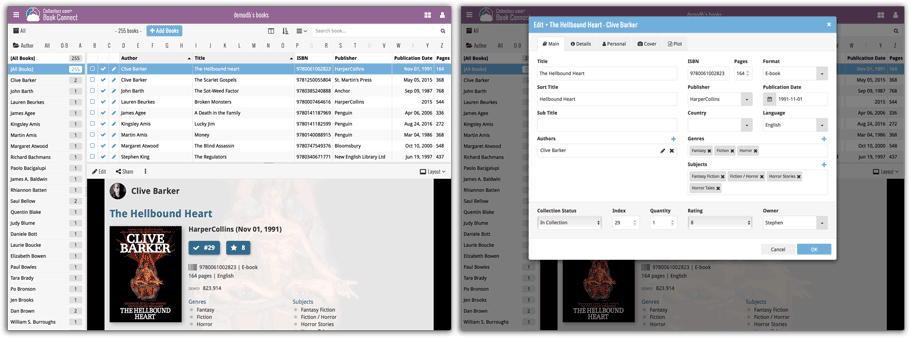
Blue Skin:
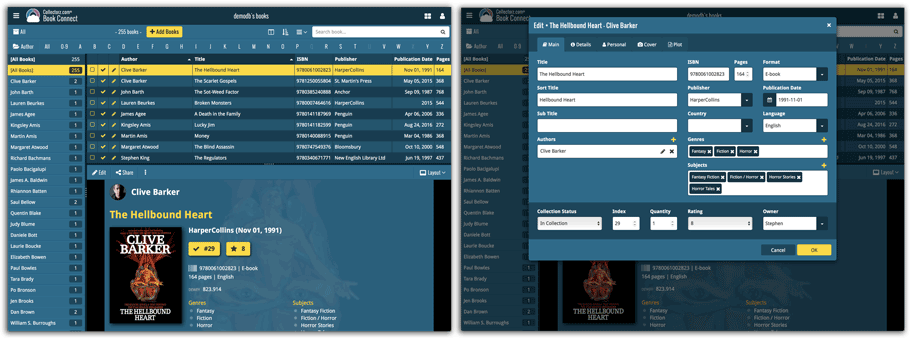
A huge v4.3 update for your CLZ Music app is now available.
And prepare to be shocked 🙂 (in a good way, don’t worry):
The app looks completely different now, with a cleaner brighter look and an improved user interface. Here’s what’s new:
What’s new in CLZ Music 4.3 for Android?
- New “Material”-based interface, with two skins/themes: Light & Dark.
(The app now starts in the Light skin. If you prefer the Dark look, just use the View menu top right) - Big floating blue “+” button for adding albums.
- Access all other features and tools from “hamburger” menu top left.
- Clear and easy switch between All / In Collection / Wish List at the top.
- Access all other view options from menu on top right.
- Add screen: tabs at the top to switch between By Artist/Title and By Barcode modes.
- Add Manually is now a separate menu item in the menu on the left.
- Redesigned album list entries.
- Old Import from Music Collector has been moved to Settings screen!
A huge v4.3 update for your CLZ Games app is now available.
And prepare to be shocked 🙂 (in a good way, don’t worry):
The app looks completely different now, with a cleaner brighter look and an improved user interface. Here’s what’s new:
What’s new in CLZ Games 4.3 for Android?
- New “Material”-based interface, with two skins/themes: Light & Dark.
(The app now starts in the Light skin. If you prefer the Dark look, just use the View menu top right) - Big floating blue “+” button for adding games.
- Access all other features and tools from “hamburger” menu top left.
- Clear and easy switch between All / In Collection / Wish List at the top.
- Access all other view options from menu on top right.
- Add screen: tabs at the top to switch between By Title and By Barcode modes.
- Add Manually is now a separate menu item in the menu on the left.
- Redesigned book list entries.
- Old Import from Game Collector has been moved to Settings screen!
A huge v4.3 update for your CLZ Comics app is now available.
And prepare to be shocked 🙂 (in a good way, don’t worry):
The app looks completely different now, with a cleaner brighter look and an improved user interface.
New:
- New “Material”-based interface, with two skins/themes: Light & Dark.
(The app now starts in the Light skin. If you prefer the Dark look, just use the View menu top right) - Big floating blue “+” button for adding movies.
- Access all other features and tools from “hamburger” menu top left.
- Clear and easy switch between All / In Collection / Wish List at the top.
- Access all other view options from menu on top right.
- Add screen: tabs at the top to switch between By Title and By Barcode modes.
- Add Manually is now a separate menu item in the menu on the left.
- Redesigned book list entries.
- Old Import from Comic Collector has been moved to Settings screen!
A huge v4.3 update for your CLZ Movies app is now available.
And prepare to be shocked 🙂 (in a good way, don’t worry):
The app looks completely different now, with a cleaner brighter look and an improved user interface. Here’s what’s new:
What’s new in CLZ Movies 4.3 for Android?
- New”Material”-based interface, with two skins/themes: Light & Dark.
(The app now starts in the Light skin. If you prefer the Dark look, just use the View menu top right) - Big floating blue “+” button for adding movies.
- Access all other features and tools from “hamburger” menu top left.
- Clear and easy switch between All / In Collection / Wish List at the top.
- Access all other view options from menu on top right.
- Add screen: tabs at the top to switch between By Title and By Barcode modes.
- Add Manually is now a separate menu item in the menu on the left.
- Redesigned book list entries.
- Old Import from Movie Collector has been moved to Settings screen!
A huge v4.3 update for your CLZ Books app is now available.
And prepare to be shocked 🙂 (in a good way, don’t worry):
The app looks completely different now, with a cleaner brighter look and an improved user interface.
What’s new in CLZ Books 4.3 for Android?
- New “Material”-based interface, with two skins/themes: Light & Dark.
(The app now starts in the Light skin. If you prefer the Dark look, just use the View menu top right) - Big floating blue “+” button for adding books.
- Access all other features and tools from “hamburger” menu top left.
- Clear and easy switch between All / In Collection / Wish List at the top.
- Access all other view options from menu on top right.
- Add screen: tabs at the top to switch between Author/Title and ISBN modes.
- Add Manually is now a separate menu item in the menu on the left.
- Redesigned book list entries.
- Old Import from Book Collector has been moved to Settings screen!
v16.3.6: Improvements to Cloud Syncing, Edit Comic screen and Dark Skin
Improvements:
- Cloud Syncing: Now does up to 5 retries when a sync action fails because of a temporary connection problem.
- Edit Game: Improved “search as you type” behaviour of search boxes for adding credits.
- Dark Skin: active window now has a light grey border, making it stand out more when windows overlap.
Fixed:
- Screen started to “flicker” after leaving the program inactive for a few minutes.
- Add Automatically: adding a checked result would sometimes uncheck a result from another search in the queue.
- Main Screen / Two Panel Mode: selection status text would sometimes show an invalid text when no games were showing in the list.
- Edit Multiple: F8 to clear didn’t work for memo fields like Description and Notes.
v16.3.7: Improvements to Cloud Syncing, Edit Comic screen and Dark Skin
Improvements:
- Cloud Syncing: Now does up to 5 retries when a sync action fails because of a temporary connection problem.
- Edit Comic: Improved “search as you type” behaviour of search boxes for adding creators and characters.
- Dark Skin: active window now has a light grey border, making it stand out more when windows overlap.
Fixed:
- Screen started to “flicker” after leaving the program inactive for a few minutes.
- Add Automatically: selecting/checking issues could be *very* slow in some cases.
- Add Automatically: adding a checked result would sometimes uncheck a result from another search in the queue.
- Main Screen / Two Panel Mode: selection status text would sometimes show an invalid text when no comics were showing in the list.
- Edit Multiple: F8 to clear didn’t work for memo fields like Plot and Notes.
- Edit Multiple: “Quantity” field was always cleared.
- Link Comics: multiple problems since the introduction of the Dark Skin.
v16.3.1: New: Light, Dark and System skins and Quick Filter panel
NEW: Choose between Light, Dark or System skins
Yes, We’re getting rid of the gray!
Game Collector now comes with a skin system, which affects the look of all screens in the program,
main screen, edit screens, add auto-screen, sync screen etc.. even the settings screens.
We have designed two different skins for you to choose from: Light and Dark.
The third option “System” is basically the old pre-v16.3 look.
- Light: A clean look, white backgrounds, dark fonts. Very readable, easy on the eye.
- Dark: A cool looking, modern design, with dark backgrounds, light fonts.
- System: Keep things as it was, with the program following your Windows theme.
Please note:
The program now defaults to the Dark Skin. You can change to a different Skin using the Skin option in the View menu.
Read more
v16.3.1: New: Light, Dark and System skins and Quick Filter panel
NEW: Choose between Light, Dark or System skins
Yes, We’re getting rid of the gray!
Music Collector now comes with a skin system, which affects the look of all screens in the program,
main screen, edit screens, add auto-screen, sync screen etc.. even the settings screens.
We have designed two different skins for you to choose from: Light and Dark.
The third option “System” is basically the old pre-v16.3 look.
Read more
v16.3.1: New: Light, Dark and System skins and Quick Filter panel
NEW: Choose between Light, Dark or System skins
Yes, We’re getting rid of the gray!
Comic Collector now comes with a skin system, which affects the look of all screens in the program,
main screen, edit screens, add auto-screen, sync screen etc.. even the settings screens.
We have designed two different skins for you to choose from: Light and Dark.
The third option “System” is basically the old pre-v16.3 look.
- Light: A clean look, white backgrounds, dark fonts. Very readable, easy on the eye.
- Dark: A cool looking, modern design, with dark backgrounds, light fonts.
- System: Keep things as it was, with the program following your Windows theme.
Please note:
The program now defaults to the Dark Skin. You can change to a different Skin using the Skin option in the View menu.
Read more
v16.3.1: New: Light, Dark and System skins and Quick Filter panel
NEW: Choose between Light, Dark or System skins
Yes, We’re getting rid of the gray!
Book Collector now comes with a skin system, which affects the look of all screens in the program,
main screen, edit screens, add auto-screen, sync screen etc.. even the settings screens.
We have designed two different skins for you to choose from: Light and Dark.
The third option “System” is basically the old pre-v16.3 look.
Read more