What's new in CLZ Comics for iOS?
This is it, the big Launch Day of the CovrPrice integration!
As of today, you can get comic values from CovrPrice inside your CLZ Comics mobile app!
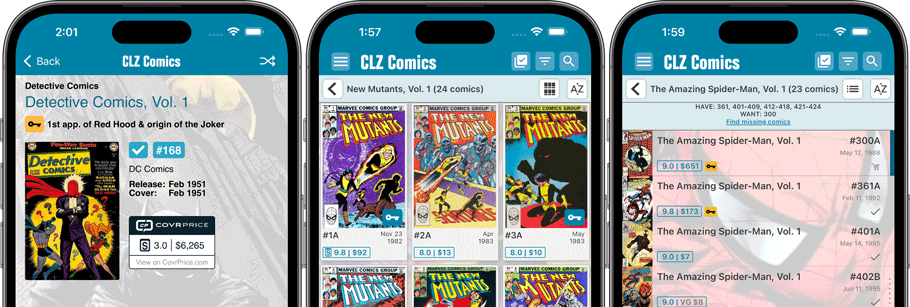
How to get the CovrPrice values in your app:
Here’s what you need to do:
1. Subscribe to the CovrPrice Premium plan, linked to your CLZ account
To get access to the comic values from CovrPrice, you will need a subscription to the CovrPrice “Premium” plan (US $6.95 per month or US $60 per year).
To subscribe, use this special CLZ/CovrPrice Sign Up page and follow the steps there to 1. create an account, 2. pay for the Premium plan and then 3. link your CLZ and CovrPrice accounts.
Don’t forget to use the “CLZ2022” coupon during payment for a US $4 discount (expires on Oct 12!)
Already a COVRPRICE Premium subscriber?
Then here’s how to link your accounts:
- LOG IN to your CovrPrice account at https://covrprice.com/
- Then use this link: https://covrprice.com/access-tokens/ and follow the 3 simple steps.
2. Subscribe to the CLZ Comics app
If you are still using the app in “grandfathered status”, without a subscription, then you will need to subscribe to the CLZ Comics first, before you can use the CovrPrice integration. To do so, just open the menu in the app and tap where it says “Subscription: None” and start the subscription using an App Store or Play Store in-app purchase.
3. Update your CLZ Comics app to today’s version 8.0
For iOS:
- On your device, open the App Store app.
- On the top right, tap the Account icon.
- To refresh the updates list, pull down to refresh.
- Find the CLZ Comics entry and tap “UPDATE” on the right.
For Android:
- On your device, open the Play Store app.
- At the top right, tap the profile icon, then tap “Manage apps & device”
- Find the CLZ Comics entry and tap “UPDATE” on the right.
4. Remove your old GoCollect values (if any)
In the new set up, the values in the My Value field will OVERRIDE the CovrPrice values, so before you can see CovrPrice values in your app, you need to REMOVE all old GoCollect values from that My Value field.
Here’s how to remove the old values using the Edit Multiple tool:
- From the Series list, choose [All Comics] to go to your full comic list
- Tap the checkbox icon at the top to enter Selection Mode
- Tap the ALL checkbox at the bottom to select all your comics
- Choose EDIT from the Action button menu.
- Select the My Value field there and proceed. Leaving it empty will CLEAR the values.
Here’s a video explaining how to remove values, by CLZ AJ.
If you have manually entered values in that My Value field, e.g. from doing your own research, then you may want to keep those for now. But please note, that for those comics, the CovrPrice values will NOT be applied. Any value in the My Value field will always OVERRULE the CovrPrice value.
5. Finally, choose Update Values from the menu!
Now, to finally get the actual CovrPrice values into your app, from your entire collection, use Update Values from the menu!
TIP: CovrPrice is providing fresh values continuously, so to keep your values up-to-date, regularly run Update Values again, e.g. daily or weekly. Each time you do, you will get a nice report of which values have changed and by how much!
Update Values Report:
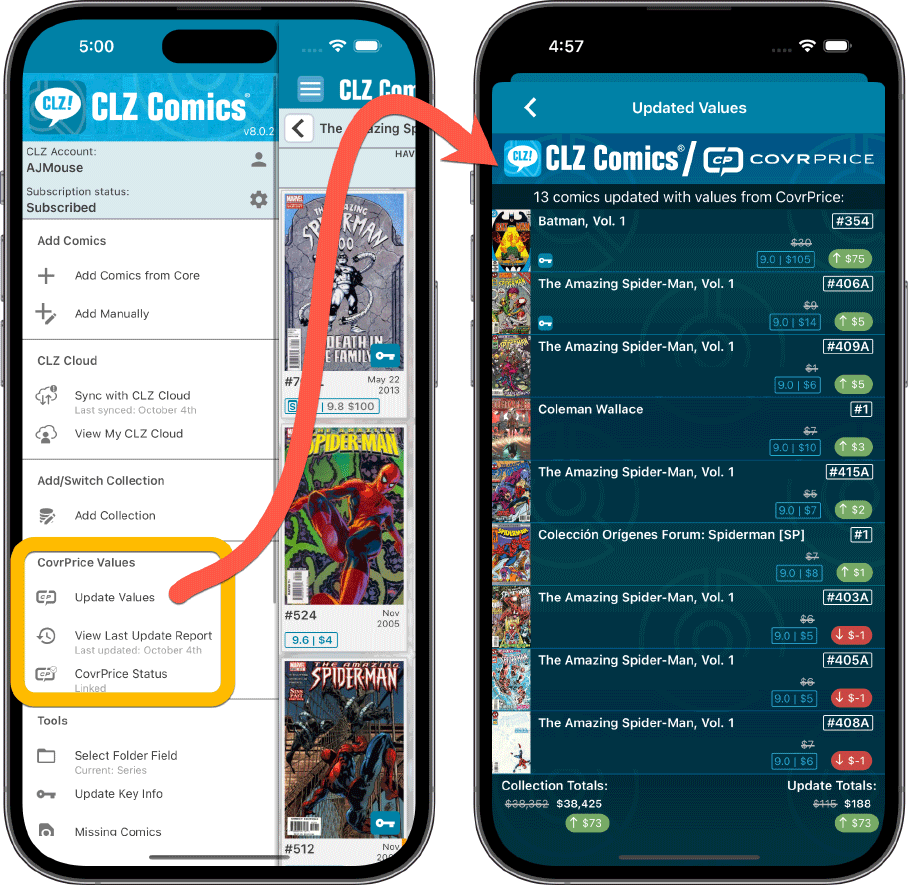
Values on the comic details screen:
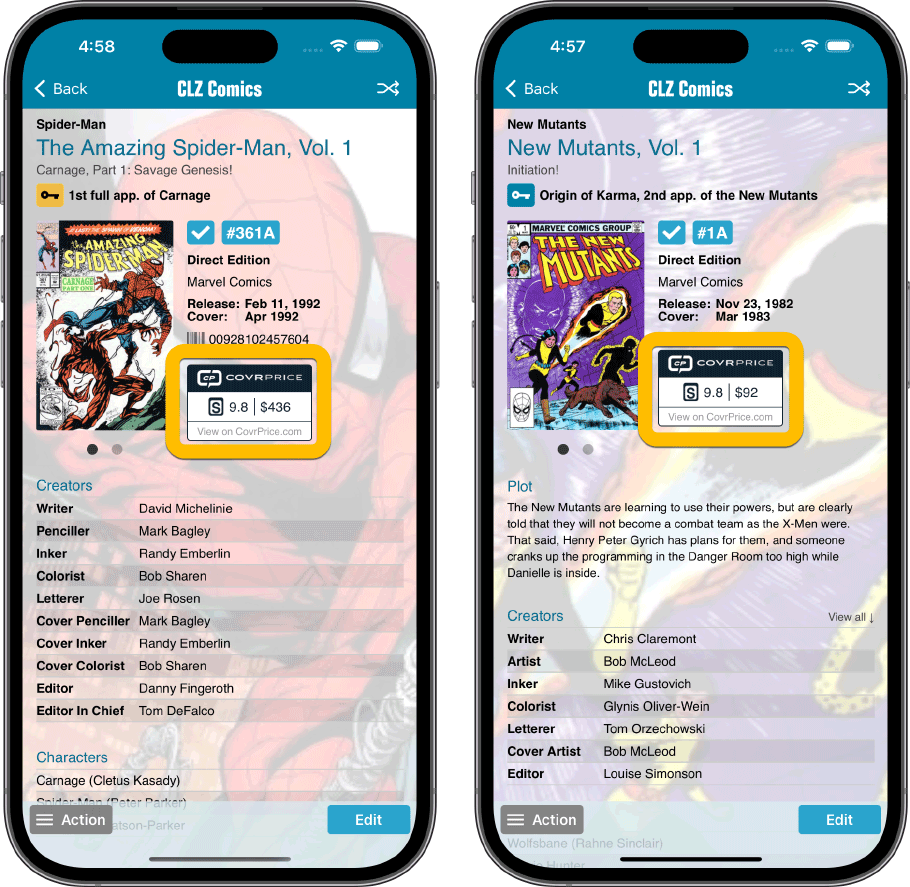
Values in cards and list view:
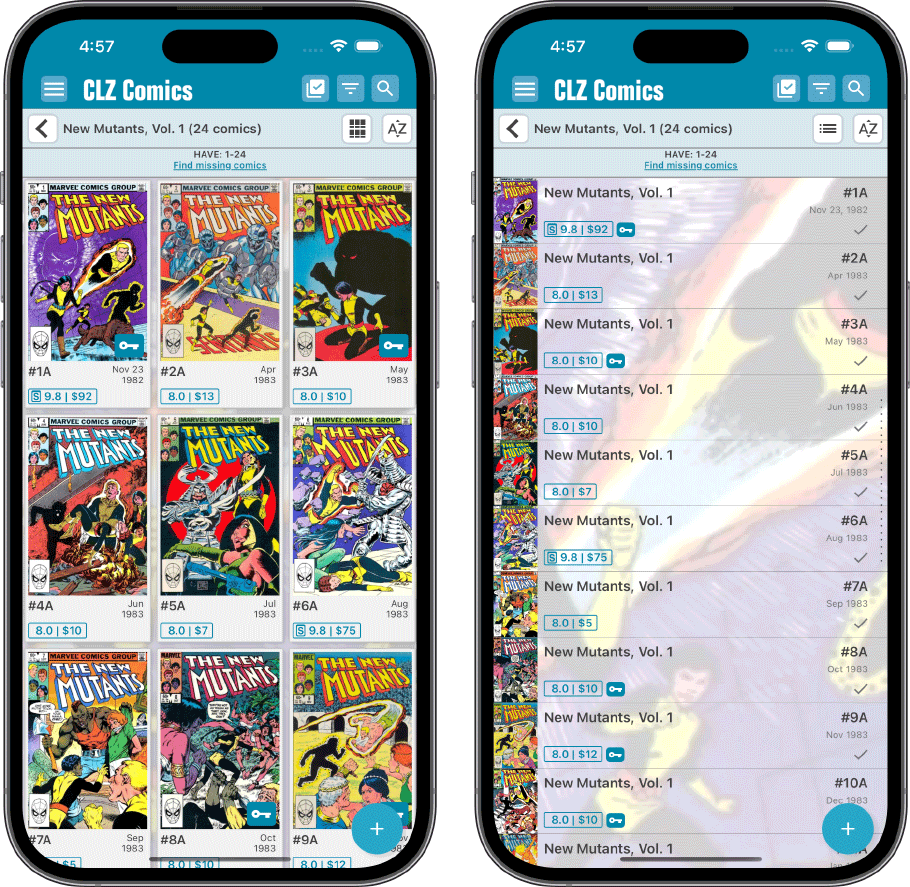
Statistics:
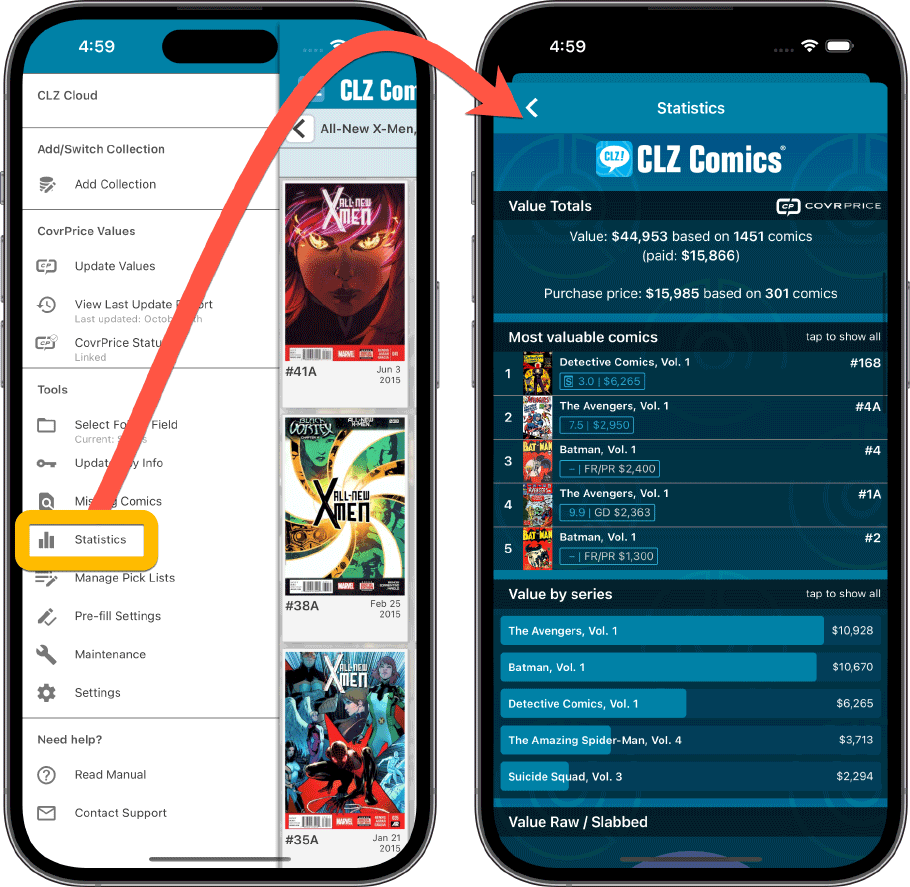
Got any questions?
Use the “CLZ Comics” group on Facebook OR contact us at help.clz.com
Currently, the “CLZ Comics” group on Facebook is THE best place to ask questions about the CovrPrice integration, as you will get answers from other users OR from the CLZ and CovrPrice crew very quickly.
To find the group, just do a Facebook search for “CLZ Comics” or use this direct link. After visiting the group page, click the “Join” button to join.
Not on Facebook? Not a problem at all, just contact us directly through our CLZ Help Center at help.clz.com.