Software and app updates related to 'duplicates'
Here’s the CLZ News for May 2019, as always brought to you by CLZ Alwin.
Judging from Facebook posts and support tickets, some users of the CLZ mobile apps are getting restless, asking us “when is there going to be an update for my CLZ app again?!?”… and understandably so. After all, the last updates were in December 2018… ouch!
As you know, we have been working on v5 updates for all apps. Which was a huge project by itself, but it has gotten bigger and bigger as we went along. Some parts of the project turned out to be more complex than they seemed at first. Next to that, more features got added to the v5 wish list.
I apologize for the long wait… but the wait will soon be over. We’re almost ready to release the first v5, which will be CLZ MUSIC. ETA within 2 weeks, maybe even next week!
So… with no Windows and Mac releases in May either, this turns out to be a fully cloud-based “Connect Only” newsletter! The topics today:
- Connect: New Duplicate Finder tool
- Connect / CLZ Cloud: Resizable columns in List View
- Connect / CLZ Cloud: More import tools
- Coming up for Connect and CLZ Cloud: multi-level folders!
Read more
Based on user feedback we found out users were looking for and expecting a tool to find duplicate entries in their collection. Some way to find out if you’ve accidentally added multiple versions of the same comic, but perhaps with a different extension.
After quite a few requests and discussions with users about this, to find out how they got duplicates and what they would expect from such a Duplicate Finder tool, it’s here today: Find Duplicate entries in your collection!
New: Find Duplicate Comics
Open the menu top left and select Find Duplicates to begin.
Then select which field to find duplicates on. You can find duplicates based on:
- Series & Issue
- Series, Issue & Extension
- UPC (Barcode)
- Index
Click “Find Duplicates” and see what it comes up with. Use the blue “Keep” button to keep a group of duplicates, or use the red “Remove” button to remove a duplicate!
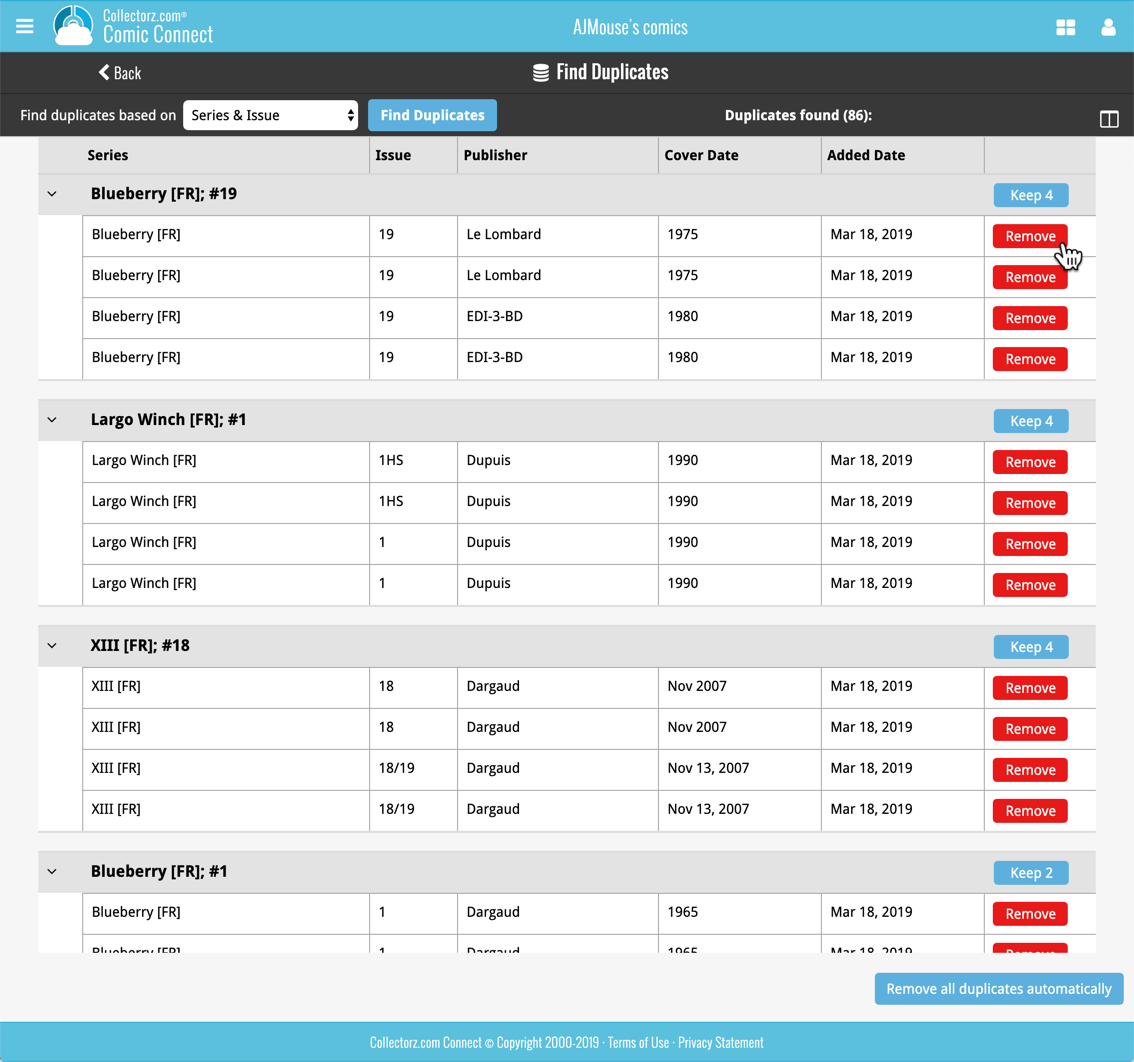
If you click “Remove all duplicates automatically”, it will remove all duplicate entries and will only keep 1 single entry (the oldest one) in your collection.
Tip: use the columns button, top right, to set up the columns you’d like to see!
Based on user feedback we found out users were looking for and expecting a tool to find duplicate entries in their collection. Some way to find out if you’ve accidentally added multiple versions of the same album, but perhaps with a different format or barcode.
After quite a few requests and discussions with users about this, to find out how they got duplicates and what they would expect from such a Duplicate Finder tool, it’s here today: Find Duplicate entries in your collection!
New: Find Duplicate Albums
Open the menu top left and select Find Duplicates to begin.
Then select which field to find duplicates on. You can find duplicates based on:
- Title
- Title & Artist
- UPC (Barcode)
- Index
Click “Find Duplicates” and see what it comes up with. Use the blue “Keep” button to keep a group of duplicates, or use the red “Remove” button to remove a duplicate!
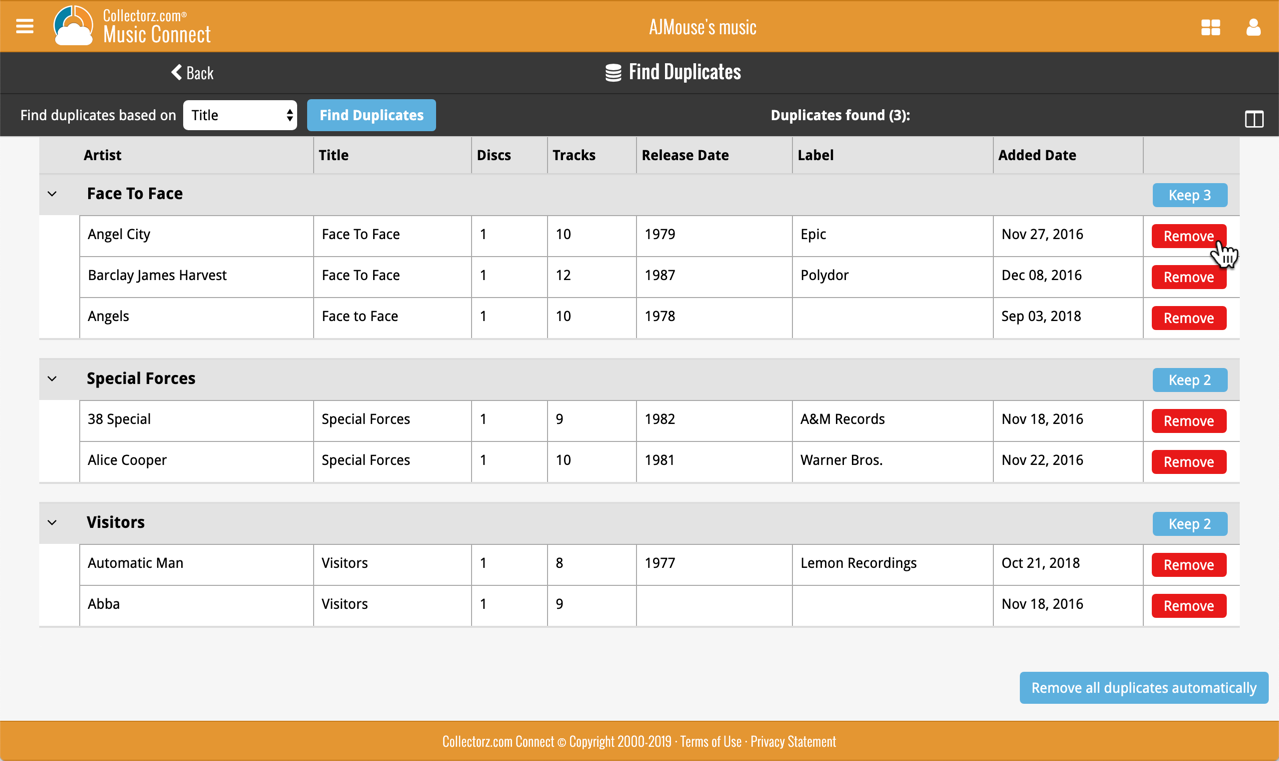
If you click “Remove all duplicates automatically”, it will remove all duplicate entries and will only keep 1 single entry (the oldest one) in your collection.
Tip: use the columns button, top right, to set up the columns you’d like to see!
Based on user feedback we found out users were looking for and expecting a tool to find duplicate entries in their collection. Some way to find out if you’ve accidentally added multiple versions of the same game, but perhaps with a different format or barcode.
After quite a few requests and discussions with users about this, to find out how they got duplicates and what they would expect from such a Duplicate Finder tool, it’s here today: Find Duplicate entries in your collection!
New: Find Duplicate Games
Open the menu top left and select Find Duplicates to begin.
Then select which field to find duplicates on. You can find duplicates based on:
- Title
- Title & Platform
- Barcode
- Index
Click “Find Duplicates” and see what it comes up with. Use the blue “Keep” button to keep a group of duplicates, or use the red “Remove” button to remove a duplicate!
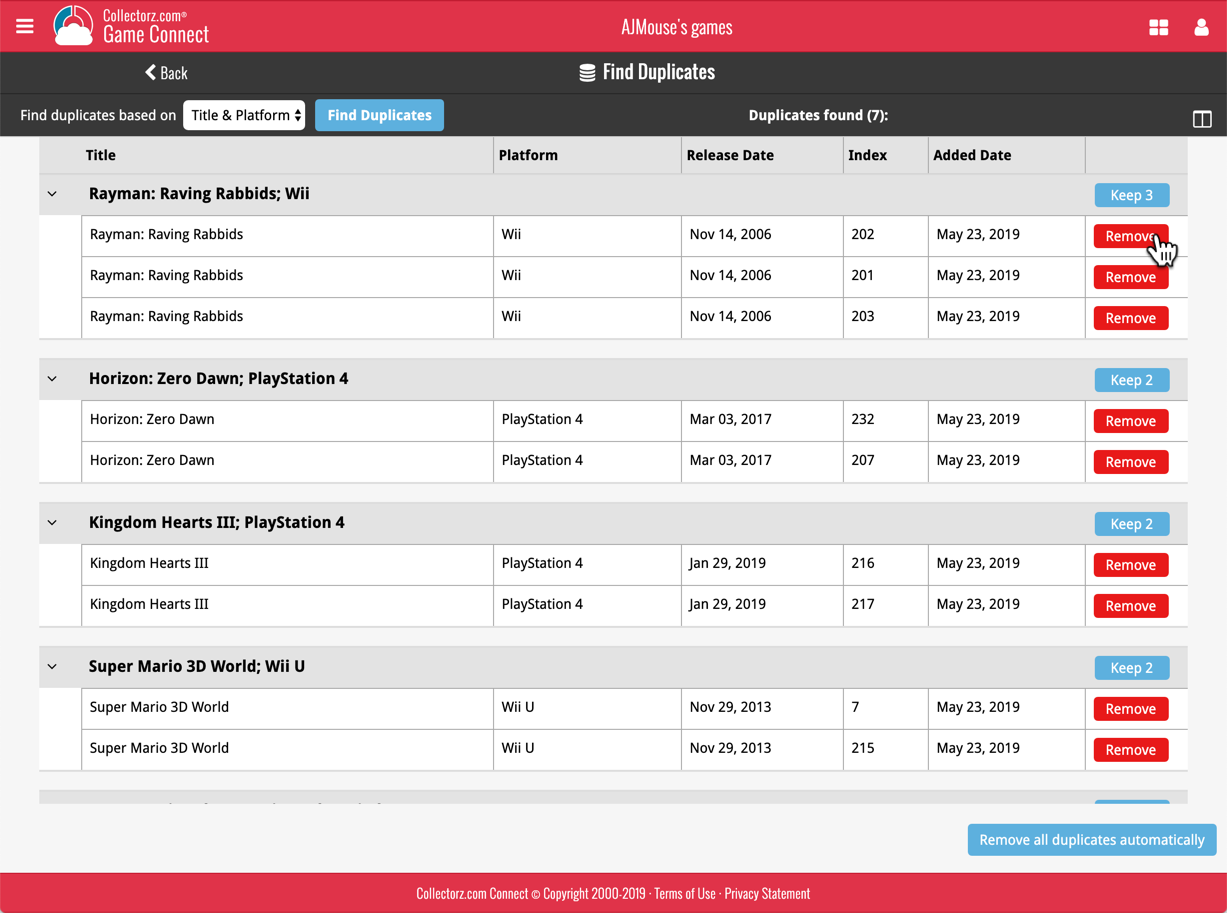
If you click “Remove all duplicates automatically”, it will remove all duplicate entries and will only keep 1 single entry (the oldest one) in your collection.
Tip: use the columns button, top right, to set up the columns you’d like to see!
Based on user feedback we found out users were looking for and expecting a tool to find duplicate entries in their collection. Some way to find out if you’ve accidentally added multiple versions of the same book, but perhaps with a different format or ISBN.
After quite a few requests and discussions with users about this, to find out how they got duplicates and what they would expect from such a Duplicate Finder tool, it’s here today: Find Duplicate entries in your collection!
New: Find Duplicate Books
Open the menu top left and select Find Duplicates to begin.
Then select which field to find duplicates on. You can find duplicates based on:
- Title
- Title & Author
- ISBN
- Index
Click “Find Duplicates” and see what it comes up with. Use the blue “Keep” button to keep a group of duplicates, or use the red “Remove” button to remove a duplicate!
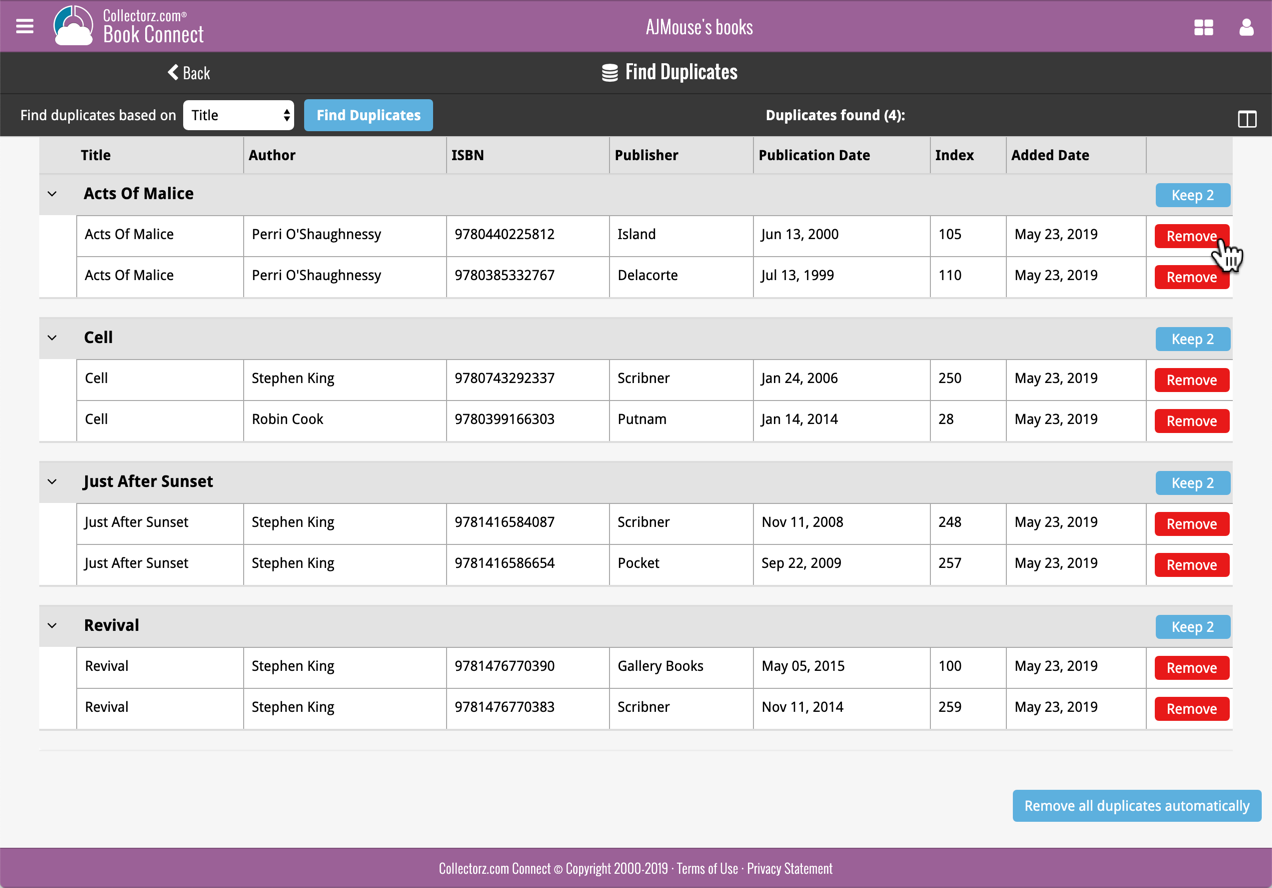
If you click “Remove all duplicates automatically”, it will remove all duplicate entries and will only keep 1 single entry (the oldest one) in your collection.
Tip: use the columns button, top right, to set up the columns you’d like to see!
Based on user feedback we found out users were looking for and expecting a tool to find duplicate entries in their collection. Some way to find out if you’ve accidentally added multiple versions of the same movie, but perhaps with a different format or barcode.
After quite a few requests and discussions with users about this, to find out how they got duplicates and what they would expect from such a Duplicate Finder tool, it’s here today: Find Duplicate entries in your collection!
New: Find Duplicate Movies
Open the menu top left and select Find Duplicates to begin.
Then select which field to find duplicates on. You can find duplicates based on:
- Title
- Title & Release Year
- Title & Format
- Barcode
- Core MovieID
- Index
Click “Find Duplicates” and see what it comes up with. Use the blue “Keep” button to keep a group of duplicates, or use the red “Remove” button to remove a duplicate!
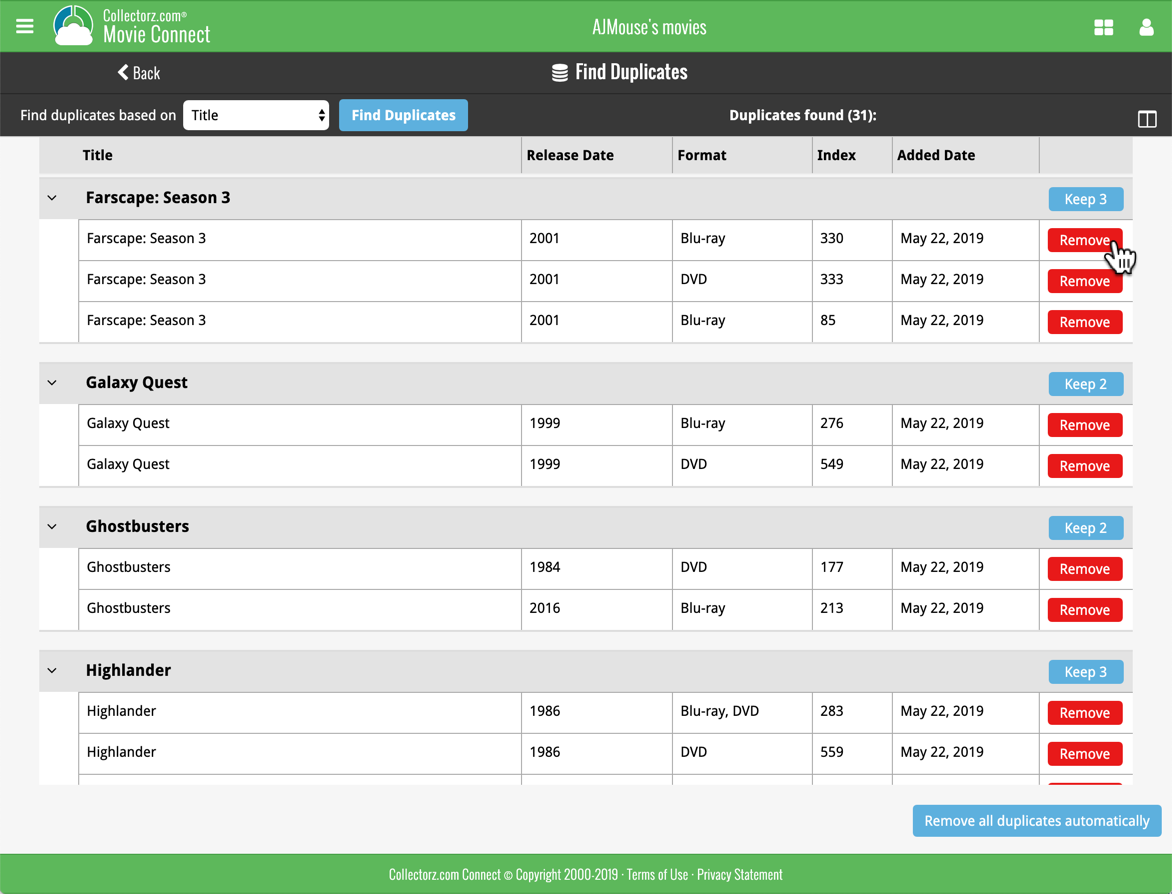
If you click “Remove all duplicates automatically”, it will remove all duplicate entries and will only keep 1 single entry (the oldest one) in your collection.
Tip: use the columns button, top right, to set up the columns you’d like to see!
Changed:
- Bigger buttons for the find cover screen and options screen,
- You can now also find duplicates based on CLZ Movie ID, IMDb URL and “Title & Format”
Fixed:
- Filter Screen: Drag/Drop of pre-set filters could give an Access Violation error
- Duplicate Finder:
- Updated the standard set of columns (you can also pick your own using the column button top right)
- After searching for duplicates twice, the screen could show “0 found” even if it found duplicates
- When running the program on 2 or more screens with different DPI settings, you could get a “List Index out of Bounds” error
- You can now bypass the “Lock File” warning if it appears on start up
- Add buttons in the Add Screen are now disabled while data is being downloaded to prevent an Access Violation
- Filtering on number of IMDb Votes “less or greater than” didn’t work correctly.
Changed:
- Bigger buttons for the find cover screen and options screen,
Fixed:
- Filter Screen: Drag/Drop of pre-set filters could give an Access Violation error
- Duplicate Finder:
- Updated the standard set of columns (you can also pick your own using the column button top right)
- After searching for duplicates twice, the screen could show “0 found” even if it found duplicates
- When running the program on 2 or more screens with different DPI settings, you could get a “List Index out of Bounds” error
- You can now bypass the “Lock File” warning if it appears on start up
- Add buttons in the Add Screen are now disabled while data is being downloaded to prevent an Access Violation
- Edit Comic > Content > Add TPB screen sometimes couldn’t find new issues.
Changed:
- Bigger buttons for the find cover screen and options screen,
Fixed:
- Filter Screen: Drag/Drop of pre-set filters could give an Access Violation error
- Duplicate Finder:
- Updated the standard set of columns (you can also pick your own using the column button top right)
- After searching for duplicates twice, the screen could show “0 found” even if it found duplicates
- When running the program on 2 or more screens with different DPI settings, you could get a “List Index out of Bounds” error
- You can now bypass the “Lock File” warning if it appears on start up
- Add buttons in the Add Screen are now disabled while data is being downloaded to prevent an Access Violation
Changed:
- Bigger buttons for the find cover screen and options screen,
Fixed:
- Filter Screen: Drag/Drop of pre-set filters could give an Access Violation error
- Duplicate Finder:
- Updated the standard set of columns (you can also pick your own using the column button top right)
- After searching for duplicates twice, the screen could show “0 found” even if it found duplicates
- When running the program on 2 or more screens with different DPI settings, you could get a “List Index out of Bounds” error
- You can now bypass the “Lock File” warning if it appears on start up
- Add buttons in the Add Screen are now disabled while data is being downloaded to prevent an Access Violation
Changed:
- Bigger buttons for the find cover screen and option screen.
Fixed:
- Filter Screen: Drag/Drop of pre-set filters could give an Access Violation error
- Duplicate Finder:
- Updated the standard set of columns (you can also pick your own using the column button top right)
- After searching for duplicates twice, the screen could show “0 found” even if it found duplicates
- When running the program on 2 or more screens with different DPI settings, you could get a “List Index out of Bounds” error
- You can now bypass the “Lock File” warning if it appears on start up
- Add buttons in the Add Screen are now disabled while data is being downloaded to prevent an Access Violation
This is CLZ Alwin and here’s my CLZ News for April 2019, with updates about the Windows, Mac and Connect editions.
No mobile app news yet, as the mobile team is still preparing for the huge v5 updates that are coming up. It’s slow going, but the wait will be worth it!
The topics for today:
- All Windows programs: New Duplicate Finder tool
- Movie Collector/Connect: Add Movies from IMDb / Official IMDb Cast & Crew lists
- Movie Collector for macOS / Movie Connect: Digital movie formats
- More features now available in the free CLZ Cloud viewer!
- Over 3,500 desktop users have already switched to Connect!
Read more
Based on user feedback we found out users were looking for and expecting a tool to find duplicate entries in their database. Some way to find out if you’ve accidentally added multiple versions of the same comic, but perhaps with a different extension.
After quite a few requests and discussions with users about this, to find out how they got duplicates and what they would expect from such a Duplicate Finder tool, it’s here today: Find Duplicate entries in your database!
New: Find Duplicate Comics
Click menu Tools > Maintenance > Find Duplicates to begin.
Then select which field to find duplicates on. You can find duplicates based on:
- Series & Issue
- Series, Issue & Issue Extension
- Barcode
- Index
- All Fields
Click “Find Duplicates” and see what it comes up with. Use the blue “Keep” button to keep a group of duplicates, or use the red “Remove” button to remove a duplicate!
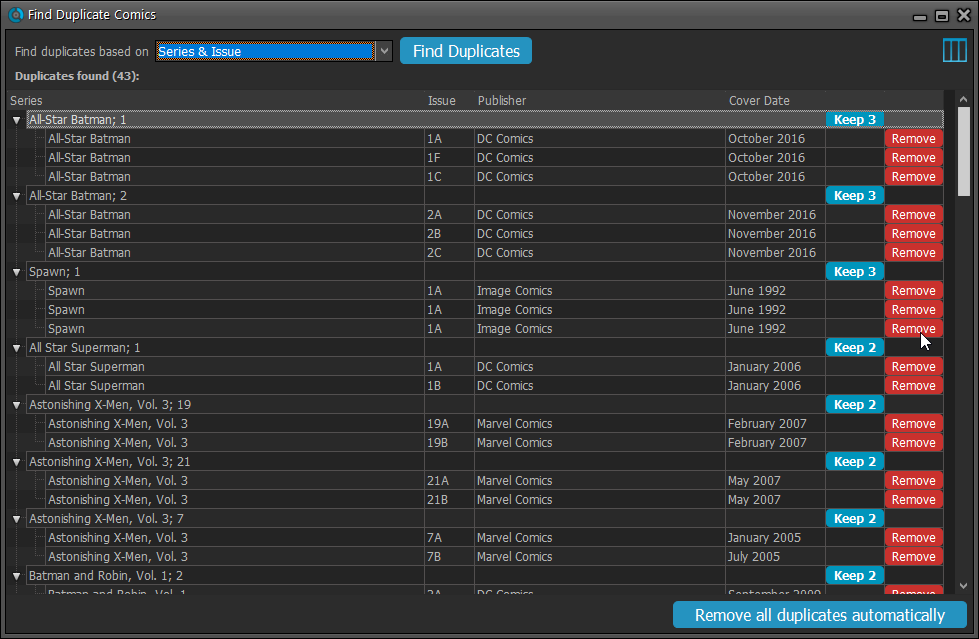
If you click “Remove all duplicates automatically” the program will remove all duplicate entries and will only keep 1 single entry (the oldest one) in your database.
Tip: use the columns button, top right, to set up the columns you’d like to see!
Based on user feedback we found out users were looking for and expecting a tool to find duplicate entries in their database. Some way to find out if you’ve accidentally added multiple versions of the same book, but perhaps with a different ISBN.
After quite a few requests and discussions with users about this, to find out how they got duplicates and what they would expect from such a Duplicate Finder tool, it’s here today: Find Duplicate entries in your database!
New: Find Duplicate Books
Click menu Tools > Maintenance > Find Duplicates to begin.
Then select which field to find duplicates on. You can find duplicates based on:
- Title
- Title & Author
- ISBN
- Index
- All Fields
Click “Find Duplicates” and see what it comes up with. Use the blue “Keep” button to keep a group of duplicates, or use the red “Remove” button to remove a duplicate!
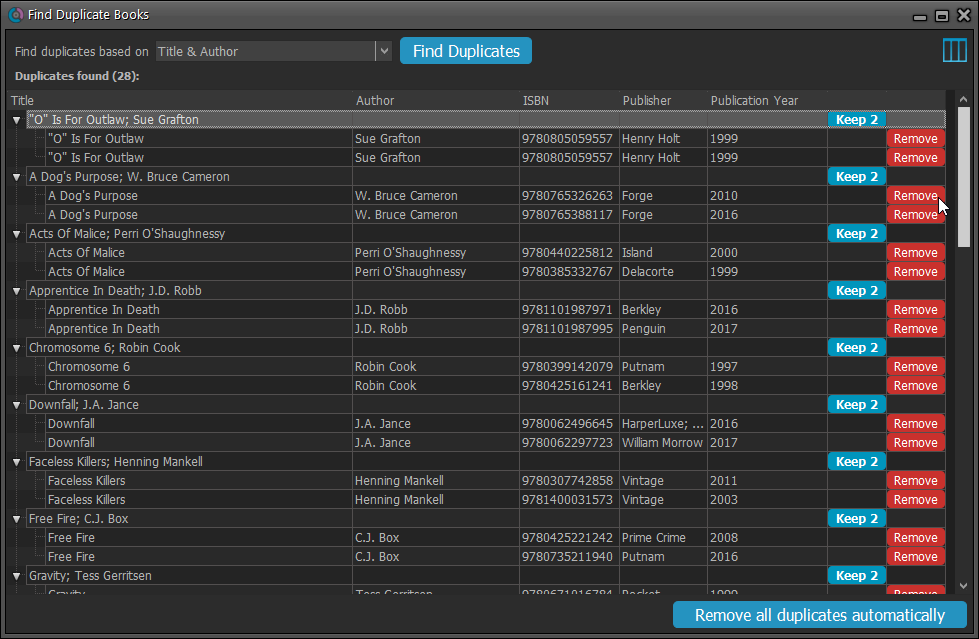
If you click “Remove all duplicates automatically” the program will remove all duplicate entries and will only keep 1 single entry (the oldest one) in your database.
Tip: use the columns button, top right, to set up the columns you’d like to see!
Based on user feedback we found out users were looking for and expecting a tool to find duplicate entries in their database. Some way to find out if you’ve accidentally added multiple versions of the same game, but perhaps with a different platform or barcode.
After quite a few requests and discussions with users about this, to find out how they got duplicates and what they would expect from such a Duplicate Finder tool, it’s here today: Find Duplicate entries in your database!
New: Find Duplicate Games
Click menu Tools > Maintenance > Find Duplicates to begin.
Then select which field to find duplicates on. You can find duplicates based on:
- Title
- Title & Platform
- Barcode
- Index
- All Fields
Click “Find Duplicates” and see what it comes up with. Use the blue “Keep” button to keep a group of duplicates, or use the red “Remove” button to remove a duplicate!
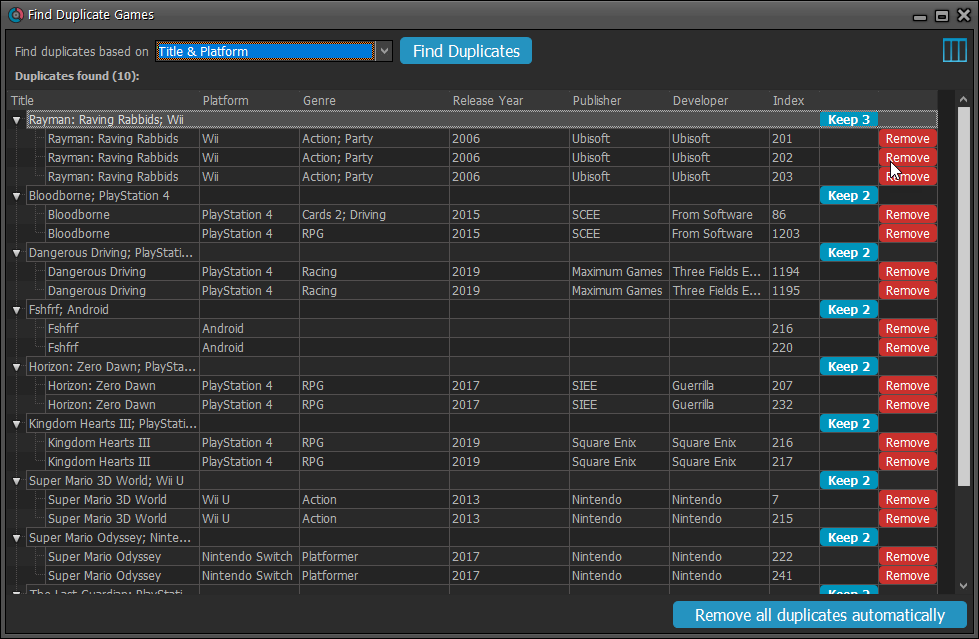
If you click “Remove all duplicates automatically” the program will remove all duplicate entries and will only keep 1 single entry (the oldest one) in your database.
Tip: use the columns button, top right, to set up the columns you’d like to see!
Some fixes today for the Find Duplicates screen:
Fixed
- Keep and Remove buttons weren’t sizing correctly on high DPI screens
- Renamed “Exact Duplicate” option to “All Fields” to make its purpose more clear
Based on user feedback we found out users were looking for and expecting a tool to find duplicate entries in their database. Some way to find out if you’ve accidentally added multiple versions of the same album, but perhaps with a different length or barcode.
After quite a few requests and discussions with users about this, to find out how they got duplicates and what they would expect from such a Duplicate Finder tool, it’s here today: Find Duplicate entries in your database!
New: Find Duplicate Albums
Click menu Tools > Maintenance > Find Duplicates to begin.
Then select which field to find duplicates on. You can find duplicates based on:
- Title
- Title & Artist
- Barcode
- Index
- All Fields
Click “Find Duplicates” and see what it comes up with. Use the blue “Keep” button to keep a group of duplicates, or use the red “Remove” button to remove a duplicate!
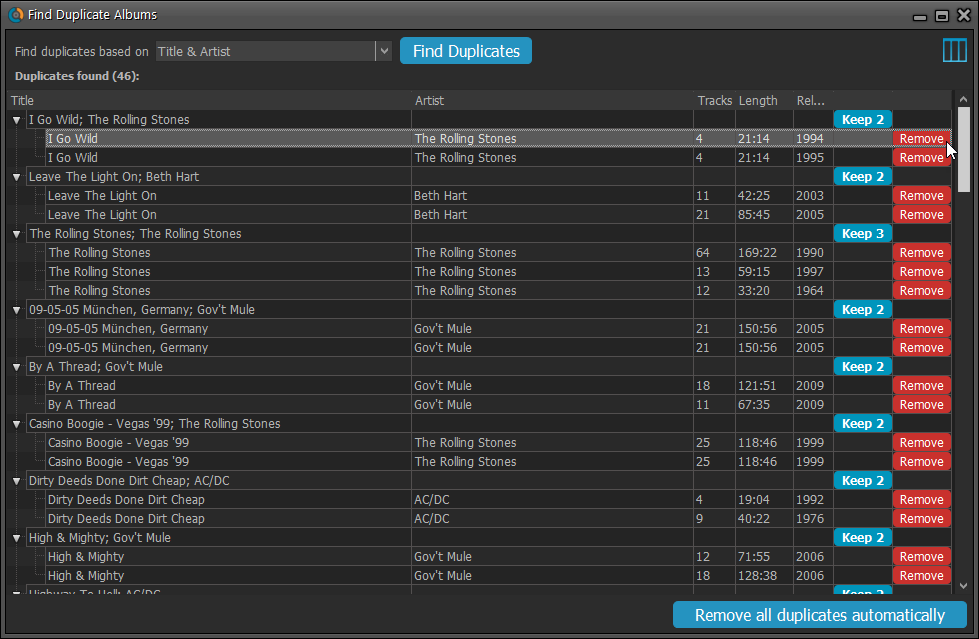
If you click “Remove all duplicates automatically” the program will remove all duplicate entries and will only keep 1 single entry (the oldest one) in your database.
Tip: use the columns button, top right, to set up the columns you’d like to see!
Based on user feedback we found out users were looking for and expecting a tool to find duplicate entries in their database. Some way to find out if you’ve accidentally added multiple versions of the same movie, but perhaps with a different format or barcode.
After quite a few requests and discussions with users about this, to find out how they got duplicates and what they would expect from such a Duplicate Finder tool, it’s here today: Find Duplicate entries in your database!
New: Find Duplicate Movies
Click menu Tools > Maintenance > Find Duplicates to begin.
Then select which field to find duplicates on. You can find duplicates based on:
- Title
- Title & Release Year
- Barcode
- Index
- Exact Duplicate
Click “Find Duplicates” and see what it comes up with. Use the blue “Keep” button to keep a group of duplicates, or use the red “Remove” button to remove a duplicate!
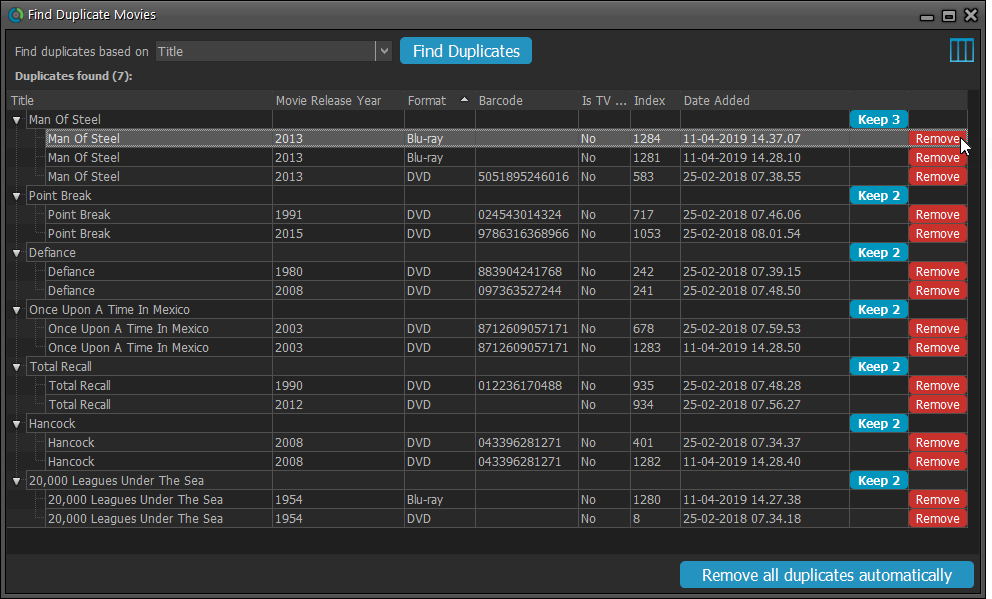
If you click “Remove all duplicates automatically” the program will remove all duplicate entries and will only keep 1 single entry (the oldest one) in your database.
Tip: use the columns button, top right, to set up the columns you’d like to see!