What's new in Book Collector for macOS?
Book Collector (macOS)
V17.0.1: Major updates to the Quick Search and Image Viewer popup!
March 7th, 2017

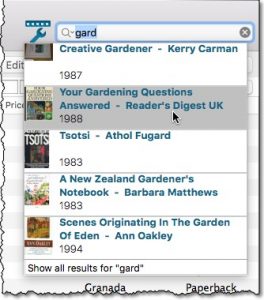
Quick Search: Search-As-You-Type suggestions
Instantly find and select a particular book in your local database:
- In the Quick Search box, just start typing the first few letters of the author or title you are looking for.
- While typing, a drop-down list will appear, showing the first five matching books.
(for most books, it only takes 2 or 3 letters before it shows up.) - Once you see the one you were looking for, use the up/down keys to select it, then hit Enter.
- The book will now be selected in your list, with the details showing in the Details Panel.
NOTE: this Search-As-You-Type feature replaces the old “filter-as-you-type” behaviour of the Quick Search box. If you want to go back to the old behaviour, you can do so in the Preferences screen, on the Behaviour page using the setting called “When typing in Quick Search box”.
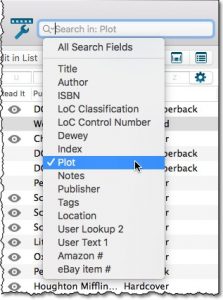
Quick Search: Search Field selector
Narrow down your searches to a particular field, e.g. search in Title only, or Plot only:
- Click the new arrow button to the left of the Quick Search box.
A list of search fields will appear. - Now pick the field you want to search in.
- Use the Quick Search box as you normally would to search in this field only.
New Multi-Image-Viewer pop-up
Easily browse all images attached to a book:
- In the book details panel, click an image to open it in the new Multi-Image-Viewer popup.
- Click the thumbnails on the left (or just use up/down keys) to browse through all images attached to the book:
front cover, back cover, backdrop and all other image files. - No more need to close the popup and click to re-open for the next image.
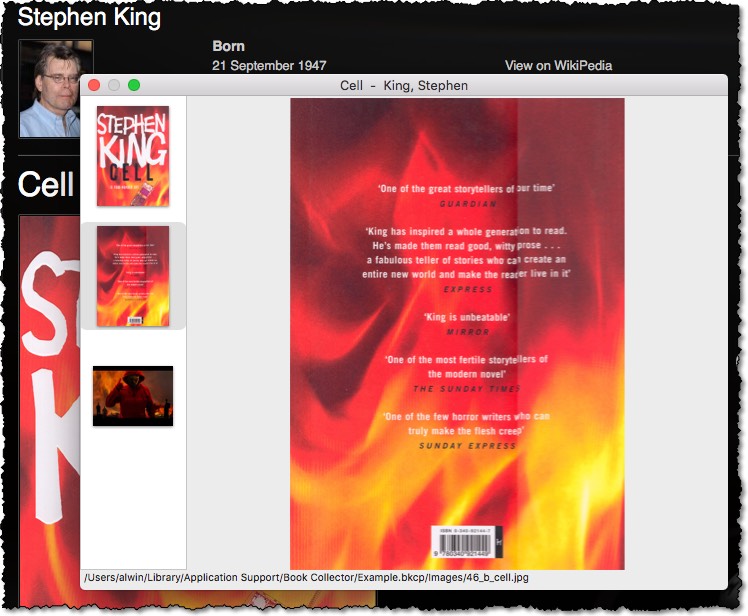
Recent changes
v20.3: More fields now sync to CLZ Cloud / Book Connect
March 24th, 2021
v20.2: Now fully Big Sur compatible
December 1st, 2020
v20.1 Faster CLZ Cloud syncing!
April 9th, 2020
v20.0.4 Now syncs through our brand-new CLZ Cloud Sync-server
February 4th, 2020
v20: Dark Mode support / Many new sync fields (inc back covers!)
December 4th, 2019
v19.1: Now fully macOS Catalina compatible!
October 9th, 2019
v19.0: Multiple collections, auto-sync images and a new Flex template!
February 19th, 2019
v18.3.1: Updated “Add Books from CLZ Core” screen
September 18th, 2018
Success rate for ISBN searches now 97%! (was 90%)
August 6th, 2018
v18.2.1: Secure HTTPS connections
May 31st, 2018
v18.1: New: 64-bit version of Book Collector!
April 17th, 2018
v18: Auto-Cloud-Syncing + Performance improvements
March 29th, 2018
v17.1.2: Now compatible with macOS 10.13 “High Sierra”
September 21st, 2017
v17.1.1: Now sync your Loan Information to CLZ Cloud / Book Connect!
July 27th, 2017
V17.0.1: Major updates to the Quick Search and Image Viewer popup!
March 7th, 2017
v16.1.5: New: Find Cover tool in “Unrecognized ISBN” screen
December 22nd, 2016
v16.1.1: New: Easily add books that come up as “Unrecognized ISBN”
November 3rd, 2016
v16.0.1: Book Collector V16: Quicksilver
February 17th, 2016