What's new in Book Collector?
v23.1: Now supports our new CLZ Scanner barcode scanner app
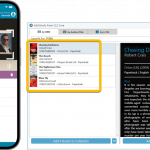 As announced last weekend, here it is, Book Collector version 23.1 for Windows, with full support for our new CLZ Scanner barcode scanner app!
As announced last weekend, here it is, Book Collector version 23.1 for Windows, with full support for our new CLZ Scanner barcode scanner app!
And as indicated earlier, support for the old CLZ Barry scanner app has now been removed.
What is CLZ Scanner?
The aptly-named “CLZ Scanner” is a barcode scanner app, nothing more, nothing less. It is an app that you use on your phone to scan barcodes and then instantly send those scanned barcodes to the Add Books screen of the Book Collector software running on your computer. From there, you can then easily and comfortably add the scanned books to your computer software.
CLZ Scanner replaces the old CLZ Barry app.
v23.0: 3 completely new data fields and 4 new sync fields
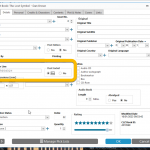 Here it is, the promised big v23.0 release of your Book Collector desktop software, in which we added 3 completely new data fields and 4 new cloud-sync fields.
Here it is, the promised big v23.0 release of your Book Collector desktop software, in which we added 3 completely new data fields and 4 new cloud-sync fields.
All fields were added based on feedback from you all, the users of the app.
Three completely new fields (Signed By, Dust Jacket and Number Line) were added to all of our book database solutions (mobile, web and desktop).
Also, you can now finally sync these existing Book Collector fields through the CLZ Cloud to the CLZ Books mobile app (Cover Artist, Foreword Author, Ghostwriter and Box Set).
BTW: similar updates have also been released for the CLZ Books mobile apps and Book Connect web-based software so all 7 fields now nicely sync between all of them.
v22: Configurable Pre-fill & Update from Core + WebP support
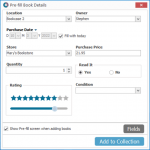 It’s been a few months since the last Book Collector update, but behind the scenes we have of course been preparing for a big v22 update! And today, it is finally ready for release, with 4 cool new features:
It’s been a few months since the last Book Collector update, but behind the scenes we have of course been preparing for a big v22 update! And today, it is finally ready for release, with 4 cool new features:
- User-configurable Pre-fill screen: choose your own fields
- User-configurable Add / Update from Core
- Support for WebP images
- New collection status “Sold” and new collection status icons and colors
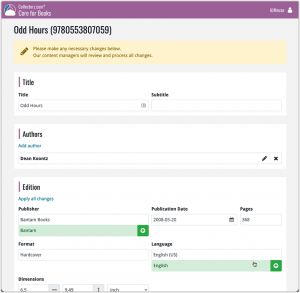 In this update, we are improving the Submit to Core system.
In this update, we are improving the Submit to Core system.
We have created a completely new site for processing your submitted entries, which is now fully responsive to your browser size and therefore now fully mobile-compatible.
At the same time, we created a new auto-login system, making submitting easier and more seamless.
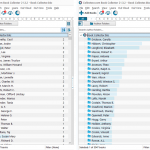 Version 21.4 is now available for your Book Collector software, with a nice graphical update for your folder panel. The folder panel now show horizontal bars in the background behind the folder entries, representing the “relative size” of the folder, that is, relative to the biggest folder in your collection.
Version 21.4 is now available for your Book Collector software, with a nice graphical update for your folder panel. The folder panel now show horizontal bars in the background behind the folder entries, representing the “relative size” of the folder, that is, relative to the biggest folder in your collection.
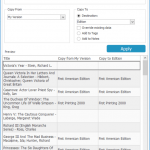 A nice new v21.3 update is available for Book Collector now, in which we introduce a new super useful database management tool, called Transfer Field Data (new in the Tools menu).
A nice new v21.3 update is available for Book Collector now, in which we introduce a new super useful database management tool, called Transfer Field Data (new in the Tools menu).
In short, this tool lets you copy field values from one field to another, in batch, so for your entire database, or for a selection of books.
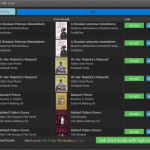 It is important to have your book entries linked to the corresponding entries in our Core online book database, especially when syncing to the CLZ Cloud and/or the CLZ Books mobile app. Because a correct Core link is what gives you all automatic book details, like cover images, subjects, genres, Dewey, plot description, etc..
It is important to have your book entries linked to the corresponding entries in our Core online book database, especially when syncing to the CLZ Cloud and/or the CLZ Books mobile app. Because a correct Core link is what gives you all automatic book details, like cover images, subjects, genres, Dewey, plot description, etc..
All book entries you added through the Add Books from Core screen, will of course be linked with a Core entry automatically. However, if you added books manually, or if you imported a list of books, e.g. from a CSV file or by adding eBook files, some of your entries may arrive “unlinked”. In which case you would need to do the linking afterwards.
Previously, linking books with Core was done in an old and clunky screen, based on a very old version of the Add from Core screen. But not anymore!
As of today, Book Collector has a completely new Link Books with Core screen.
Last week, we added many new fields to the CLZ Cloud storage and the web-based Book Connect software, all based on feedback from our users.
Of course, new fields in the CLZ Cloud won’t help you much if you can’t sync them from Book Collector 🙂 So in today’s v21.1 update, we enhanced the CLZ Cloud syncing system to support all the new fields.
The following extra fields now sync to and from the CLZ Cloud
- Editor
- Translator
- Photographer
- Printed by
- Printing
- First Edition (yes/no)
- Paper type
- AND: web-site links!
BTW: an update for the CLZ Books mobile app is coming up soon, so that you can fully sync the new fields all the way to (and from) your mobile device too.
Instead of jumping on the next big feature update, we decided to take a couple of weeks to work on various small improvements and fixes. Here’s what’s new and fixed in today’s update:
New: Clear your CLZ Cloud right from the Sync screen
No more need to login to the CLZ Cloud site and use “Clear Database” there. It is now possible to clear/reset your CLZ Cloud straight from the Sync screen, using the Clear CLZ Cloud button at the bottom.
BTW: please only use this when strictly necessary, in case of problems. Clearing the cloud and re-syncing all items is a heavy operation and causes seriously load on our servers. Thank you!
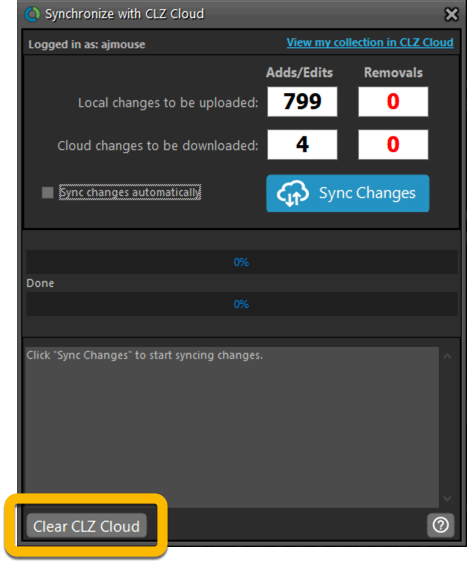
New: Find Duplicates results can now be exported to a TEXT file
By popular demand: you can now export the results of the Find Duplicates screen, either to take with you as a text file, or for printing.
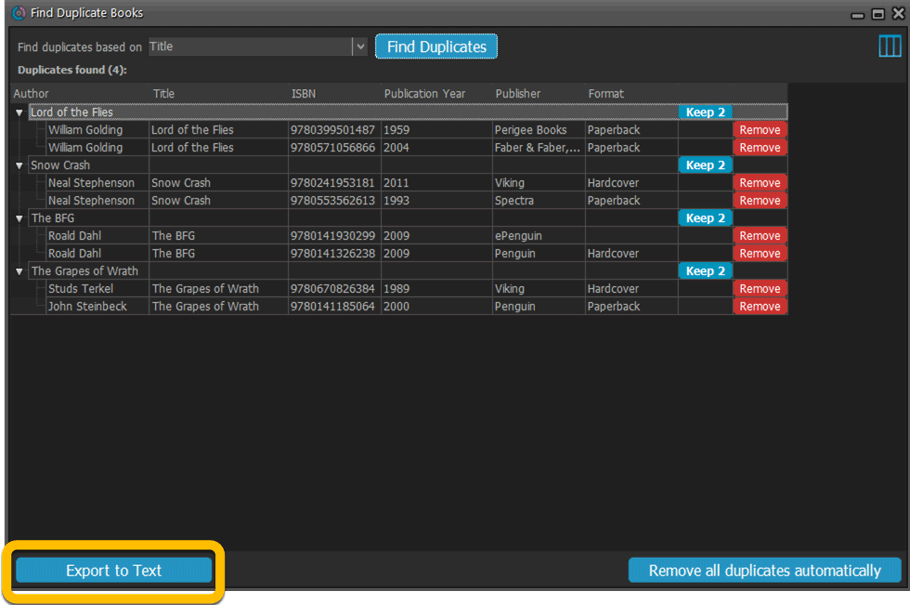
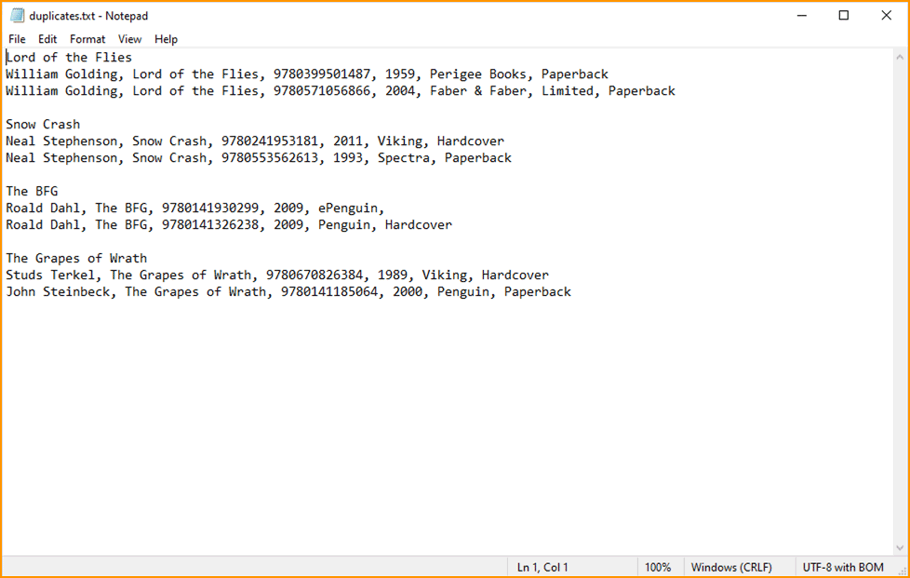
New: Use the Statistics screen on a selection
Something that “got lost” when we replaced the old Database Totals screen with the fancy new Statistics screen: being able to see totals for the selected items in the main screen.
So… now that feature is back! Just select items in the main screen, using the checkboxes or Select All, then open Tools / Statistics to see totals and charts for just those items.
New: Filter area in status bar now highlights when a filter is active
A common question in support: “Why don’t I see all my items anymore”. Always turns out that a filter is active, either in the Quick Filter Panel, the Alphabet Bar or the search box.
To make this clearer, the Filter area in the status bar at the bottom now highlights in yellow when a filter is active.
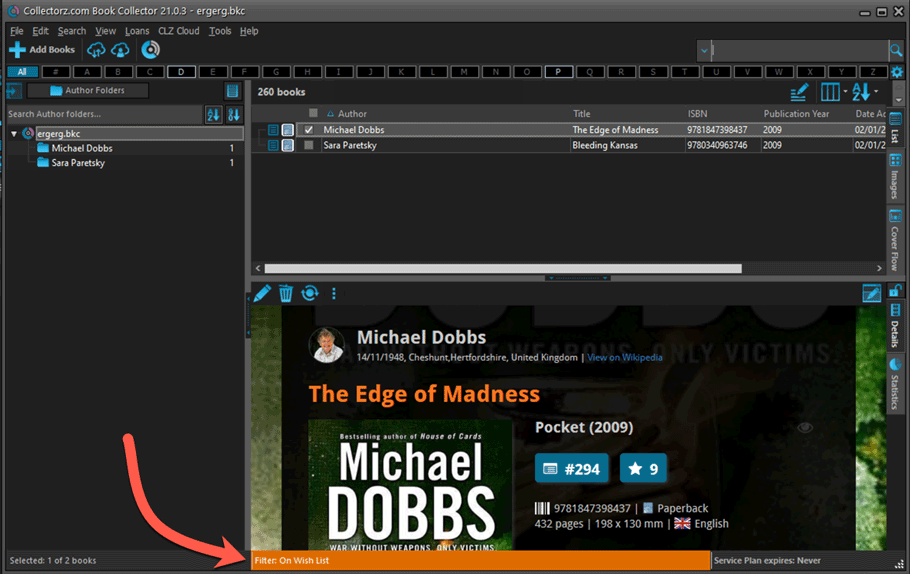
Improved right-mouse click context menus, with sub-headers
Through the years, new commands kept being added to the right click context menus, and to be honest, they became a bit messy. So about time we cleaned them up.
All main screen context menu’s have now been cleaned up, re-ordered and re-grouped with nice sub-headers.
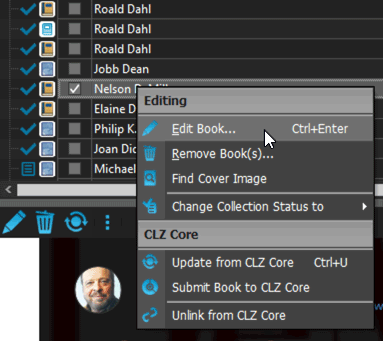
Fixed:
- Card View: mouse wheel scrolling was broken
- After Select All in list, some action bar button did not show up
- After editing, the list did not scroll to the edited item anymore
- Statistics: rare Access Violation while loading the screen
- Picklist item images are now automatically resolved when folder changes
- Update File Links: manual mode missing trailing slash by default
- Unrecognized ISBN screen did not handle unstable internet connections well
We’re well into 2021, so it’s time for Book Collector 21.
In this update we bring you a great new time-saving tool in the Add Books screen.
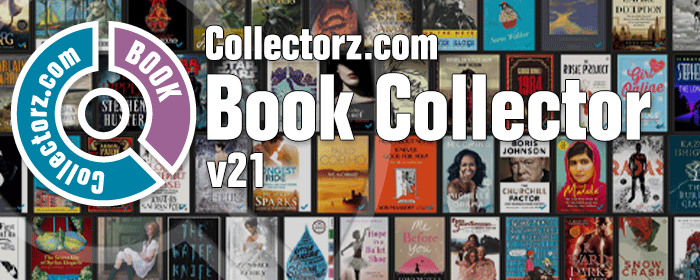
New Pre-fill screen that pops up when adding books
When adding a book to your database using the Add Books screen, it will now pop-up a new screen called “Pre-fill book details, letting you set various fields right then and there.
Fields available in the Pre-fill screen:
- Location
- Owner
- Purchase Date
- Purchase Store
- Purchase Price
- Quantity
- Tags
No more need to edit your added books afterwards!
(BTW: of course, using the new Pre-fill screen is optional. If you don’t want to use it, just uncheck the “Show Pre-fill screen” toggle at the bottom. You can always re-enable it through the program’s Options screen.)
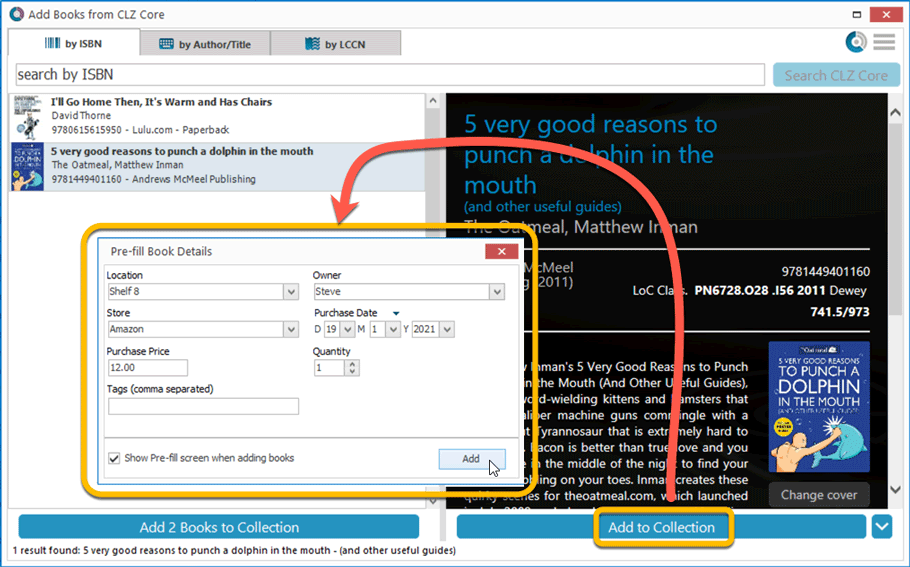
The Manage Pick Lists screen is one of the most important screens of your Book Collector software. This is the screen you need for:
- Merging duplicate author entries
- Correct an Author sort name
- Fixing typos in Genres, Tags, Locations, etc…
- Removing unused pick list entries
- etc… etc…
But… judging from daily questions in our support channels, many users don’t even know of its existence. (Hint: it can be opened from the Edit menu). So with today’s update we are aiming to increase the awareness the Manage Pick Lists screen and to make it easier to access from anywhere.
From the main screen folder panel
In the main screen, you can now easily access the Manage Pick Lists screen for the selected folder field. Just click the new button right above the folder panel:
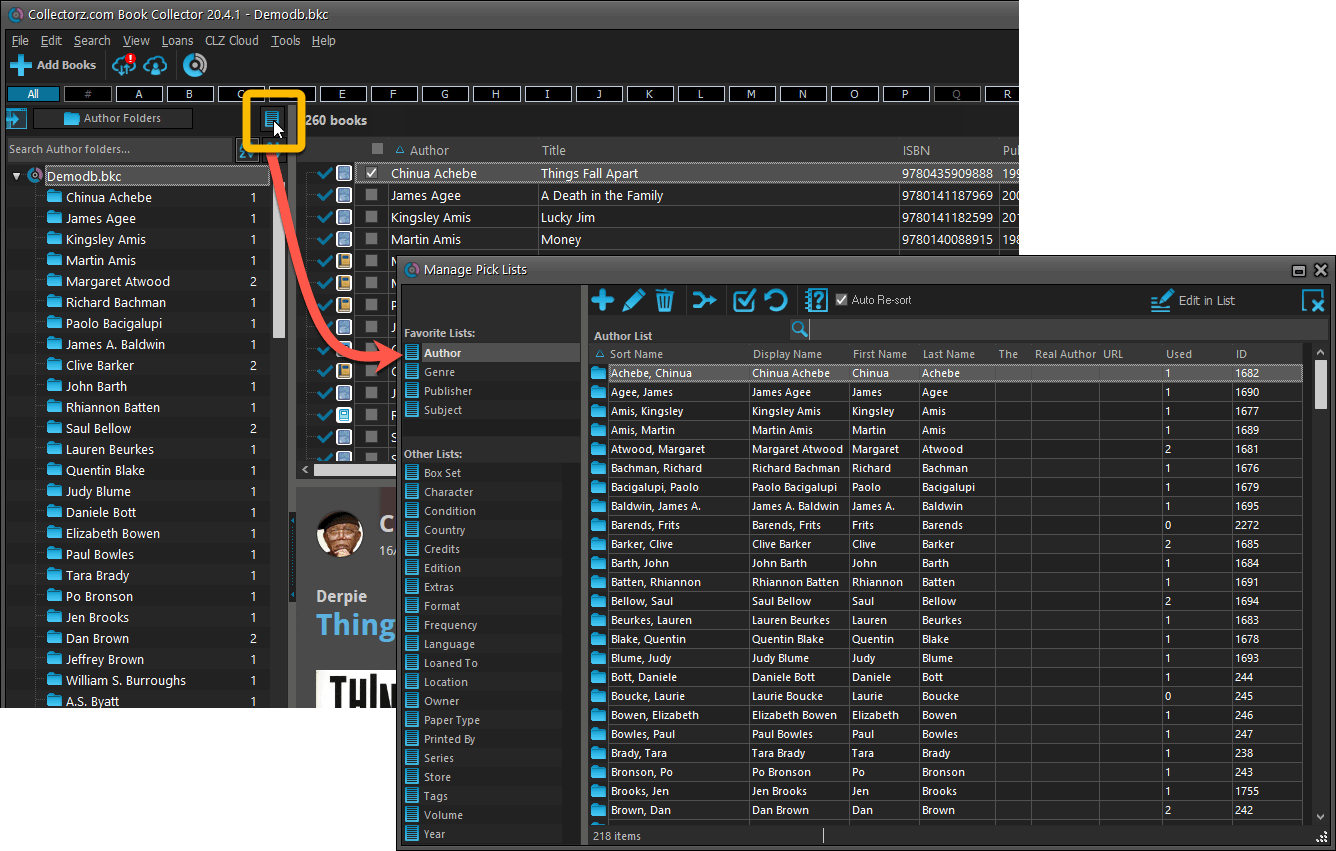
From the Edit Book screen
The Edit Book screen now has a big Manage [..] List button at the bottom, that automatically changes to match the field you are currently at:
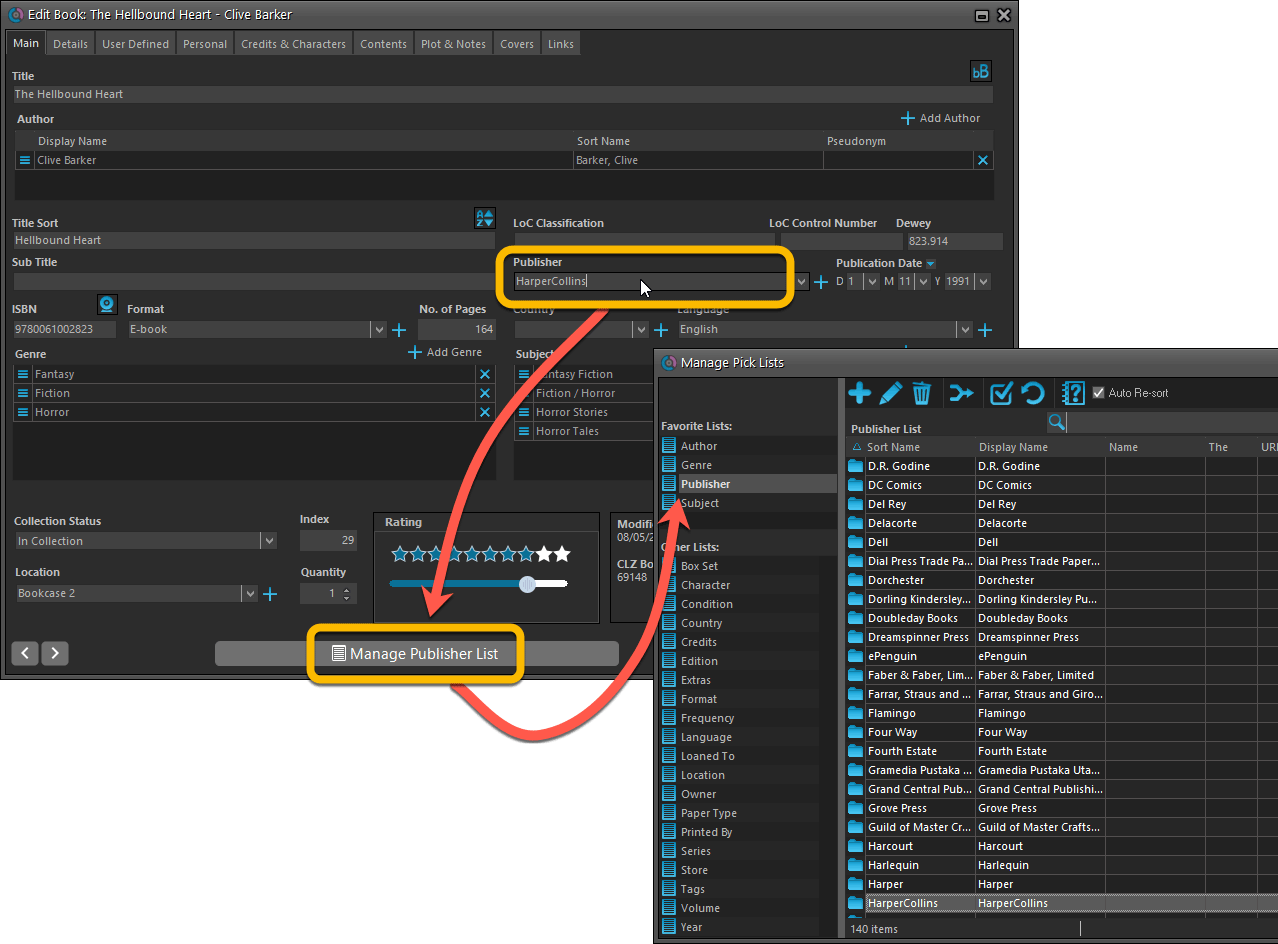
From the Add/Edit item screen

Fixed:
- User Defined Yes/No fields are now available as options for the folder panel.
- Edit Multiple: Updating date fields wasn’t always working correctly if you only filled in a year.
- Edit in List: Editing the Collection Status field did not work.
- Folder panel: “Collection Status” folder option has been moved to “Personal” heading.
A big update for the Book Collector software today, with several improvements and fixes, all based on the daily feedback we are getting from our users.
Changing your folder field is now much easier
The folder panel is one of the most powerful tools of your Book Collector software. However, in our support conversations with users, we are finding that most users are always leaving their software on the out-of-the-box Author folders and never use anything else.
Which is sad, as they are missing out on a great tool. The folder panel instantly lets you group and filter your database on other fields too, e.g. by Publishing Year, by Genre, by Subject, by Location, etc.. Super useful and fun!
Now… I must admit that changing your folder panel to a different field was not very easy or obvious. As you had to create a “preset”, add your desired field(s), give the preset a name, save it, then finally activate the new preset in the folder panel.
So… we decided to make this all *much* easier, especially for single field folder settings.
- You can now directly select any folder field for the folder panel, without having to create a preset first. Just instantly pick your desired folder field under the “Folders” heading in the menu of the Folder button.
- Presets are now called Favorites.
- You can still create your own Favorite folder options, e.g. for multi-level folder settings (e.g. Year, then Author), or just to make a specific 1-field setting easily accessible.
- Your Favorite folder settings are listed at the top of the menu, under the Favorites heading.
- New: no more need to manually name your Favorites. Sensible names are created automatically (the selected fields separated by slashes).
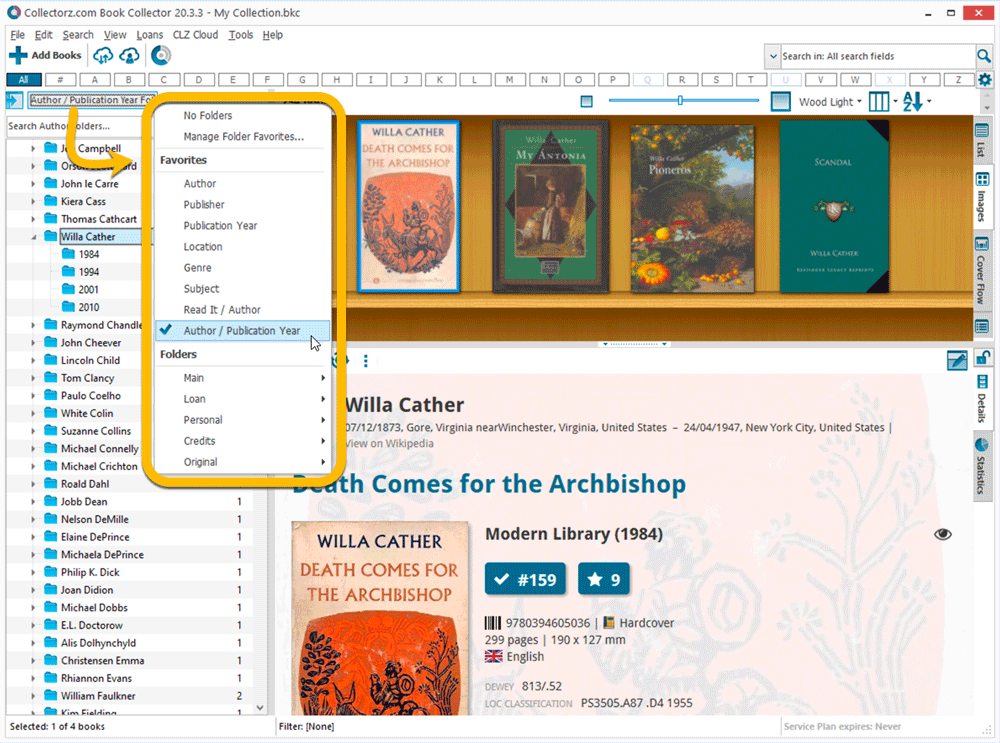
Columns and Sorting
- For Columns and Sorting, “Presets” have been renamed to “Favorites” too.
- For Sort Favorites: no more need to manually name your Favorites. Sensible names are created automatically (the selected fields separated by slashes).
Edit Book: add multiple authors, credits, etc.. in one go
The Select screen for adding authors, credits, characters, etc… now includes checkboxes, so that you can multiple in one go. No more need to go back and fort between the Select and Edit screen to add multiple.
The new checkboxes for selecting multiple values in one go are now available in the Select screen for the following fields:
- Authors
- Credits
- Characters
- Genres
- Subjects
- Tags
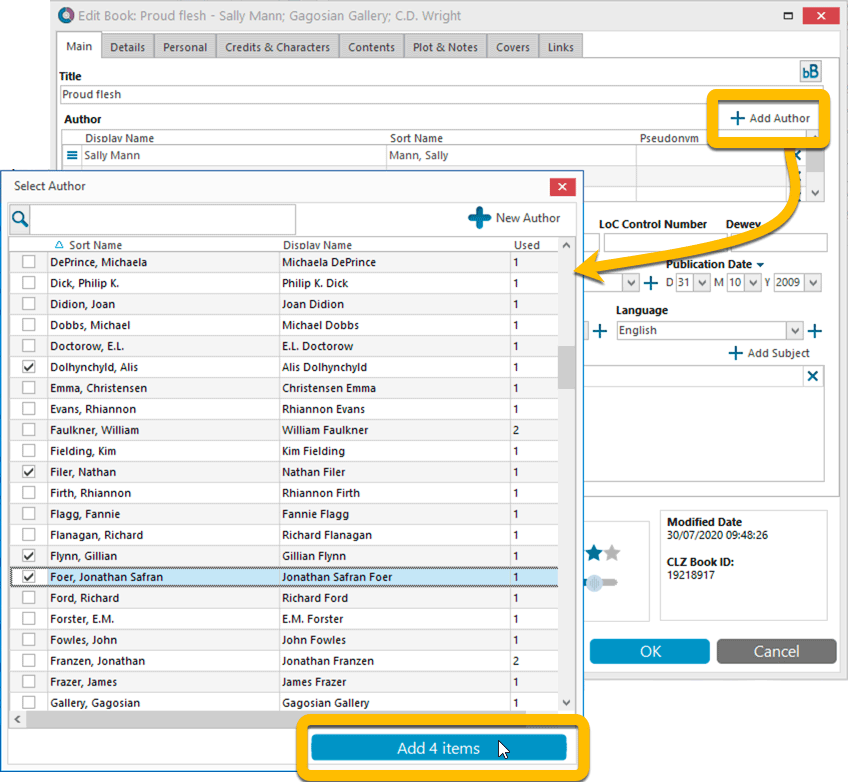
Fixed:
- Using “Select All” in your list was very slow. Super fast again now 🙂
- Print screen: “Field ID 221 has no XML tagname” error, when printing the Collection Status field as a column.
- Removed the annoying “beep” when searching in the Add Books screen.
Harder, Better, Faster, Stronger!
Here’s another big update for your Book Collector software, with two further performance improvements:
Faster image downloads
We were able to make several improvements to the way images are downloaded (covers), making it much faster than before.
This change affects all places where images are downloaded from our servers, that is, when Adding Books from Core, when Updating from Core and when down-syncing from CLZ Cloud.
Faster Update from Core
On large collections the old Update from Core feature was quite slow, as it updated your books one by one, that is, doing separate requests to our server for each and every book.
So for this update, we also complete rewrote the Update from Core feature to do the updates in batches of 100 books at a time, making it much much faster! (roughly 4 times as fast).
Remember: Update From Core can be used to update your local book entries with possible extra data from our Core online book database. To use this feature, select some books, right click, then choose Update from Core.
Fixed:
- Add Books from Core: when adding by ISBN and the ISBN is not found, it now automatically pops up the Unrecognized ISBN screen, so that you can 1. add the book anyway and 2. report the missing ISBN to our Core.
- When using My Rating as the folder field, the “0” folder was missing.
- When using multiple levels of folders in the folder panel, sometimes the displayed counters were wrong.
- Images View: it is now possible to change thumb size using Ctrl + mouse wheel.
- Templates: Audio book length was missing in certain situations.
- Templates: Better visibility of authors that have a wiki-link if a book has multiple authors
When users send us screenshots during support conversations, we are seeing that many of you are using the Shelves View when browsing your collections. And we can’t blame you, that IS a cool looking view 🙂 However, it *could* be a bit slow and jerky, especially when displaying many cover images in one list.
So our Windows guy Joe has spent several weeks to make this Shelves View faster and smoother. At the same time, our in-house graphics man AJ has created two new Shelf styles. Here’s what’s new:
- Images are now loading a lot faster.
- Scrolling is faster and smoother.
- Shelves background is smoother, no more visible tile edges.
- Shelves now always continue over the full width, even when a row is not full.
- Two new Shelf Styles are now available: White and Concrete.
TIP: here’s how to get to Shelves View:
in your program’s book list panel, click the vertical Images tab on the right, then from the toolbar above the list panel, choose a Shelf Style. Use the slider to control the size of the images.
The new “White” style:
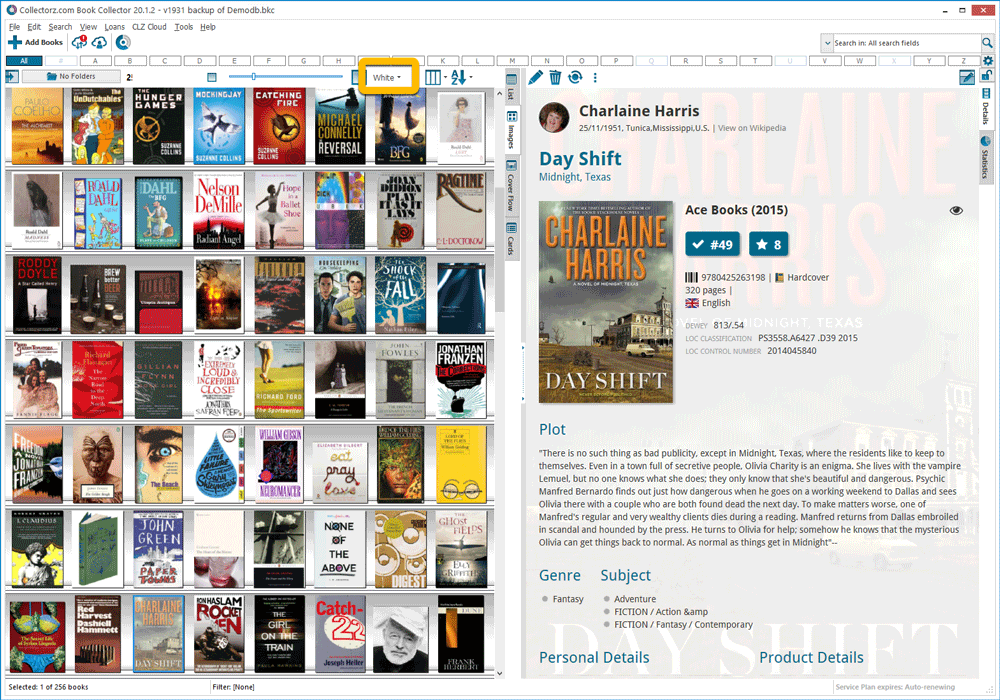
The new “Concrete” style:
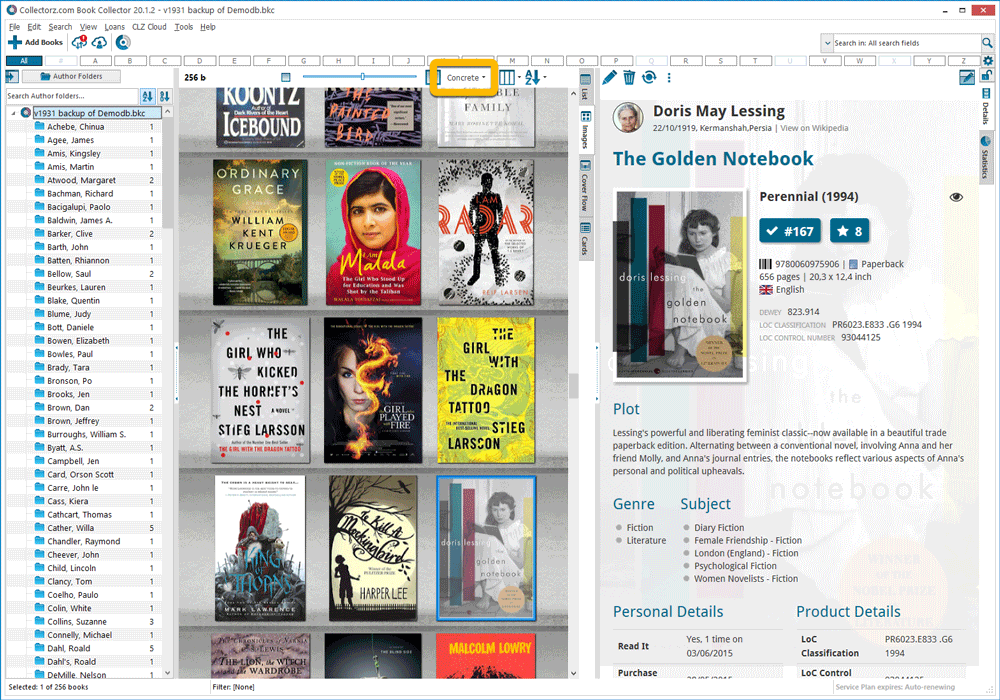
Faster CLZ Cloud syncing!
We have made several structural changes to the CLZ Cloud syncing, making it much much faster than before, especially when syncing large amounts of entries up to the CLZ Cloud or down from the CLZ Cloud.
To enjoy the faster syncing, you need to use the actual Sync with CLZ Cloud screen.
(The Auto-Syncing in the background is also slightly faster now, but if you need to sync many entries up or down, please use the Sync with CLZ Cloud screen.)
Improved stability when using Auto-Syncing
At the same time, we have resolved several issues with the Auto-Syncing in the background, problems that could cause Access Violations in some situation. So this 20.1 version should provide a more stable experience too.
In this update a re-design of the Tag editing interface and faster and more stable cloud syncing through our brand-new dedicated Sync-server.
Edit Book: improved interface for adding/editing Tags
In version 20, we changed the user interface for adding/editing Tags to a checkbox list. Of course, we did so thinking we were improving this, making it easier for you all. Instead of having to type in the box, just checkbox from your existing tag list, quick and easy 🙂
Boy, were we wrong here. After the v20 release, we received complaint after complaint about this change. Most users were very upset about not being able to copy/paste tags in anymore, others criticized having to scroll through long tag lists to find the ones they want, yet others, found it way too difficult to add new tags (some even missing the possibility) and finally some even reported it as a serious database corruption that they now suddenly saw all tags in all their books (which was of course not the case).
Anyway, to cut a long story short, we made a big boo-boo there :-).
Our sincerest apologies!
So in today’s v20.0.2, we have again re-designed the tag adding/editing interface, to take away all complaints, to resolve all problems. We are convinced that with the new design, we are giving you the best of both worlds:
- Clear overview of which tags are currently set.
- Easy adding of existing tags, using the Add Tags popup screen, which lets you:
- Find existing tags using a search box,
- Checkbox tags to add them.
- Even lets you checkbox multiple tags in one go.
- The big “paste-box” is back for easily adding multiple tags by copy/pasting.
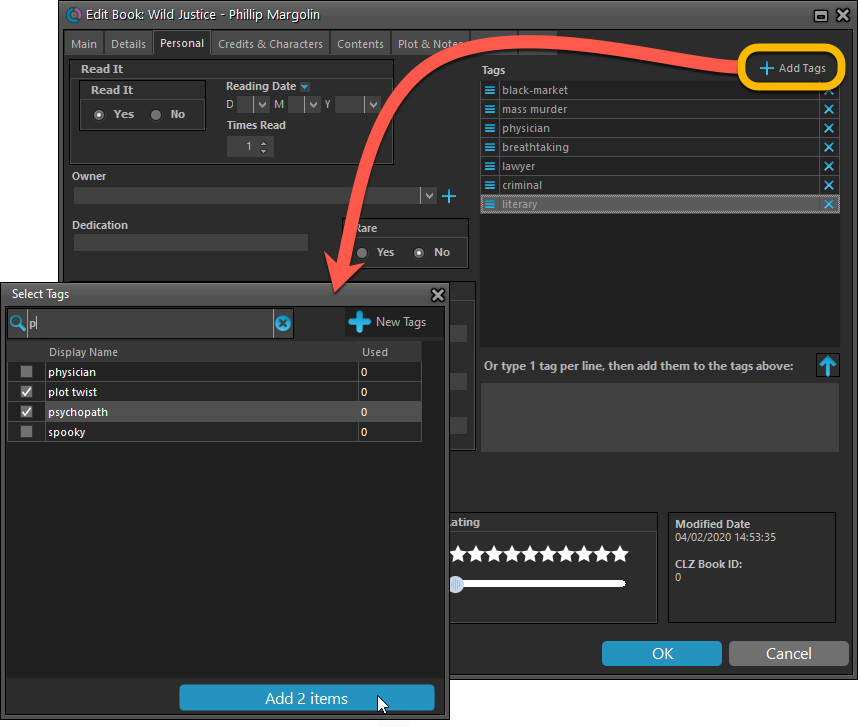
Now uses our brand-new CLZ Cloud Sync-server
Previously one big server was handling the Connect website, the CLZ Cloud website AND the CLZ Cloud syncing from the desktop programs and the mobile apps.
But this week we have set up a brand-new dedicated Sync-server to handle just the CLZ Cloud syncing.
In today’s update, Book Collector has been updated to sync through this new server, which should result in faster syncing and a more stable syncing experience during high load times (weekends).
Fixed:
- Add Books: Region settings weren’t included in the search.
- Solved several different “Access Violation” errors.
- Statistics:
- Added number of pages.
- Author count could be of because of books with multiple authors
- Changed colors of statistics screen for Light Skin.
We are 2 weeks into 2020, so it’s time for Book Collector 20! Today in v20, we’re bringing you 2 super useful and time-saving improvements for the folder panel, plus a brand new Statistics screen.

19.3: Many more fields now sync with the CLZ Cloud (inc. Back Cover)!
With all the big comic and game related releases going on, it has been a few months since the last Book Collector update. But we didn’t forget you! In the background, we have been “secretly” working on a big update, which is available now as version 19.3!
Here’s what’s new:
- Many more fields now sync with the CLZ Cloud / Book Connect:
- Audiobook length, Abridged (yes/no), Narrator
- Illustrator, Edition, Extras, Cover Price
- “Original” fields: Title, Subtitle, Publisher, Publication Date, Country, Language
- AND the Back Cover image!
- The Location field has been moved to the bottom of the Edit Screen
- Collection Status field is now a dropdown menu
Based on user feedback we found out users were looking for and expecting a tool to find duplicate entries in their database. Some way to find out if you’ve accidentally added multiple versions of the same book, but perhaps with a different ISBN.
After quite a few requests and discussions with users about this, to find out how they got duplicates and what they would expect from such a Duplicate Finder tool, it’s here today: Find Duplicate entries in your database!
New: Find Duplicate Books
Click menu Tools > Maintenance > Find Duplicates to begin.
Then select which field to find duplicates on. You can find duplicates based on:
- Title
- Title & Author
- ISBN
- Index
- All Fields
Click “Find Duplicates” and see what it comes up with. Use the blue “Keep” button to keep a group of duplicates, or use the red “Remove” button to remove a duplicate!
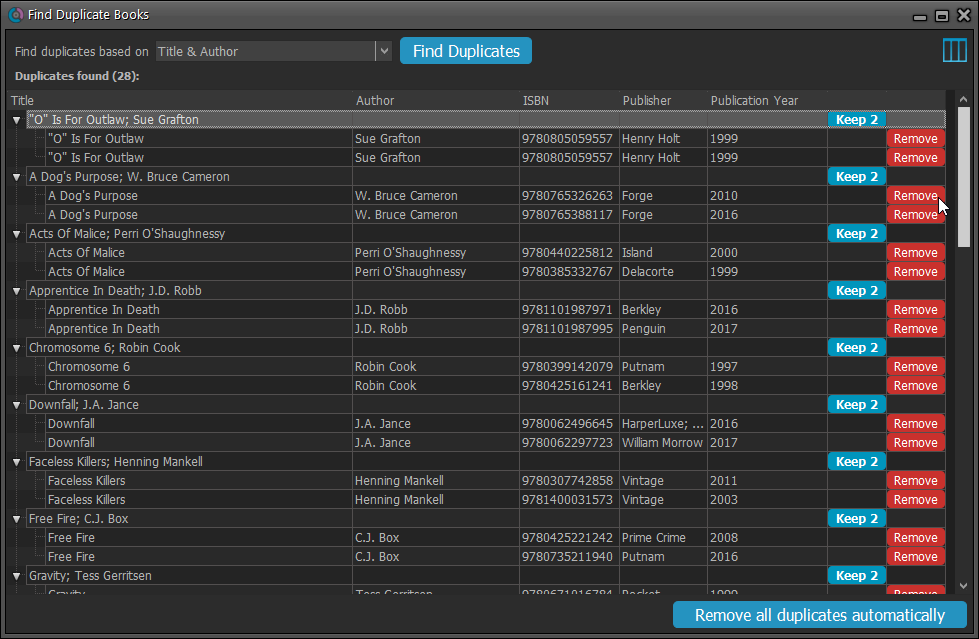
If you click “Remove all duplicates automatically” the program will remove all duplicate entries and will only keep 1 single entry (the oldest one) in your database.
Tip: use the columns button, top right, to set up the columns you’d like to see!
We already worked on this area in the previous update, but we were still not completely satisfied. So more tweaks to the Add button in the Add Games from Core screen today:
Tweaks to the Add button:
- All Collection Status values are now available, including “For Sale” and “On Order”!
- The little popup menu now indicates the selected value with a checkmark.
- The Add button itself now says “Add to Collection” or “Add to Wishlist”.
Screenshot from the Add button in Movie Collector:
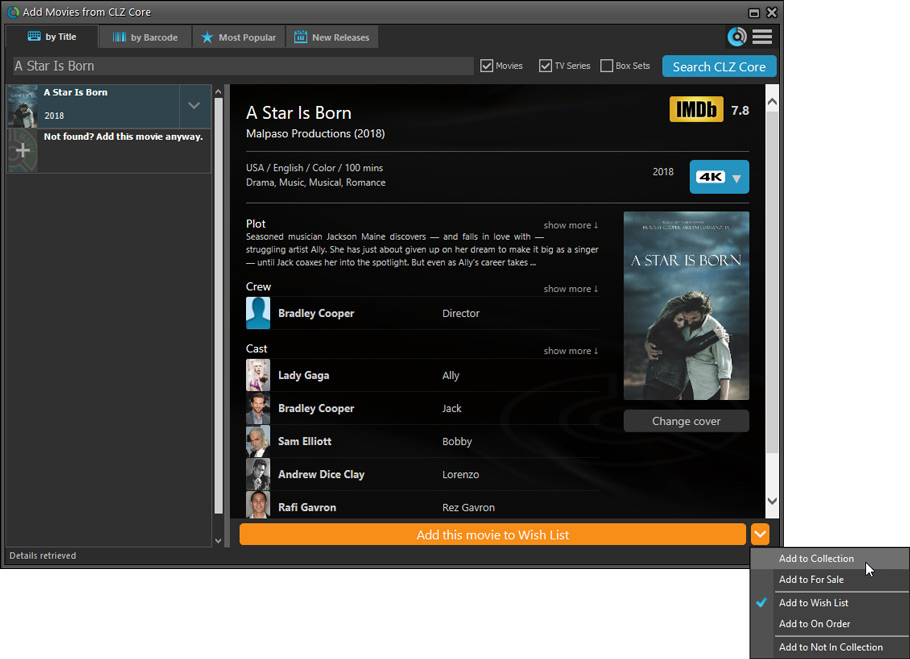
Fixed:
- Flashing starting the program (especially visible on very big screens)
- Selected x from x items in the status bar and the total items at the top now have a bit more space
- Clicking the add button twice didn’t give an “Already in collection” warning
- Opening the program in full screen on a secondary screen didn’t work
- Add Screen: On high DPI screens, search results could take up too much space
With the big feature updates behind us (multi-collections, image syncing, 64-bit support, Flex template, etc…), it is time for some smaller tweaks that were requested by our loyal users:
- More compact toolbar layout, to save screen space
- No more annoying Add to Collection / Wish List popup in Add Books screen
- New “Transparent” styles for the Flex template, to show off your backdrops
v19.0: multiple collections, auto-sync images, 64-bit and a new Flex template!
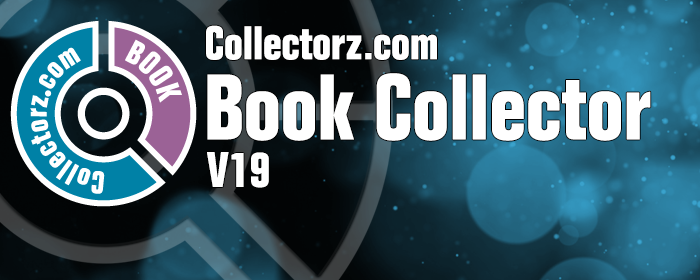
Book Collector version 19 has arrived! Here’s what’s new:
- Manage multiple “collections” within one database file
- Automatic Cloud-syncing of your own “custom” images
- A new super-adaptive “Flex” template for the Details Panel
- 64-bit version for 64-bit Windows versions
Read on for the full details:
 Great news for all users of our book database solutions, on any version (old or new), on any platform (Connect, Windows, Mac, iOS and Android):
Great news for all users of our book database solutions, on any version (old or new), on any platform (Connect, Windows, Mac, iOS and Android):
Our Core online book database now recognizes 97% of all ISBNs searched!
In the past few weeks, our web-developers have been working on several improvements to our Core online book database system, which has increased the success rate for ISBN searches to 97 percent!
Basically, this means that on average, for every 100 ISBNs you scan into the Add Books screen, our Core online book database will recognize 97, leaving only 3 as “unrecognized”.
(in the past, the success rate has always been around 89% to 90%.)
Note that this 97% is a world-wide average, over all users from all countries.
For US and UK books, the results are even better, at 99%. In other countries, the hit-rate will be slightly below 97%. But for everyone, it will definitely be better than before!
How can you start enjoying the improved ISBN searches?
The above is a “server-side” change, so you don’t need to do anything 🙂
You can now instantly experience the benefits, in the Book Connect web-based software, the Book Collector desktop software (Windows or Mac) and the CLZ Books mobile app (iOS or Android).
Whatever version you have! No update needed, no payment needed!
A BIG update for your Book Collector software today, with an important change:
Secure HTTPS connections, for your security and privacy
As indicated in our GDPR email from a couple of weeks ago, we are updating our software and services, to be more secure and to better protect your privacy.
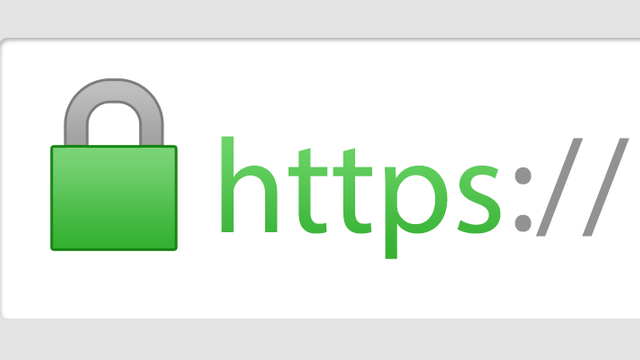
Starting with version 18.4, Book Collector now uses secure HTTPS connections for all communications with our servers:
- for logging in with your username and password
- for syncing your data with CLZ Cloud
- for sending your searches to Core.
To make this possible, we have created new secure “entry points” on our servers, that are only allowing secure HTTPS connections. The new Book Collector software only communicates with those secure entry points.
For your privacy and security, we strongly recommend updating to version 18.4.
Book Collector offers powerful batch commands, for performing actions on multiple books in one go, e.g. editing, removing or updating from Core.
However, we are finding that many users have never use these these batch actions, either because they are not aware of their existence or because they don’t know how to actually select multiple books (by Shift or Ctrl-clicking).
In today’s update we addressed these issues:
New Selection Checkboxes in the List View, for easy selection of multiple books
The List View now features checkboxes on the left. Use the checkboxes to easily select multiple books, no Shift or Ctrl-clicking needed. Of course the classic Shift/Ctrl-clicking still works too, this is just an extra method.
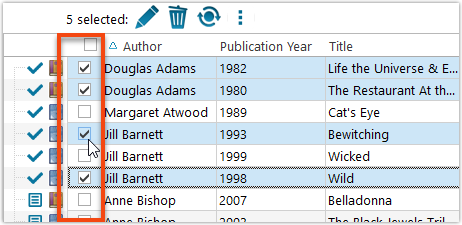
Don’t need the checkboxes? You can hide them using Tools / Options / Customization.
A new Action Bar with batch actions
As soon as multiple books are selected (that is, more than 1), a new Action Bar appears above the list. It shows how many are selected, plus offers buttons for the most popular batch actions.
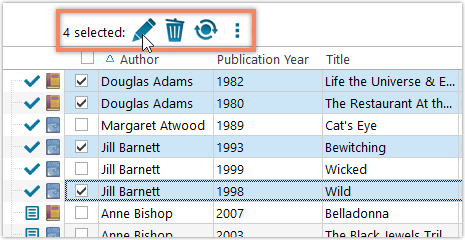
Also new: Action Bar above Details Panel
At the same time, we also added a new Action Bar above the details panel, for quick access to commands operating on the selected book.
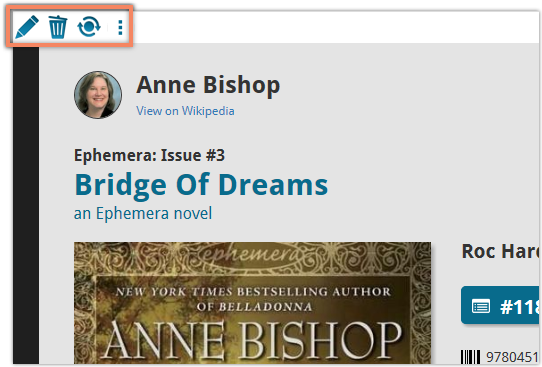
TIP: The commands in this new Action Bar have been removed from the main toolbar, to make that one a bit cleaner. However, if you are upgrading from an older version, it will remember your toolbar. To get the new clean main toolbar, choose View / Toolbars / Reset.
Don’t need or want this new bar? You can hide it using Tools / Options / Customization.