What's new in Book Collector for Windows?
19.3: Many more fields now sync with the CLZ Cloud (inc. Back Cover)!
With all the big comic and game related releases going on, it has been a few months since the last Book Collector update. But we didn’t forget you! In the background, we have been “secretly” working on a big update, which is available now as version 19.3!
Here’s what’s new:
- Many more fields now sync with the CLZ Cloud / Book Connect:
- Audiobook length, Abridged (yes/no), Narrator
- Illustrator, Edition, Extras, Cover Price
- “Original” fields: Title, Subtitle, Publisher, Publication Date, Country, Language
- AND the Back Cover image!
- The Location field has been moved to the bottom of the Edit Screen
- Collection Status field is now a dropdown menu
Many fields added to the sync
We’ve added many fields to the sync with CLZ Cloud:
- Audiobook length
- Audiobook abridged (yes/no)
- Narrator
- Illustrator
- Edition
- Extras
- Cover Price
- Original Title
- Original Subtitle
- Original Publisher
- Original Publication Date
- Original Country
- Original Language
- Back Cover image!
IMPORTANT: after the update a FULL sync to cloud is required!
Please note that after updating your software to version 19.3, Book Collector needs to upload any book that contains information in one or more of those fields. For some users this could mean almost your entire collection needs to be synced to the CLZ Cloud again. This is necessary to upload your data for the above new cloud sync fields.
We are aware this can take a long time, especially for large collections, but there really is no way around this, sorry.
What about the CLZ Books mobile app?
We’ll be adding the new edition specific fields (except back cover for now) to the CLZ Books mobile app as soon as possible.
Back Covers
With this big update for Book Collector we’re adding custom back covers to the sync!
We introduced a new checkbox “Custom Image” in the Edit screen for back covers of book entries.
This checkbox will be automatically checked when you replace the Core image, e.g. by using Find Cover Online, by dragging and dropping or by using the Browse button to add a local image.
Once this Custom Image box is checked, that cover will automatically sync to and from the CLZ Cloud.
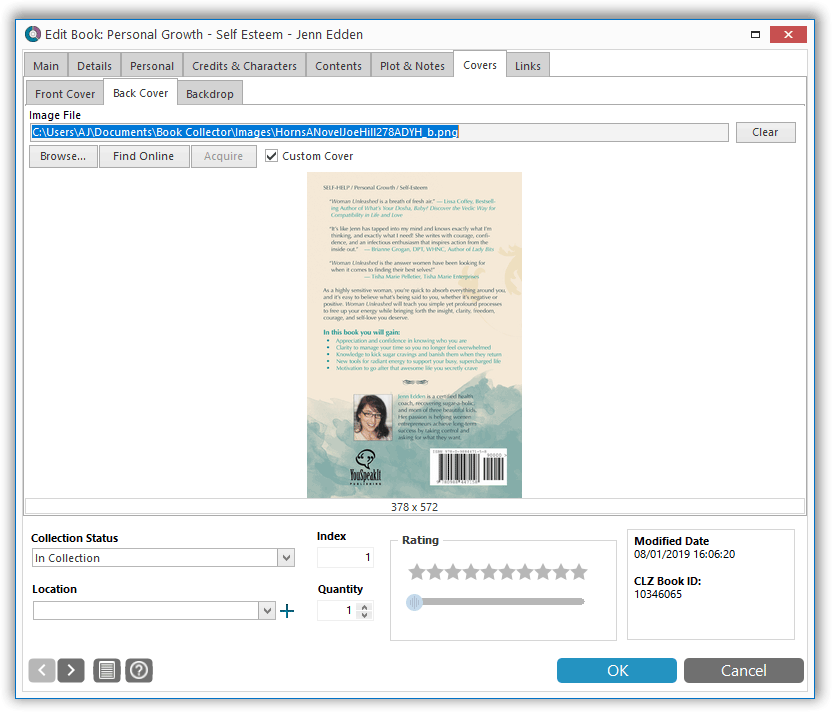
Same as with custom front covers, you can automatically check your database for custom images by clicking menu Tools / Maintenance / Auto Mark Custom Images. You only have to do this once!
Also, they will always stay marked as custom, so that even if you clear your cloud and sync everything again, they will re-upload automatically.
Modifications to the edit screen
- The Location field has been moved to the bottom of the Edit Screen
- Collection Status field is now a dropdown menu