Software and app updates related to 'grouping'
A big update for the Movie Collector software today, with several improvements and fixes, all based on the daily feedback we are getting from our users.
Changing your folder field is now much easier
The folder panel is one of the most powerful tools of your Movie Collector software. However, in our support conversations with users, we are finding that most users are always leaving their software on the out-of-the-box Format folders and never use anything else.
Which is sad, as they are missing out on a great tool. The folder panel instantly lets you group and filter your database on other fields too, e.g. by Director, by IMDb Rating, by Release Year, by Location, etc.. Super useful and fun!
Now… I must admit that changing your folder panel to a different field was not very easy or obvious. As you had to create a “preset”, add your desired field(s), give the preset a name, save it, then finally activate the new preset in the folder panel.
So… we decided to make this all *much* easier, especially for single field folder settings.
- You can now directly select any folder field for the folder panel, without having to create a preset first. Just instantly pick your desired folder field under the “Folders” heading in the menu of the Folder button.
- Presets are now called Favorites.
- You can still create your own Favorite folder options, e.g. for multi-level folder settings (e.g. Genre, then Movie Release Year), or just to make a specific 1-field setting easily accessible.
- Your Favorite folder settings are listed at the top of the menu, under the Favorites heading.
- New: no more need to manually name your Favorites. Sensible names are created automatically (the selected fields separated by slashes).
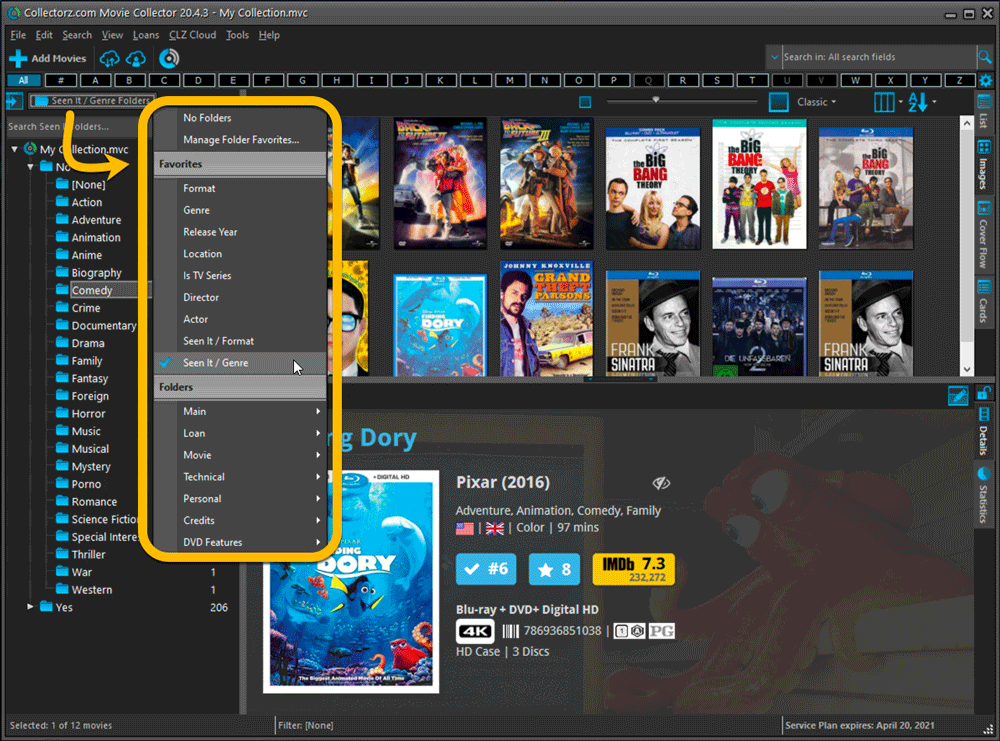
Columns and Sorting
- For Columns and Sorting, “Presets” have been renamed to “Favorites” too.
- For Sort Favorites: no more need to manually name your Favorites. Sensible names are created automatically (the selected fields separated by slashes).
Edit Movie: add multiple Studios, Actors, etc.. in one go
The Select screen for adding studios, cast, crew, etc… now includes checkboxes, so that you can multiple in one go. No more need to go back and fort between the Select and Edit screen to add multiple.
The new checkboxes for selecting multiple values in one go are now available in the Select screen for the following fields:
- Studios
- Crew
- Cast
- Tags
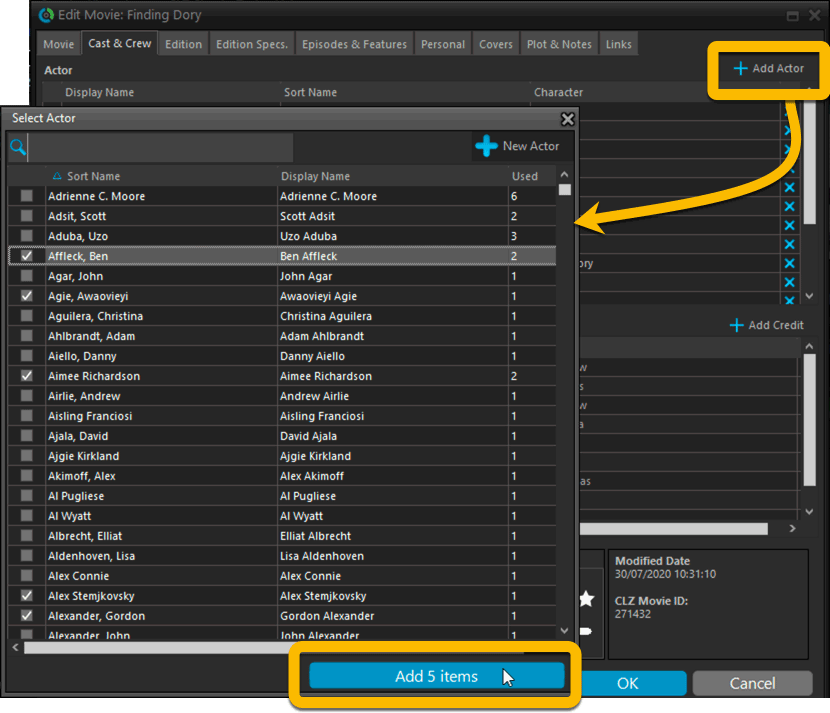
Fixed:
- Using “Select All” in your list was very slow. Super fast again now 🙂
- Print screen: “Field ID 221 has no XML tagname” error, when printing the Collection Status field as a column.
- Removed the annoying “beep” when searching in the Add Movies screen.
A big update for the Book Collector software today, with several improvements and fixes, all based on the daily feedback we are getting from our users.
Changing your folder field is now much easier
The folder panel is one of the most powerful tools of your Book Collector software. However, in our support conversations with users, we are finding that most users are always leaving their software on the out-of-the-box Author folders and never use anything else.
Which is sad, as they are missing out on a great tool. The folder panel instantly lets you group and filter your database on other fields too, e.g. by Publishing Year, by Genre, by Subject, by Location, etc.. Super useful and fun!
Now… I must admit that changing your folder panel to a different field was not very easy or obvious. As you had to create a “preset”, add your desired field(s), give the preset a name, save it, then finally activate the new preset in the folder panel.
So… we decided to make this all *much* easier, especially for single field folder settings.
- You can now directly select any folder field for the folder panel, without having to create a preset first. Just instantly pick your desired folder field under the “Folders” heading in the menu of the Folder button.
- Presets are now called Favorites.
- You can still create your own Favorite folder options, e.g. for multi-level folder settings (e.g. Year, then Author), or just to make a specific 1-field setting easily accessible.
- Your Favorite folder settings are listed at the top of the menu, under the Favorites heading.
- New: no more need to manually name your Favorites. Sensible names are created automatically (the selected fields separated by slashes).
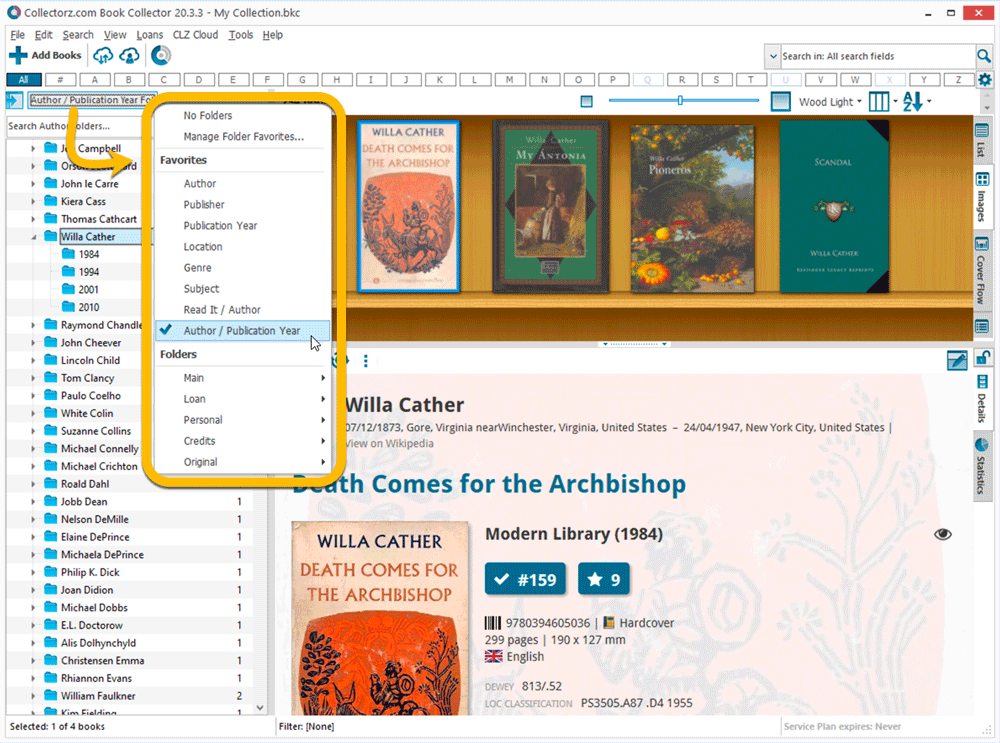
Columns and Sorting
- For Columns and Sorting, “Presets” have been renamed to “Favorites” too.
- For Sort Favorites: no more need to manually name your Favorites. Sensible names are created automatically (the selected fields separated by slashes).
Edit Book: add multiple authors, credits, etc.. in one go
The Select screen for adding authors, credits, characters, etc… now includes checkboxes, so that you can multiple in one go. No more need to go back and fort between the Select and Edit screen to add multiple.
The new checkboxes for selecting multiple values in one go are now available in the Select screen for the following fields:
- Authors
- Credits
- Characters
- Genres
- Subjects
- Tags
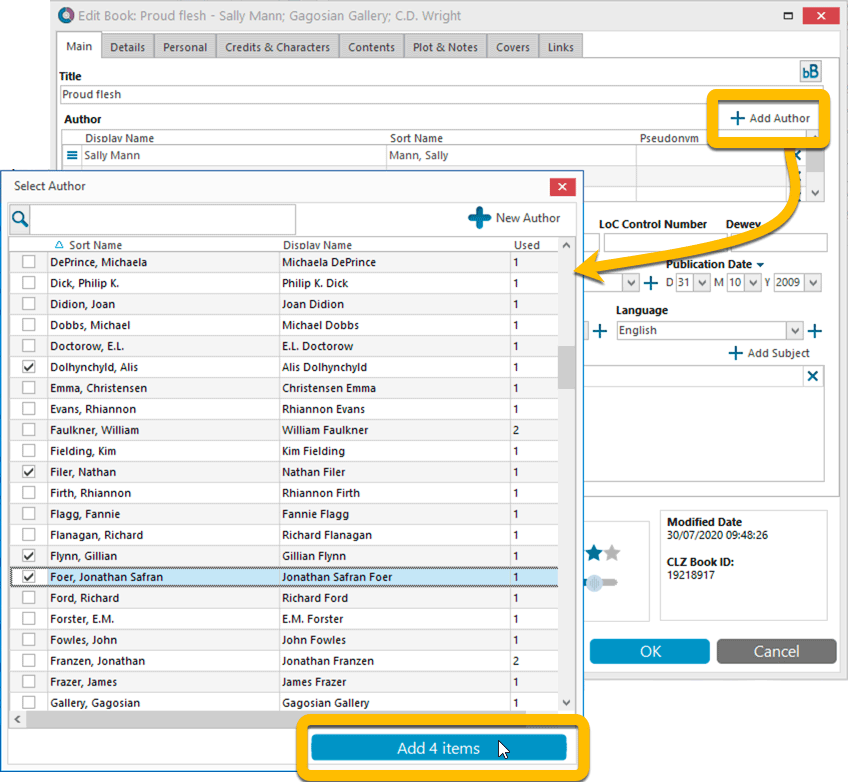
Fixed:
- Using “Select All” in your list was very slow. Super fast again now 🙂
- Print screen: “Field ID 221 has no XML tagname” error, when printing the Collection Status field as a column.
- Removed the annoying “beep” when searching in the Add Books screen.
A big update for the Comic Collector software today, with several improvements and fixes, all based on the daily feedback we are getting from our users.
Changing your folder field is now much easier
The folder panel is one of the most powerful tools of your Comic Collector software. However, in our support conversations with users, we are finding that most users are always leaving their software on the out-of-the-box Series folders and never use anything else.
Which is sad, as they are missing out on a great tool. The folder panel instantly lets you group and filter your database on other fields too, e.g. by Publisher, by Grade, by Storage Box, etc.. Super useful and fun!
Now… I must admit that changing your folder panel to a different field was not very easy or obvious. As you had to create a “preset”, add your desired field(s), give the preset a name, save it, then finally activate the new preset in the folder panel.
So… we decided to make this all *much* easier, especially for single field folder settings.
- You can now directly select any folder field for the folder panel, without having to create a preset first. Just instantly pick your desired folder field under the “Folders” heading in the menu of the Folder button.
- Presets are now called Favorites.
- You can still create your own Favorite folder options, e.g. for multi-level folder settings (e.g. Series Group, then Series), or just to make a specific 1-field setting easily accessible.
- Your Favorite folder settings are listed at the top of the menu, under the Favorites heading.
- New: no more need to manually name your Favorites. Sensible names are created automatically (the selected fields separated by slashes).
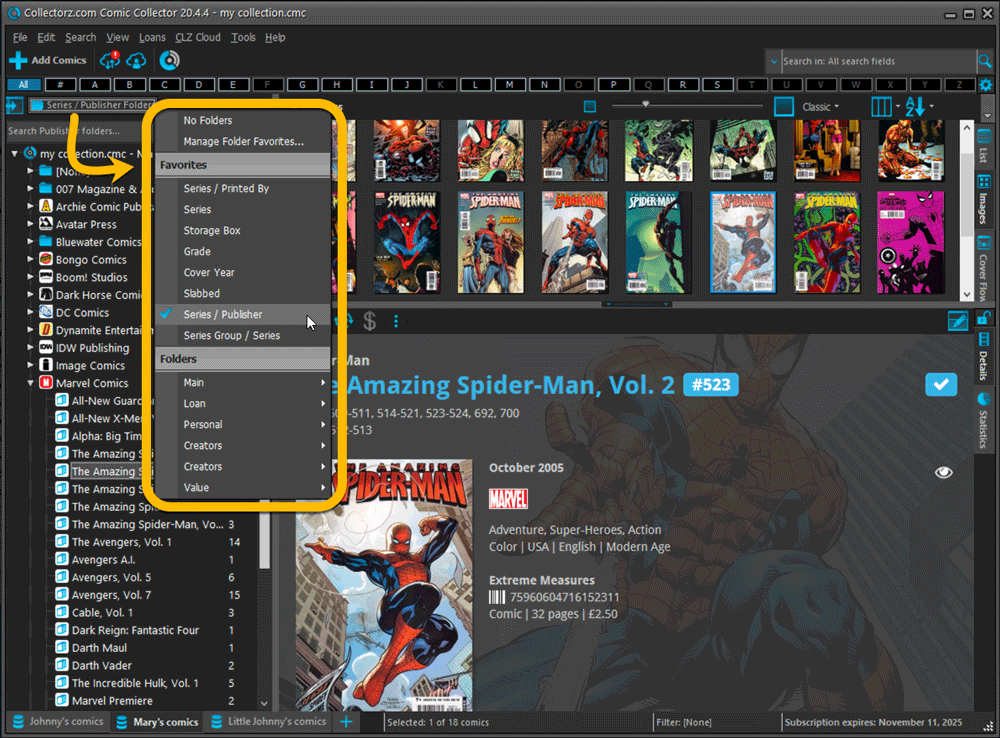
Columns and Sorting
- For Columns and Sorting, “Presets” have been renamed to “Favorites” too.
- For Sort Favorites: no more need to manually name your Favorites. Sensible names are created automatically (the selected fields separated by slashes).
Edit Comic: add multiple Creators, Characters, etc.. in one go
The Select screen for adding creators, characters, etc… now includes checkboxes, so that you can multiple in one go. No more need to go back and fort between the Select and Edit screen to add multiple.
The new checkboxes for selecting multiple values in one go are now available in the Select screen for the following fields:
- Credits
- Characters
- Signed by
- Tags
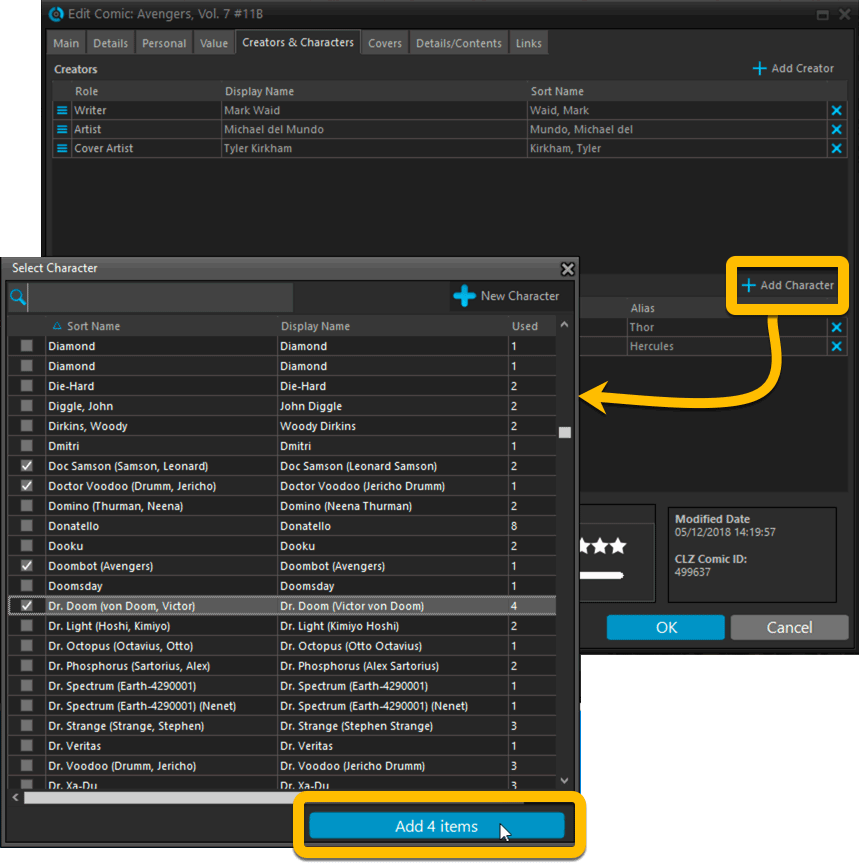
Fixed:
- Using “Select All” in your list was very slow. Super fast again now 🙂
- Print screen: “Field ID 221 has no XML tagname” error, when printing the Collection Status field as a column.
- Removed the annoying “beep” when searching in the Add Comics screen.
A big update for the Game Collector software today, with several improvements and fixes, all based on the daily feedback we are getting from our users.
Changing your folder field is now much easier
The folder panel is one of the most powerful tools of your Game Collector software. However, in our support conversations with users, we are finding that most users are always leaving their software on the out-of-the-box Platform folders and never use anything else.
Which is sad, as they are missing out on a great tool. The folder panel instantly lets you group and filter your database on other fields too, e.g. by Genre, by Completeness, by Release Year, by Location, etc.. Super useful and fun!
Now… I must admit that changing your folder panel to a different field was not very easy or obvious. As you had to create a “preset”, add your desired field(s), give the preset a name, save it, then finally activate the new preset in the folder panel.
So… we decided to make this all *much* easier, especially for single field folder settings.
- You can now directly select any folder field for the folder panel, without having to create a preset first. Just instantly pick your desired folder field under the “Folders” heading in the menu of the Folder button.
- Presets are now called Favorites.
- You can still create your own Favorite folder options, e.g. for multi-level folder settings (e.g. Platform, then Genre), or just to make a specific 1-field setting easily accessible.
- Your Favorite folder settings are listed at the top of the menu, under the Favorites heading.
- New: no more need to manually name your Favorites. Sensible names are created automatically (the selected fields separated by slashes).
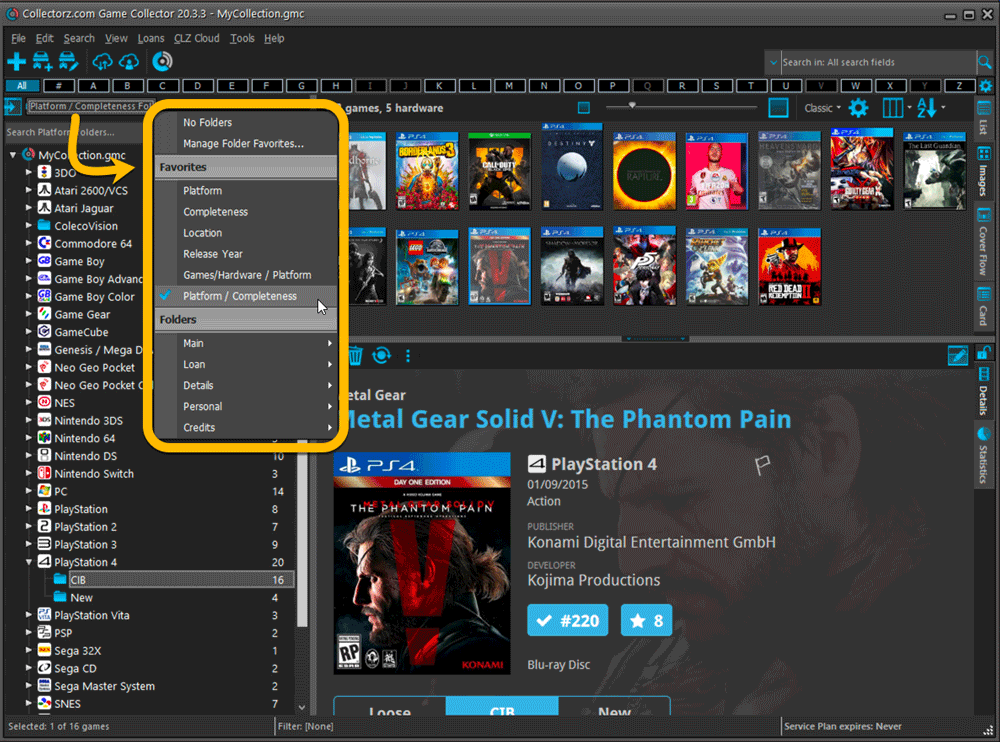
Columns and Sorting
- For Columns and Sorting, “Presets” have been renamed to “Favorites” too.
- For Sort Favorites: no more need to manually name your Favorites. Sensible names are created automatically (the selected fields separated by slashes).
Edit Game: add multiple developers, publishers, etc.. in one go
The Select screen for adding developers, publishers, etc… now includes checkboxes, so that you can multiple in one go. No more need to go back and fort between the Select and Edit screen to add multiple.
The new checkboxes for selecting multiple values in one go are now available in the Select screen for the following fields:
- Credits
- Developers
- Publishers
- Tags
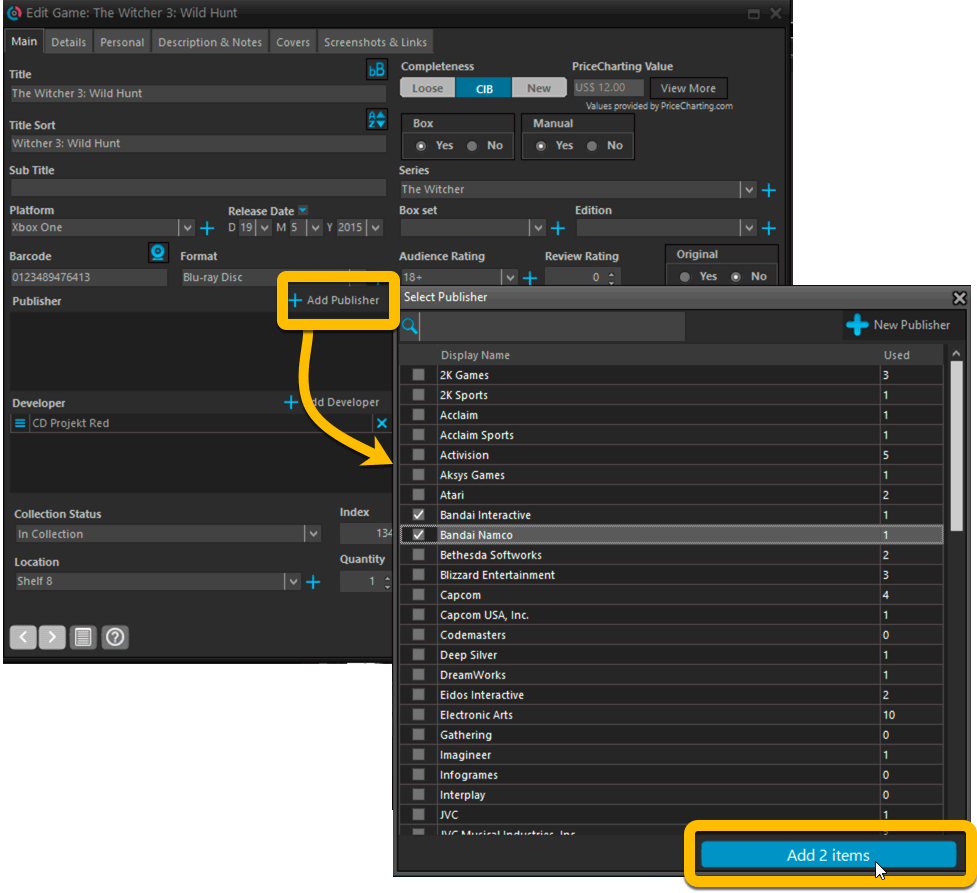
Fixed:
- Using “Select All” in your list was very slow. Super fast again now 🙂
- Print screen: “Field ID 221 has no XML tagname” error, when printing the Collection Status field as a column.
- Removed the annoying “beep” when searching in the Add Games screen.
A big update for the Music Collector software today, with several improvements and fixes, all based on the daily feedback we are getting from our users.
Changing your folder field is now much easier
The folder panel is one of the most powerful tools of your Music Collector software. However, in our support conversations with users, we are finding that most users are always leaving their software on the out-of-the-box Artist folders and never use anything else.
Which is sad, as they are missing out on a great tool. The folder panel instantly lets you group and filter your database on other fields too, e.g. by Genre, by Studio, by Release Year by Location, etc.. Super useful and fun!
Now… I must admit that changing your folder panel to a different field was not very easy or obvious. As you had to create a “preset”, add your desired field(s), give the preset a name, save it, then finally activate the new preset in the folder panel.
So… we decided to make this all *much* easier, especially for single field folder settings.
- You can now directly select any folder field for the folder panel, without having to create a preset first. Just instantly pick your desired folder field under the “Folders” heading in the menu of the Folder button.
- Presets are now called Favorites.
- You can still create your own Favorite folder options, e.g. for multi-level folder settings (e.g. Genre, then Artist), or just to make a specific 1-field setting easily accessible.
- Your Favorite folder settings are listed at the top of the menu, under the Favorites heading.
- New: no more need to manually name your Favorites. Sensible names are created automatically (the selected fields separated by slashes).
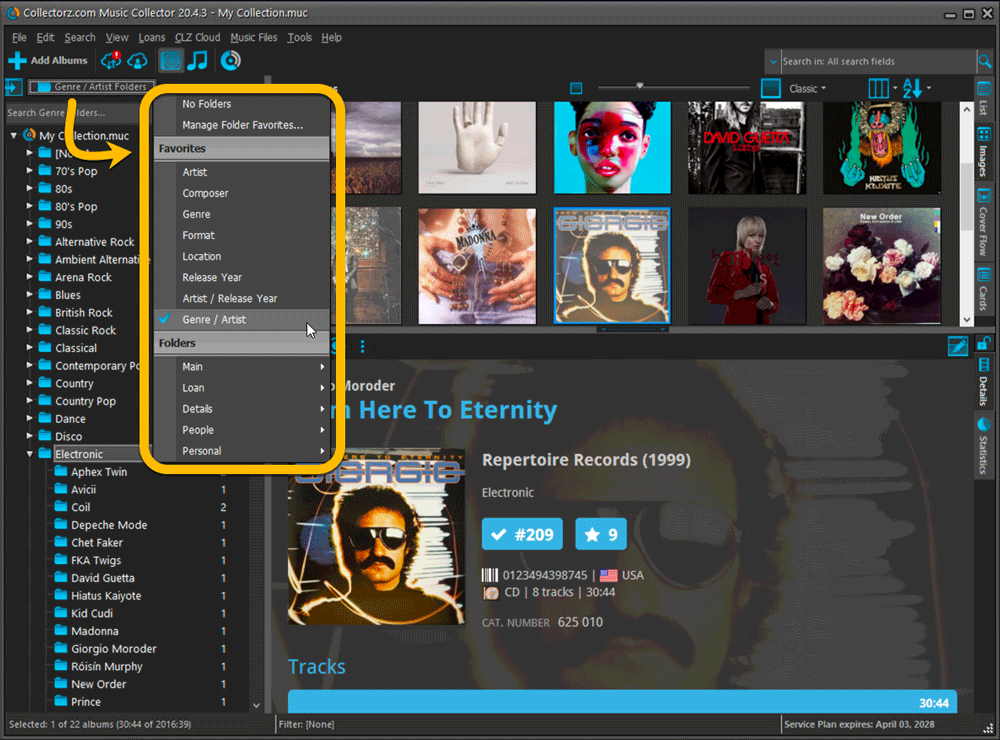
Columns and Sorting
- For Columns and Sorting, “Presets” have been renamed to “Favorites” too.
- For Sort Favorites: no more need to manually name your Favorites. Sensible names are created automatically (the selected fields separated by slashes).
Edit Album: add multiple artists, studios, etc.. in one go
The Select screen for adding artists, studios, composers, etc… now includes checkboxes, so that you can multiple in one go. No more need to go back and fort between the Select and Edit screen to add multiple.
The new checkboxes for selecting multiple values in one go are now available in the Select screen for the following fields:
- Artists
- Composers
- Studios
- Musicians
- Credits
- Conductors
- Compositions
- Orchestra’s
- Chorus
- Genres
- Tags
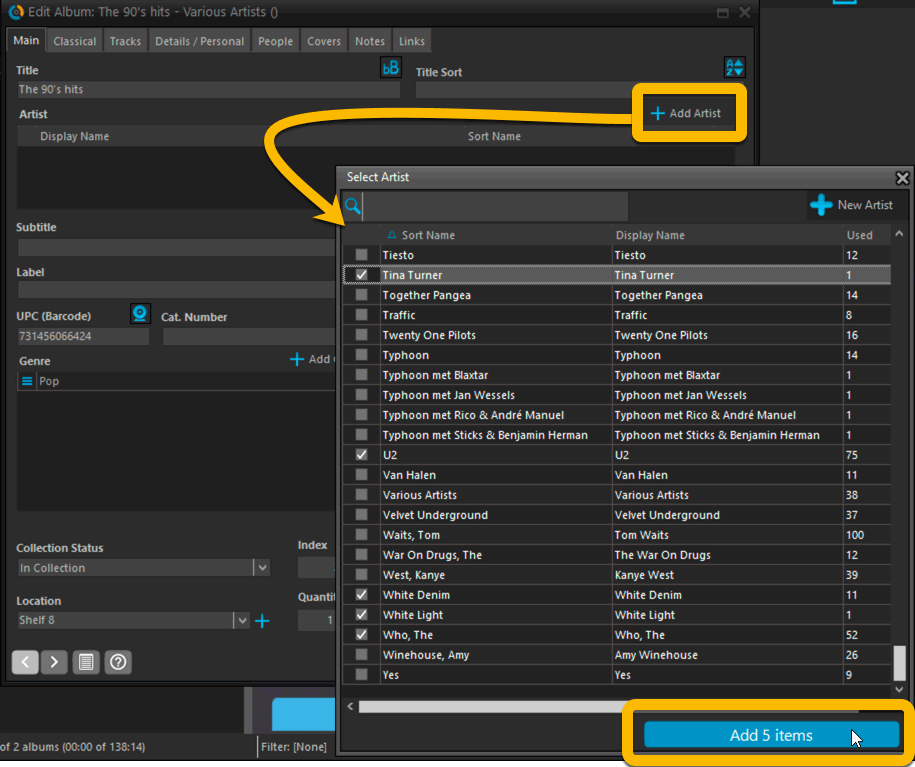
Fixed:
- Using “Select All” in your list was very slow. Super fast again now 🙂
- Print screen: “Field ID 221 has no XML tagname” error, when printing the Collection Status field as a column.
- Removed the annoying “beep” when searching in the Add Albums screen.