Software and app updates related to 'import'
Fixed:
- Fixed a display issue with shelf-view background
- Fixed an issue with importing an XML file
We are seeing more and more users switching to our software, leaving a competitor product or their own Excel solution behind. So our import tools are getting more and more important.
Therefore, we have spent some time making our Import from CSV/TXT screen a bit more easier to use.
The most important part of importing a CSV file is of course the mapping of your fields to our fields. Sadly we cannot make this part fully automatic, but we DID make it a lot easier!
After uploading your file, the contents is shown in the Preview. Now to map your fields to ours, just click the column headers in the Preview and from the popup select which of our fields you want to import that column to. Super easy, super quick.
Enjoy!
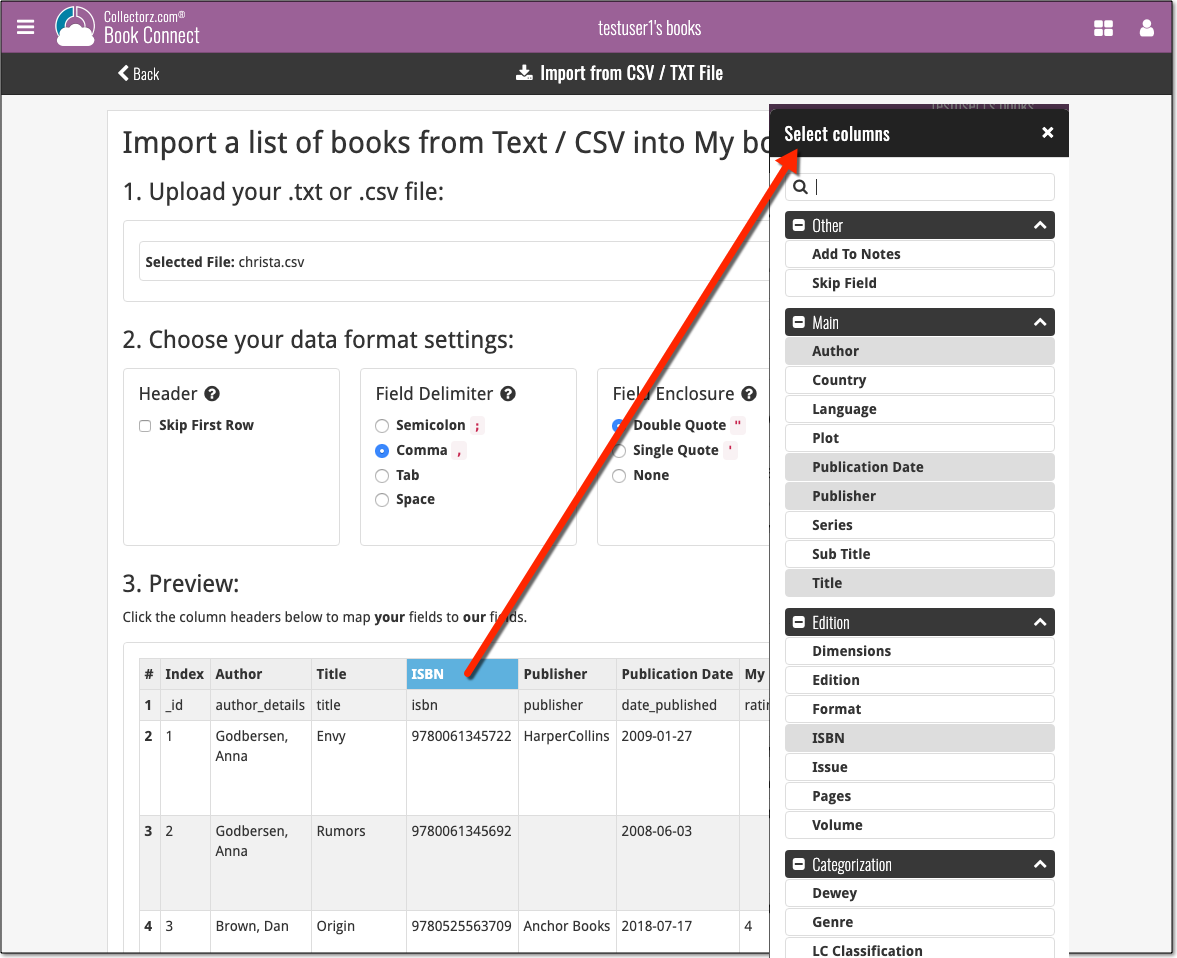
A new Import tool is now available in Music Connect, for importing databases created with our old competitor “OrangeCD”.
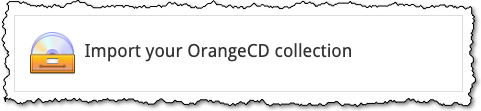
To import your list of albums from OrangeCD, you need to export an OXL file of your albums out of OrangeCD. Here’s what to do:
- Start OrangeCD on your computer.
- Click menu Database > Import and export
- Select the Export to OrangeCD XML option
- Press “next” and save the file somewhere you will be able to find it
- Upload your OrangeCD OXL file in the box on Connect.
New:
- You can now add the field “Custom Image” as a column to your list.
Fixed:
- Multiple Collections:
- Importing XML would always import into the “first collection” instead of the selected collection.
- Importing XML could cause a crash.
- There were some issues with the order of multiple collections.
- A couple of Flex template fixes.
- The details template was always reset to Flex.
- “Custom Image” checkbox wasn’t checked when using Find Cover via Main Screen.
If you’re a new user or thinking of moving your collection from the program “My Movies” to Movie Connect, good news: we’ve just added a new “My Movies” import tool in Movie Connect!
You can find the “My Movies” import tool under the menu top left, then choose “Import Data”.
Import from “My Movies”:
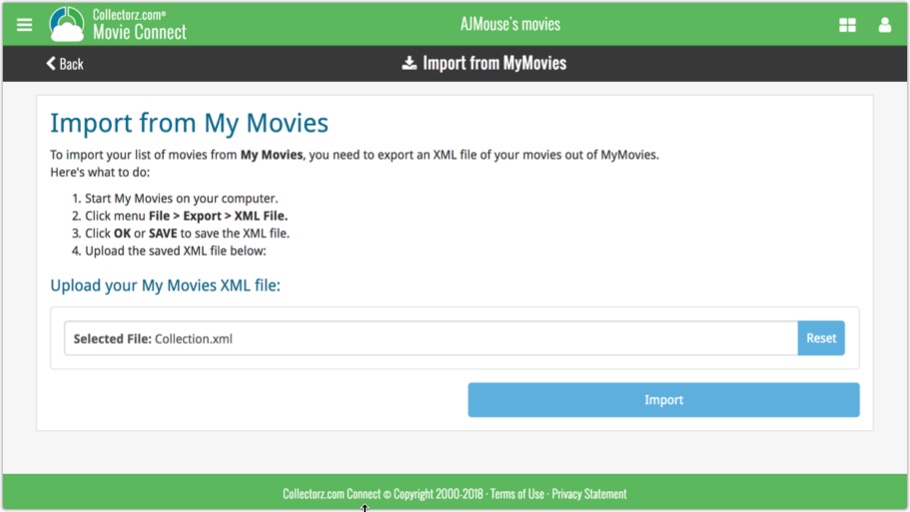
If you’re a new user or thinking of moving your collection from the program CATVids to Movie Connect, good news: we’ve just added a new CATVids import tool in Movie Connect!
You can find the CATVids import tool under the menu top left, then choose “Import Data”.
Import from CATVids:
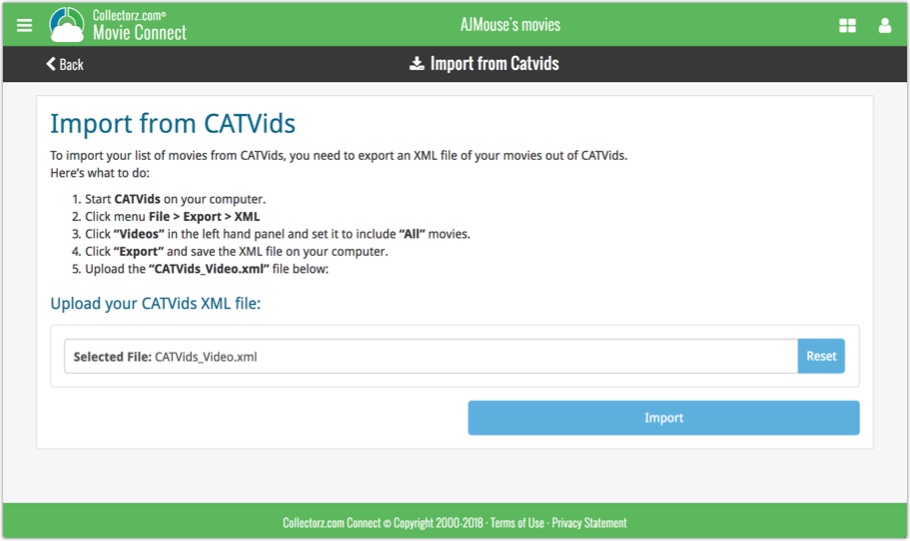
If you’re a new user or thinking of moving your collection from Discogs to Music Connect, good news: we’ve just added a new import from Discogs screen for Music Connect!
You can find the Discogs import under the menu top left, then choose “Import Data”.
Import from Discogs:
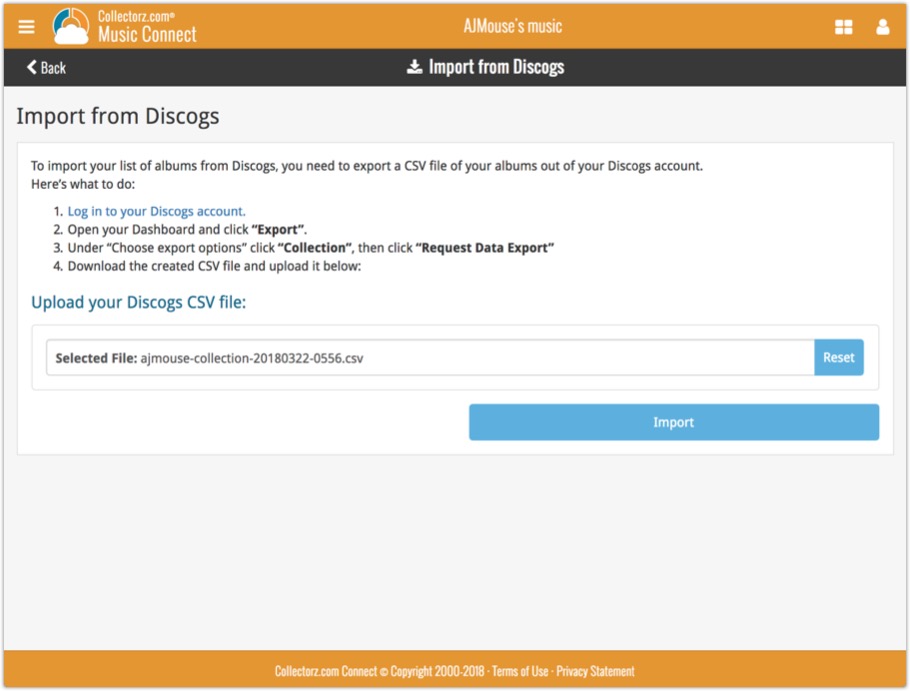
v16.1.7: Fixed a problem with importing ISBNs via CSV/Text files
Fixed:
- Import CSV: author sort names were filled in with ISBNs.
- Main screen: crash when sorting by “First Edition” column.
- Edit Screen: Cover Popups were not always prompted on macOS Sierra.
![]() Do you already have a list of your movies, books, cds, comics or games? E.g. entered in a spread-sheet program, or created using a different cataloging tool, then exported to CSV?
Do you already have a list of your movies, books, cds, comics or games? E.g. entered in a spread-sheet program, or created using a different cataloging tool, then exported to CSV?
Cool, you can now easily get that list into your Collectorz.com program (desktop, mobile or Connect). Just use our new flexible import tool to import your existing list into the CLZ Cloud. This will make your list instantly available in Connect. Or sync to the mobile app or desktop software using the CLZ Cloud syncing.
Read more
- Fixed losing changes when suspending the app while editing
- Fixed track artists not showing up after direct import from Music Collector
Fixed:
- Sync with CLZ Cloud:
- Sometimes Multi-Disc Albums were not synced correctly.
- Down-syncing a new album was often crashing the app.
- 2 Panels Mode: Folders were always sorted by article.
- Import from XML: Sometimes compositions were duplicated.
- Preferences: “Ignore Sort Names of Person items” was not working in the folder panel.
- Export to Text/CSV: A flat list of tracks is now exported when Tracks View is active.
- Improved detection of .zip file in direct import
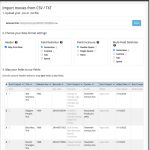 Continuing with our quest to revamp and re-design features and screen of the Connect web-based software. Today we took on the Import from CSV/TXT screen.
Continuing with our quest to revamp and re-design features and screen of the Connect web-based software. Today we took on the Import from CSV/TXT screen.