Software and app updates related to 'sorting' (page 4)
v4.10: New: Many new sort options and a redesigned Select Sort Order screen
We’ve added new fields to sort on to change the order in which your books are displayed in your list. Your book list will adapt to sort and show the field you’re sorting on. On top of that we’ve redesigned the Select Sort Order screen to make it more clear what you’re choosing.
Open the Select Sort Order screen by tapping the menu top right, then tap “Sort order”.
All available sort fields:
- Author
- Title
- Publication Date
- Number of Pages (New!)
- Order of Entry (New!)
- Index
- Reading Date (New!)
- My Rating (New!)
- Purchase Date (New!)
- Purchase Price (New!)
- Current Value (New!)
- Quantity (New!)
- Dewey (New!)
- LoC Classification (New!)
- Series / Volume (New!)
- Series / Issue (New!)
All fields can be sorted either ascending or descending. Tap the field you wish to sort on, then tap “Apply” to confirm.
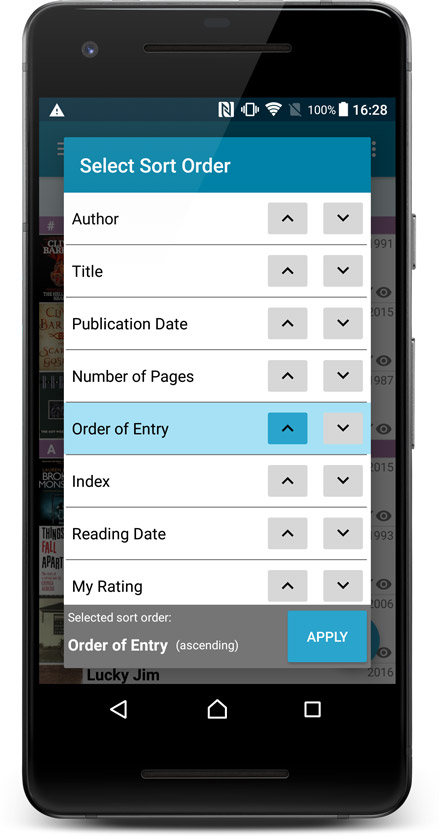
v18: Auto-Cloud-Syncing, revamped Edit screen, new “Clean” template and more!

NEW: Fully Automatic CLZ Cloud Syncing!
The free CLZ Cloud service is at the center of all our cataloging solutions (desktop, mobile and web), the glue that binds them all together.
Tens of thousands of users are using the CLZ Cloud syncing every day, to transfer data between their desktop, Connect and mobile software, to update their online collection list, or simply for keeping an online backup of their precious database.
Now, it is time to take the CLZ Cloud to the next level, with automatic syncing:
Add or edit albums in Music Collector and these changes will auto-upload to the CLZ Cloud instantly. Did you make changes using the CLZ Music mobile app or directly in Music Connect? Just start your software and changes will download automatically.
No more need to go to the Sync with CLZ Cloud screen, ever.
With “Sync Automatically” switched on…
- Your online cloud backup is always up-to-date.
- Your cloud viewer always shows the current state of your collection.
- All your CLZ tools (desktop, mobile and Connect) will always be in-sync.
Automatic Cloud Syncing is an optional feature, switched OFF by default. If you don’t want to auto-sync, or don’t want to sync with the CLZ Cloud at all, just leave it switched OFF.
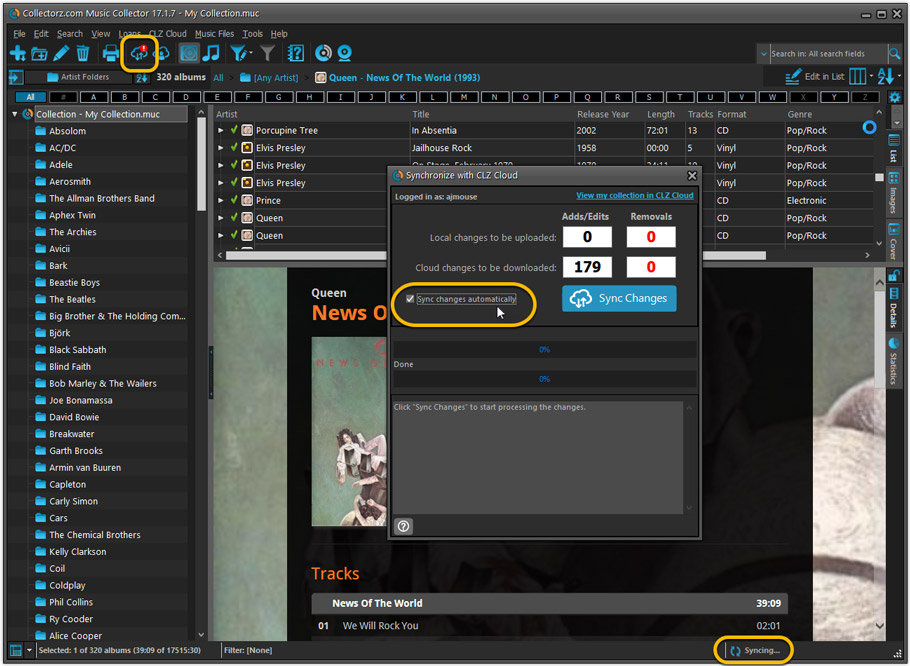
Revamped Edit Album and Edit Disc/Track screens
A huge refresh of the Edit screens, bringing the look and feel more in line with the recent Add Albums from Core screen.
- Button bar is now at the bottom of the screen
With OK button high-lighted in blue, nice Next/Prev arrow buttons, etc… - Clearer blue “+” buttons for checkbox list fields (like Sound, Extras)
- Same blue + buttons for dropdown fields (like Format, Label, Packaging)
- Revamped Edit screen for pick list items
Button bar at the bottom with blue OK button, smaller generate buttons, etc..
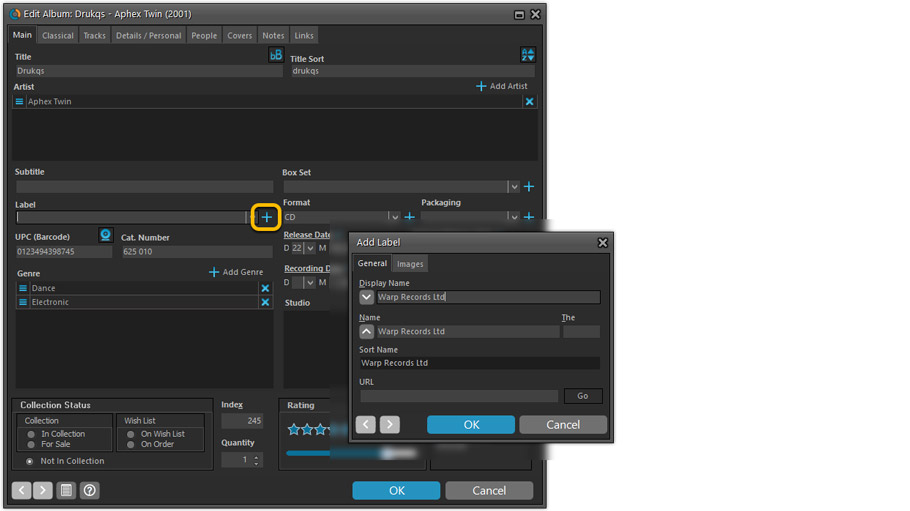
But it’s not all just cosmetic changes:
Improved interface for adding Artists, Musicians, Credits
The new interface helps you make better use of your existing person pick lists:
- Cleaner lists, showing just Display Name and Instrument/Role.
- Right-click to Modify the name and sort name of a person in the list.
- Drag the icon in the first column to change the order.
- Click the “x” in the last column to remove entries.
- 1. click the “+ Add Artist” button, or hit Insert on your keyboard
- 2. A new screen appears, showing your existing Person pick list.
- 4. Type a few letters in the search box to find the artist you want to add, e.g. enter “spri” to find Bruce Springsteen.
- 5. Hit the down arrow on your keyboard a few times to select the person from the search results
- 6. Hit Enter to return to the Edit Album screen with the artist added to the list.
ONLY when the artist is not in your pick list yet, there’s 3 extra steps:
- 4a: click the New Artist button top right
- 4b. enter/paste the display name
- 4c. click OK
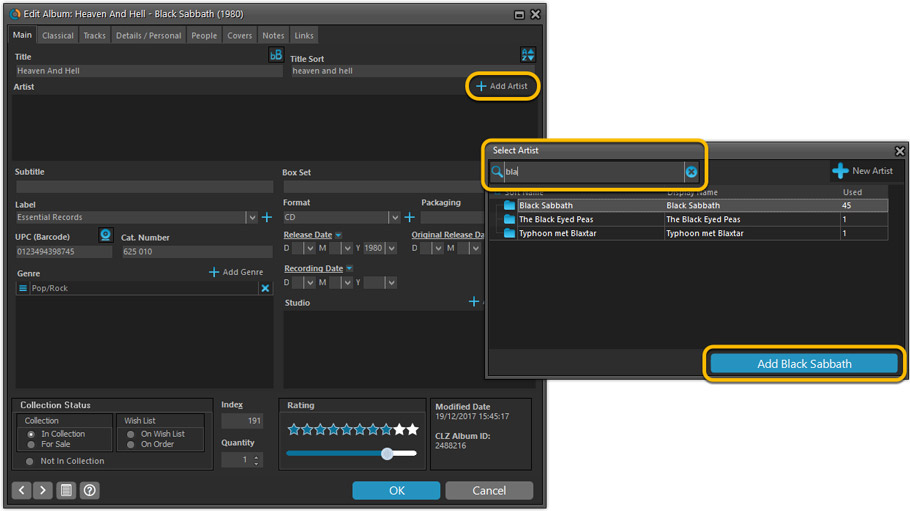
A similar interface is now also used for the Genre and Studio fields.
No more endless scrolling in a small check-box list to find the Genre or Studio you’d like to add. Instead, just click the Add button and making your pick from your pick list, using the convenient search feature if necessary.
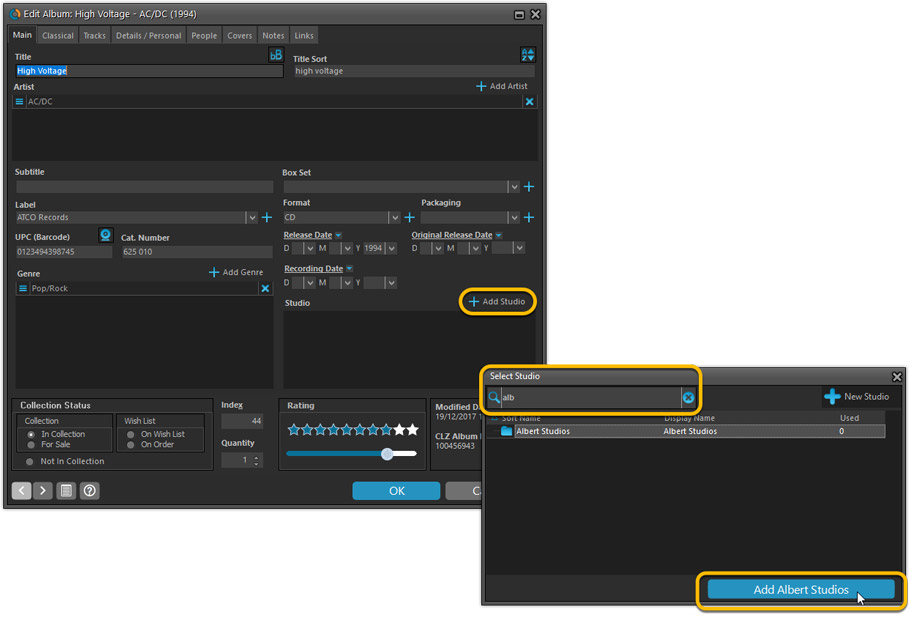
Improved: Edit Multiple screens
- Now use checkboxes to explicitly indicate which field(s) you want set.
Safer and clearer, no more unexpected changes. - To clear a field, just click the checkbox and leave the box empty.
The box will highlight in red to indicate the CLEAR action. No more hidden F8 keys.

New screens for selecting Column, Sort and Folder fields.
The ability to select your own Columns for the List View is an important customization feature of our Music Collector software. The same holds for selecting the sort order and the folder fields for the folder panel.
However, the “field selection” screens for doing these customizations have always been an area of confusion. So for v18 we decided to re-imagine both the field selection screens and the system for creating/managing your own presets.
- New Field Selection screen:
- Available fields are now grouped, like the tabs in the Edit Album screen.
- Easily find the field you want with the search box top left.
- Use checkboxes on the left to select fields.
- Use the “x” button on the right to remove fields.
- Drag and drop fields on the right side to change the order.
- Rename the field set at the top right.
- New interface for selecting and managing your field presets:
- Just click the Columns or Sort Order button to EDIT the current preset.
- Click the little arrow to the right of the Columns or Sort Order button to open the preset menu and switch to a different preset.
- Choose Manage Presets from the preset menu to edit your presets and create new ones.
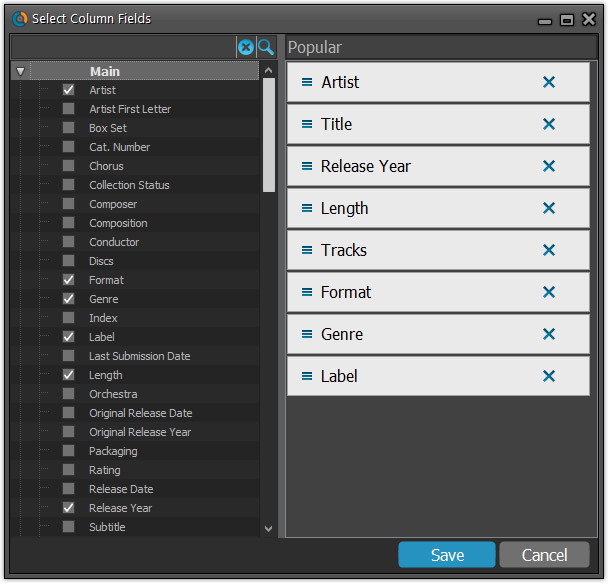
NEW: “Clean” template for the details panel, in Light and Dark styles
A complete refresh, based on the recent Connect/Cloud details page updates. Clean, clear and modern, with some fresh layout ideas:
- Cleaner look, in both Light and Dark styles.
- Larger cover image.
- New look of the track list.
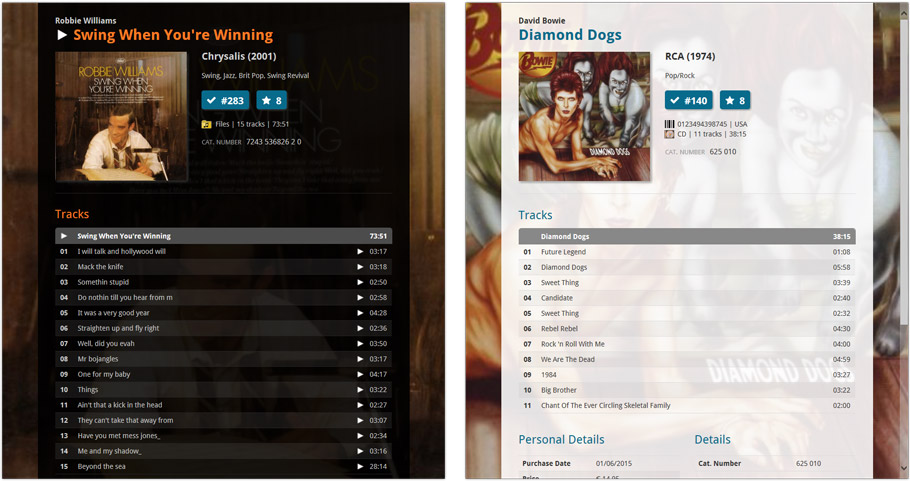
No more Standard edition: Pro-only features now available for everyone!
Since last week, we stopped selling the Standard edition of Music Collector. From now on, the Pro edition is the only edition we sell, and will just be called “Music Collector” now.
Our gift to all users on the Standard edition who have a valid Update Plan:
Starting with v18, you now get access to all Pro-only features:
- Batch editing with the Edit Multiple feature:
Save time by editing multiple items in batch, e.g. to fill in a field value for many items in one go. - Customizable pre-sets for sorting, columns and folders:
Create your own pre-set field combination for sorting and columns. Define your own folder options, even multi-level folder combinations. - User Defined Fields:
Create your own fields (text, number, pick list, checkbox or date) and rename pre-defined fields. - Export features:
Export your database to a CSV or XML file.
v4.4.3: Improved sorting for composers and fixed a sync issue
Fixed:
- Artist/title sorting when when albums have a composer
- Album sort title not syncing with the CLZ Cloud
Fixed:
- New Maintenance tool: Tools > Maintenance > Open database location
- Add Auto screen: “automatically close after queue is emptied” was not working
- Table Sorting: Empty values were not sorted correctly
- Template: Barcode icon was missing
v16.0.7: Added barcode icon back into the template and some more fixes
Fixed:
- Add Auto screen: “automatically close after queue is emptied” was not working
- Table Sorting: Empty values were not sorted correctly
- Edit In List: Edit Read It & Changing Date didn’t trigger a “sync change”
- Template: Barcode icon was missing
v16.0.6: New menu option to open database location and some fixes
Fixed:
- User Defined Fields for Stories were not saved
- Full Covers Template: Subtitle was not spaced correctly
- New Maintenance tool: Tools > Maintenance > Open database location
- Automatically Close Add Auto screen after queue is emptied was not working
- List Sorting: Empty values were not sorted correctly
- Pseudonym can not be selected in “Manage Pick List” screen if a quick search has been done.
Fixed:
- New Maintenance tool: Tools > Maintenance > Open database location
- Add/Update Automatically: Musician and Cinematographer values were not downloaded
- Automatically Close Add Auto screen after queue is emptied was not working
- List Sorting: Empty values were not sorted correctly
New:
- New Maintenance tool: Tools > Maintenance > Open database location
- Add Auto/Update Settings: Include links from Collectorz Core
Fixed:
- Add Auto: QuickFill: Collection Status wasn’t set correctly
- Stories UDF were not saved
- Sort by Series Column: now it sorts the Series Issues too
- Template: Links section fixed
Fixed:
- Templates: changing Read It/Rating didn’t trigger a change for syncing
- Templates: 2 panels mode with selected folder: selection was lost after changing “Read It”
- Edit in List: Edit Rating was not working
- Templates: Online Links: “https” URLs didn’t open
- Cover Flow panel now has a black background
- Performance: Statistics are no longer updated if not necessary
- Sort Sets selection was sometimes lost after restarting the app
- Main Screen: “Collection status” filter selection was not remembered after restarting the app
Now a free app, with a database limit of 100 movies.
Increase your database limit using In App Purchases.
New:
- IMDB Rating now shown in movie lists.
- Sort your list by IMDb Rating.
- Easily switch between Add methods (Title/Barcode/Manual).
- Re-designed search results, including cover images.
- Now add directly from results using quick add buttons.
(no more need to open the Preview Screen) - Add by Barcode now automatically opens Camera Scan screen.
Fixed:
- Fixed crash on select all in selection mode
- Fixed crash when opening “Add By Barcode” screen on Gingerbread devices
Fixed:
- Templates: changing Read It/Rating didn’t trigger a change for syncing
- Templates: 2 panels mode with selected folder: selection was lost after changing “Read It”
- Edit in List: Edit Rating was not working
- Templates: Online Links: “https” URLs didn’t open
- Cover Flow panel now has a black background
- Performance: Statistics are no longer updated if not necessary
- Sort Sets selection was sometimes lost after restarting the app
- Main Screen: “Collection status” filter selection was not remembered after restarting the app
Fixed:
- Templates: Changing Seen It/Rating didn’t trigger a change for syncing.
- Templates: 2 panels mode with selected folder: selection was lost after changing “Seen It”.
- Templates: Online Links: “https” URLs didn’t open.
- Edit in List: Edit Rating was not working.
- Cover Flow panel now has a black background.
- Performance: Statistics are no longer updated if not necessary.
- Sort Sets selection was sometimes lost after restarting the app.
- Main Screen: “Collection status” filter selection was not remembered after restarting the app.
Fixed:
- Menu: “View > Cards” item was missing
- Cards View was not working on Mavericks
- Tracks View: List: it was not possible to sort by Album Index
A few weeks ago, we introduced the new Sort Order screen. Today we’re taking the next step: allowing multi-field sorting.
For example, you can now sort your list first by Year, then within the years, by Title.
Just drag multiple fields from the Available panel to the Selected panel, one by one:

Just over a week ago, we introduced a new design for the Columns screen. Today, we moved the new design over to the Sort Order screen, so that both have a consistent user interface.
Just drag your desired Sort Field to the right, then select Ascending or Descending using the toggle buttons below the field.

Next up: multi-field sorting!
Several small fixes today:
- Editing multiple items with really many items selected (say over 1,000) didn’t work.
Now it does. But still, editing many items in one go may be slow. - On large desktop screen, with the browser window set full screen, the infinite scrolling system didn’t work.
It immediately stopped loading after the first set of items was shown. Happened only in Images and Card Views though, in List View all was well. Fixed now. - When changing the sorting by clicking a column header, the sort direction of the previous sort column was used. Now it correctly resets to ascending sorting when changing to a different sort field.
Until recently, the public Cloud Viewer always followed the Sort Order and Columns selection set by the owner of the specific cloud collection you were viewing.
But as of today, the Cloud Viewer also features the Sort Order and Columns buttons:

Now, everyone who views your collection in the cloud is able to select his own Sort Order and Columns. Of course these settings are saved only for them (in a local cookie on their device), so their choices will not affect your own settings.



