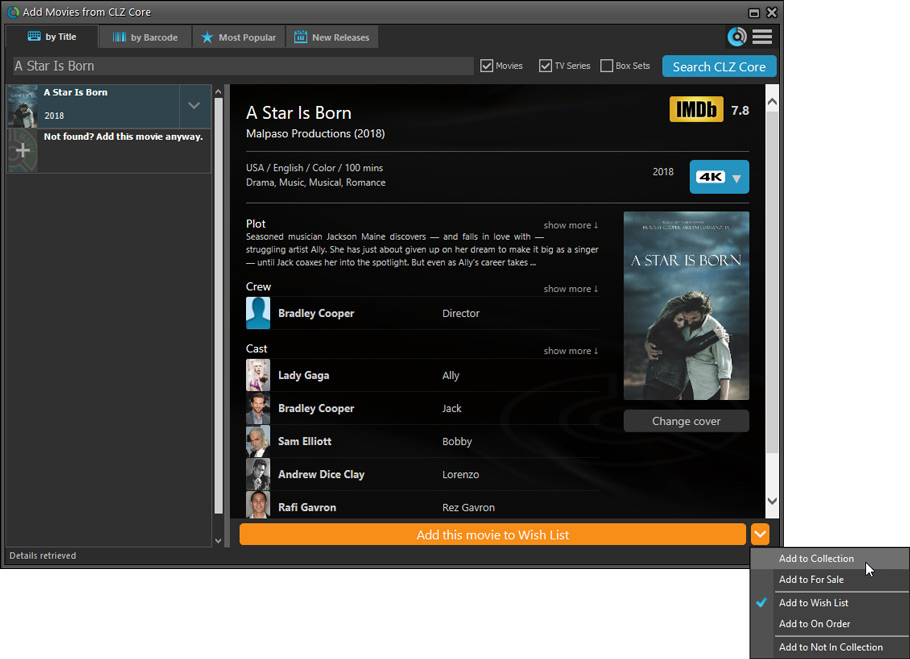Software and app updates related to 'digital'
v19.2 Add Movies by IMDb Nr / New icons for digital formats
We’re on a roll! Here’s yet another BIG update of your Movie Collector for Mac software, with 3 important additions!
- Add Movies straight from IMDb, using the IMDb Number or URL
- Now get “official” IMDb Cast and Crew lists for ALL movies in our Core
- Also, new support for 12 digital movie formats, complete with icons and logos

1. Add Movies by IMDb Number or URL
More goodies made possible by our agreement with IMDb! Introduced today, a new “IMDb” tab in the Add Movies screen for finding and adding movies straight from their IMDb Nr or URL.
Can’t find a movie in our Core? But it is on IMDb?
Then just find the movie on IMDb and copy either the IMDb Nr or the entire UMDb URL. Then go to the new IMDb tab and paste the Nr or URL into the search box, and click Search.
The movie entry will then be retrieved from IMDb automatically AND added to our Core, so that you can then immediately Add it to your database!
(Don’t worry, if it turns out the movie WAS already in our Core, it will automatically just return the existing entry, it will never cause duplicate entries in our Core.)
IMPORTANT: this new Add by IMDb feature always requires an active Service Plan!
Search by IMDb Nr:
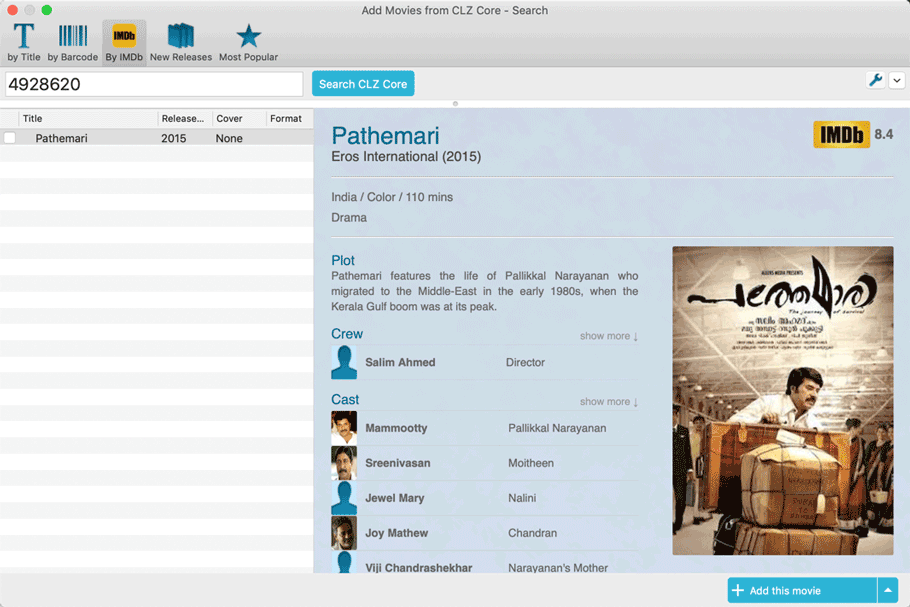
Or just paste in the complete IMDB URL of the movie:
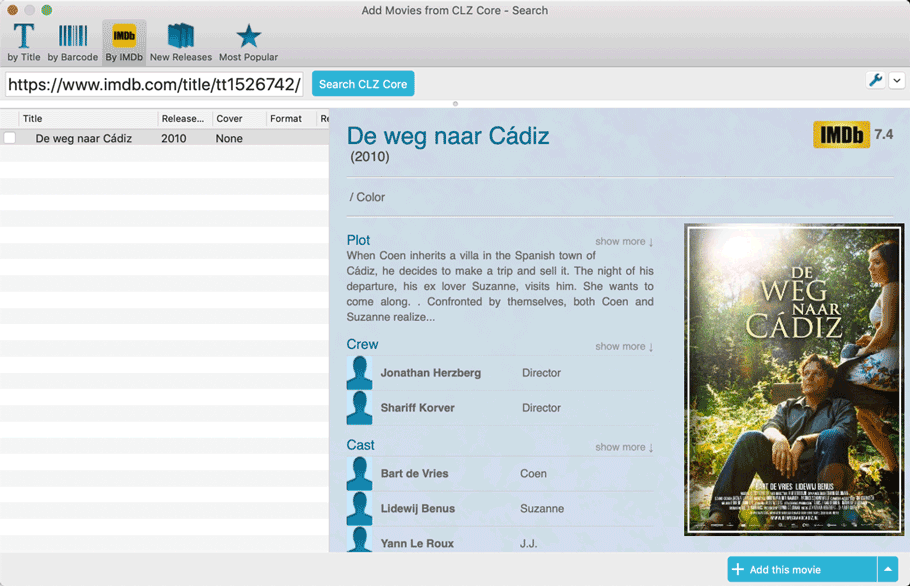
2. Official IMDb Cast and Crew list for all movies
Starting with this version, the Movie Collector software now downloads the “official” cast and crew from IMDb, that is the top 25 actors and the full list of Producers, Directors, Writers, Photography and Musicians.
Also, the cast list now comes with IMDb links for ALL cast members!
TIP 1: set the Max Actors / Crew members to 25
- Go to menu “Movie Collector > Preferences”.
- Click on “Data and Images” and select “Download settings for data and images”
- Change both the amount of Actors and Crew members to 25
TIP 2: Set Update from Core settings for Cast and Crew to “REPLACE”
If you wish to update your existing movie entries with the maximum amount of cast/crew entries:
- First, go to the same screen as above and under “Update from CLZ Core”, next to “Cast” and “Crew” set the dropdown to “REPLACE”.
- Then select the movies you want to update, right click, then choose Update from Core.
( After updating, make sure to set setting back to “Update empty fields only”. )
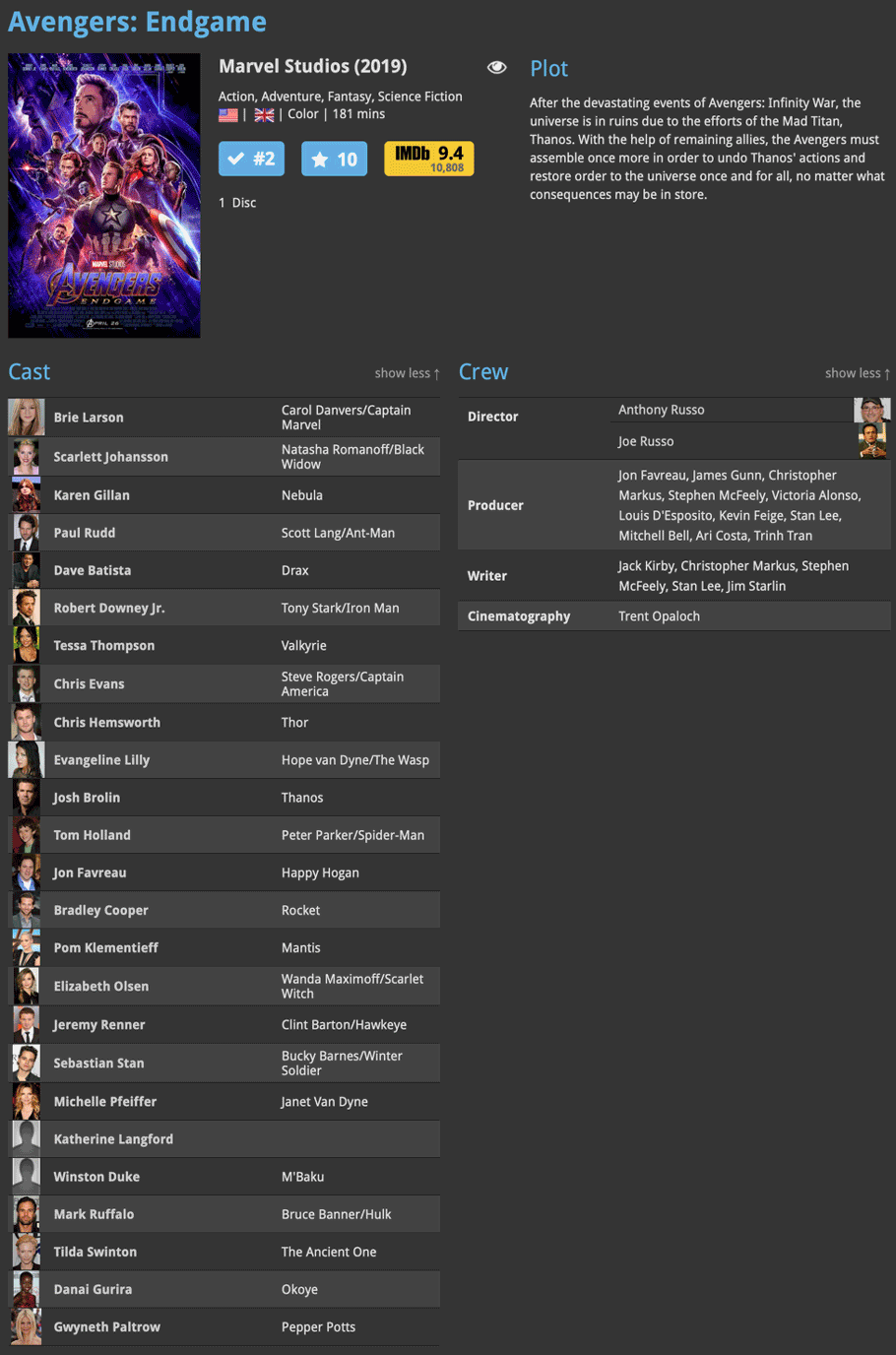
3. New options and icons for digital movie formats
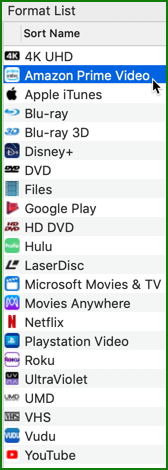
With digital movie formats becoming more popular, we have decided to add the most popular ones to the Format list, all with nice new icons and logos.
Now available as new Format choices:
- Amazon Prime Video
- Apple iTunes
- Google Play
- Vudu
- Roku
- Microsoft Movies & TV
- Playstation Video
- Netflix
- Youtube
- Hulu
- Disney+
- Movies Anywhere
With digital movie formats becoming more popular, we have decided to add the most popular ones to the “format picker” drop down in the Add Movies screen, all with nice new icons, separated in “Physical” and “Digital” sections.
Now available as new Format choices:
- Amazon Prime Video
- Apple iTunes
- Google Play
- Vudu
- Roku
- Microsoft Movies & TV
- Playstation Video
- Netflix
- Youtube
- Hulu
- Disney+
- Movies Anywhere
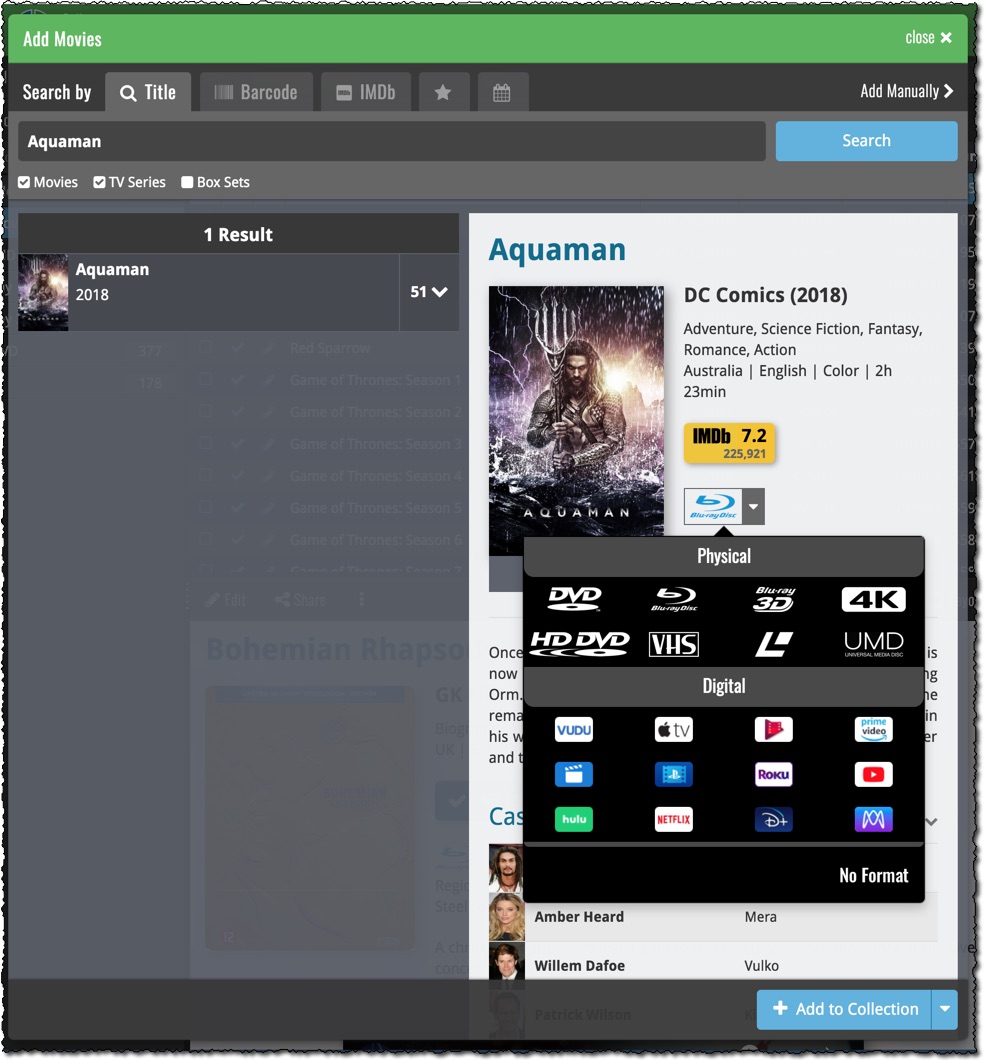

New options and icons for digital movie formats
With digital movie formats becoming more popular, we have decided to add the most popular ones as default choices in the Format list, all with nice new list icons and logos for the details panel.
Now available as new Format choices:
- Amazon Prime Video
- Apple iTunes
- Google Play
- Vudu
- Roku
- Microsoft Movies & TV
- Playstation Video
- Netflix
- Youtube
- Hulu
- Disney+
New Format picker drop-down in Add Movies from Core
The new format choices have now also been added to the Format picker in the Add Movies from Core screen. Just click the blue Format button and pick from the format choices, nicely separated in “Physical” and “Digital” sections:
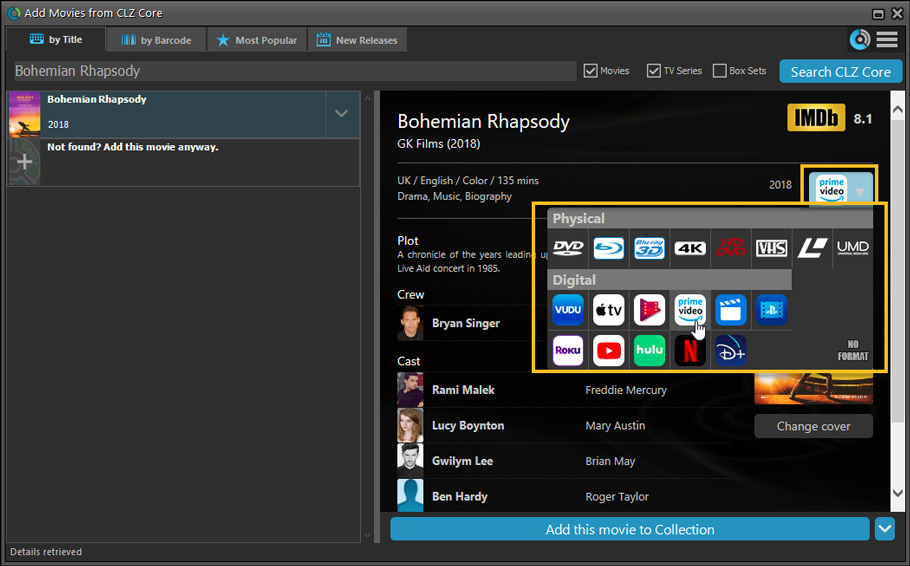
Renamed Blu-ray and 4K UHD formats
To conform with the more commonly used naming, we have renamed two formats:
- “Blu-ray Disc” to just “Blu-ray”
- “Ultra HD Blu-ray” to just “4K UHD”
Also, the 4K UHD format now has a new icon!
![]()
More tweaks to the Add button in Add Movies from Core
We already worked on this area in the previous update, but we were still not completely satisfied. So more tweaks to the Add button in the Add Movies from Core screen today:
- All Collection Status values are now available, including “For Sale” and “On Order”!
- The little popup menu now indicates the selected value with a checkmark.
- The Add button itself now says “Add to Collection” or “Add to Wishlist”.