News: all updates for our software and apps
 This is the Feb 2023 edition of the CLZ Newsletter, as always brought to you by CLZ Alwin.
This is the Feb 2023 edition of the CLZ Newsletter, as always brought to you by CLZ Alwin.
This month, we were finally able to complete a project that a large part of the CLZ team had been working on for several months:
Our completely new, build from scratch, CLZ Scanner barcode scanner app!
The app itself is now available in the iOS App Store and Android Play Store and support for the CLZ Scanner app is already live in the Connect web-based software.
Sadly though, last week’s email to all Connect subscribers, happily announcing the CLZ Scanner, with instructions for “getting started”, has been the most misunderstood email I have written in many years…
That is, judging from the responses I have received. I have seen confusion, I have seen frustration, I have seen complaints, I have seen anger… one guy even threatened me of reporting my company to TrustPilot for being “harsh on seniors and people with medical issues”…
All that because we made a new and better barcode scanner app to replace CLZ Barry 🙁
I am still not entirely sure where I went wrong, but I will try to explain CLZ Scanner better in this newsletter and in future CLZ Scanner reminder emails. In any case, my apologies for all the confusion and frustration I caused!
In other news: CLZ is now on Instagram! I hired a 5-man full-time social media team to manage this new social channel, so here we go!
Just kidding of course, this is just a nice side-project for our comic content guys Taco and Justin 🙂 Let’s see where they takes us!
- New in Feb 2023::
- Our new “CLZ Scanner” app is live!
- CLZ Comics is now on Instagram!
- What’s cooking?
- More slab-related fields for all comic products
- Translations for the Connect web-based software
- Multi-level folders for the CLZ mobile apps
- Two-factor authentication on CLZ Accounts
Our new “CLZ Scanner” app is live!
Most of the CLZ team has been working on this for 3 months, the mobile devs Pim and Bernard creating the app itself, web dev Stijn setting up the server side and Connect integration, Windows dev Joe working on the desktop integration, then finally AJ and Taco designing the UI/UX, logo and icons.
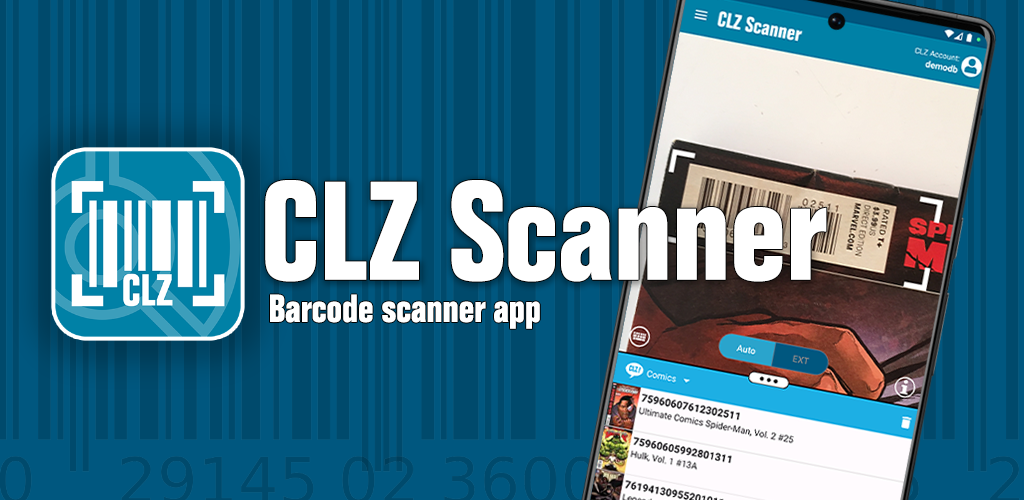 What is CLZ Scanner?
What is CLZ Scanner?
The aptly-named “CLZ Scanner” is a barcode scanner app, nothing more, nothing less. It is an app that you use on your phone to scan barcodes and then instantly send those scanned barcodes to the Add screen of the Connect web-based software running on your computer. From there, you can then easily and comfortably add the scanned collectables to your computer software.
What is it NOT?
To prevent further confusion, let me also state what CLZ Scanner is NOT.
It is NOT a replacement of the CLZ Books/Comics/Movies/Music/Games mobile app that you may be using. That app has a built-in barcode scanner for adding collectibles directly to the app. You do not need CLZ Scanner for that.
CLZ Scanner is also NOT a replacement for that built-in barcode scanner in the CLZ Books/Comics/Movies/Music/Games mobile app. That built-in scanner is fine and is always updated with our latest improvements automatically.
In other words, if you are using the CLZ Books/Comics/Movies/Music/Games mobile app to scan items and add them to your app, NOTHING changes for you. No need to change the way you work.
Finally, the CLZ Scanner app does not replace any hardware handheld scanner you may be using. Using actual physical scanners will still be supported!
How to get started with CLZ Scanner
If you are using the CONNECT web-based software, here’s how to get started with CLZ Scanner. It is super quick and easy:
- LOG IN to your Connect software at https://connect.collectorz.com/login
- Select your Connect flavor from the Connect home page.
- Now open the Add screen using the button top left.
- Go to the Barcode tab (called ISBN tab in Book Connect)
- If you have been using CLZ Barry in the past:
- Click the Barry icon on the far right of the barcode box.
This opens the CLZ Barry setup screen in a pop-up. - On the lower left, remove the Barry ID, then click the SAVE button.
- Close the CLZ Barry popup now.
- Finally, REFRESH your browser and re-open the Add screen to make the CLZ Scanner icon appear in the same spot where the Barry icon was before.
- Click the Barry icon on the far right of the barcode box.
- Click the CLZ Scanner icon on the far right of the barcode box.
This opens the CLZ Scanner screen in a pop-up (the one with the 2 QR codes). - Now follow instructions to download and set up the CLZ Scanner app.
More detailed instructions can be found here.
When set up, just scan barcodes with the app and they will automatically appear in the barcode queue of Connect’s Add screen.
Better than Barry!
The CLZ Scanner app is REPLACING the “CLZ Barry” app.
We have spent a lot of time designing and developing the CLZ Scanner app, to make it super easy to set up, super smooth to use and as problem-free as possible.
Here’s why CLZ Scanner is better than the old CLZ Barry app:
- It is much easier to set up. No Barry ID needed, just use your existing CLZ Account.
- No need to be “online” on both sites to send barcodes. CLZ Scanner can sync to your barcode queue even while you do not have Connect open. Later, open the Add screen in Connect and the barcodes will automagically already be there in your barcode queue.
- You don’t even have to be online with your phone while scanning. You can still scan to your app’s queue while offline. The queue will then sync the first time you are online with the app again.
- Or: you do have the Add screen open while scanning and the scanned barcodes will instantly sync to your barcode queue there. And when you add an item, the barcode will be removed from your queue on both sides automatically.
- No more connection problems. CLZ Scanner uses standard HTTPS connections, so no more firewalls or routers blocking the connection.
- You can now even use both the scanner app and Connect on the same device, e.g. a tablet. Just scan with CLZ Scanner, then switch to Connect and the scanned barcodes will be there.
In any case, if you have been using CLZ Barry, make sure to switch to the CLZ Scanner ASAP.
Connect will stop supporting the use of CLZ Barry on March 15.
IMPORTANT: currently CLZ Scanner is only supported in the Connect web-based software. Support will be added to the Collector for Windows software within a month!
CLZ Comics is now on Instagram!
I know, we are a bit late to the party, but…
CLZ Comics is now on Instagram!
If you are on Instagram, please come follow us there for news about app updates, sneak previews, FAQ of the day tips, CLZ101 lessons, feature highlights, key comics of the day, weekly release highlights, etc…
You can find us here:
https://www.instagram.com/clzcomics/
Or just search for “clzcomics” on Instagram.
Hope to see you there!
Depending on the success of this CLZ Comics channel, we may also do similar channels for our other apps. To prepare, we did already create those channels on Instagram, so feel free to follow them to show your interest:
IG CLZ Movies / IG CLZ Books / IG CLZ Music / IG CLZ Games
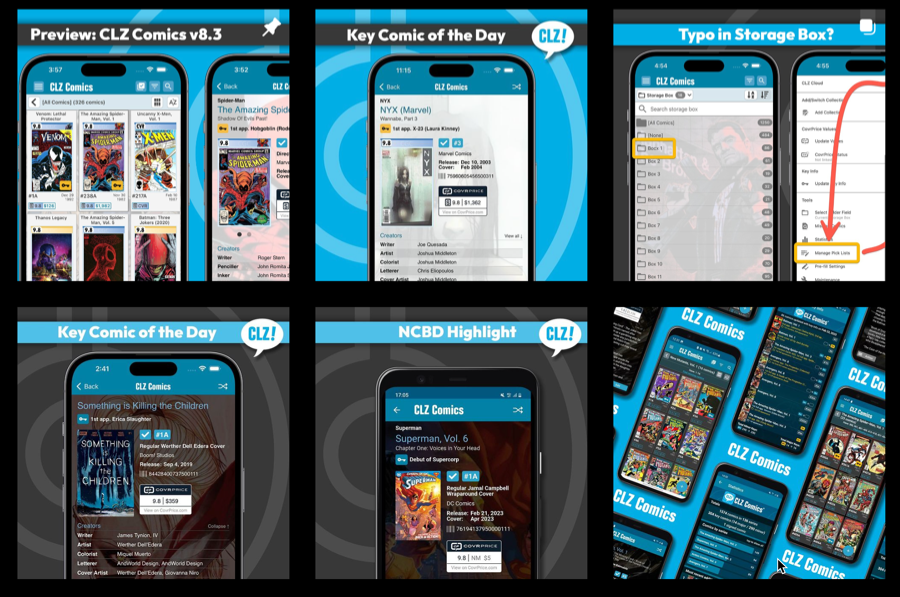
What’s cooking?
More slab-related fields for all comic products
Sorry, this is not live yet. We had planned to release all this last week. However, based on the feedback on the first sneak preview on Facebook, we have decided to go one step further and add support for NG, PG, CVR and ART slabs after all, as 4 new options in the Grade field.
This decision has obviously caused some more work and has pushed up the release with at least a week. Here’s the current planning:
- Comic Connect web-based software: before the end of this week.
- CLZ Comics 8.3 mobile app: aiming for Tuesday, March 7.
- Comic Collector 23.4 for Windows: within 3 weeks.
A reminder of what will be new:
More and more of our comic collector audience are using our app and software to catalog slabbed comics (CGC, CBCS, PGX, etc..). We already offer special slab fields, like Grade, Grading Company, Grader Notes, Cert Number, etc… but we are getting requests for more from our serious slab collectors.
So coming up in CLZ Comics, Comic Connect and Comic Collector:
- New Slab Label field (Universal, Signature, Qualified, Restored, etc..) CGC info
- New Page Quality field (White, Off-White, Cream, Tan, Brown, etc..) CGC info
- New Custom Label field (to indicate CGC custom label types) CGC info
- Four new options for the Grade field: NG, PG, CVR and ART.
On top of that, we went all out to make sure your slabs stand out and look cool, with generated slab labels in the Details Page and Card View.
Check out the screenshots in the Sneak Preview on Instagram.
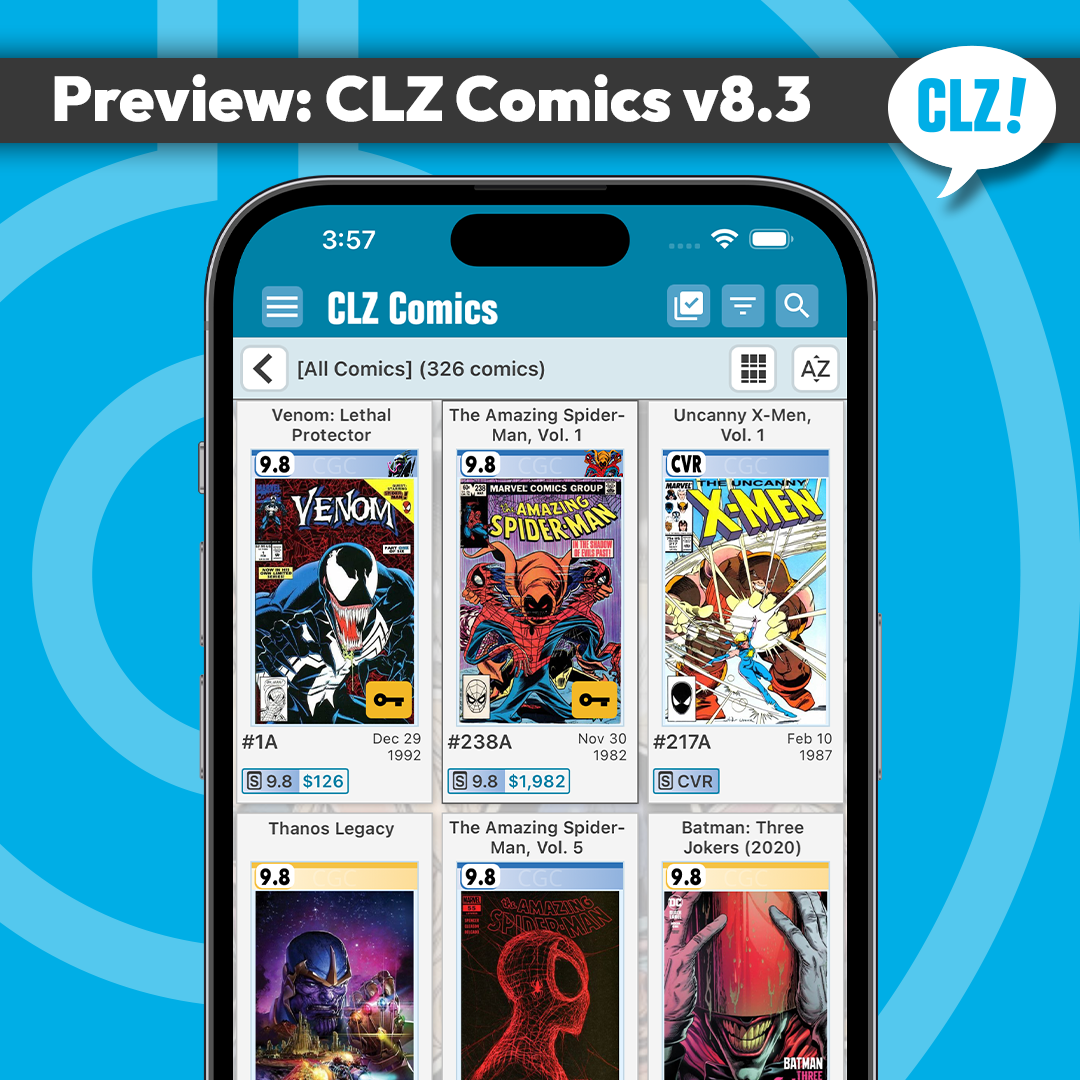
Translations for the Connect web-based software
The Connect web-based software will soon be available in multiple languages! Three big parts to this project:
- Making the software translatable, basically ensuring that ALL UI text is retrieved from a translation database.
- Creating a nice and easy web-based CMS tool that translators can log in to and translate text, preview in Connect, etc…
- Doing the actual translations.
This is ready to go live, with at least the English and Dutch language options, but we postponed the actual launch to next week so that we can first do the big Comic Connect updates this week.
Multi-level folders for the CLZ mobile apps
A powerful feature already available in the Connect web-based software and the Collector desktop: using multiple levels of folders in the folder panel.
For example: group by Genre, THEN by Artist or Author. Or for movies: by Format, then by IMDb Rating. Or for comics: group by Publisher, THEN by Series.
Development has started on this, but we need to finalize CLZ Comics 8.3 before we can work on this full time.
Two-factor authentication (2FA) on CLZ Accounts
Protect your CLZ Account by activating 2FA (two-factor) authentication. When logging into to your my.clz.com page, require an extra authenticator code.
This will of course be optional, but highly recommended.
Enjoy!