News: all updates for our software and apps
Here’s the Jan 2020 edition of the Collectorz.com Newsletter, as always brought to you by CLZ Alwin. No rest for the wicked, as we started 2020 with five big v20 releases for all five Collector programs for Windows. Read on for an overview of what went live this month, plus some sneak preview “what’s cooking” items.
Let’s start with the coolest:
Collectorz.com on AMC NewsWatch TV!
Last Monday, AMC’s NewsWatch TV program had a short feature about Collectorz.com, giving an overview of our products and services, with a focus on the CLZ Books mobile app.
Watch the “CLZ on NewsWatch” video here:
What’s Live and what’s Cooking?
- Collector desktop software:
- Live: V20 for Windows: Folder panel improvements + new Statistics screen
- Cooking: Improved movie file cataloging for Movie Collector Windows
- CLZ mobile apps:
- Live: CLZ Comics 5.1: Better barcode scanning!
- Live: CLZ Music 5.2: New Statistics screen
- Cooking: Sort and search your folder list.
- Cooking: Report unrecognized barcodes, straight from the CLZ Comics app.
- Connect web-based software:
- Live: Improvements to Edit and Add screens
- Live: Faster loading of images through WebP image format
- Cooking: All settings stored server-side, no more cookies
Collector desktop software:
Live: V20 for Windows: Folder panel improvements + new Statistics screen
Early this month, we released 5 BIG v20 releases for all 5 Collector programs for Windows, introducing 2 super useful and time-saving improvements for the folder panel, plus a brand new Statistics screen.
Not upgraded to v20 yet? Log in to the Collectorz.com Shop here to renew your subscription.
Quick-search the folder panel
The folder panel is a powerful way to browse and filter your movie collection. Just group by Formats, or Actor, or Director, etc… click a folder and the list will give you all movies for the selected Format, Actor or Director.
However, if your movie collection spans thousands of movies and even more actors and directors, that “click a folder” part is sometimes easier said than done. It may require lots of scrolling in the folder panel.
But not anymore! Version 20 introduces a new search box right above the folder panel, that lets you instantly search/filter the folder panel as you type! Just typing a few letters is often enough to bring the folder you are looking for into view.
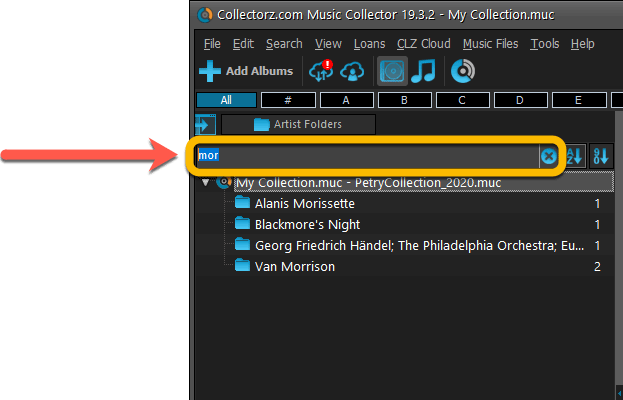
Sort the folder panel by the counters
By default, the folders in your folder panel are sorted alphabetically. But as of today, there is another option: sort your folder panel by the counter, that is by the number of movies contained.
Sorting by the counters is a nice way to find the biggest Format in your collection, your most popular Actors or Directors, etc.. Switch between the Alphabetical and By Count sorting using the two sort buttons to the right of the new search box.
BTW: another small (but visually very nice) tweak to the folder panel is that the counters are now in a separate column on the right (previously these were listed between parentheses right behind the folder name).
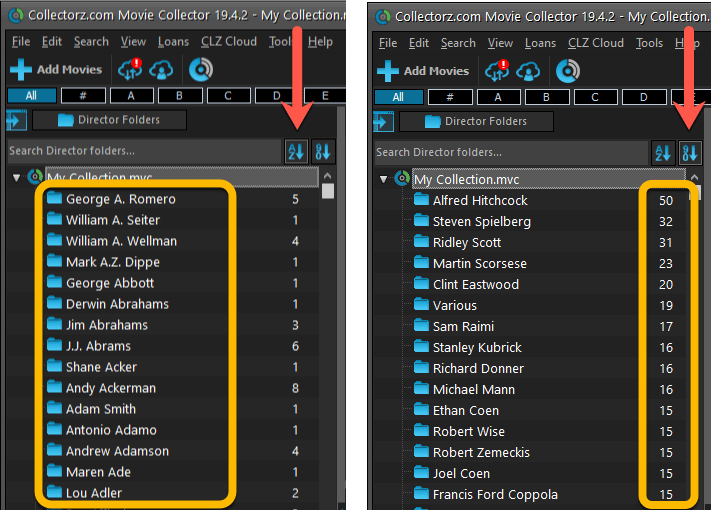
Brand-new Statistics screen
Next to the above 2 functional improvements, we have also added a brand-new infographic-style Statistics screen. This replaces the old “textual” Database Totals screen. Open the screen from the Tools menu, then “Statistics”.
In the new Statistics screen you can find totals for your collection, top 10 lists and cool statistics in the form of pie charts, line charts and bar charts.
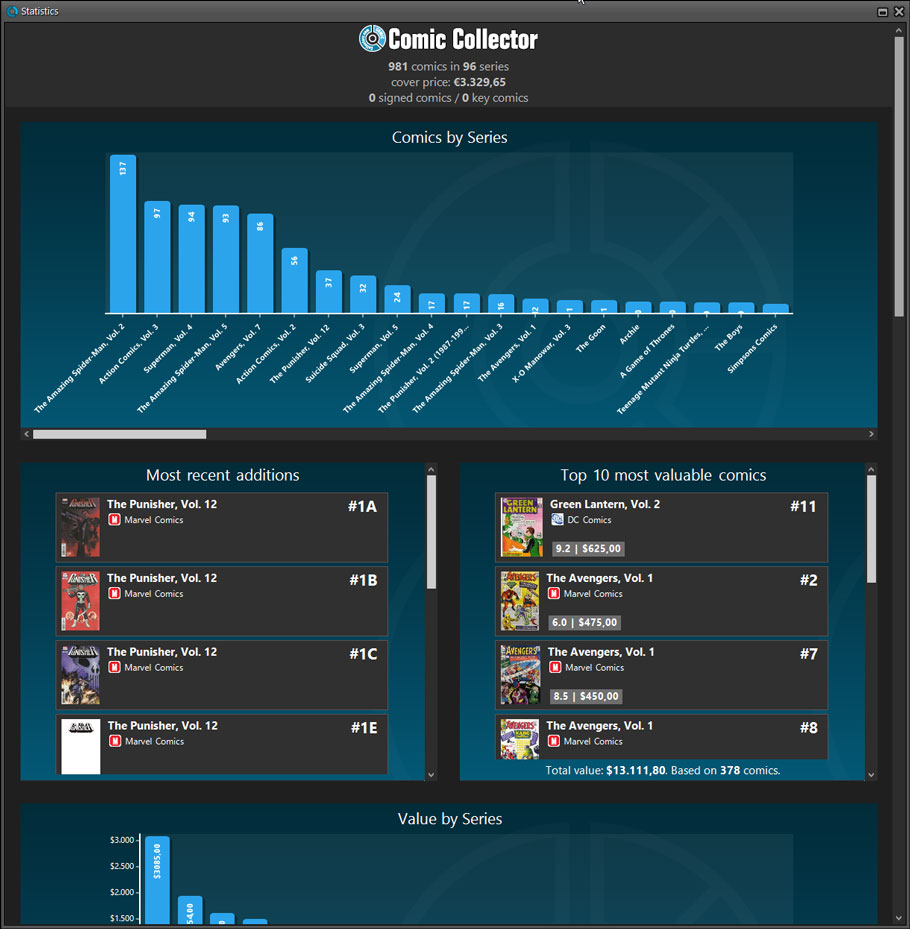
Screen shots: Movie Collector / Book Collector / Music Collector / Comic Collector / Game Collector
Cooking: Improved movie file cataloging for Movie Collector Windows
Joe and AJ are currently working on the movie file cataloging feature in our Movie Collector software for Windows. The main goal here is to improve the parsing/extraction of “clean” movie titles from the folder/filename. A clean movie title will make the linking/updating from Core a lot easier.
To enhance the parsing, we are introducing some automatic smartness, plus several new settings that let’s you control the replacing and removal of filename parts.
Coming up next week!
CLZ mobile apps
Live: CLZ Comics 5.1: Better barcode scanning!
Adding comics by barcode is the most popular feature of the CLZ Comics app, so let’s see if we can make it even better! This week’s version 5.1 is all about the barcode scanner:
Improved scan engine
First, we have improved the scan engine and gave it a larger “scan area”. This should help scan barcodes faster and easier.
Automatic scanning of any barcode type
In previous versions, you had to manually set the scan mode (+0 | +2 | +5), depending on the type of barcode you were scanning. But not anymore!
We have made the scanner much smarter now. Just set it to “Auto” and it will automatically scan every barcode you throw at it. It will automatically pick up extensions, whether 2 digits long or 5 digits long. Super easy, super quick.
(BTW: in rare cases, the scanner may “give up” on finding the extension too quickly. E.g. with lower quality cameras or in “less than optimal” lighting conditions. In that case, set the scanner to “EXT” mode, which will force it to find the extension.)
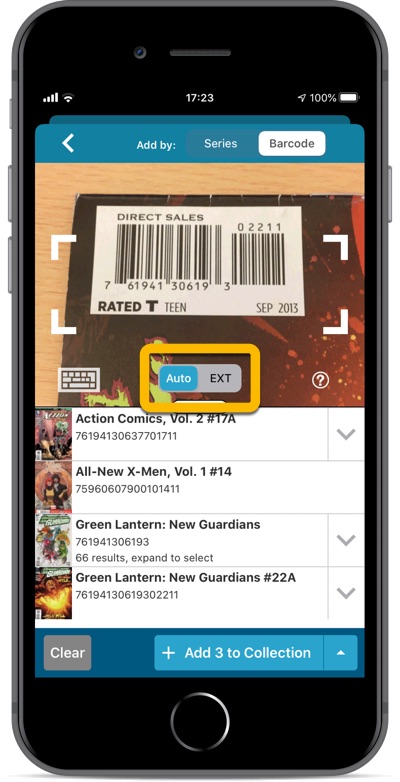
Cooking: Sort and search your folder list
Implemented for Connect last year and earlier this month for Windows, we’re now building the folder sorting and searching for all 5 CLZ mobile apps.
Switch your folder sorting between 1. Alphabetical by Name (default) and 2. Numerical by Count (that is, by the number of items contained). Super useful to sort your biggest formats, artist, authors, series or platforms to the top.
Instantly search your folder list using the new search box at the top. Quickly find any author, artist, actor, series, etc… without scrolling through long lists!
Coming up within 2 weeks!
Cooking: Report unrecognized barcodes, straight from the CLZ Comics app
Our Core comic database is already providing an excellent success rate for barcode searches (currently around 98%). But we’ll never stop trying to improve on that! So here’s what Stijn, Pim and Bernard are working on now:
To help us get to the next level, the next CLZ Comics update will introduce a new Report Unrecognized Barcode screen, that will let you instantly and easily report a missing barcode to us, so that our content managers Rowdy and Martin can add it ASAP.
Coming up within 2 weeks!
Connect web-based software
Live: Improvements to Edit and Add screens
Multiple small tweaks to your Connect software this month, improving both the Edit and Add screens.
Editing pick list fields: checkbox multiple values in one go
The Edit screen is where many users are spending most of their time, so we’re always trying to make your editing life faster and easier.
Today, we improved all multi-value pick lists fields (e.g. Artists, Authors, Studios, Genres, Subjects, Developers) by letting you add multiple values in one go. In the Select Value screen we have introduced checkboxes now, that let you checkbox multiple values and add them instantly.
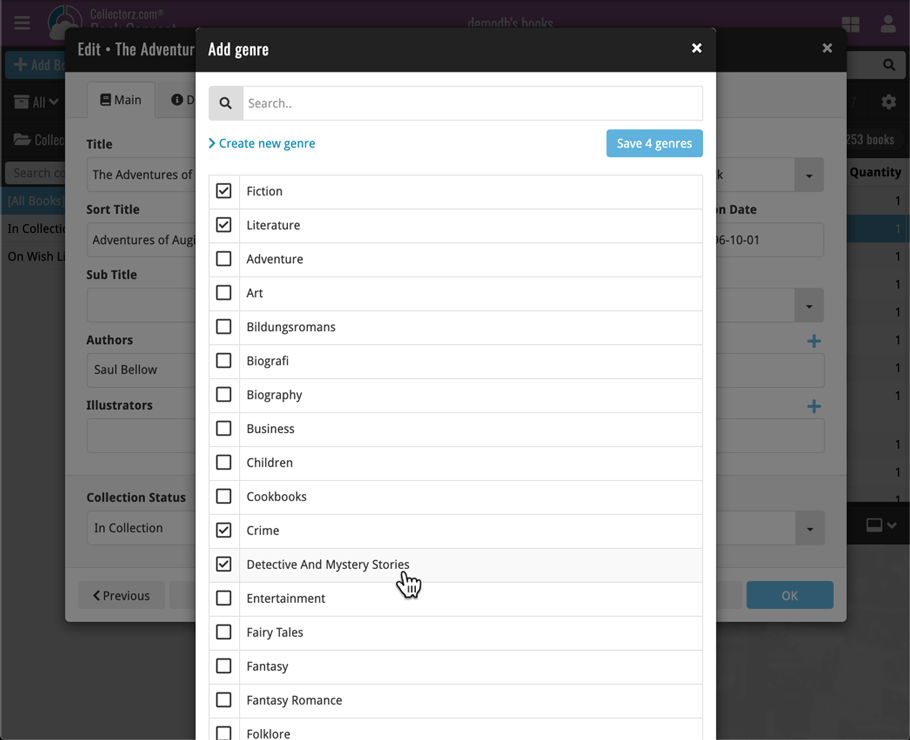
Adding by Barcode: instant adding to queue
Previously, when you searched by barcode (either by typing or scanning), the barcode instantly disappeared from the search box, but only appeared in the queue when the search was complete. Also with no “loading” indicator showing in the meantime. Not a problem when searches are instant, but it could lead to confusion in situations where it took a bit longer for the search to complete.
So we got to work and made it better: after hitting search, the barcode now instantly appears in your queue, showing a “Searching” indicator. This gives you instant feedback the barcode was accepted and is searching. Then, when the search has completed, the queue entry is filled in with the title details and cover image.
The above tweak also applies to the opening of the screen while you still had some barcodes in the queue. This saved queue list will now populate faster.
Live: Faster loading of images through WebP image format
WebP is a new image format, developed by Google, that is producing smaller images compared to JPG and PNG, while preserving image quality. All modern browsers fully support the new WebP format so many websites are now using WebP for a faster browsing experience, consuming less bandwidth.
Of course, our Connect web-based software and the free CLZ Cloud viewer sites are quite heavy on cover images, especially in the Image and Card Views. So we figured switching to WebP could produce a nice boost in performance!
So last week, we switched over and are now delivering all cover images and backdrops in WebP format, on all browsers that support it (older browsers still get JPG images).
You will find that your Image View and Cards View will load faster now. The difference is especially noticeable on slower internet connections and mobile devices (if you have a very fast internet connection, the difference will be minimal).
Noticeable on all connection types is the faster loading of the details panel after selecting a different item in your list. Because of the huge difference in the backdrop image sizes, viewing item details is now a lot snappier.
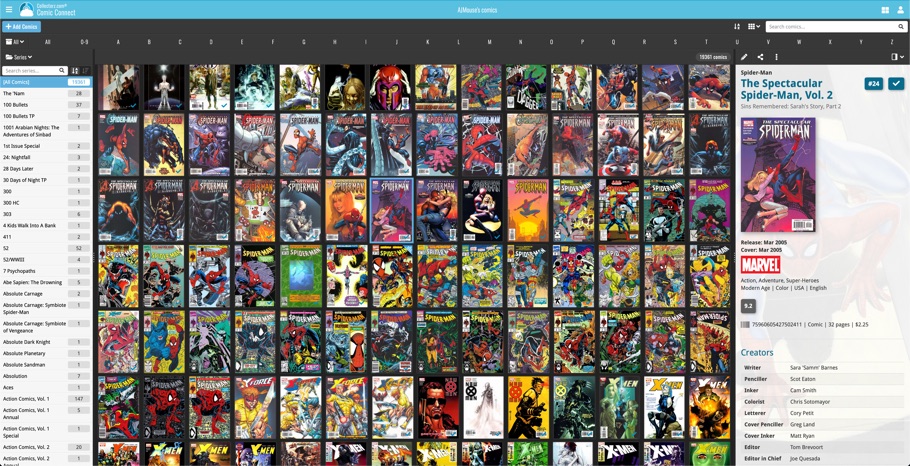
Cooking: All settings stored server-side, no more cookies
Currently, the Connect web-based software is saving most of its settings in local browser cookies. This method used to work fine, but nowadays many users have their browser set to remove all cookies on exit, for security and privacy reasons. Of course causing them to lose their settings every day.
So we are currently updating Connect to store all settings on the server-side, in your CLZ Account. This will resolve the cookie problem AND will have the added advantage that all settings and view/layout changes that you make will automatically transfer over to all computers and devices that you use the Connect software on!
After all, usage on multiple computers and mobile devices is what Connect is all about 🙂
Coming up within 2 weeks!