News: all updates for our software and apps
[CLZ News] v22 for Windows, big updates for Connect, 2 cool updates for CLZ mobile
It is the last day of March, so just in time for the March 2022 edition of the CLZ Newsletter.
We are really enjoying being back at the CLZ HQ, three of us full-time, the rest of the team for 2 days a week. It is so nice to be able to have live brainstorm sessions again, about new functionality, user interface designs, etc… Video meetings are okay, but nothing beats live face to face sessions!
And the extra efficiency is already showing, because we are cranking out good updates like never before; 5 updates for the Collector desktop programs (v22 live now!), 5 for the Connect web-based software (Pre-fill updates), and 2 x 5 updates for the CLZ mobile apps!
The topics today:
- All v22 for Windows updates are now live: Configurable Pre-fill and more!
- Also live for Connect: the new Configurable Pre-fill screen.
- All CLZ mobile apps: Progress Bars and Cancel buttons!
- All CLZ mobile apps: Support for Back Cover images
- Sneak Preview for CLZ Comics: bigger images in Add Comics screen
Improved Pre-fill screen: choose your own fields!
What’s this all about? The Pre-fill is one of the most popular features we added to the our software in the past few years. You know, the screen that pops up when adding new items from Core and lets you “pre-fill” some fields for the new additions, right there and then. Without having to go back and edit the entries afterwards. A big time-saver for most users.
The set of fields that is available on the Pre-fill screen has always been fixed, limited to Location, Owner, Purchase Date/Store/Price, Quantity and Tags. However, after the release of this feature, we instantly started getting requests for more fields to be added to the Pre-fill screen.
So with the new updates, we are taking the Pre-fill feature to the next level by making the screen completely user-configurable. That is, to allow you to choose your own Pre-fill fields!
The new user configurable Pre-fill screen had been released already for all CLZ mobile apps and for Music Collector 22.0.
In March, this time-saving new tool was also added to the other Collector 22.0 releases and for all 5 Connect web-based editions!
For full details and screenshots:
for Windows: Music Collector 22.0 / Movie Collector 22.0 / Book Collector 22.0 / Game Collector 22.0 / Comic Collector 22.2
for Connect: Music Connect / Movie Connect / Book Connect / Game Connect / Comic Connect
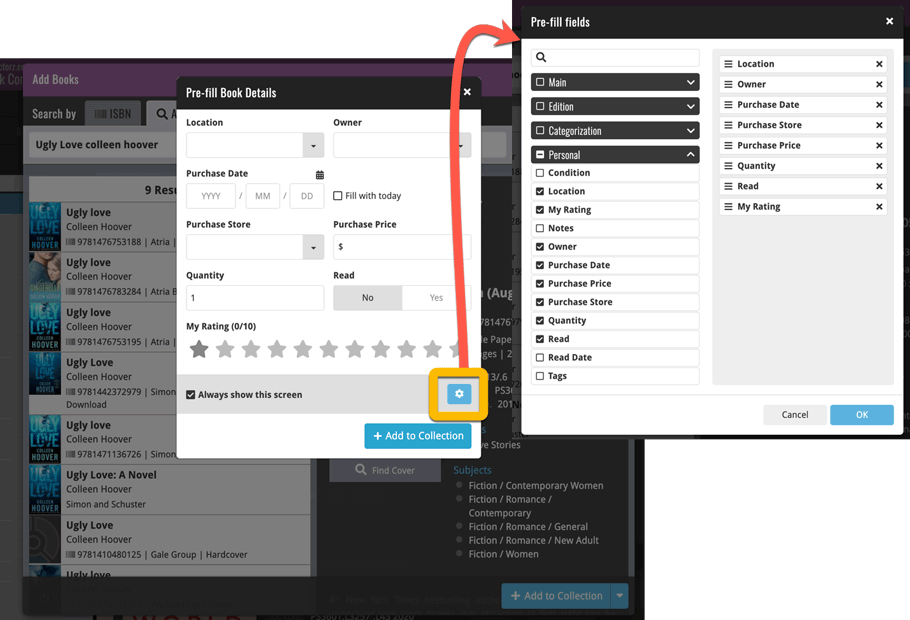
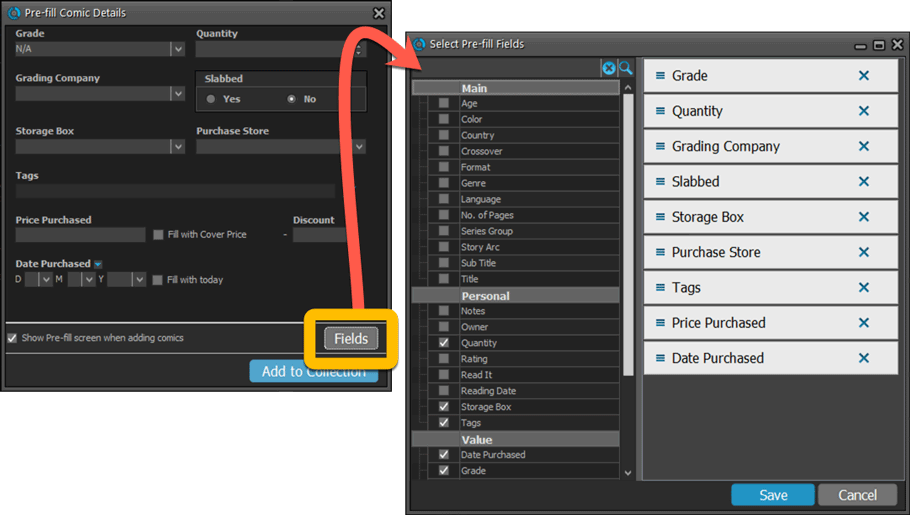
What else is new in the v22.0 releases for Windows?
Of course, the user configurable Pre-fill screen (see above) is the main attraction of the v22 releases for Windows. But… that is not the only new feature that was added.
V22 also includes:
- Fully user-configurable Add / Update from Core
- Support for WebP images
User-configurable Add / Update from Core
In the past, the Add Albums from Core had some limited configuration settings, hidden in the “Search Settings” screen. Basically, you could switch On/Off the downloading of front covers, back covers and genres. The Update from Core feature was not configurable *at all*.
With the v22 updates both are now fully user configurable, through the new Add/Update from Core settings screen. So now you have full control over which fields are downloaded.
You can open the Add from Core settings straight from the Add from Core screen, just click the menu icon top right, then choose “CLZ Core Settings”. The Update from Core settings screen will popup automatically the next time you run Update from Core.
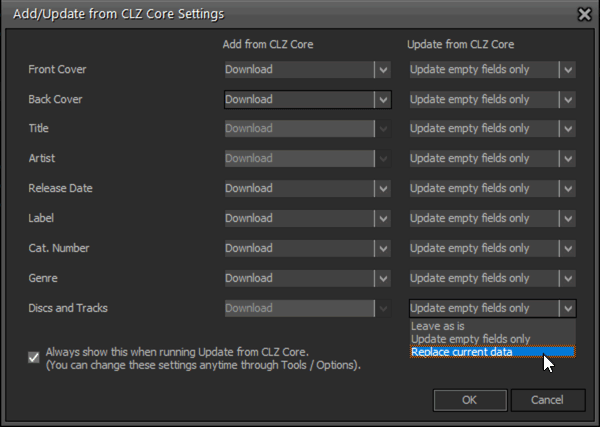
Support for WebP images
Nowadays, many websites use the new .webp format for all images, for performance and file size reasons. So if you are often on the hunt for cover images online, you have probably run into super nice cover images… but you could not use them in the Collector software because they were in WebP format.
Not anymore, as of today, you can use .webp images in the desktop software. Either use the Covers tab in the Edit screen or drop them on the details panel in the main screen.
New collection status “Sold” and new collection status icons and colors
You can now set your books to the new collection status: Sold. Use this new status to keep track of items that you sold.
On top of that, in the List View and in menus everywhere, we have updated the Collection Status icons, with a colored background to make them stand out more.
![]()
For full v22 details and screenshots: Music Collector 22.0 / Movie Collector 22.0 / Book Collector 22.0 / Game Collector 22.0 / Comic Collector 22.2
How to update to version 22:
If you have an active subscription for your Collector program, then you are good to go, no payment needed! Here’s how to update your software:
- Start your currently installed version of the software.
- Choose “Check for Update” from the Help menu.
- Click “Update Now!” to proceed.
However, if your subscription has expired, then you will you need to renew your subscription first:
- Go to the CLZ Shop here
- Now LOGIN with your CLZ Account (very important!)
- Then at the top, under “Collector Windows software”, click the Add buttons for the subscription(s) you need. (bundle discounts apply!)
- Finally, click “Proceed to checkout” and complete the payment.
Then, when your renewal has completed:
- Start your currently installed version of the software.
- Choose “Check for Updates” from the Help menu.
- Click “Update Now!” to proceed.
Two big updates for all CLZ mobile apps in one month!
1. Progress Bars and Cancel buttons!
In these updates, no new features, but instead a nice improvement that just makes existing functionality a bit better. All actions in the app that can take a bit longer are now showing a nice progress bar!
This gives you some idea how long the action will take.
Also, the new Cancel button lets you stop actions, e.g. if you see it will take too long to do at this time.
The new progress bars are now shown when:
- Adding multiple items
- Editing multiple items
- Removing multiple items
- Updating from Core
- CLZ Games: Updating Values from PriceCharting
- CLZ Movies: Updating IMDb Ratings
- CLZ Comics: Updating Key Info
For screenshots, click below:
CLZ Books / CLZ Movies / CLZ Music / CLZ Games / CLZ Comics
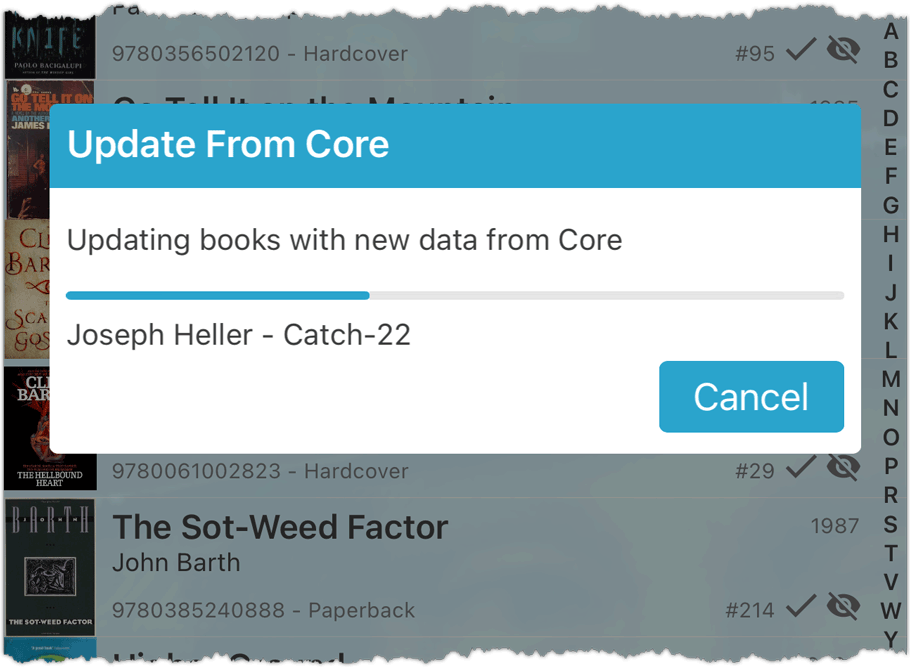
2. Support for Back Cover images
Initially, when we created the mobile apps, we deliberately decided to leave out the back cover images, for performance, storage and bandwidth reasons. But with today’s fast internet speed and fast devices with large storage… it is time to change our minds!
New in the CLZ mobile apps:
- Set your own back cover images in the edit screen, on the Covers tab
- In the details page, toggle between the front and back cover
- Sync back cover images to/from the CLZ Cloud
- Automatically get back cover images from Core (when available!)
- Use Update from Core on your existing entries to get them
- Tip: Disable the back cover downloading in the Settings screen
- Submit back covers to Core
For screenshots, click below:
CLZ Books / CLZ Movies / CLZ Music / CLZ Games / CLZ Comics
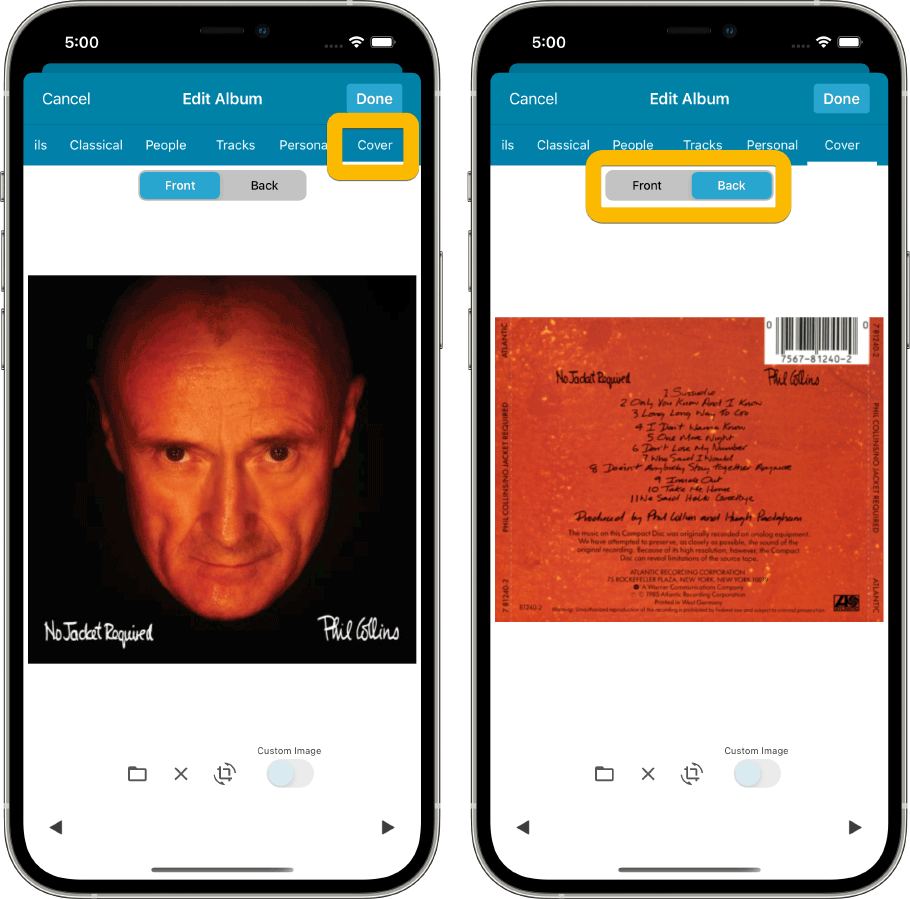
Sneak Preview for CLZ Comics: bigger images in Add Comics screen
CLZ Team Mobile is currently working on several improvements for the Add Comics screen. The main change will be in the issue list, which will now show as a 3-column grid, with BIG cover images. But still with all the info you had before: Issue Nr, Variant, Variant Description, Release Date and a Key icon.
The main goal here is to make it easier to find your cover, your variant, without having to tap each cover to see the full size version.
Sneak Preview screenshot:
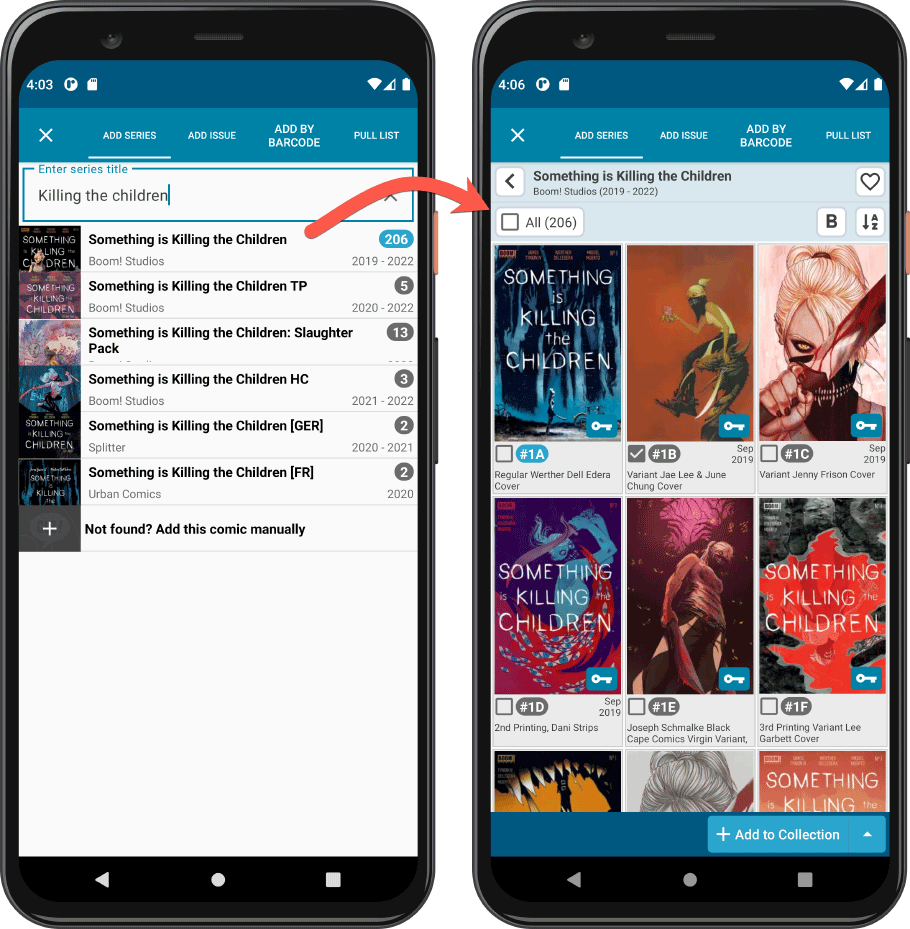
But that’s not all. We are taking our time to implement many improvements and small tweaks to the Add Comics screen. Coming up with in a few weeks!
And who knows, some of these improvements may also find their way to the other mobile apps 🙂
Happy cataloging!