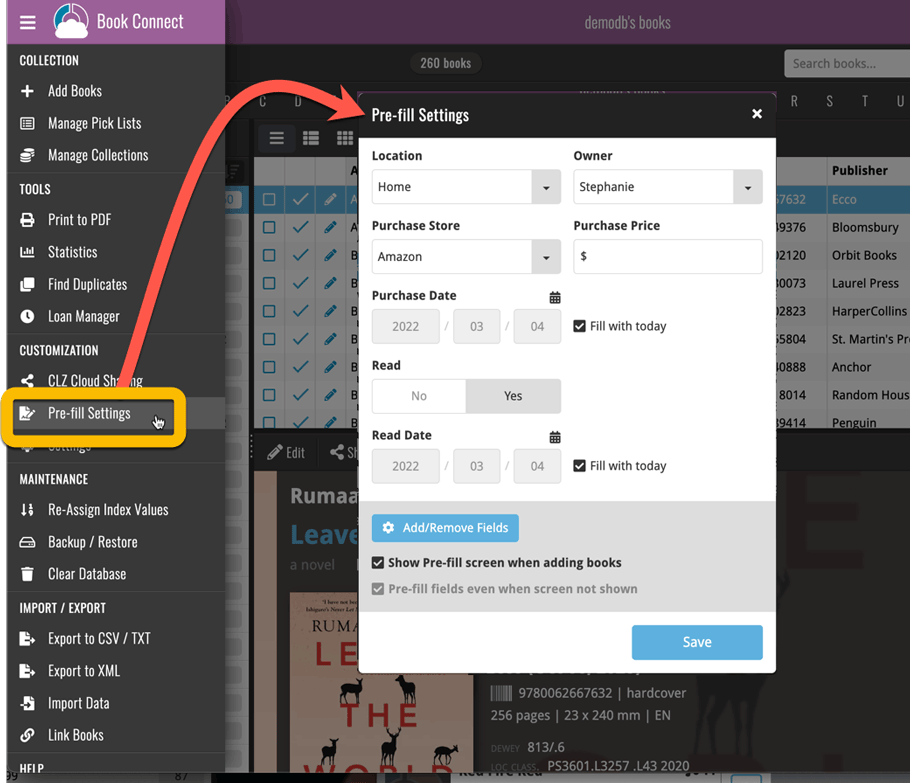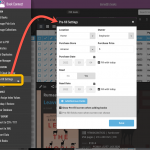 One of the most popular features we added to the Book Connect software in the past few years is the Pre-fill screen. You know, the screen that pops up when adding new books from Core and lets you “pre-fill” some fields for the new additions, right there and then. Without having to go back and edit the entries afterwards. A big time-saver for most users.
One of the most popular features we added to the Book Connect software in the past few years is the Pre-fill screen. You know, the screen that pops up when adding new books from Core and lets you “pre-fill” some fields for the new additions, right there and then. Without having to go back and edit the entries afterwards. A big time-saver for most users.
The set of fields that is available on the Pre-fill screen has always been fixed, limited to Location, Owner, Purchase Date/Store/Price, Quantity and Tags.
However, after the release of this feature, we instantly started getting requests for more fields to be added to the Pre-fill screen. Which makes sense, I mean, if you always fill in a field that is not on the Pre-fill screen, you would have to “edit after adding” anyway, rendering the entire Pre-fill screen useless…
So today we are taking the Pre-fill feature to the next level by making the screen completely user-configurable. That is, to allow you to choose your own Pre-fill fields!
And while we were at it, we made some other related improvements. Here’s what’s new today:
- User-configurable Pre-fill screen: choose your own fields
- Pre-fill: new for Purchase Date and Reading Date: Fill with “Today”
- The Pre-fill screen is now also used to set field defaults
User-configurable Pre-fill screen: choose your own fields
Out of the box, the new Pre-fill screen will start with the fields that have always been on the screen: Location, Owner, Purchase Date/Store/Price, Quantity and Tags.
But now, you can remove and add fields to fit *your* needs!
To get started: In the Pre-fill screen, on the bottom right, tap the little “gears” icon. This will open a screen called “Select Pre-fill Fields”. There, you can check and uncheck fields.
TIP: use the drag icons to change the order of the Current fields! Some fields take half the Pre-fill screen width, other fields are full width. So you may want to play around with the order of fields to get the most “compact” layout.
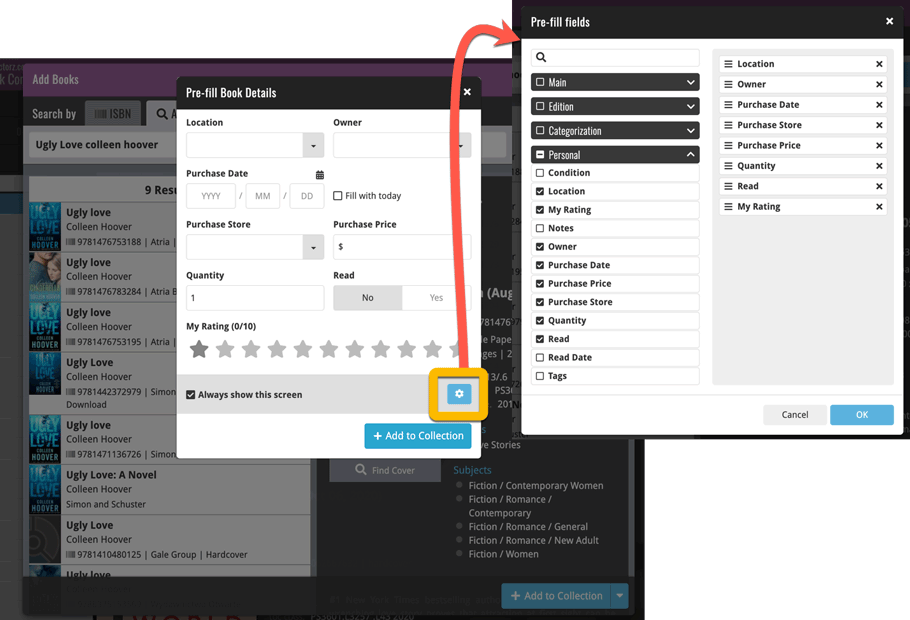
Pre-fill: new for Purchase Date and Reading Date: Fill with “Today”
New, in the Pre-fill screen: “Fill with Today” toggles for the Purchase Date and Reading Date fields.
If you add one of these fields to your Pre-fill screen, they will automatically show an extra “Fill with today” toggle on the right of the input box, which will always automatically set the date to today’s date. Super useful if you are always adding your new books on the same day you purchase them!
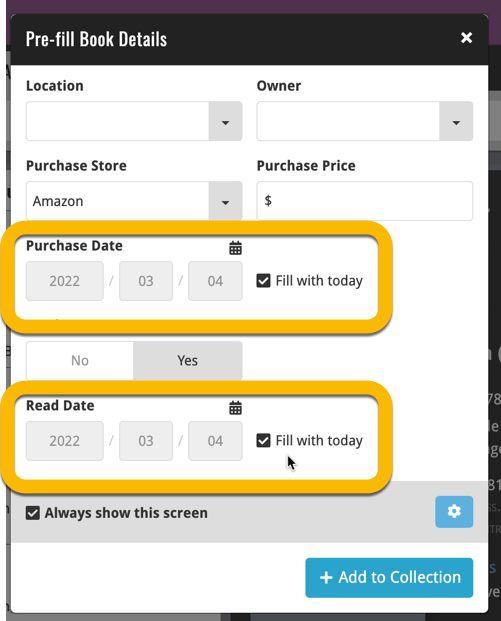
The Pre-fill screen is now also used to set field defaults
The functionality of the Field Defaults screen and the Pre-fill screen has always been comparable, so we figured it was the time to merge the two. The old Field Default screen has now been ditched and you can now set your field defaults with the Pre-fill screen, through the new menu option “Pre-fill Settings”.
The main advantage: you can now set field defaults for any field you want 🙂
NOTE: if you disable the Pre-fill screen, so that it does not show when adding, then you can use the “Pre-fill fields even when screen not shown setting to use the chosen values as field defaults.