News: all updates for our software and apps
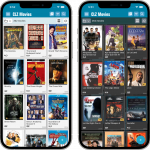 CLZ Alwin here, with the May 2022 edition of the CLZ News.
CLZ Alwin here, with the May 2022 edition of the CLZ News.
This month, more updates for the mobile apps (as always) and 5 big maintenance builds for the Windows software. I know it has been a bit quiet on the Connect end, but that is caused by the big translation project we are doing there. We will be swinging back to big feature updates for Connect soon!
The releases for May 2022:
- CLZ mobile apps: new Card View in main screen (and more)
- CLZ Comics: List View is back in the Add Comics screen
- 5 maintenance builds for all 5 Collector programs for Windows
CLZ mobile apps v7.4: new Card View in main screen (and more)
Another big update for all CLZ mobile apps, in which we introduce a new view for your collection. But there’s more:
- New “Card View”
- Selecting entries now also possible in Card View and Images View
- Floating “Add” button (the big blue “+”) now auto-hides
New “Card View”
The main new feature of this update, a new “Card View” for the main screen of your app, next to the existing List View and Images View. The Card View shows big cover images (3 per row on most devices), with the main item info beneath them.
Switch between the 3 views using the 2nd button from the right on the toolbar right above the list. Of course, the Card View is available in both Dark and Light Mode.
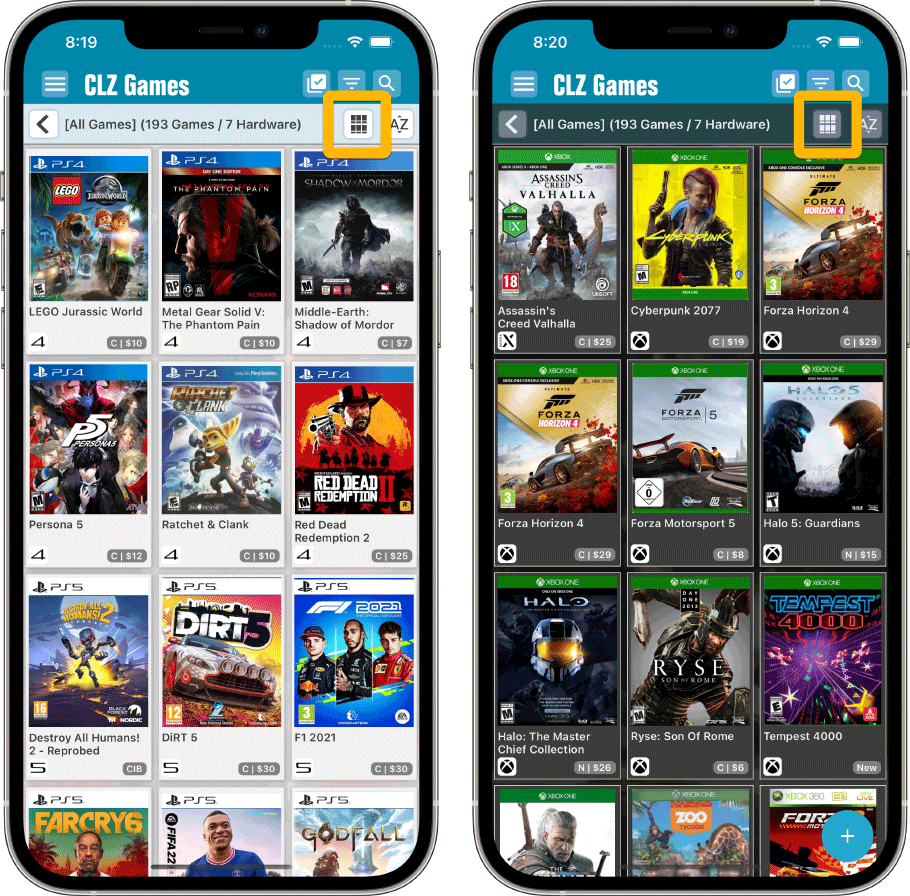
Selecting items now also possible in Card View and Images View
Previously, selecting items (e.g. for editing, updating, etc…) was only possible in List View, often causing confusion. So we fixed that: you can now select in all views, List View, Images View and even the new Card View.
To enter selection mode, either tap the checkbox button at the top, or just tap and hold on an entry, then tap more to select them. Then use the Action button at the bottom to Edit, Update, Remove, etc…
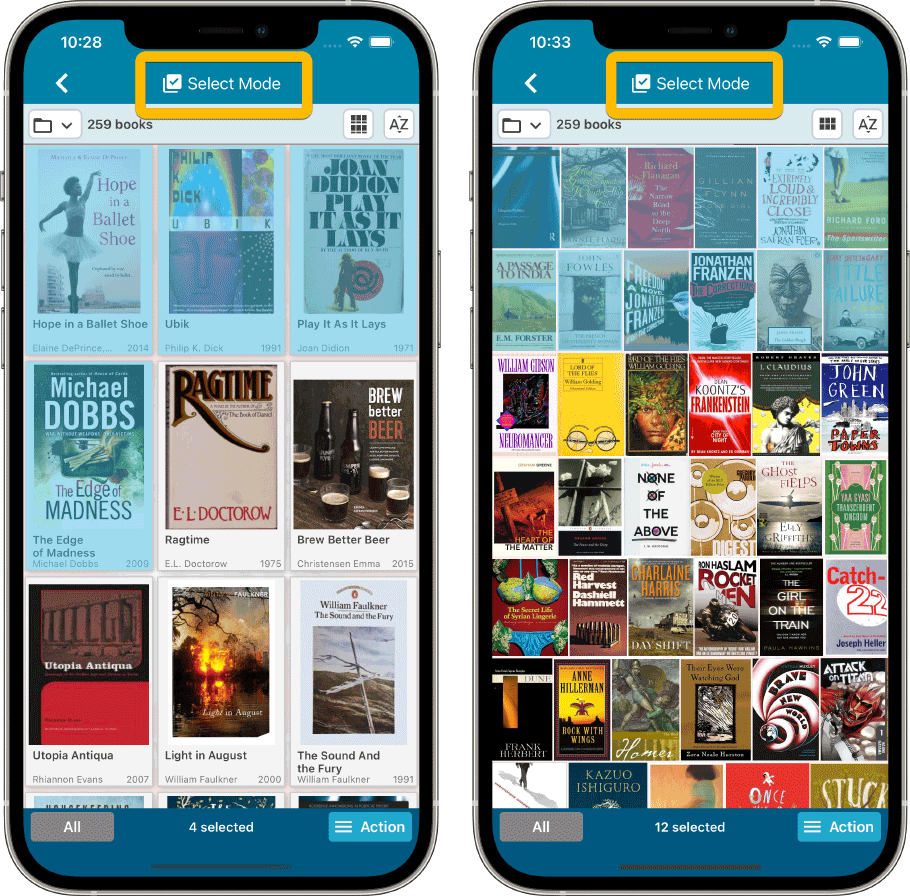
Floating “Add” button (the big blue “+”) now auto-hides
We recently learned that some users are annoyed about the big blue floating “+” button at the bottom right, because it can obscure some details of the bottom entry in your list. So let’s fix that, right here, right now.
The blue “+” button now automatically disappears when you scroll down. To make it appear again, just scroll up a tiny bit.
For full details and screenshots:
CLZ Books / CLZ Movies / CLZ Music / CLZ Games / CLZ Comics
CLZ Comics v7.7: List View is back in the Add Comics screen
List View is back!
In version 7.6, we introduced a new look for the issue list in the add screen, with big cover images in a 3-column grid. And most users love this new look. However, through feedback in our CLZ Comics group on Facebook, we found that quite a large group of users preferred the old list view.
Mainly because a simple vertical list makes it easier to scroll through and because the list view showed more issues on screen.
So… we have decided to bring the List View back AND with a small redesign to fit even more issues on screen! Switch between the Card View and the List View using the toggle on the top right.
TIP: the scroll position in the List View and Card View are now synced, so if you scroll down in List View and want to view big covers anyway, just toggle to Card View and it will be scrolled down to the same issue number range.
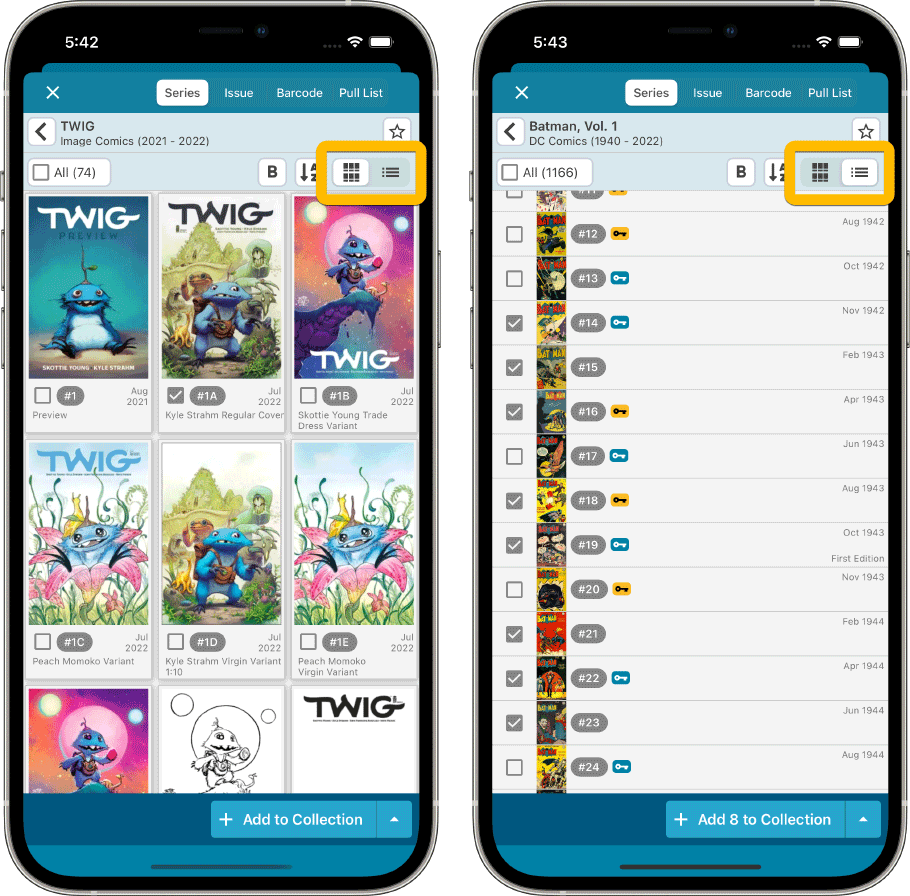
“Add Manually” is back!
Removing the List View was not the only mistake we made in version 7.6 🙁
Another thing we removed was the “Not found? Add Manually!” options at the bottom of the series list and issue list.
Well, we quickly learned that was NOT a good idea either 🙂 So these are back today too!
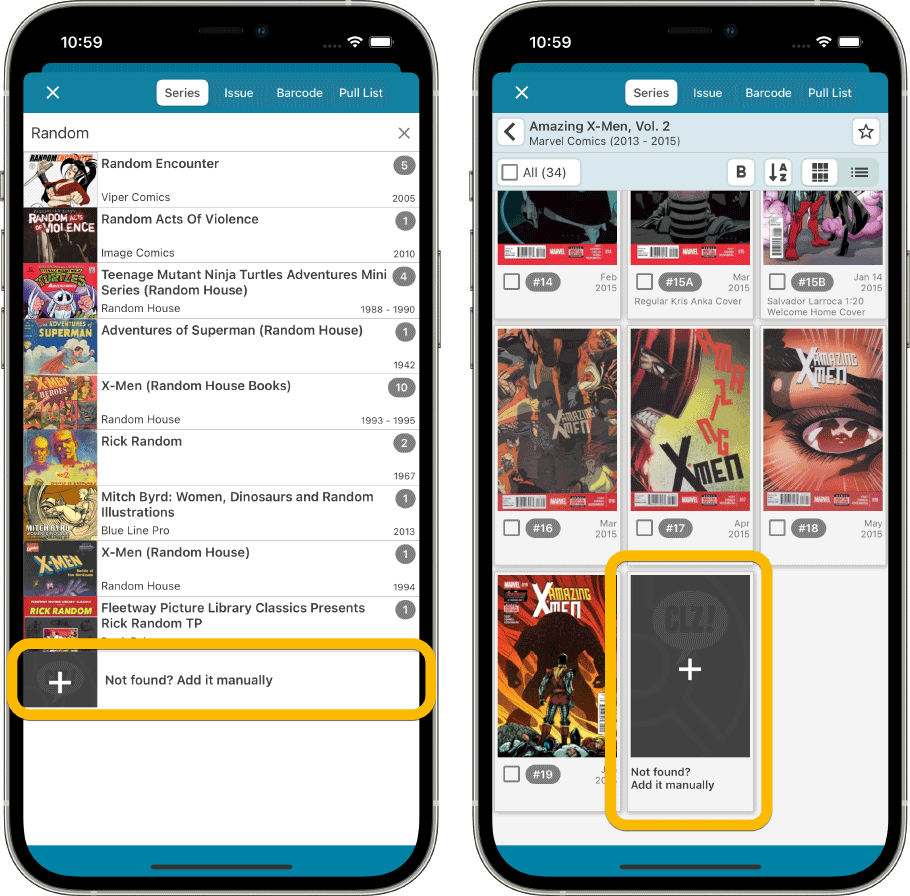
Click here for full details and screenshots of CLZ Comics 7.7
5 maintenance builds for all 5 Collector programs for Windows
Also released this month: 5 maintenance updates for all 5 Collector desktop programs for Windows. In these updates, no big new features. Instead, we decided to spend some time fixing a lot of outstanding issues. While we were at it, we also implemented some small tweaks requested by users.
For the full list of all tweaks and bug fixes:
Music Collector 22.0.6 / Movie Collector 22.0.4 / Book Collector 22.0.3 / Game Collector 22.0.3 / Comic Collector 22.2.6
How to update your desktop software:
Because of all the fixes, this is a recommended update!
If you have an active subscription for your Collector program, then you are good to go, no payment needed! Here’s how to update your software:
- Start your currently installed version of the software.
- Choose “Check for Update” from the Help menu.
- Click “Update Now!” to proceed.
However, if your subscription has expired, then you will you need to renew your subscription first:
- Go to the CLZ Shop here
- Now LOGIN with your CLZ Account (very important!)
- Then at the top, under “Collector Windows software”, click the Add buttons for the subscription(s) you need. (bundle discounts apply!)
- Finally, click “Proceed to checkout” and complete the payment.
Then, when your renewal has completed:
- Start your currently installed version of the software.
- Choose “Check for Updates” from the Help menu.
- Click “Update Now!” to proceed.
Happy cataloging!