News: all updates for our software and apps
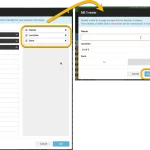 The Edit Multiple feature is an efficient tool for making changes to multiple (or all) of your database entries in one go. It has been part of the Connect web-based software for many years (since May 2015!). For the CLZ mobile apps, this “batch editing” ability was introduced much later, in July 2020.
The Edit Multiple feature is an efficient tool for making changes to multiple (or all) of your database entries in one go. It has been part of the Connect web-based software for many years (since May 2015!). For the CLZ mobile apps, this “batch editing” ability was introduced much later, in July 2020.
However, when we did that, we were forced to completely re-design the feature’s user interface, to make it work well on the small phone screen. And a strange thing happened: the UI/UX we ended up with, turned out be much better than the original Edit Multiple design of the Connect web-based software and the Collector desktop software 🙂
So today, we are bringing that new Edit Multiple setup to the Connect web-based software!
The new Edit Multiple screen
Batch editing multiple items in one go is now much easier. Just select the field(s) you want to edit, then modify them in a clean and tidy Edit screen showing just those fields.
The screens remembers the fields you select, so if you do regular batch edits on the same fields it is super-efficient.
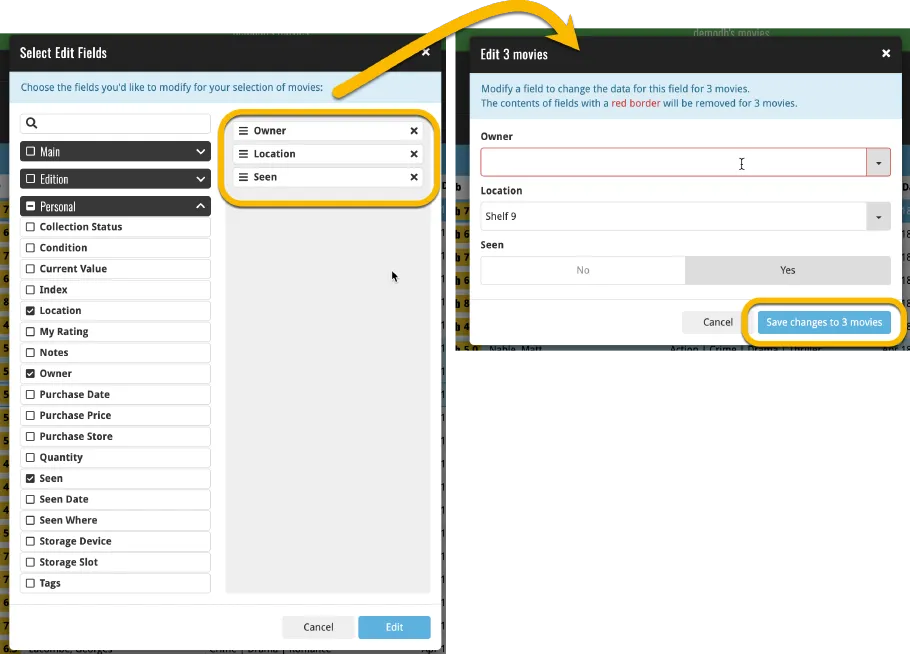
Reminder: How to use “Edit Multiple”
Here’s how to batch edit multiple entries in one go:
1. Select multiple items
To begin, you need to select the items you want to edit. To select items, click the checkboxes on the left of each entry in the list.
Checkboxes are also available in Card View and Images View, just hover your mouse over an entry.
The Select Mode is automatically activated as soon as you checkbox the first entry, clearly indicated by the blue Batch Action Bar that replace the regular toolbar.
While in Select Mode, the blue Batch Action Bar is visible, always showing you the number of selected entries. Also:
- Use the “Select all” checkbox to select all entries in the current list in one go
- Use the “x Cancel” button on the right to leave Select Mode
2. Click “Edit” on the Batch Action Bar
Now click the EDIT button on the Batch Action Bar to open the “Edit Multiple” screen.
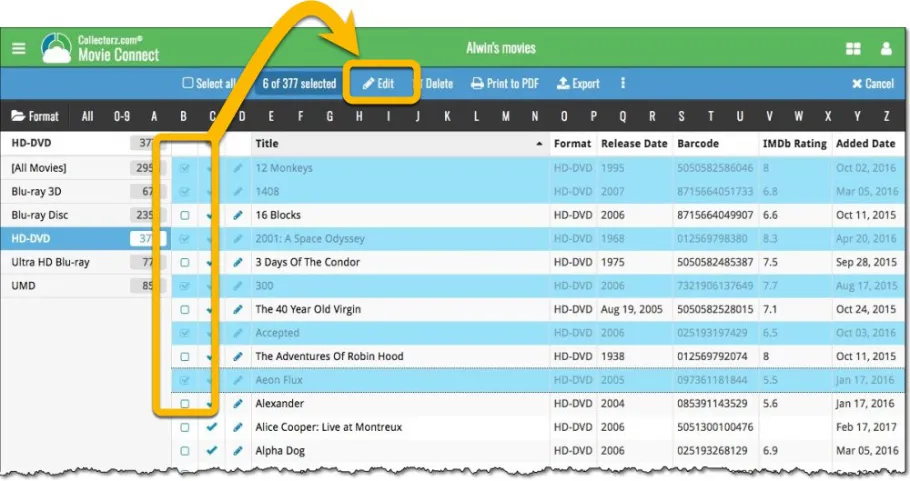
Warning: the Edit Multiple feature is a very useful and powerful tool, but… remember what Uncle Ben said: With great power comes great responsibility!