News: all updates for our software and apps
New in the Cover tab of your Edit screen: built-in Crop and Rotate tools for your cover images!
Super useful for fine-tuning images that you uploaded or found through the Find Online tool. You can even Crop/Rotate images that you received from Core, in which case they will be automatically turned into a custom image.
To use the new Crop/Rotate tools, open your Edit screen go to the Cover tab and click the “Crop/Rotate” icon on the top right above the Front or Back cover image:
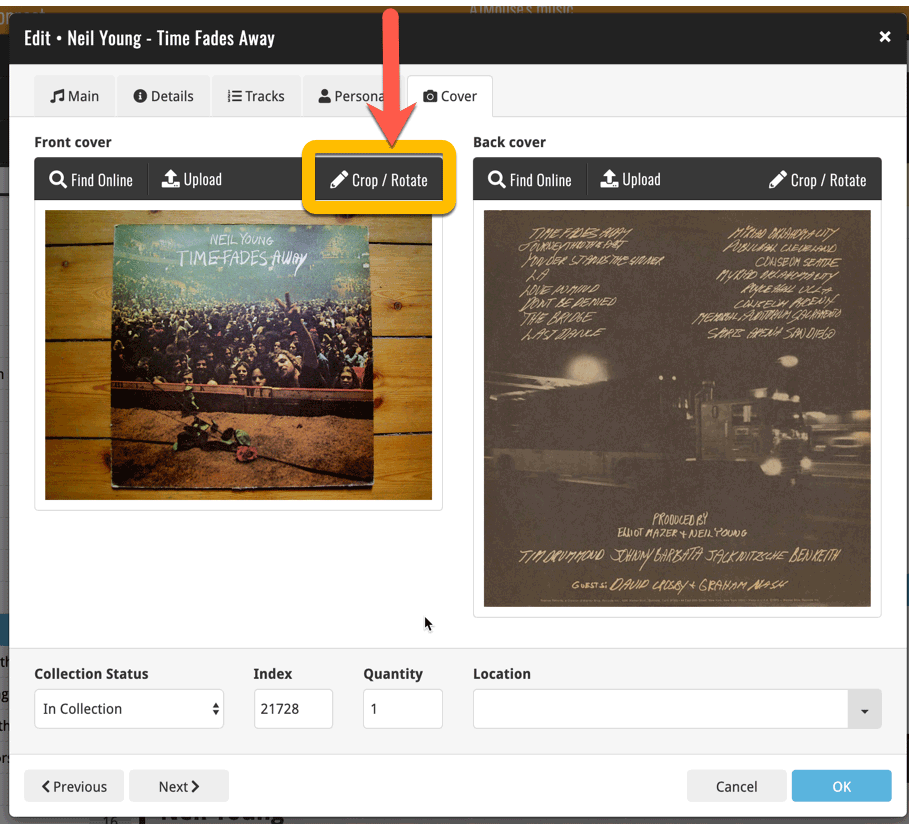
Then:
- Click the Rotate icon to rotate the image 90 degrees to the right.
- Drag the blue crop rectangle to indicate your desired crop area.
- Click Apply to apply the changes.
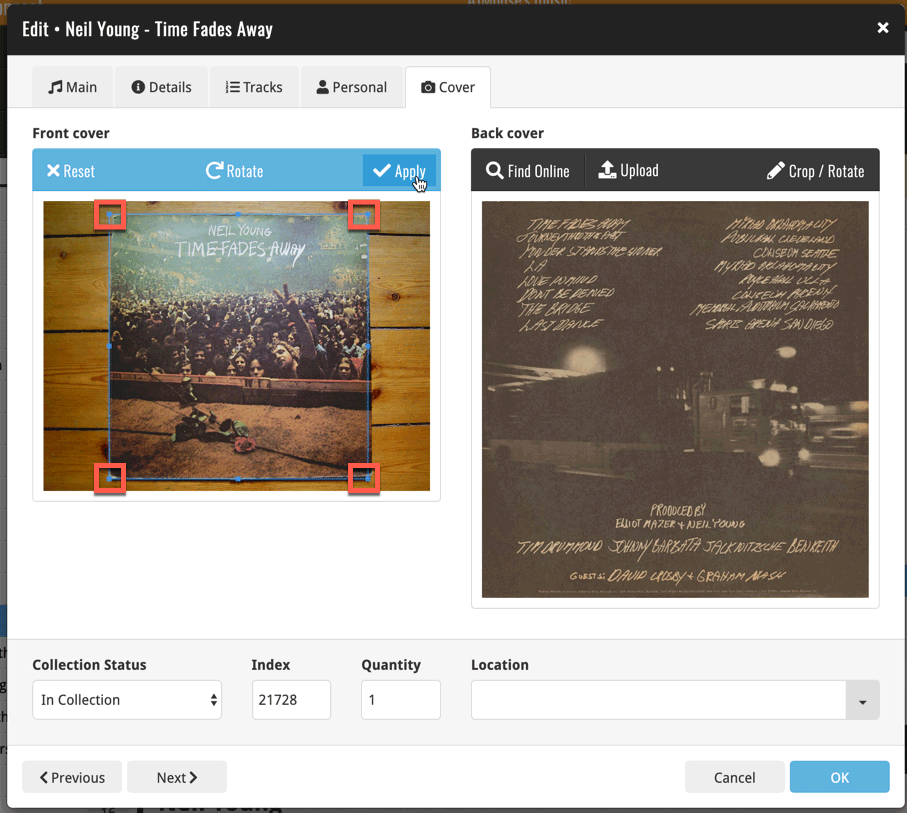
Browse
Desktop software
Mobile apps
iOS
Android
Web apps
Archive
Tags
add from core
adding
barcode
barcode scanner
barcode scanning
box sets
card view
CLZ Barry
clz cloud
collection status
comic collector
comic values
connect
core
covrprice
custom images
details panel
dpi
editing
edit multiple
field defaults
fix
folders
images
images view
imdb
key
linking
manage pick lists
movie collector
multiple collections
ncbd
newsletter
performance
pre-fill
quick search
search
search-as-you-type
security
settings
skins
sorting
statistics
sync
syncing
template
templates
update from core
values
windows