What's new?
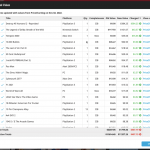 Today, two improvements to the PriceCharting features in your Games Connect software:
Today, two improvements to the PriceCharting features in your Games Connect software:
- New “View Last Update Report” in the menu, to re-open the last “Updated Values” report
- Updated Values screen now includes cover images!
v7.5.2: Fixed barcode scanner / Collection Status colors in Card View
Fixed and improved:
- ISBN Barcode scanning on iPhone 14 Pro is now FIXED (by using macro lens)
- ISBN Barcode scanning on iPhone 13 Pro now also uses macro lens
- Collection Status colors now also visible in Card View
v7.5: More value data from PriceCharting (Graded, Box only, Manual only)
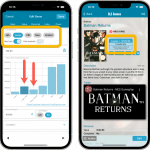 BBy popular request, we have enhanced our support for getting values from PriceCharting.com! And there’s more…
BBy popular request, we have enhanced our support for getting values from PriceCharting.com! And there’s more…
Here’s what’s new in today’s CLZ Games 7.5 update:
- Support for the separate Box Only and Manual Only values
- Support for the Graded values
(“Graded” is now an extra Completeness option) - More hardware related stats and charts in the Statistics screen
- You can now also set Tags for Hardware items
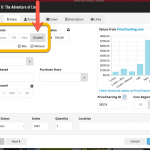 By popular request, we have enhanced our support for getting values from PriceCharting.com!
By popular request, we have enhanced our support for getting values from PriceCharting.com!
- Support for the separate Box Only and Manual Only values
- Support for the Graded values (“Graded” is now an extra Completeness option)
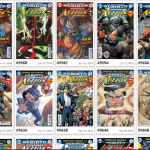 Recently introduced in the CLZ mobile apps and instantly very popular, so now available in all five Connect flavors too: the Card View.
Recently introduced in the CLZ mobile apps and instantly very popular, so now available in all five Connect flavors too: the Card View.
(And… because Connect already had a view called “Card View”, we renamed the old view to “Horizontal Cards” and named the new one “Vertical Cards” here.)
Here’s how to switch to new “Vertical Cards” view: on the toolbar above your collection list, click the 2nd button from the left, called “Vertical Cards”.
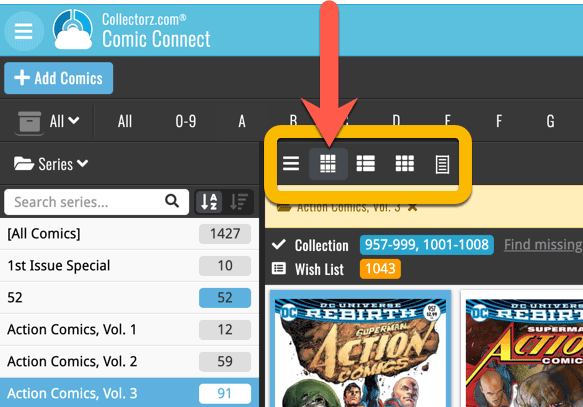
Check out the screenshots below:
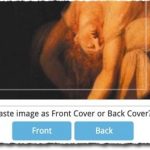 A big update for your Connect software today, with several cool new features and some smaller tweaks, all in one go:
A big update for your Connect software today, with several cool new features and some smaller tweaks, all in one go:
- Easily add cover images by pasting into the Edit Screen’s Covers tab
- New Month and Date folder options for all date fields
- Improved Update from Core tool
- “Move to Other Collection” now possible from details panel toolbar
In today’s update, no big new features. Instead, we decided to spend some time fixing a lot of outstanding issues. While we were at it, we also implemented some small tweaks requested by users. Here’s what’s tweaked and fixed:
Tweaks:
- Year folders now sort from most recent year to older
- Transfer Field Data: It is now possible to transfer credits to the Notes field
Fixes:
- Link Screen: Fixed various “Access Violation” errors
- Edit Screen: File paths for missing cover images weren’t showing
- Main Screen: filtering on Collection Status “Sold” didn’t show correct filter text in the bottom of the screen
- Edit Multiple on the “Value: Locked” field wasn’t working
- Filtering on the “Value: Locked” field wasn’t working
- Link Games: When using “Find Manually” the platform was ignored
- Add Games: The link to PriceCharting wasn’t working
- Add Games: Value wasn’t set when adding games
- Edit in List: Fields could be cleared when modifying the column fields during editing in list
- Edit in List: Fixed some problems with editing price/value fields
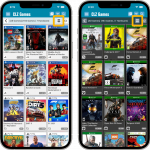 Another big update for your CLZ Games app, in which we introduce a new view for your game collection. But there’s more:
Another big update for your CLZ Games app, in which we introduce a new view for your game collection. But there’s more:
- New “Card View”
- Selecting games now also possible in Card View and Images View
- Floating “Add Games” button (the big blue “+”) now auto-hides
Fixed:
- Picking a suggestion from the Quick Search would sometimes show the previous shown album
Fixed:
- Templates: Tapping the cover to zoom in on it often caused the cover to flip to the back cover
- Adding an item to a different collection status caused Pre-fill fields to clear in the existing entry
- Update from Core: a crash could sometimes occur during the update
- Edit Multiple: improved loading times
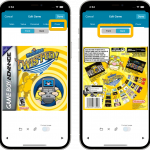 Initially, when we created the mobile apps, we deliberately decided to leave out the back cover images, for performance, storage and bandwidth reasons. But with today’s fast internet speeds and fast devices with large storage.. it is time to change our minds!
Initially, when we created the mobile apps, we deliberately decided to leave out the back cover images, for performance, storage and bandwidth reasons. But with today’s fast internet speeds and fast devices with large storage.. it is time to change our minds!
Read more
Fixed:
- Add Games: the value wasn’t shown in the result cells (you may need to switch your completeness from CIB to New and back in pre-fill settings 1 time to make them show up!)
- Sync with CLZ Cloud: Date Added wasn’t syncing
- Pre-fill: You can now use the field “Original” as a pre-fill field
- Pick list popups: Add button contained bad text
- Various “Access Violation” errors fixed in the Link Games screen
- User Defined Fields: default values weren’t used when adding games
- Pre-fill: User Defined Fields weren’t remembered between sessions
- Light Skin: Rating stars weren’t visible
In this update, no new features, just a nice improvement that makes existing functionality a bit better.
All actions in the app that can take a bit longer are now showing a nice progress bar!
This gives you some idea how long the action will take.
Also, the new Cancel button lets you stop actions, e.g. if you see it will take too long to do at this time.
The new progress bars are now shown when:
- Adding multiple games
- Editing multiple games
- Removing multiple games
- Updating from Core
- Updating PriceCharting Values
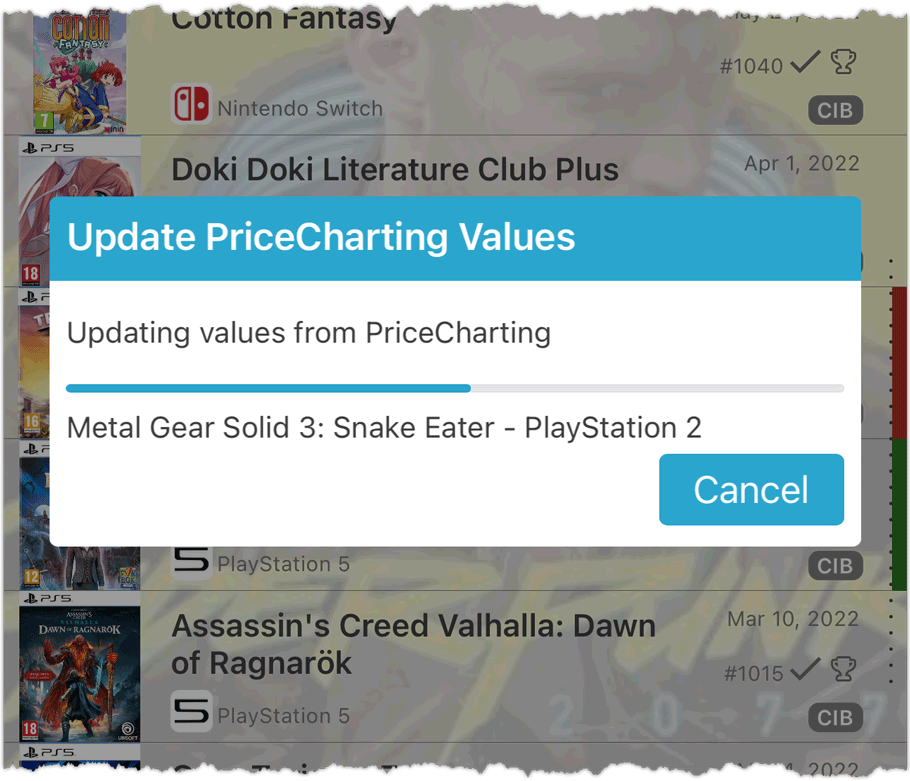
v22: Configurable Pre-fill & Update from Core + WebP support
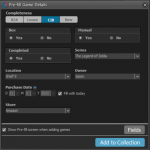 It’s been a few months since the last Game Collector update, but behind the scenes we have of course been preparing for a big v22 update! And today, it is finally ready for release, with 4 cool new features:
It’s been a few months since the last Game Collector update, but behind the scenes we have of course been preparing for a big v22 update! And today, it is finally ready for release, with 4 cool new features:
- User-configurable Pre-fill screen: choose your own fields
- User-configurable Add / Update from Core
- Support for WebP images
- New collection status “Sold” and new collection status icons and colors
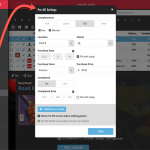 One of the most popular features we added to the Game Connect software in the past few years is the Pre-fill screen. You know, the screen that pops up when adding new games from Core and lets you “pre-fill” some fields for the new additions, right there and then. Without having to go back and edit the entries afterwards. A big time-saver for most users.
One of the most popular features we added to the Game Connect software in the past few years is the Pre-fill screen. You know, the screen that pops up when adding new games from Core and lets you “pre-fill” some fields for the new additions, right there and then. Without having to go back and edit the entries afterwards. A big time-saver for most users.
The set of fields that is available on the Pre-fill screen has always been fixed, limited to Completeness, Location, Owner, Purchase Date/Store/Price, Quantity and Tags.
However, after the release of this feature, we instantly started getting requests for more fields to be added to the Pre-fill screen. Which makes sense, I mean, if you always fill in a field that is not on the Pre-fill screen, you would have to “edit after adding” anyway, rendering the entire Pre-fill screen useless…
So today we are taking the Pre-fill feature to the next level by making the screen completely user-configurable. That is, to allow you to choose your own Pre-fill fields!
And while we were at it, we made some other related improvements. Here’s what’s new today:
- User-configurable Pre-fill screen: choose your own fields
- Pre-fill: new for personal Date fields: Fill with “Today”
- The Pre-fill screen is now also used to set field defaults
Improvements:
- New: Sort by Date Modified
- New: Sort by Date Added (previously called “Order of Entry”)
- New: use Added Year as your folder field
- Improved display of sort values in bottom right corner of list cells
Fixed:
- Add Games: The Add button sometimes didn’t work
Improvements:
- New: Sort by Date Modified
- New: Sort by Date Added (previously called “Order of Entry”)
- New: use Added Year as your folder field
- Improved display of sort values in bottom right corner of list cells
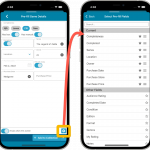 One of the most popular features we added to the CLZ Games app in the past few years is the Pre-fill screen. You know, the screen that pops up when adding new games from Core and lets you “pre-fill” some fields for the new additions, right there and then. Without having to go back and edit the entries afterwards. A big time-saver for most users.
One of the most popular features we added to the CLZ Games app in the past few years is the Pre-fill screen. You know, the screen that pops up when adding new games from Core and lets you “pre-fill” some fields for the new additions, right there and then. Without having to go back and edit the entries afterwards. A big time-saver for most users.
The set of fields that is available on the Pre-fill screen has always been fixed, limited to Completeness, Location, Owner, Purchase Date/Store/Price, Quantity and Tags.
However, after the release of this feature, we instantly started getting requests for more fields to be added to the Pre-fill screen. Which makes sense, I mean, if you always fill in a field that is not on the Pre-fill screen, you would have to “edit after adding” anyway, rendering the entire Pre-fill screen useless…
So today we are taking the Pre-fill feature to the next level by making the screen completely user-configurable. That is, to allow you to choose your own Pre-fill fields!
And while we were at it, we made some other related improvements. Here’s what’s new in version 7.1:
- User-configurable Pre-fill screen: choose your own fields
- Pre-fill: new for personal Date fields: Use “Today”
- The Pre-fill screen is now also used to set field defaults
Fixed:
- A crash could occur when opening the Updated PriceCharting Values report
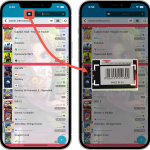 A huge 7.0 update for your CLZ Games app is now available, with new features and lots of improvements to existing functionality. All in one go and all based on your feedback!
A huge 7.0 update for your CLZ Games app is now available, with new features and lots of improvements to existing functionality. All in one go and all based on your feedback!
New in version 7 today:
- Use barcode scanner to search your own database
- New Collection Status: Sold
- New Collection Status icons and colors
- Improved Add Games screen: enlarge thumbs, new beeps, num pad for barcode entry
- New: after Updating Values and closing the report, you can now re-open the report
- New Favorites section in Manage Pick List screen
- New setting to enable/disable showing trailers in the game details
- The quantity field now shows in the list entries (when not “1”)
New “Add from Core” settings: select which fields you want to download from Core
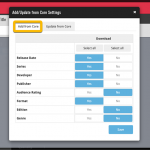 In today’s update we’re introducing new Add from Core settings screen, that lets you configure exactly which fields you want to download when adding new books.
In today’s update we’re introducing new Add from Core settings screen, that lets you configure exactly which fields you want to download when adding new books.
While we are at it, we also tweaked the UI of the existing Update from Core settings and… we combined the two into ONE screens, with Add from Core / Update from Core tabs at top.
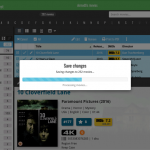 A nice update for all five Connect flavors today, in which we’ve added new progress bars to all actions in the software that can take a while.
A nice update for all five Connect flavors today, in which we’ve added new progress bars to all actions in the software that can take a while.
(In the past, the software would just show a rotating symbol, not giving you any indication of actual progress or how long it could still take.)
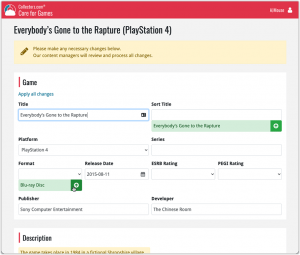 In this update, we are improving the Submit to Core system.
In this update, we are improving the Submit to Core system.
We have created a completely new site for processing your submitted entries, which is now fully responsive to your browser size and therefore now fully mobile-compatible.
At the same time, we created a new auto-login system, making submitting easier and more seamless.
v6.6.2: Main screen lists now fully support system font sizes
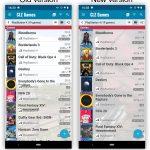
New:
Main screen lists now fully support system font sizes, that is, the list rows now automatically become bigger/higher if you have set your device to a larger font size. (previously, some information would be cropped)
Read more
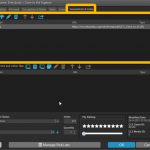 Another update for your Game Collector software! In this latest version we’ve added the web-links field to the sync (including their description)!
Another update for your Game Collector software! In this latest version we’ve added the web-links field to the sync (including their description)!