What's new in CLZ Games for iOS?
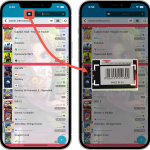 A huge 7.0 update for your CLZ Games app is now available, with new features and lots of improvements to existing functionality. All in one go and all based on your feedback!
A huge 7.0 update for your CLZ Games app is now available, with new features and lots of improvements to existing functionality. All in one go and all based on your feedback!
New in version 7 today:
- Use barcode scanner to search your own database
- New Collection Status: Sold
- New Collection Status icons and colors
- Improved Add Games screen: enlarge thumbs, new beeps, num pad for barcode entry
- New: after Updating Values and closing the report, you can now re-open the report
- New Favorites section in Manage Pick List screen
- New setting to enable/disable showing trailers in the game details
- The quantity field now shows in the list entries (when not “1”)
Use barcode scanner to search your own database
Up till now, the built-in camera barcode scanner was only ever used to add games by barcode. But with v7, we have now also enabled it to:
- Search your own collection from the main screen’s search box
- Fill in the Barcode field in the Edit Game screen
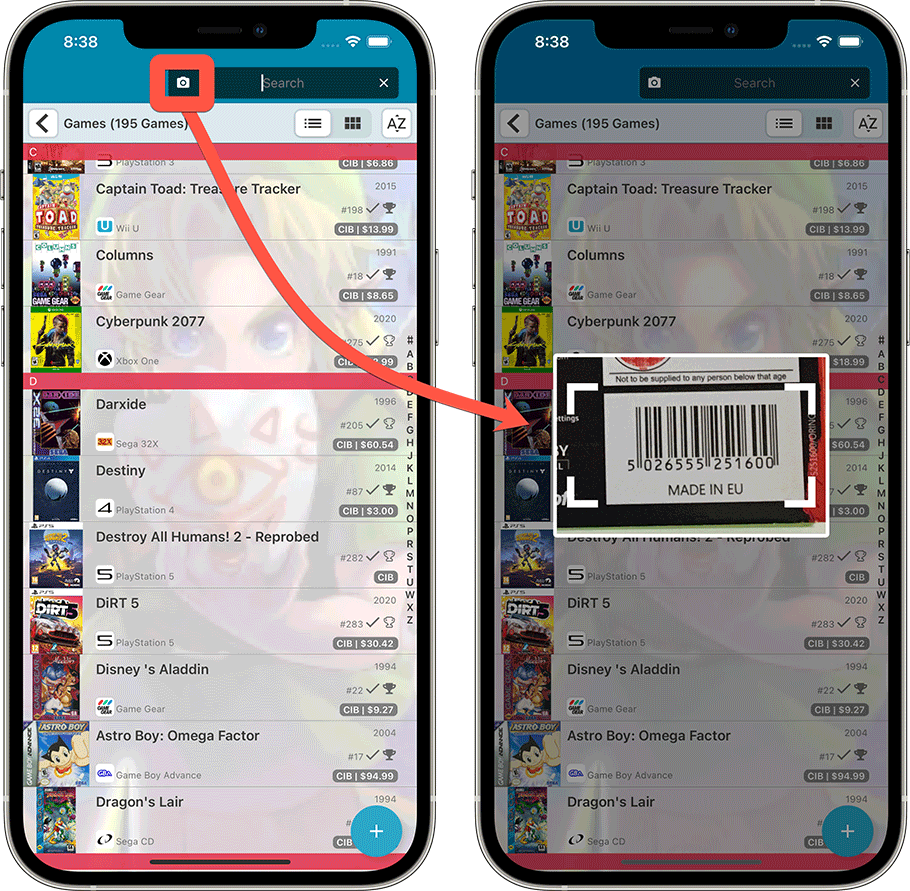
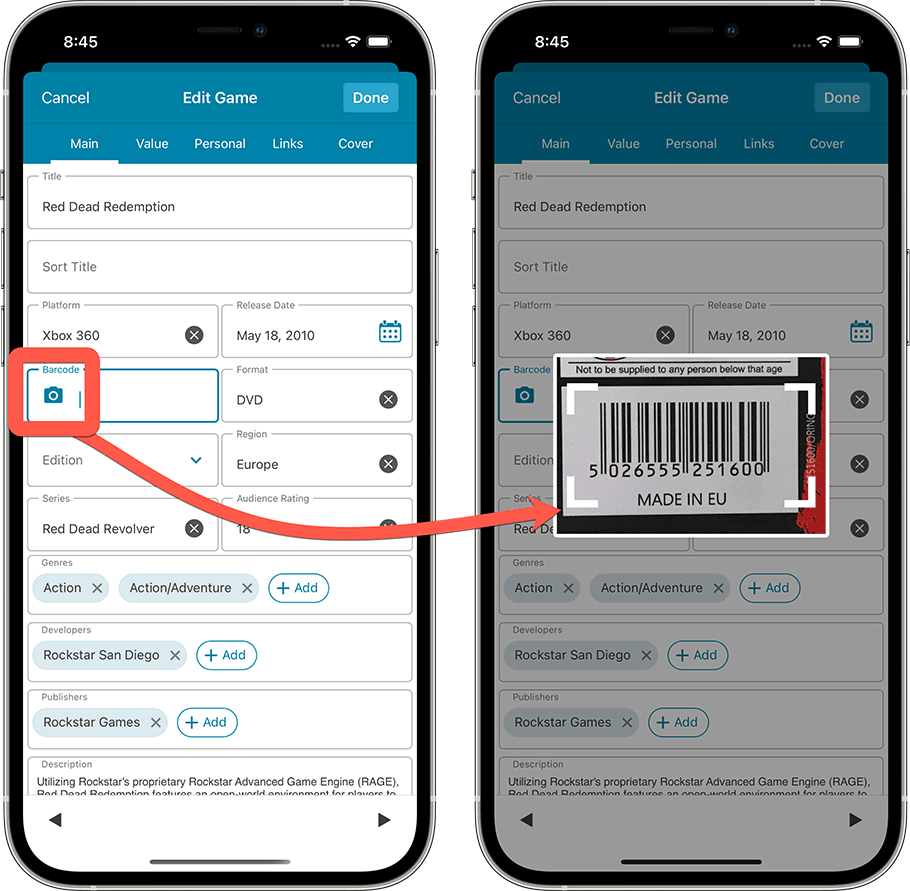
New Collection Status: Sold
Many users use the app to not only keep track of your current collection and their wish list, but also to keep a list of the games they sold. So it’s time to add a new Collection Status field for games you’ve sold:
- A new option for the Collection Status field, called “Sold”.
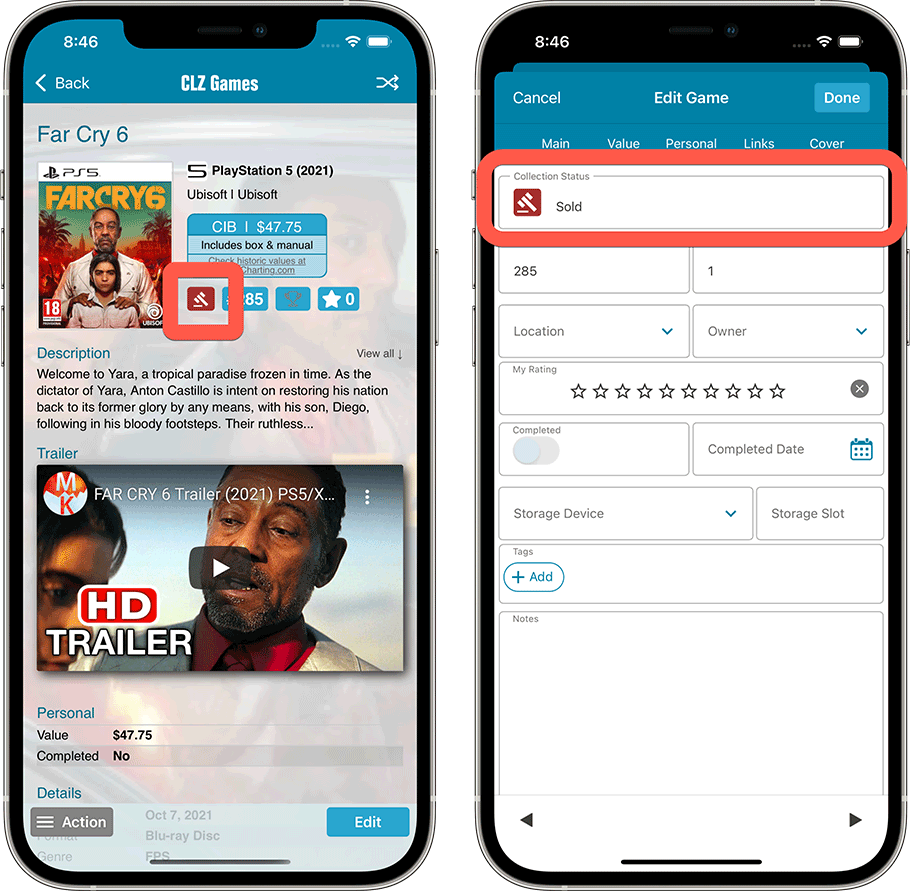
New Collection Status icons and colors
In the List View, a games’ collection status is now clearly visible from the colored bar on the right side. Also, we have introduced new collection status icons, with a colored background to make them stand out more.
![]()
Improved Add Games screen
The Add Games from Core screen is of course THE most important screen of the app. For version 7, we have implemented 2 improvements to this Add screen:
Tap cover thumbnail to view larger game covers
When adding Title, you sometimes need to pick your edition from a long list of results. And the game thumbnails in the game list are too small to decide. Of course, you could preview the game and keep going back and forth between the game list and the preview page.
But now, previewing larger version of the covers is much easier and quicker, just tap the thumb to enlarge the image, tap again to go back:
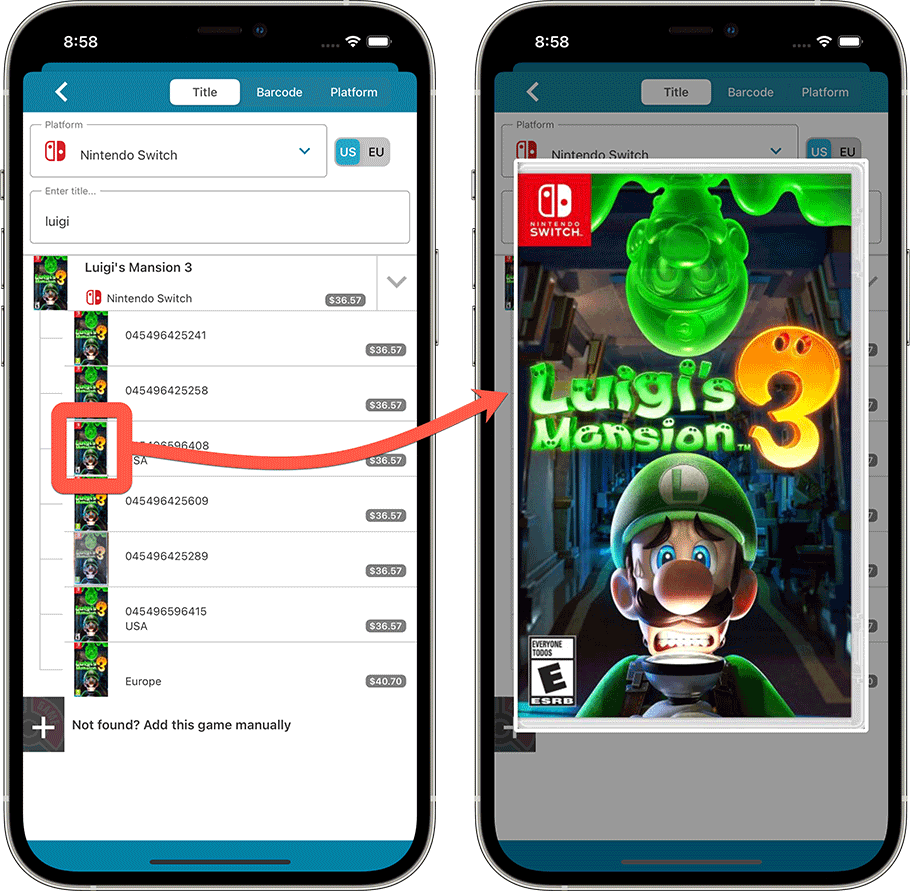
Different beeps when scanning barcodes
A suggestion, sent to us by one of our users:
Why don’t you make the app do a different beep when a barcode is not recognized? That would be helpful when quickly scanning a stack of movies.
That is a great idea actually, so we implemented it. After the initial “scan beep”, the app now gives a 2nd beep that differs depending on the result:
- A short beep when ONE exact match is found (the most common situation)
- A short low buzz when NO results are found
Num pad when typing a barcode
When scanning a barcode is not working you can tap the keyboard icon to type in your barcode manually. In the past this would open a regular keyboard. In V7 we’ve changed that into a num pad keyboard.
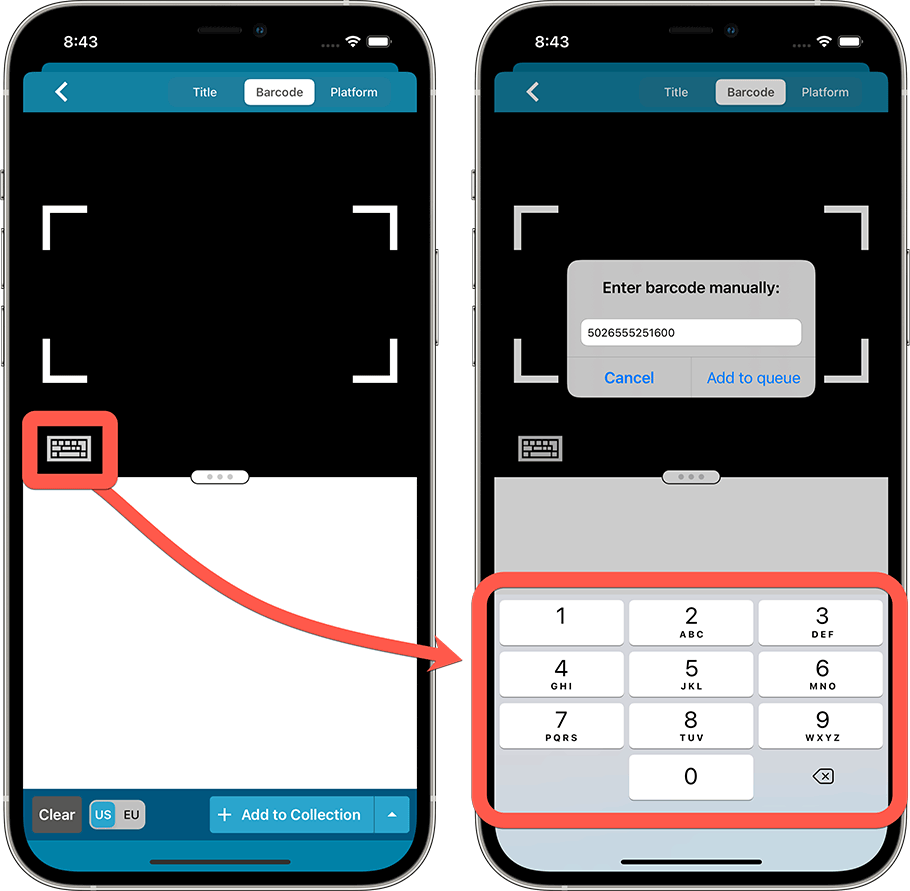
New: after Updating Values and closing the report, you can now re-open the report
After updating your game values from PriceCharting, CLZ Games shows a report. When you close this report you can now re-open it by tapping “View Last Update Report” from the menu.
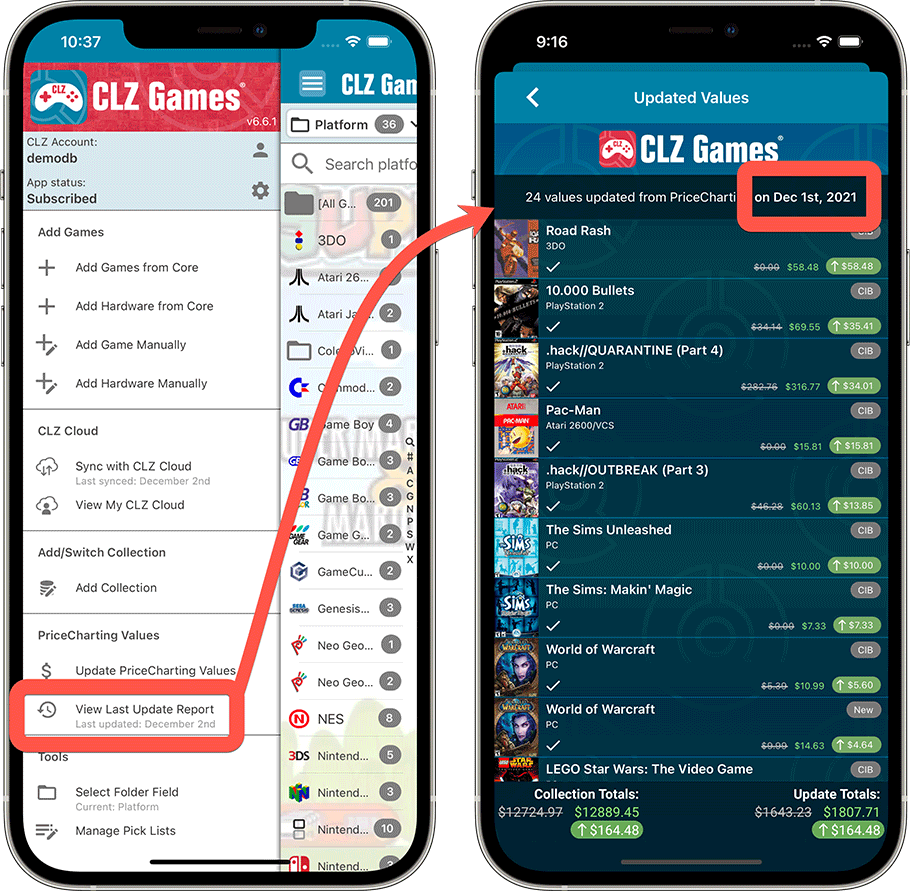
New Favorites section in Manage Pick List screen
In the Manage Pick List screen you can now use “favorites” to place your most commonly used lists at the top, or search for the pick list you’d like to modify.
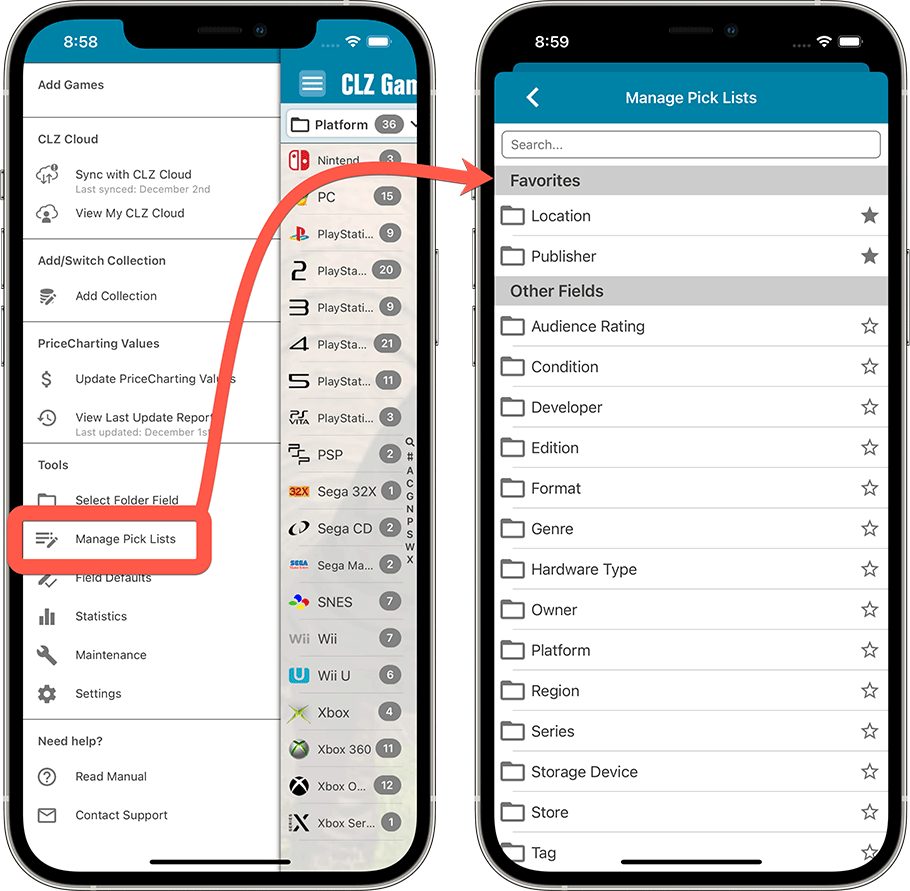
Other small tweaks
- New setting to enable/disable showing trailers in the game details
- The quantity field now shows in the list entries (when not “1”)
- In the Statistics screen you can now use “Tap to show all” to show all recent additions