What's new?
The app now has a “free 7-day trial” again.
No more 100 item “free mode” or “free trial”. We did our best to make it work, but it just didn’t. So we’re back to the old tried and tested “7-day trial” system 🙂
(Don’t worry, if you already started your free mode, it will keep working.)
Updated:
- Add Games by Title: after adding a game, the cursor will be put back in the search box straight away so you can immediately start your next search
Fixed:
- Statistics: In some cases the order under “most recent” could be wrong
Updated:
- Add Games by Title: after adding a game, the cursor will be put back in the search box straight away so you can immediately start your next search
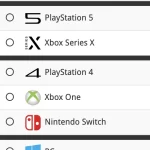 In the next few weeks, we will be revamping the Add Games screen. But instead of doing one big update with all changes, we will be working on this bit by bit, in several smaller updates.
In the next few weeks, we will be revamping the Add Games screen. But instead of doing one big update with all changes, we will be working on this bit by bit, in several smaller updates.
This week, we started the project with something that has needed a redesign for quite a while, the platform picker, that is, the tool for selecting the platform to search in. Previously a simple drop-down, we made the platform picker into a nice pop-up screen now, that lets you select your own favorite platforms to be listed at the top!
Updated:
- Free Mode is now called Free Trial (still works the same way)
Updated:
- Free Mode is now called Free Trial (still works the same way)
Fixed:
- The “Start Free Mode” button didn’t work correctly on older devices
Fixed:
- Fixed some problems related to updating/remembering the app’s subscription status
Fixed:
- Fixed some problems related to updating/remembering the app’s subscription status
New:
- Now supports “Sign up with Google” for new users
- Some more tweaks for new users to help them get started
New:
- Now supports “Sign up with Apple” for new users
New:
- Now supports “Sign up with Google” for new users
Fixed:
- “Don’t show again” checkbox didn’t save if the box was just “dismissed”
v9.1.5: Back button/Swiping to go back wasn’t working in Add screen
Fixed:
- Some back buttons (and swiping to go back) would stop working after adding from Core
- Incorrect error message would appear after adding manually
New:
Further guidance and popups to help new users get started adding their collection to the app.
Don’t worry, all popups can be dismissed with “don’t show again” 🙂
Fixed:
- In some cases the “Add to Collection” button wouldn’t work
New:
Further guidance and popups to help new users get started adding their collection to the app.
Don’t worry, all popups can be dismissed with “don’t show again” 🙂
New:
- We changed the “buy now” text link into a big blue button so it’s more clear!
New:
- We changed the “buy now” text link into a big blue button so it’s more clear!
Fixed:
- In some cases logging in to an existing account after starting Free Mode would cause problems with adding.
Fixed:
- In some cases logging in to an existing account after starting Free Mode would cause problems with adding.
CLZ Games is now free to use up to 100 games, for as long as you like.
This “Free Mode” includes access to all functionality, including CLZ Cloud syncing (for online backups and transferring data between devices).
Got more than 100 games? Then subscribe (US $20 per year) and add as many games as you need. Of course, feel free to try the app with 100 games first!
In today’s update, we improved the behaviour after searching using the search box top right.
Previously, when you selected a game from the “suggestions dropdown”, the software would take you to a separate full screen page showing the details of that game. This behaviour was a bit annoying as it would take you away from the main screen and you needed to click “Back” on the top left to get back to it. Also, the main screen would then show you the full collection again and would be scrolled back at the top again. Meh..
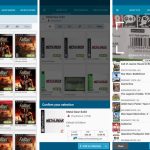 A small update for your CLZ Games app today, in which we rectify a big mistake we make in version 9.0 (two mistakes in fact). Also, we improved the camera barcode scanner and introduced a new setting for customizing your app.
A small update for your CLZ Games app today, in which we rectify a big mistake we make in version 9.0 (two mistakes in fact). Also, we improved the camera barcode scanner and introduced a new setting for customizing your app.
Summary of today’s changes:
- Game values are back in the Add Games screen
- Check Values screen now accessible for “grandfathered” users too
- Faster camera barcode scanner for adding games by barcode
- New setting in Settings screen “Show Completed”
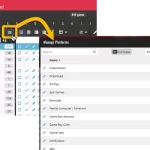 A big update for your Game Connect web-based software today, which is all about pick list fields.
A big update for your Game Connect web-based software today, which is all about pick list fields.
Pick list fields (and the pick lists behind them) are an important part of your game database. These are the fields in the Edit screen that let you pick from a list of possible values, with that list being fully configurable by you the user.
Examples of pick list fields are Location, Owner, Genres and Tags (both multi value pick list fields), but also Platform, Developer and Publisher.
Now, a lot of the questions we usually get about Game Connect are related to pick list fields and can usually be answered with:
“Just use the Manage Pick Lists screen”
Renaming Locations, Merging duplicate Genres, fixing series sort problems, fixing typos in Platform names, etc… it is all done in the Manage Pick Lists (MPL) screen. An important and powerful screen, but… not so easy to find if you don’t know where to look or don’t even know what to look for.
With today’s Connect update, we are making this a lot easier: We have improved the Manage Pick Lists screen itself AND made it more accessible / discoverable:
In short:
- Improved Manage Pick Lists (MPL) screen
- Easy access to the MPL screen right from the folder panel
- Refreshed Edit Comic screen, with better pick list fields and direct MPL access
This build fixes a couple of crashes that have been reported through our systems.
New:
- Check Value screen will now highlight titles/barcodes to show if you already have them in your collection (blue = in collection)
- Added 3 new platform icons: MSX, MSX 2 and Atomiswave
Fixed for iOS:
- Search as you Type was not working in the “Check Value” screen (by Title)
- A crash could occur on devices running iOS12
- Update from Core now leaves the value alone (use Update Values to get new values)
Fixed for Android:
- Sync with CLZ Cloud: A crash could occur during downsyncing
- Updating Game Values: A crash would occur on loading the “Updated Values” report
- Unrecognized Barcode: An error would show if no images were found for the barcode
CLZ Games 9 Feature Hilite: Update from Core now lets you replace images
It’s Friday, so this is my fifth and final “CLZ Games 9 Feature Hilite” email.
All five v9 Feature Hilites are now available on our CLZ Blog here, including lots of screenshots:
- Hilite #1: Improved adding games by title
- Hilite #2: The new collections tab-bar
- Hilite #3: The new Check Value screen
- Hilite #4: Dealing with “unrecognized barcodes”
- Hilite #5: Update from Core now lets you replace images