What's new?
One of the most common complaints about the CLZ Music app has always been the lack of support for multi-disc albums. So we finally sat down and designed a good user interface to fix these problems once and for all.
The solution we implemented has two parts:
Add Albums screen: Add as Multi-Disc Album
This lets you add your new multi-disc albums the right way, straight from the Add Albums screen. Just select multiple 1-disc results and add them combined into a multi-disc album.
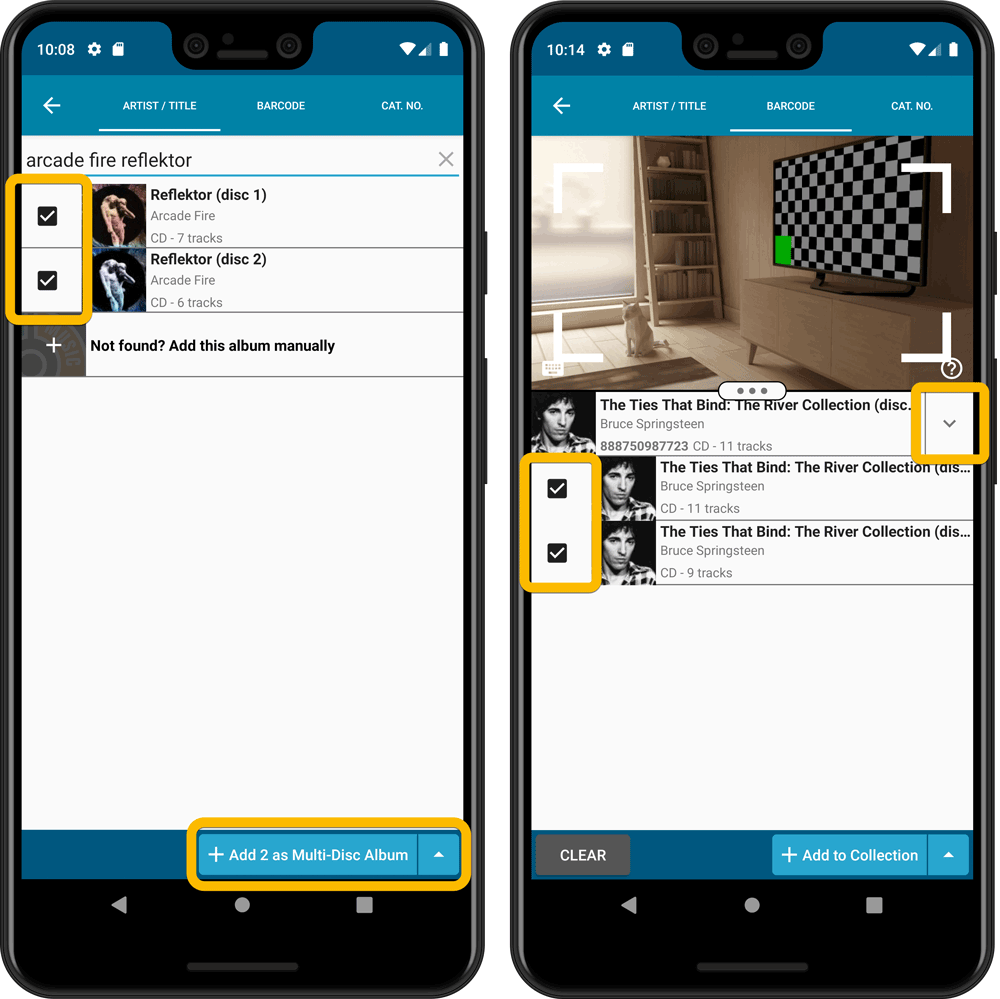
Merge existing albums into a Multi-Disc Album
This is for existing entries in our app, where the discs of a multi-disc album may be listed as separate albums. You can now combine/merge these into one album with multiple discs. Just tap and hold to select the albums, then select MERGE from the menu button.
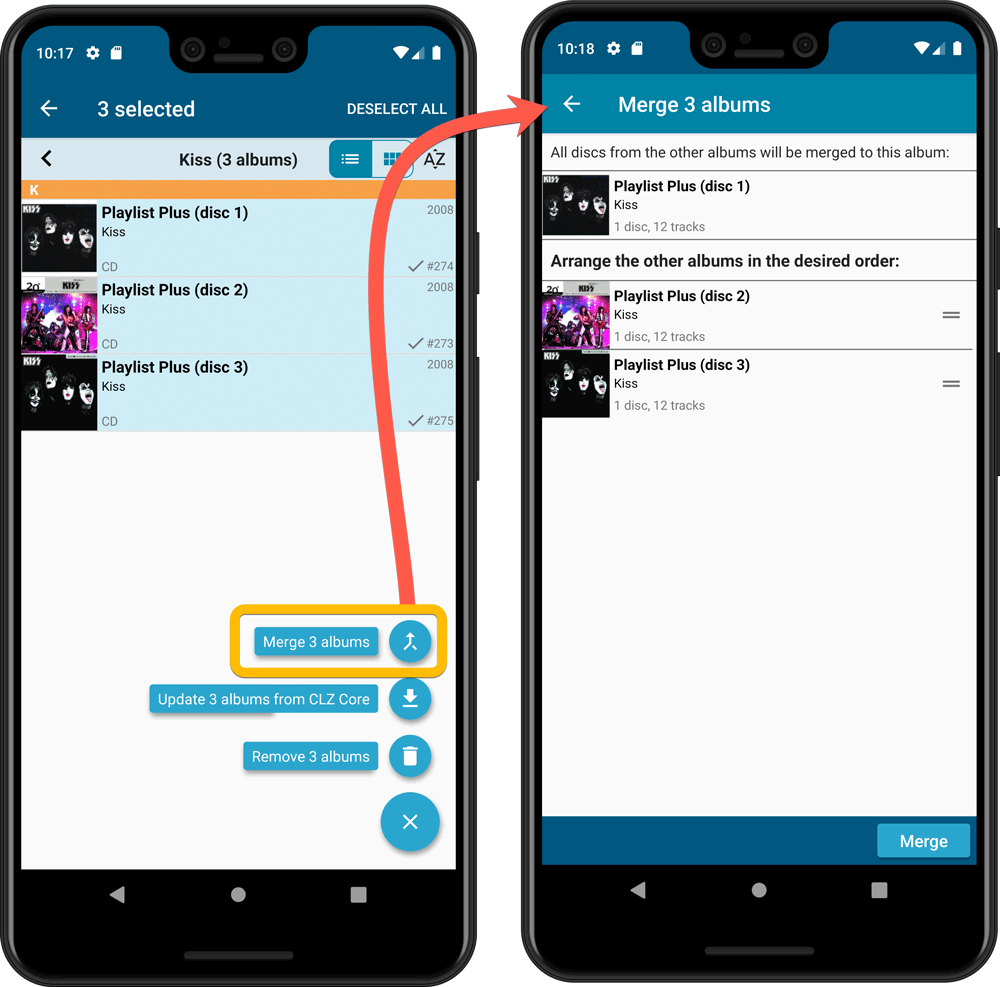
Redesigned Select Folder Field screen
Through the years, the number of available folder fields has grown enormously, making the Select Folder Field screen a bit “unwieldy”. We decided to come up with a better solution.
This update includes a re-designed Select Folder Field screen, with all folder options nicely grouped under sensible headers, and the most popular options (Artist, Genre, Format) instantly accessible at the top.
Fixed:
- In the Add from Core screen, when adding an album that is already in your app as ‘On Wish List’ or ‘On Order’, the app will now offer to change its status to ‘In Collection’
- When scanning barcodes the “beep” sound would only sound on the first scan
- Search on own collection could be forgotten during scrolling/browsing your collection
- Field defaults screen could cause a crash
One of the most common complaints about the CLZ Music app has always been the lack of support for multi-disc albums. So we finally sat down and designed a good user interface to fix these problems once and for all.
The solution we implemented has two parts:
Add Albums screen: Add as Multi-Disc Album
This lets you add your new multi-disc albums the right way, straight from the Add Albums screen. Just select multiple 1-disc results and add them combined into a multi-disc album.
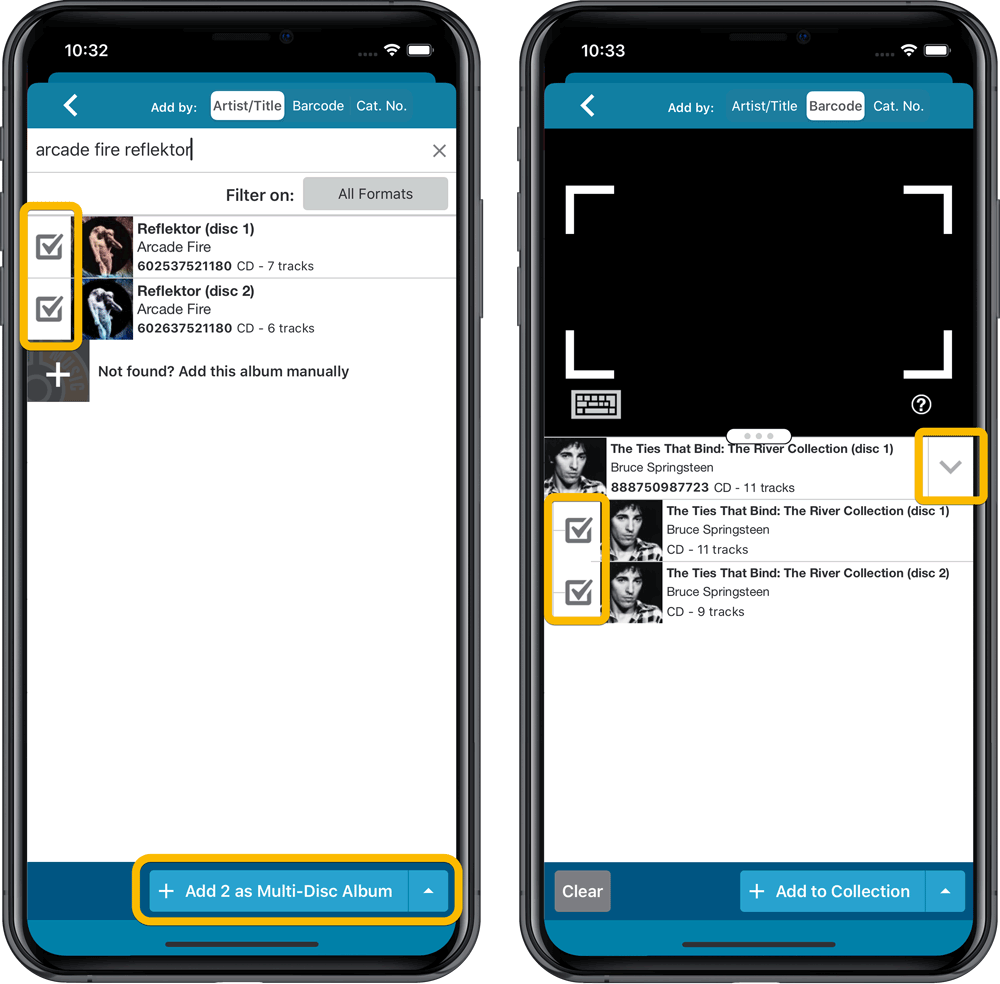
Merge existing albums into a Multi-Disc Album
This is for existing entries in our app, where the discs of a multi-disc album may be listed as separate albums. You can now combine/merge these into one album with multiple discs. Just tap and hold to select the albums, then select MERGE from the menu button.
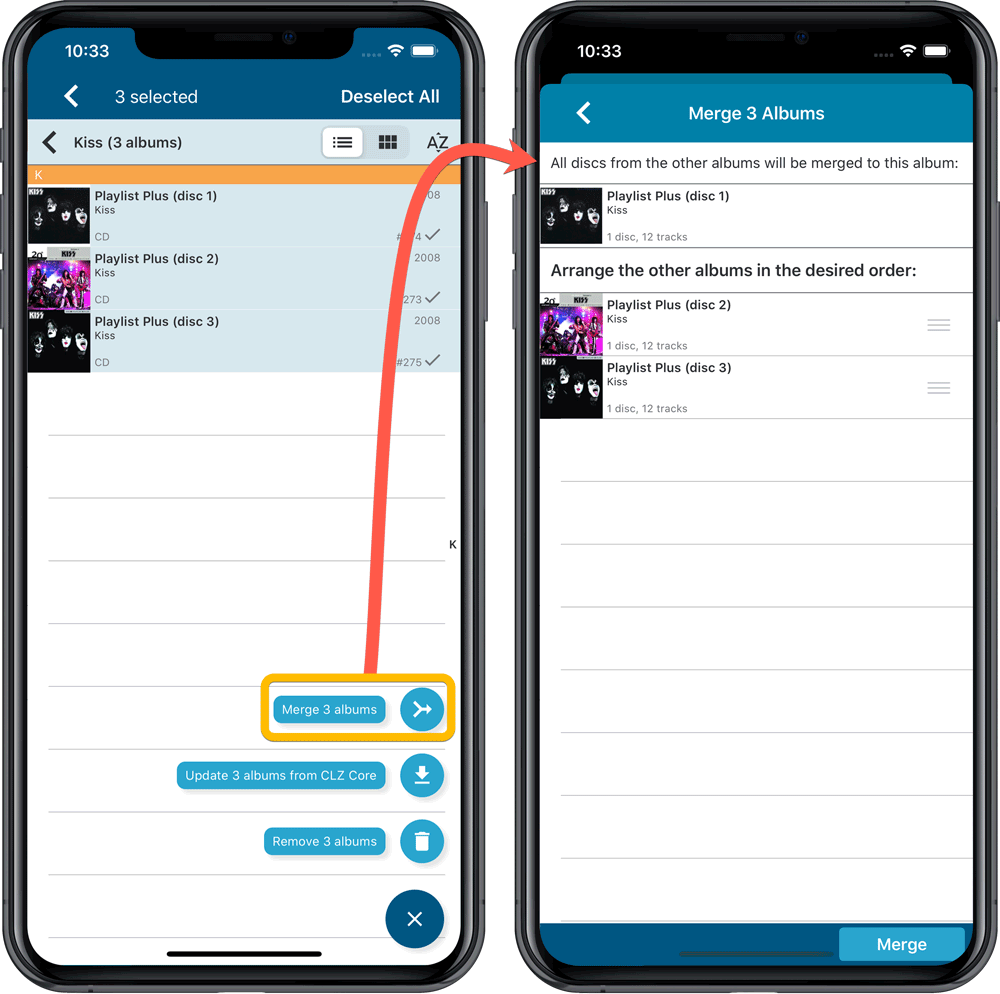
Redesigned Select Folder Field screen
Through the years, the number of available folder fields has grown enormously, making the Select Folder Field screen a bit “unwieldy”. We decided to come up with a better solution.
This update includes a re-designed Select Folder Field screen, with all folder options nicely grouped under sensible headers, and the most popular options (Artist, Genre, Format) instantly accessible at the top.
Fixed:
- Details view didn’t show multiple artists for single tracks
- Edit Screen: disc button could change colors when it shouldn’t
New in the Cover tab of your Edit screen: built-in Crop and Rotate tools for your cover images!
Super useful for fine-tuning images that you uploaded or found through the Find Online tool. You can even Crop/Rotate images that you received from Core, in which case they will be automatically turned into a custom image.
To use the new Crop/Rotate tools, open your Edit screen go to the Cover tab and click the “Crop/Rotate” icon on the top right above the Front or Back cover image:
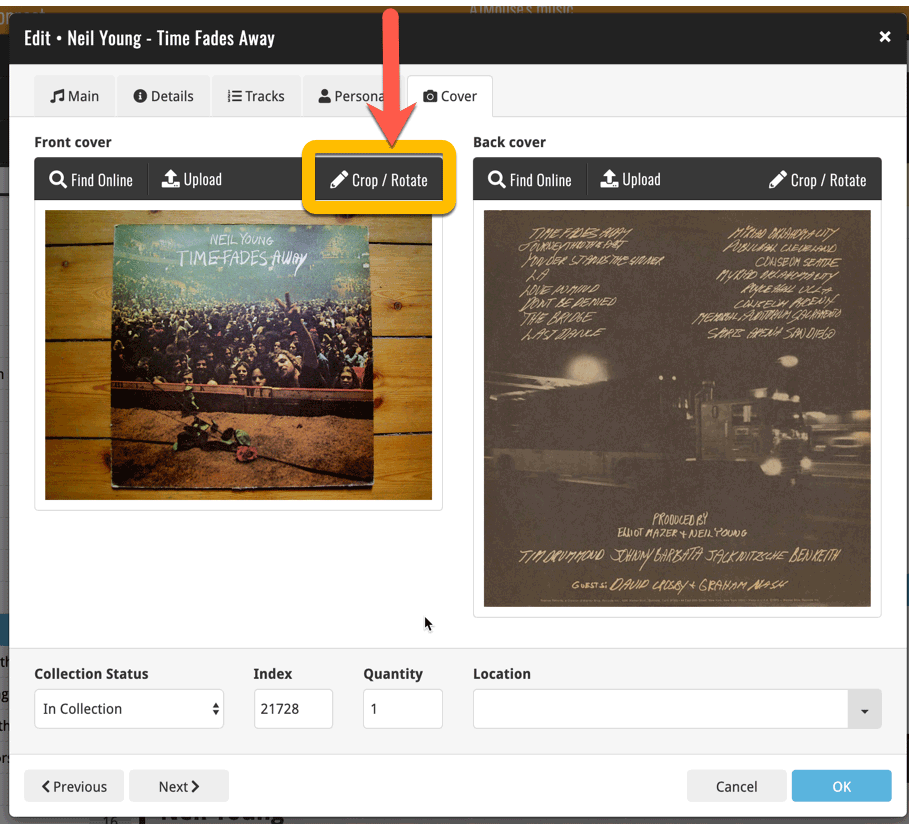
Then:
- Click the Rotate icon to rotate the image 90 degrees to the right.
- Drag the blue crop rectangle to indicate your desired crop area.
- Click Apply to apply the changes.
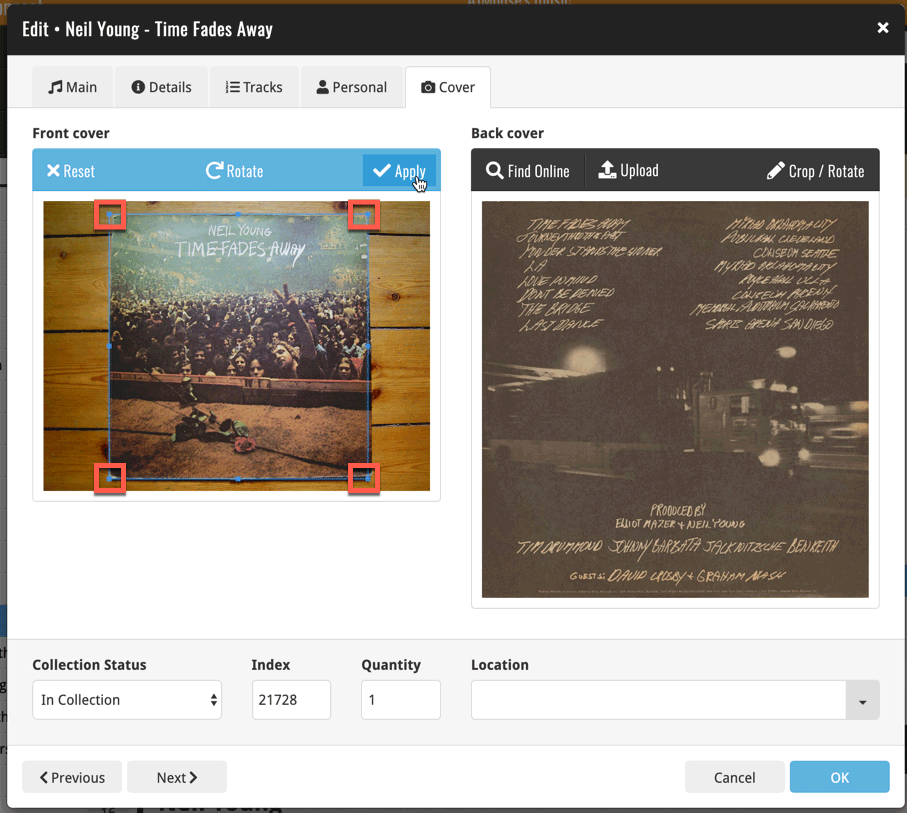
After feedback from some of our most active Music Connect users, we decided to make several improvements to the track editing on the Tracks tab of the Edit Album screen:
- After clicking Add Track, the cursor is automatically put in the Title box of the added track.
- Hitting Enter while in the Title box of the last track now automatically adds another tracks AND puts the cursor in its Title box.
- Re-order discs by dragging the disc tabs.
- Use checkboxes to select tracks. From the blue action bar that appears, you can now:
- Remove the selected tracks
- AutoCap the selected tracks
- and (NEW): move the selected tracks to another disc
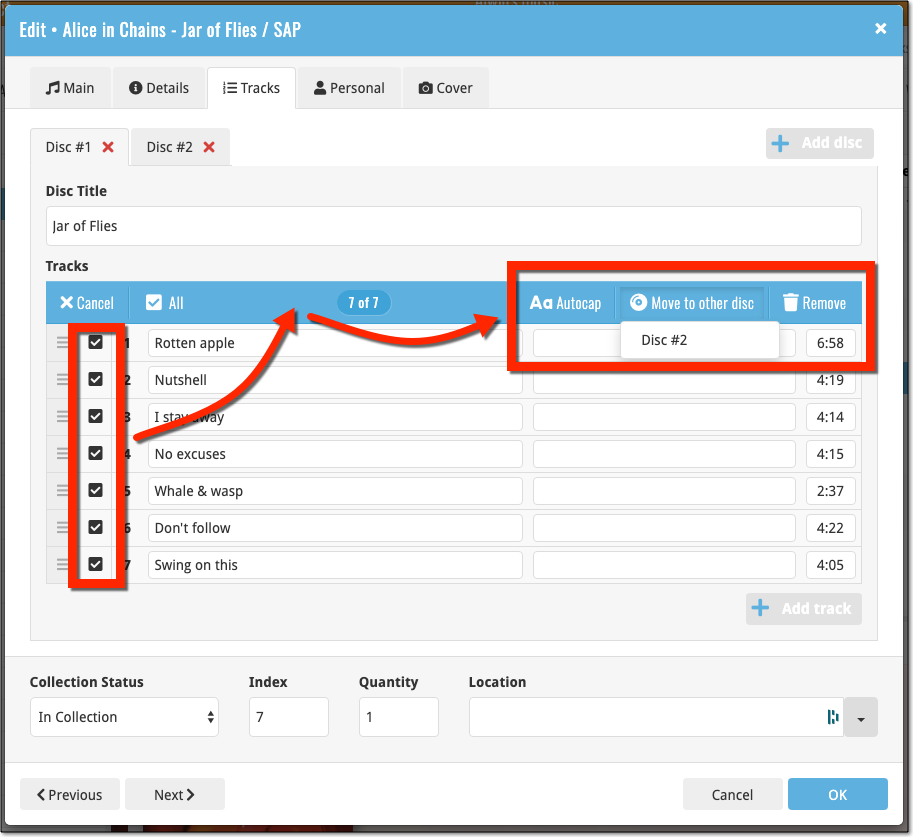
New in Connect today: We have added several keyboard shortcuts to the most commonly used features:
For the Main screen:
- Navigate through your items with your arrow keys (works in List, Images, Shelves and Card View!)
- Use c + a or c then a for Add from Core
- Use c + m or c then m for Add Manually
- Use c + h or c then h for Add Hardware from Core (Game Connect)
- Use c + j or c then j for Add Hardware Manually (Game Connect)
- Use c + e or c then e for Edit Selected Item
For the Edit screen:
- Use cmd/ctrl + s to Save and close
- Use cmd/ctrl + j to Save and go to Previous item
- Use cmd/ctrl + k to Save and go to Next item
Fixed:
- Fixed several issues with AutoSync that could cause Access Violation errors
- Updated a couple of translations
Fixed:
- When downloading new entries from CLZ Cloud, previously cleared fields could get filled in.
- In the Add from Core screen, when adding an album that is already in your app as ‘On Wish List’ or ‘On Order’, the app will now offer to change its status to ‘In Collection’.
- On devices with intermittent internet connection, app could revert to trial mode
- After down-syncing updated cover images, the list could still show old cover.
- Improved error messages in case of core search problems.
Faster CLZ Cloud syncing!
We have made several structural changes to the CLZ Cloud syncing, making it much much faster than before, especially when syncing large amounts of entries up to the CLZ Cloud or down from the CLZ Cloud.
To enjoy the faster syncing, you need to use the actual Sync with CLZ Cloud screen.
(The Auto-Syncing in the background is also slightly faster now, but if you need to sync many entries up or down, please use the Sync with CLZ Cloud screen.)
Fixed:
- Link to Core: changing the search criteria could crash the program
- Add screen: changed the “already in collection” font color in dark skin to be more readable
- Main screen: The “Rating” column could not be moved to a different place
- Improved cover scaling for syncing
- Field Defaults: Location field was missing
- Manage pick lists: Compositions: next/previous buttons wouldn’t save certain fields
- Editing an album could multiple the length (time) of an album
- Subtrack length wasn’t shown in the template
In the Add Albums from Core screen, it was already possible to select multiple 1-disc search results and add them together as one multi-disc albums. But, as of today, you can also merge existing albums in your database into a multi-disc album.
Just select them in your list with the checkboxes, then select Merge Albums from the blue Action bar.
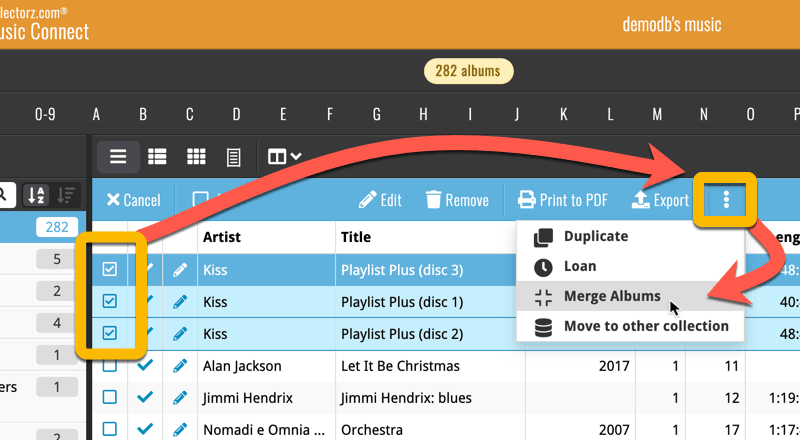
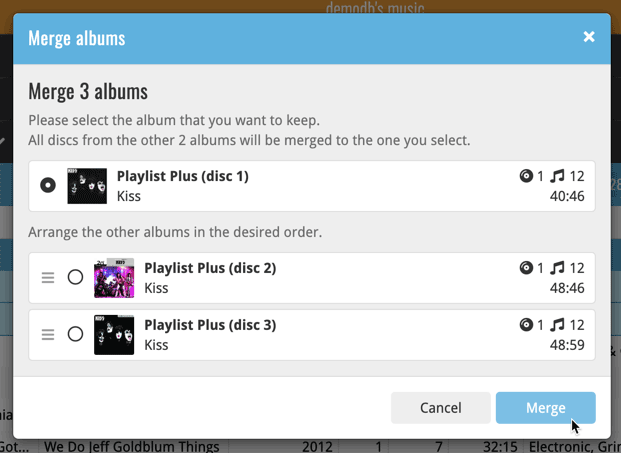
See this feature in action here:
Previously, the “Add to …” button in the Add screen let you choose between “Add to Collection” or “Add to Wishlist”. But as of today, you can now choose from ALL possible Collection Status option directly. For instance, this lets you add an item as “On Order” straight from the Add screen!
Now, the possible choices are:
- In Collection
- For Sale
- Wish List
- On Order
- Not In Collection
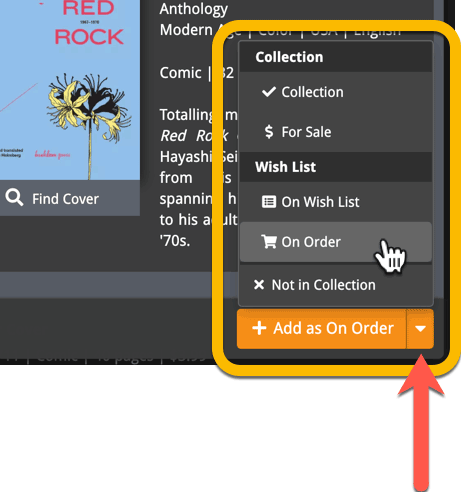
Fixed:
- Scanning CDID would give the “no results” entry before the actual result
A big update for Music Connect again, in which we introduce many new settings for further customizing your software to your own liking.
And while we were at it, we updated the Settings screen with clearer grouping and naming of settings.
Here’s what’s new:
Auto Capitalization
This is a completely new feature, for automatically capitalizing your album titles.
Auto capping can be done:
- when adding albums from Core. This is OFF by default as our Core delivers nicely capped album titles in general.
- as you type titles in the Edit and Add Manually screens, very useful when adding albums manually
- by clicking the AutoCap (aA) button above the Title box in the Edit screen
The Settings screen lets you choose between 4 Auto Cap methods:
- First Letter of Each Word with Exceptions
- First letter only with exceptions
- UPPER CASE
- lower case
The Auto Cap Exceptions list comes pre-filled with a sensible list of common exceptions, but is completely user configurable.
Date Format
Choose how date formats are displayed throughout Connect.
Timezone
Choose your own timezone and all Date Added and Date Modified fields will be displayed according to that timezone. (previously these all showed in UTC time)
BTW: also new today: new column options Date/Time Added and Date/Time Modified, for showing the full added and modified timestamps.
Sorting
Four new options that control the sorting and how names and titles are displayed.
- When sorting, ignore sort titles: check this if you prefer to ignore all sort title when sorting and just have the software sort on the regular Title field.
- When sorting, ignore sort names for Artists, Composers and Conductors: check this if you prefer to ignore all sort names when sorting and just have the software sort on the display name field.
- When displaying, show sort title: when sorting by title, showing the actual sort titles that it sorts on can make your list a bit “easier on the eye”.
- When displaying, show sort names Artists, Composers and Conductors: showing the actual sort names for persons can make your list a bit “easier on the eye”.
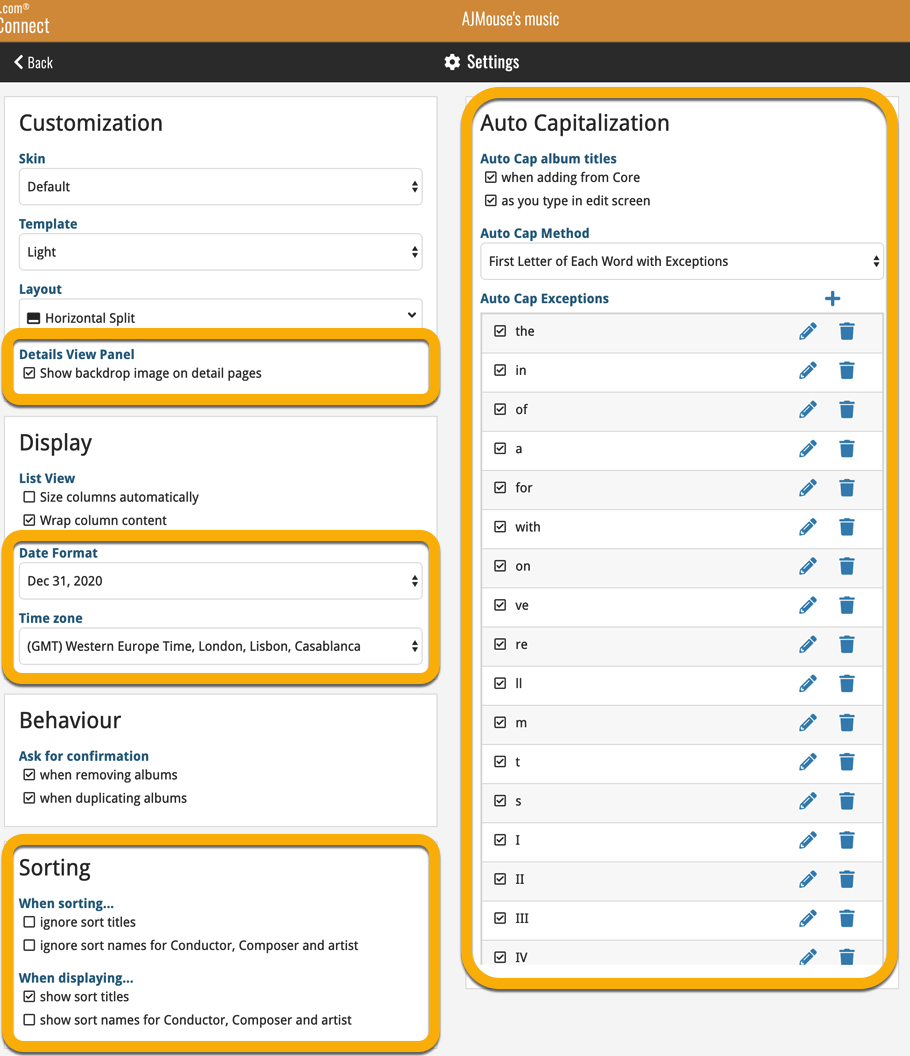
Faster CLZ Cloud syncing!
We have made several structural changes to the CLZ Cloud syncing, making it much much faster than before, especially when syncing large amounts of entries up to the CLZ Cloud or down from the CLZ Cloud.
To enjoy the faster syncing, you need to use the actual Sync with CLZ Cloud screen.
(The Auto-Syncing in the background is also slightly faster now, but if you need to sync many entries up or down, please use the Sync with CLZ Cloud screen.)
Improved stability when using Auto-Syncing
At the same time, we have resolved several issues with the Auto-Syncing in the background, problems that could cause Access Violations in some situation. So this 20.2 version should provide a more stable experience too.
A very nice cosmetic update for your Connect software today: a new “Shelves View”!
Shelves View is a fourth view for your album list, similar to Cover View, but with your cover images standing on a nice shelves background. You can even choose between 6 different shelf styles using the Shelf Style selector:
- Wood Light
- Wood Dark
- Glass
- Metal
- Carbon
- White
Also new, for both Shelves View and Images View, as “Size Slider” to control the size of the images.
Toolbar tweaks
Because of the introduction of the new view, the Shelf Style selector and the Size Slider, we have also made several changes to the various Connect toolbars:
- A new “View” toolbar right above the list, with 4 buttons for switching between the 4 views (List, Card, Cover and Shelves), the Size Slider and the Style Selector (for Shelves) and finally the Sort Order button (on the far right).
- The new “View” toolbar replaces the “Filter” toolbar that was in that spot.
- The “Filter” toolbar now only appears when a filter is actually active, and now has a pale yellow background to make it super-clear that you are looking at a filtered list.
- The number of albums indicator has been moved (back) to the center of the top toolbar.
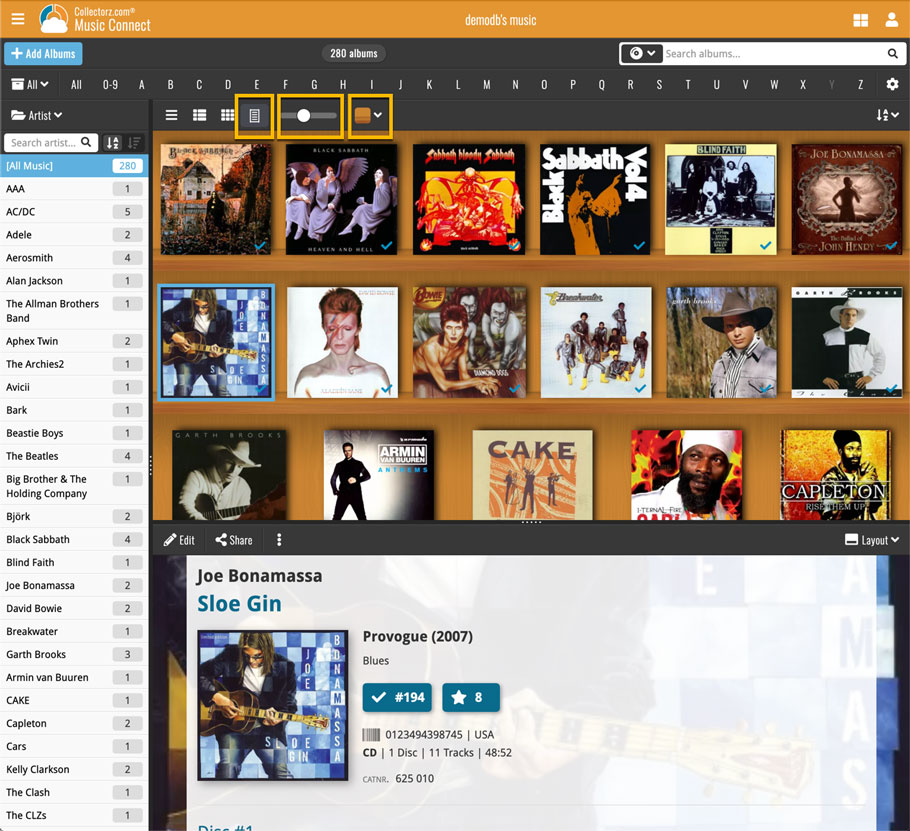
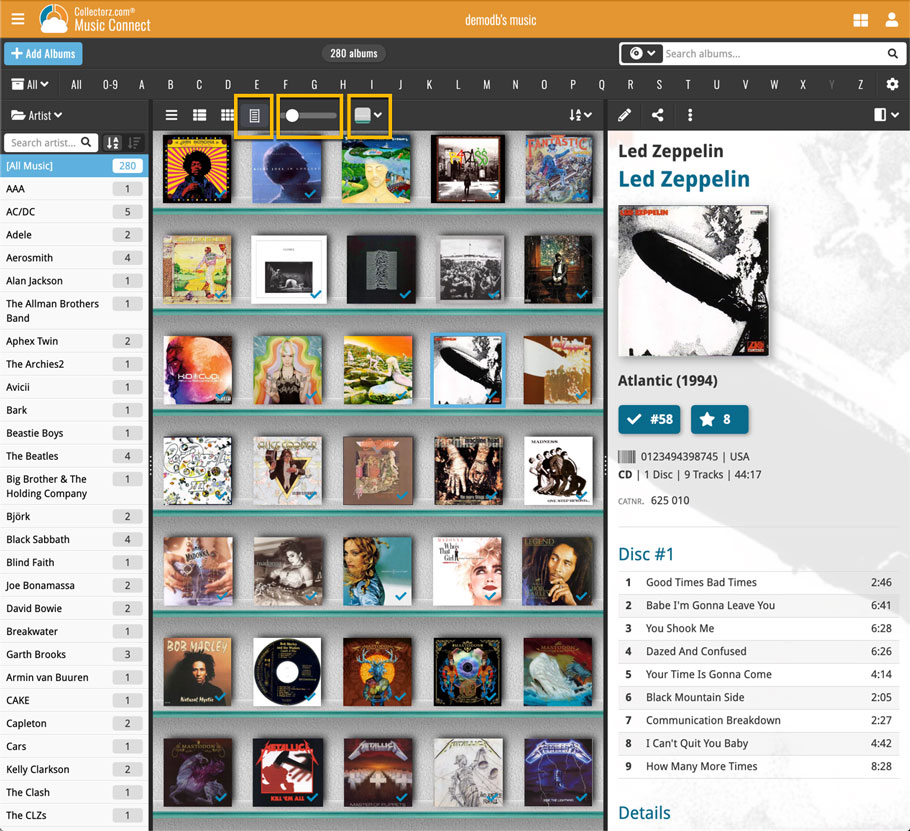
Faster CLZ Cloud syncing!
We have made several structural changes to the CLZ Cloud syncing, making it much much faster than before, especially when syncing large amounts of entries up to the CLZ Cloud or down from the CLZ Cloud.
To enjoy the faster syncing, you need to use the actual Sync with CLZ Cloud screen.
(The Auto-Syncing in the background is also slightly faster now, but if you need to sync many entries up or down, please use the Sync with CLZ Cloud screen.)
New design for Sync with CLZ Cloud screen
While we were at it, we decided to do a quick make-over for the Sync screen, with a new look and layout and a direct link to your CLZ Cloud page online.
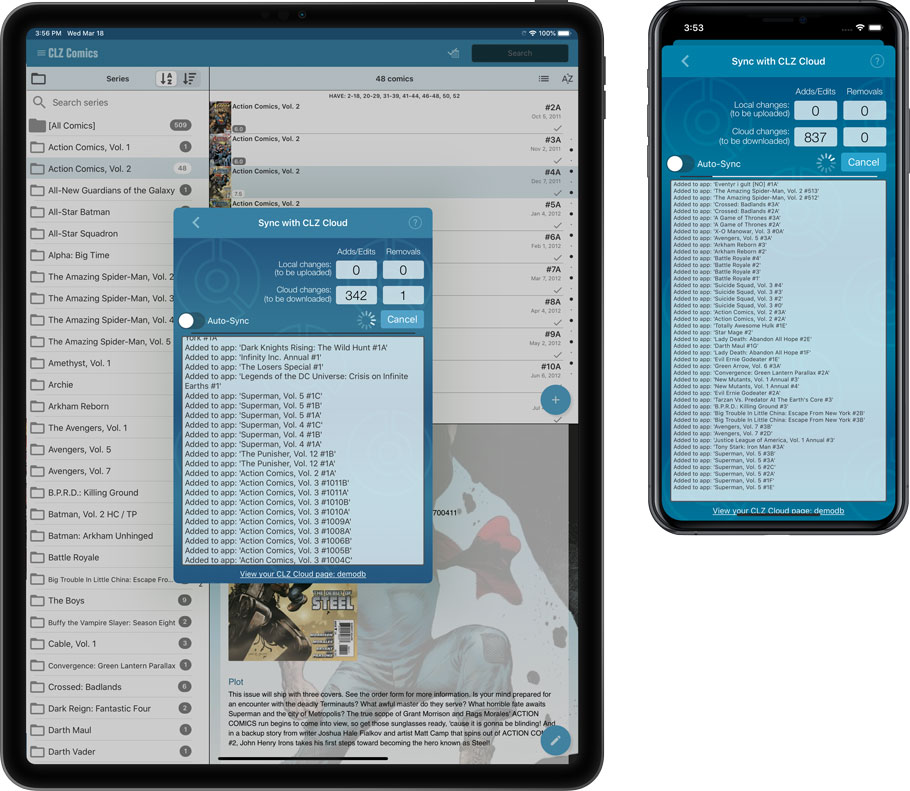
Fixed:
- Manually added albums could get an empty RPM
Faster CLZ Cloud syncing!
We have made several structural changes to the CLZ Cloud syncing, making it much much faster than before, especially when syncing large amounts of entries up to the CLZ Cloud or down from the CLZ Cloud.
To enjoy the faster syncing, you need to use the actual Sync with CLZ Cloud screen.
(The Auto-Syncing in the background is also slightly faster now, but if you need to sync many entries up or down, please use the Sync with CLZ Cloud screen.)
New design for Sync with CLZ Cloud screen
While we were at it, we decided to do a quick make-over for the Sync screen, with a new look and layout and a direct link to your CLZ Cloud page online.
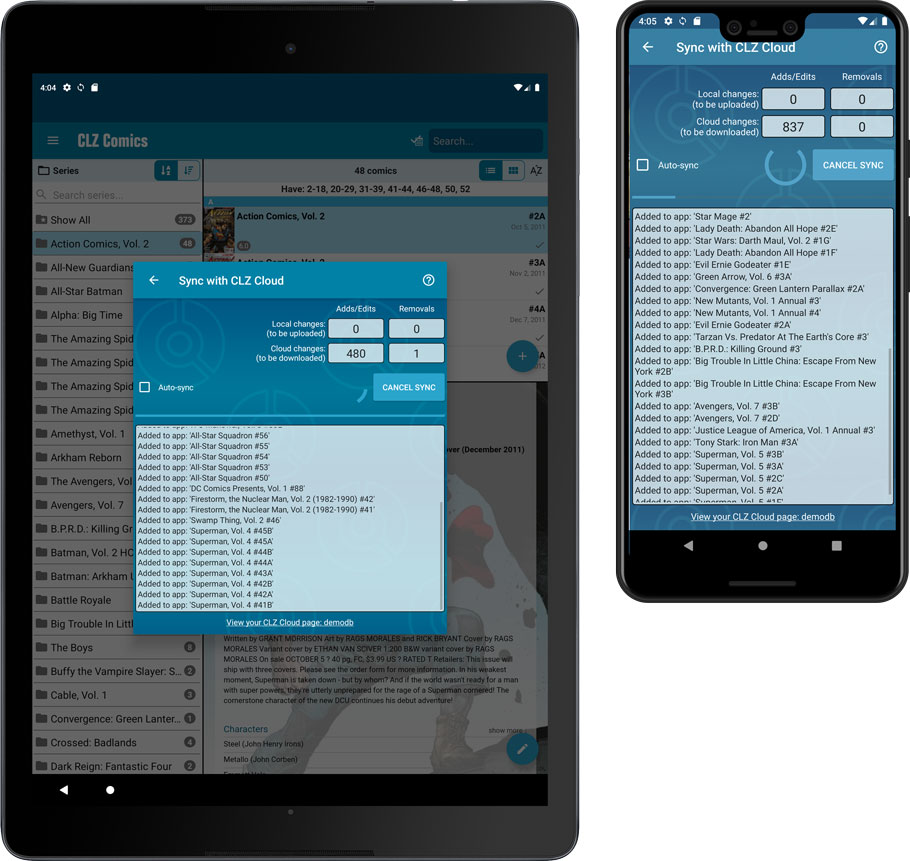
Fixed:
- Made the touch area for scrollbars a bit bigger (useful for quick scrolling)
It’s been a bit quiet with Connect updates in the past 2 months, as we have been preparing a *huge* update. BUT it is live now!
All settings are now saved server-side, in your CLZ Cloud
We have taken the advantage of the Connect web-based software to the next level, by storing all your settings on the server side, your CLZ Cloud (instead of in local browser cookies).
So any computer or device you log in to will automatically have the same folder option selected, the same columns selected for the list view, the same sort order, the same layout, etc..
Connect now even stores your Add screen’s barcode queue on the server side, so you scan barcode into the queue on one computer and process the queue later, from any other device.
All your existing settings will be automatically transfered to the server, the first time you login.
BTW: this change finally resolves the problem of losing all settings for users who have their browser configured to remove all cookies on exit.
Create your own Favorites for Columns and Sort Orders
While we were working on the settings, we figured this was a good time to add some more customizability to the Columns and Sort Order features. You can now create and save your own Column and Sort Order settings as Favorites, then easily switch between them.
To create and manage your Favorites, click the Column or Sort Order button and choose Manage Favorites:
Manage Column Favorites:
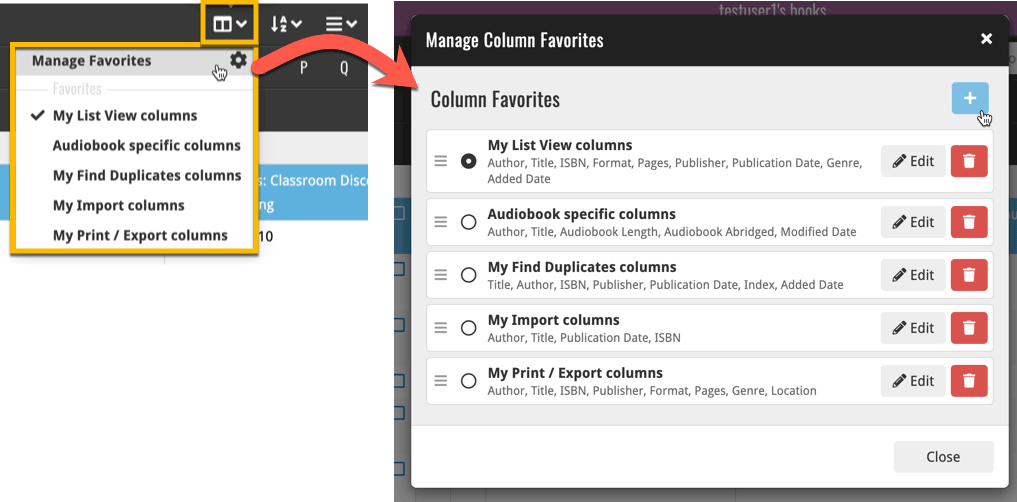
Manage Sorting Favorites:
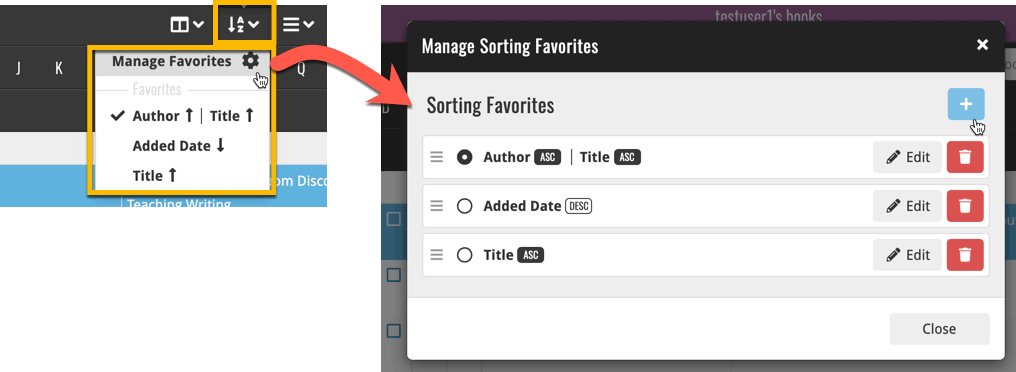
v20.1.3: New checkbox to enable/disable smart album grouping
The new 20.1 version introduced smarter automatic album grouping when scanning a folder of music files. For some users this could introduce bad album grouping (for instance if you have your multi disc albums as loose folders together with other loose albums of the same artist).
This version introduces a checkbox at the top of the Add/Link Music Files screen to disable smart album grouping and tries to focus on your album tags only. Keep in mind that your file tags should be correct to make this work.
New:
- Checkbox to enable/disable smart album grouping based on folder structure.
Improved:
- Add/Link Music Files defines loose albums even better now.
Fixed:
- Edit Screen: adding files on the tracks tab wasn’t working correctly
This one is for the music file catalogers among you! In this version 20.1, we have enhanced the music file cataloging features of Music Collector and added support for more file formats.
What’s new?
- Better reading/writing of file tags:
- Support for FLAC file tags (READ/WRITE) + covers and disc indexes.
- Support for DSF file tags (READ ONLY).
- Support for AIF file tags (READ ONLY).
- Support for ID3v2 tags (READING) (ID3v3 was already supported).
- If the tags for number of discs for your music files is off, the program will recognise the issue, and won’t create empty discs.
- Better parsing of folders and file structure:
- Improved album parsing based on folder structure (also looks at disc indexes or disc numbers in folder titles).
- The program now tries to look for CD1/CD2 or Disc 1/Disc 2 folders and use that information accordingly.
- New Parse Settings button that takes you to the Options screen to add “parse formats”.
- Creating a new parse format: You can now click a parse item to add it.
- Edit Screen: you can now browse and select multiple files in one go to add to the file links tab of an album.
Now recognises multiple file tags better and groups multi-disc albums better:
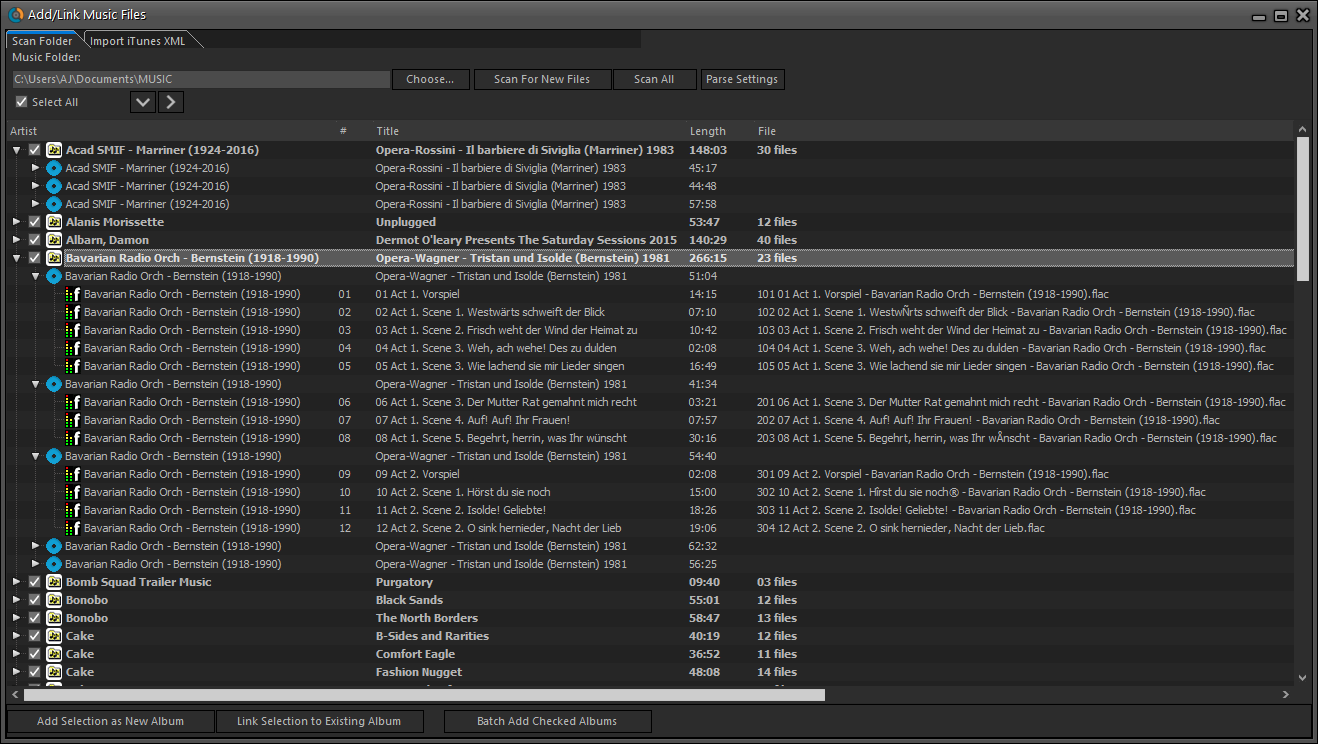
Now finds the cover inside FLAC files:
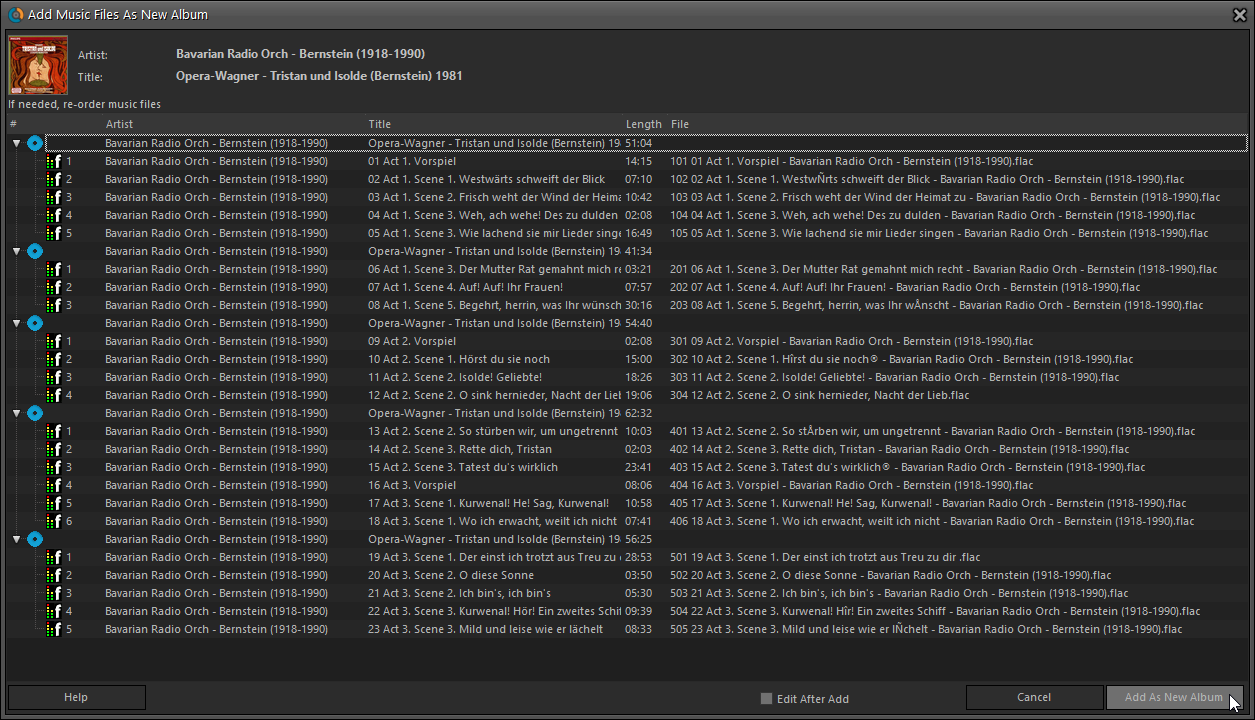
Fixed:
- Submitting an album to Core could generate a wrong error.
An old feature from the Windows and macOS editions, that somehow never made it to Connect: Re-Assigning Index Values. But now it’s available in Connect too!
What are index values?
Connect automatically assigns and increments index numbers to items that you add to your collection. The Index value is assigned when you add an item to the database. The next item you add to your collection will have an index number that is incremented by 1.
Index numbers are only used once. When an item is deleted, the next added item will still increment on the highest index number present in your collection.
New: Re-Assign Index Values:
With the new “Re-Assign Index Values” tool, you can automatically assign new and consecutive index values to all your items, according to a sort order you select, e.g. by Title, Release Year or your own Purchase Date.
To begin, click the menu top left and select “Re-Assign Index Values”. Now choose your desired Sort Order.
Please note that this action can not be undone!
A small update for your CLZ Music app today: When adding albums by Artist/Title, you can now filter the search results to only show a specific format.
After searching for artist/title, tap the new “All Formats” button at the top right and switch it to “Vinyl” to see vinyl results only, or set to “CD” to list CDs only.
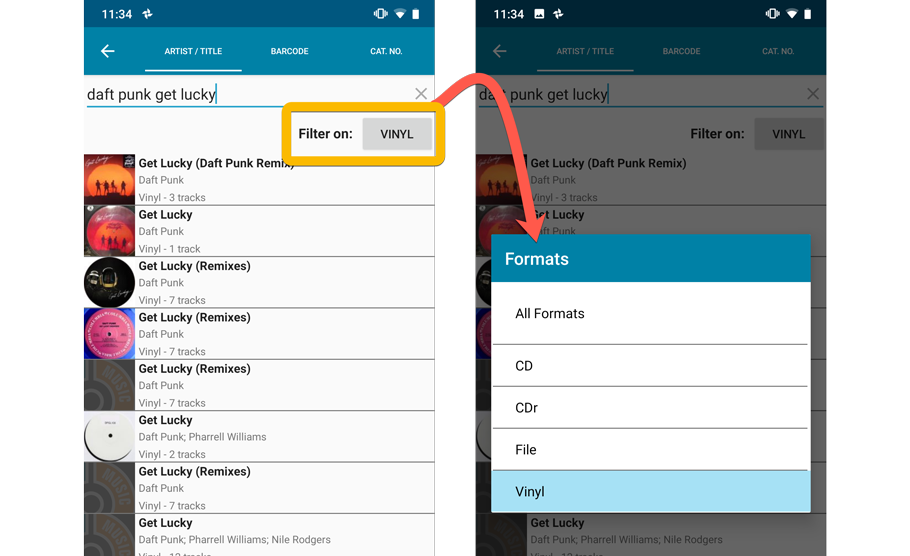
v5.3.1: Search folders, sort folders by count and and faster syncing
In this update we introduce a new quick-search for your folders, sorting your folders by the counters, and more stable cloud syncing through our brand-new dedicated Sync-server.
Quick-search your folders
Grouping in folders is a powerful way to browse and filter your collection. Just group by Artist, or Label, etc… tap a folder and the list will give you all albums for the selected Artist or Label.
However, if your collection spans thousands of albums, that “tap a folder” part is sometimes easier said than done. It may require lots of scrolling in the folder list.
But not anymore! This version introduces a new search box right above the folder list, that lets you instantly search/filter the folder list as you type! Just typing a few letters is often enough to bring the folder you are looking for into view:
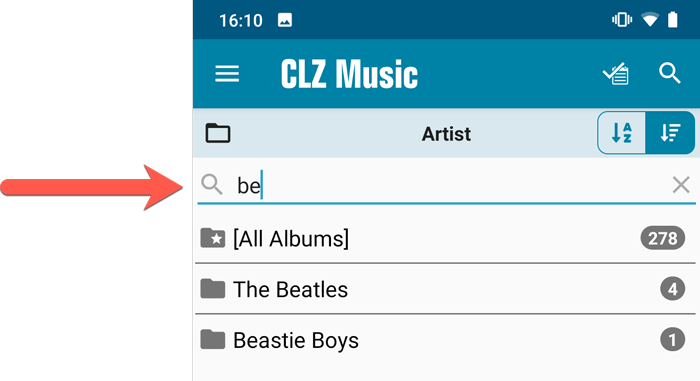
Sort folders by count
By default, the folders are sorted alphabetically. But as of today, there is another option: sort your folders by the counter, that is by the number of albums contained.
Sorting by the counters is a nice way to find the most popular Artists, Labels, Genres, etc..
Switch between the Alphabetical and By Count sorting using the sort toggle at the top:
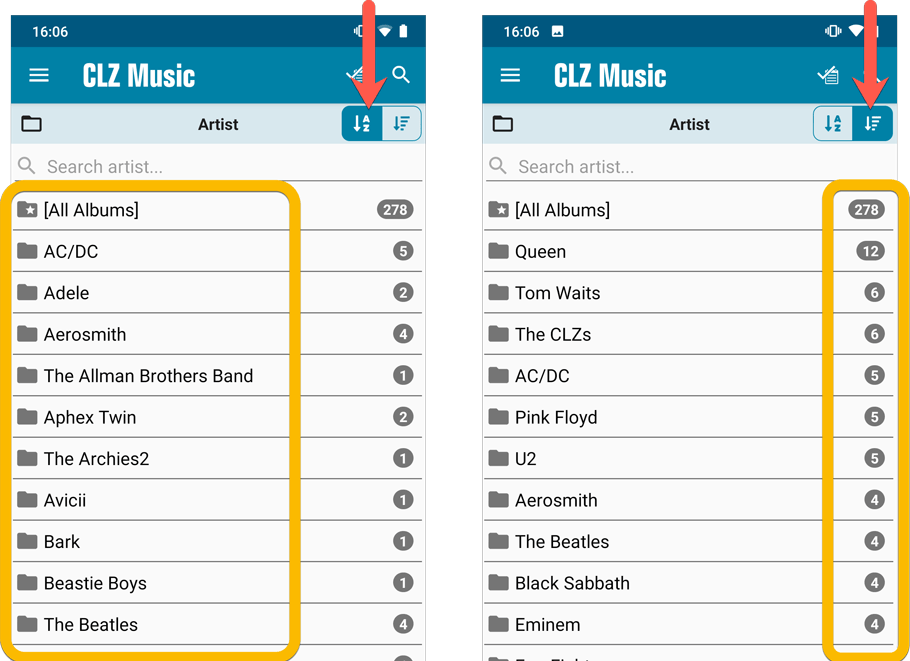
Improved barcode scanning
We have improved the scan engine and gave it a larger “scan area”. This should help scan barcodes faster and easier.
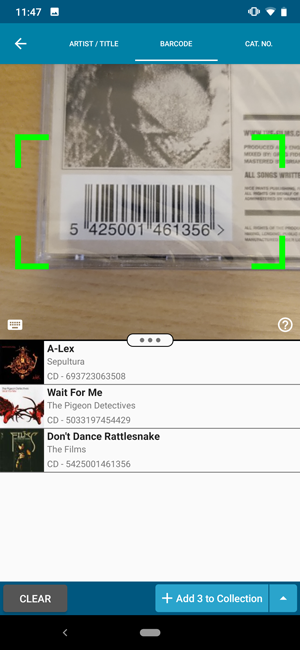
Now uses our brand-new CLZ Cloud Sync-server
Previously one big server was handling the Connect website, the CLZ Cloud website AND the CLZ Cloud syncing from the desktop programs and the mobile apps.
But this week we have set up a brand-new dedicated Sync-server to handle just the CLZ Cloud syncing.
In today’s update, CLZ Music has been updated to sync through this new server, which should result in faster syncing and a more stable syncing experience during high load times (weekends).
v5.3.1: Search folders, sort folders by count and and faster syncing
In this update we introduce a new quick-search for your folders, sorting your folders by the counters, and more stable cloud syncing through our brand-new dedicated Sync-server.
Quick-search your folders
Grouping in folders is a powerful way to browse and filter your collection. Just group by Artist, or Label, etc… tap a folder and the list will give you all albums for the selected Artist or Label.
However, if your collection spans thousands of albums, that “tap a folder” part is sometimes easier said than done. It may require lots of scrolling in the folder list.
But not anymore! This version introduces a new search box right above the folder list, that lets you instantly search/filter the folder list as you type! Just typing a few letters is often enough to bring the folder you are looking for into view:
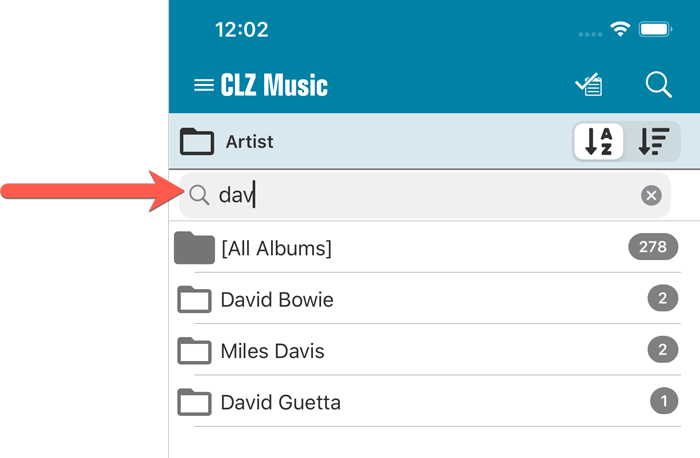
Sort folders by count
By default, the folders are sorted alphabetically. But as of today, there is another option: sort your folders by the counter, that is by the number of albums contained.
Sorting by the counters is a nice way to find the most popular Artists, Labels, Genres, etc..
Switch between the Alphabetical and By Count sorting using the sort toggle at the top:
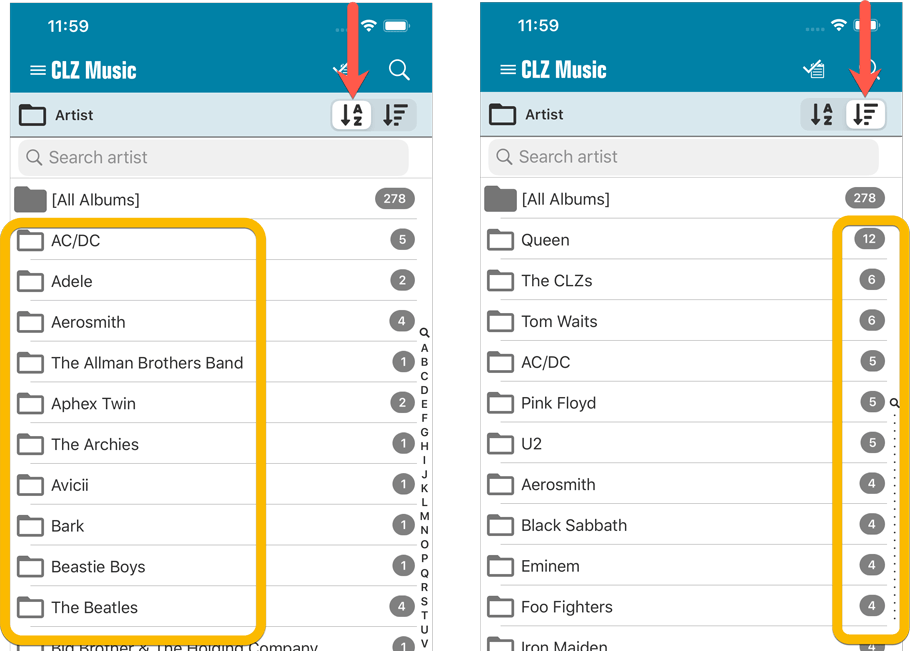
Filter search results on format
When searching by Artist/Title you can now filter the results to only show a specific format. After searching for artist/title, tap the new “All Formats” button to switch the results to “Vinyl” to see all vinyl results!
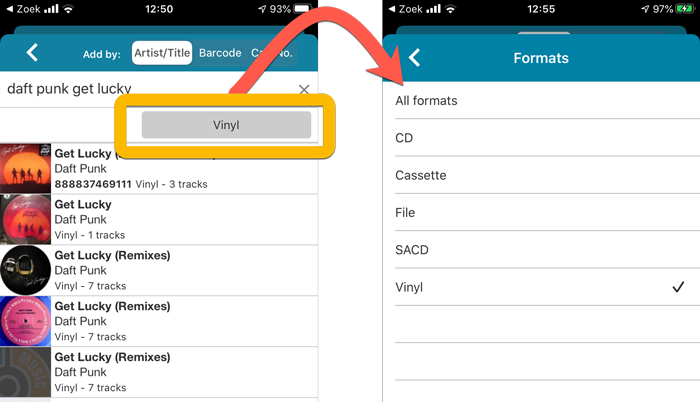
Improved barcode scanning
We have improved the scan engine and gave it a larger “scan area”. This should help scan barcodes faster and easier.
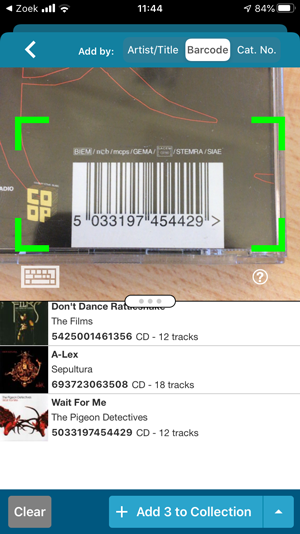
Now uses our brand-new CLZ Cloud Sync-server
Previously one big server was handling the Connect website, the CLZ Cloud website AND the CLZ Cloud syncing from the desktop programs and the mobile apps.
But this week we have set up a brand-new dedicated Sync-server to handle just the CLZ Cloud syncing.
In today’s update, CLZ Music has been updated to sync through this new server, which should result in faster syncing and a more stable syncing experience during high load times (weekends).
Fixed:
- Field Defaults: It wasn’t possible to set the rating field back to zero.
- Manage Pick Lists: Merging list items caused too many sync changes.
Fixed:
- Some statistics weren’t shown correctly on screens with higher DPI settings.