What's new?
The app now has a “free 7-day trial” again.
No more 100 item “free mode” or “free trial”. We did our best to make it work, but it just didn’t. So we’re back to the old tried and tested “7-day trial” system 🙂
(Don’t worry, if you already started your free mode, it will keep working.)
Updated:
- Add Album by artist/title: after adding an album, the cursor will be put back in the search box straight away so you can immediately start your next search
Fixed:
- Statistics: In some cases the order under “most recent” could be wrong
Updated:
- Add Albums by Artist and Title: after adding an album, the cursor will be put back in the search box straight away so you can immediately start your next search
Updated:
- Free Mode is now called Free Trial (still works the same way)
Updated:
- Free Mode is now called Free Trial (still works the same way)
Fixed:
- Fixed some problems related to updating/remembering the app’s subscription status
New:
- Now supports “Sign up with Google” for new users
- Some more tweaks for new users to help them get started
New:
- Now supports “Sign up with Apple” for new users
New:
- Now supports “Sign up with Google” for new users
Fixed:
- “Don’t show again” checkbox didn’t save if the box was just “dismissed”
v9.1.4: Back button/Swiping to go back wasn’t working in Add screen
Fixed:
- Some back buttons (and swiping to go back) would stop working after adding from Core
- Incorrect error message would appear after adding manually
New:
Further guidance and popups to help new users get started adding their collection to the app.
Don’t worry, all popups can be dismissed with “don’t show again” 🙂
Fixed for iOS
- In some cases the “Add to Collection” button wouldn’t work
New:
- We changed the “buy now” text link into a big blue button so it’s more clear!
Fixed:
- In some cases logging in to an existing account after starting Free Mode would cause problems with adding.
CLZ Music is now free to use up to 100 albums, for as long as you like.
This “Free Mode” includes access to all functionality, including CLZ Cloud syncing (for online backups and transferring data between devices).
Got more than 100 albums? Then subscribe (US $15 per year) and add as many albums as you need. Of course, feel free to try the app with 100 albums first!
In today’s update, we improved the behaviour after searching using the search box top right.
Previously, when you selected an album from the “suggestions dropdown”, the software would take you to a separate full screen page showing the details of that album. This behaviour was a bit annoying as it would take you away from the main screen and you needed to click “Back” on the top left to get back to it. Also, the main screen would then show you the full collection again and would be scrolled back at the top again. Meh..
CLZ Music 9 Feature Hilite: improvements to the Add Albums screen
Here’s my second “v9 feature hilite” email, about another area of improvement in last week’s CLZ Music v9 release.
(tip: if you missed yesterday’s feature hilite #1 about the collection tab-bar, you can read it here).
Today, we are going to discuss the various improvements we implemented for the Add Albums screen:
- Quick “Confirm” pop-ups, instead of full screen Preview pages
- Search results now also show the number of discs, making it easier to spot multi-disc album entries
- Improved process of combining discs into a multi-disc album
- Adding by Barcode: Faster camera scanner for scanning barcodes
 Last week’s CLZ Music 9.0 update was a big one, with 3 areas of improvement. To make sure you did not miss any of the new stuff, I am going to do three “v9 feature hilite” emails this week, each one highlighting one of the big improvements.
Last week’s CLZ Music 9.0 update was a big one, with 3 areas of improvement. To make sure you did not miss any of the new stuff, I am going to do three “v9 feature hilite” emails this week, each one highlighting one of the big improvements.
Today’s “v9 feature hilite” is about all the new collections tab-bar.
v9.0: Collection tabs, better Add Albums screen, easy people filtering
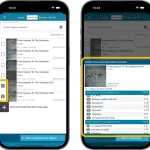 A big update v9.0 update for your CLZ Music app today, with many new features and improvements!
A big update v9.0 update for your CLZ Music app today, with many new features and improvements!
Here’s the full list of What’s New:
- New collections tab-bar: easily switch between collections using tabs at the bottom
- Improved Add Albums screen:
- Quick “Confirm” pop-ups, instead of full screen Preview pages
- Search results now also show the number of discs, making it easier to spot multi-disc album entries
- Improved process of combining discs into a multi-disc album
- Adding by Barcode: Faster camera scanner for scanning barcodes
- New: tap a person name in details to show all your albums with that person
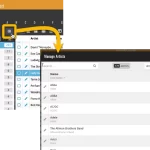 A big update for your Music Connect web-based software today, which is all about pick list fields.
A big update for your Music Connect web-based software today, which is all about pick list fields.
Pick list fields (and the pick lists behind them) are an important part of your music database. These are the fields in the Edit screen that let you pick from a list of possible values, with that list being fully configurable by you the user.
Examples of pick list fields are Location, Owner, Genres and Tags (both multi value pick list fields), but also Artist and Label.
Now, a lot of the questions we usually get about Music Connect are related to pick list fields and can usually be answered with:
“Just use the Manage Pick Lists screen”
Renaming Locations, Merging duplicate Artists, fixing artist sort problems, fixing typos in musician names, etc… it is all done in the Manage Pick Lists (MPL) screen. An important and powerful screen, but… not so easy to find if you don’t know where to look or don’t even know what to look for.
With today’s Connect update, we are making this a lot easier: We have improved the Manage Pick Lists screen itself AND made it more accessible / discoverable:
In short:
- Improved Manage Pick Lists (MPL) screen
- Easy access to the MPL screen right from the folder panel
- Refreshed Edit Comic screen, with better pick list fields and direct MPL access
Thanks to our translator Peter Stickler, the Connect web-based software is now available in Swedish!
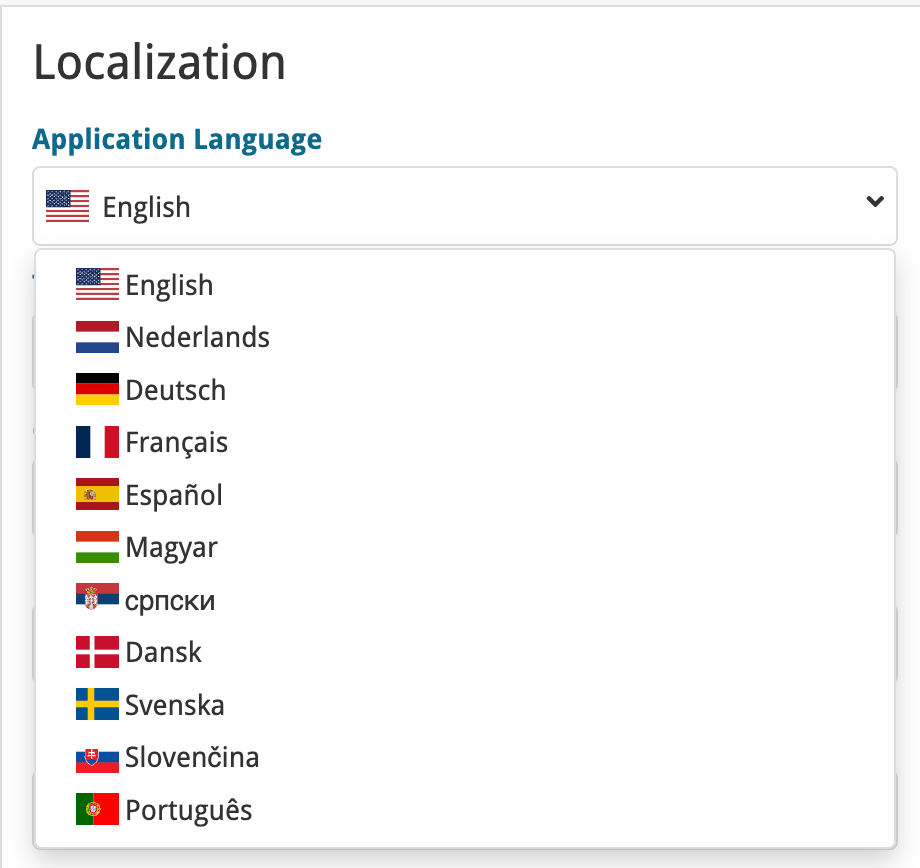
If you are interested in translating Connect to your language, let us know!
The main translations we are looking for at the moment are:
- Norwegian
- Italian
Thanks to our translator Frank Silas Kesia Jensen, the Connect web-based software is now available in Danish!
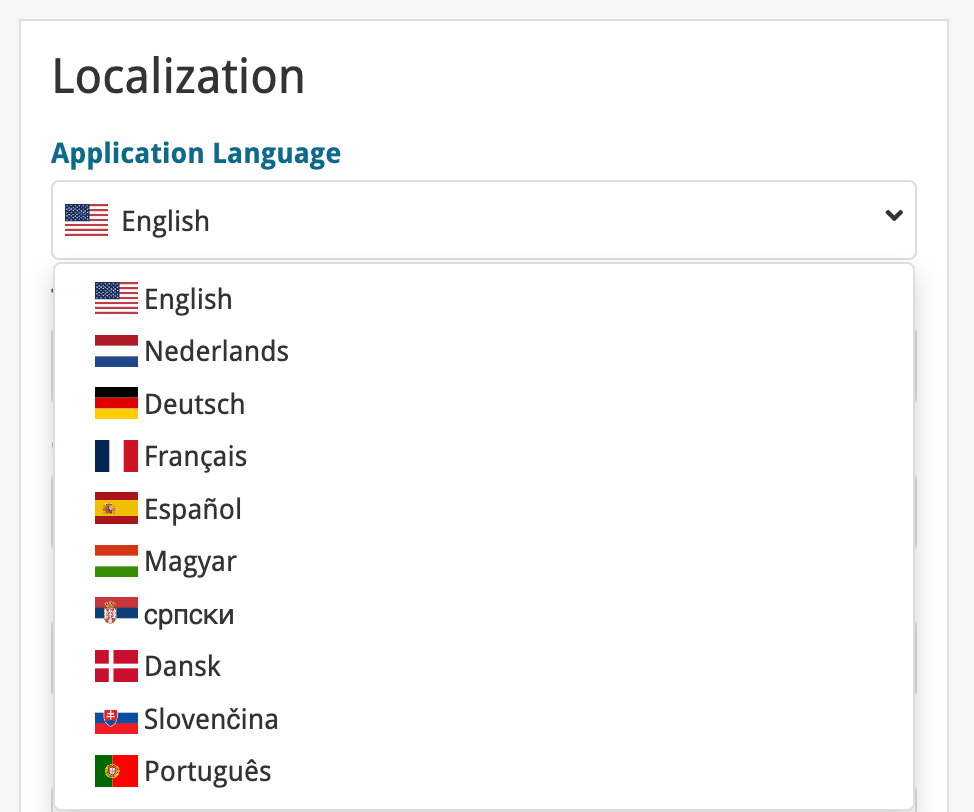
If you are interested in translating Connect to your language, let us know!
The main translations we are looking for at the moment are:
- Norwegian
- Swedish
- Italian
Thanks to our translators Fernando Carvalho, Milan Sobat and Brano Mazari, the Connect web-based software is now available in 3 extra languages: Portuguese, Serbian and Slovak!
Thanks guys!
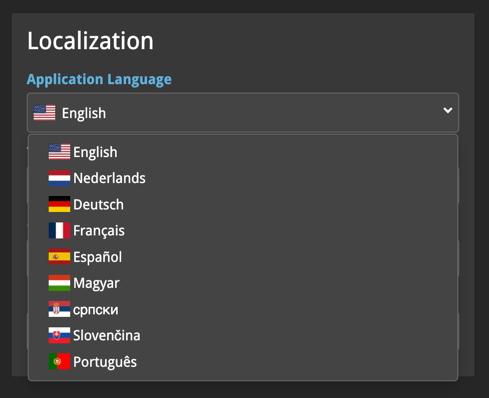
If you are interested in translating Connect to your language, let us know!
The main translations we are looking for at the moment are:
- Danish
- Norwegian
- Swedish
- Italian
What’s New:
- New “Delete CLZ Account” option in Settings
v8.4.4: Added a new “Remove all unused pick list entries” option
What’s new:
- Added a new “Remove all unused pick list entries” option in the maintenance menu, to remove all unused pick list entries in one go
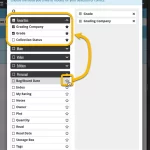 Here’s the latest results from our endeavour to improve the UI/UX of all Connect features and screens. Today, we made further improvements to both the “Manage Collections” tools and the new Edit Multiple tool.
Here’s the latest results from our endeavour to improve the UI/UX of all Connect features and screens. Today, we made further improvements to both the “Manage Collections” tools and the new Edit Multiple tool.
Changed:
- For new users: no more Demo Mode
Fixed on iOS:
- Edit screen: Picking something from a pick list: The search could mess up your choice
- The sync button could show on details view
Fixed on Android:
- Merging/deleting instruments was not working correctly
- Removing Storage Devices did not work