What's new?
Fixed:
- Adding: the app could crash while adding an album
Fixed:
- When using multi-level folders, the folder panel search text would sometimes copy over to the next folder (and not be remembered when going back)
- After syncing, the main screen did not always refresh
- A crash could occur when entering Selection Mode in Card View if no cards were available
- A crash could occur when selecting folders
- When switching between collection statuses while in multi-level folders, the app could show a wrong selection of items
- The app crashed on devices with iOS13
- iPad: The folder panel search did not have an “X” to clear the search
Improved:
- Add Screen: Loading details panel of a result feels a bit faster now
Fixed:
- Shake to Shuffle could cause a crash in some cases
- Opening an item, swiping to the next, then edit “in-details-panel” would reset the details to the first item
- Backdrops could still show behind the list when switched off in Settings
- Add Screen: Scanning a barcode: When the device was rotated, the barcode scanner could stop working
- Multi-level folders: When using the “Show sort names” feature, the breadcrumb at the top could show strange sort names for certain folders
Fixed:
- Card View: titles were sometimes displayed wrong.
- Folders: The search filter in “Create new favorite” wasn’t working correctly.
- Fixed a couple of folder labels that were displayed wrongly at the top.
- iPad: The folder panel could jump to the top if a folder was selected from the bottom.
- iPad: made the switching between folders appear more smooth.
- iPad: breadcrumb wasn’t always displayed correctly when backing out of a folder.
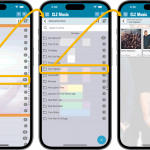 A huge update for your CLZ Music mobile app today, which introduces a powerful feature for browsing and filtering your music collection: using multiple levels of folders.
A huge update for your CLZ Music mobile app today, which introduces a powerful feature for browsing and filtering your music collection: using multiple levels of folders.
Previously, it was only possible to use one level, so either Artist folders OR Format folders OR Genre folders OR Location folders, etc… But starting with this version, you can use nested folders, so for instance, use Genre folders, then within each genre folder have Artist folders.
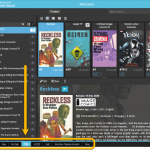 A nice update for all Connect users who use multiple collections, especially for those who have a LOT of collections.
A nice update for all Connect users who use multiple collections, especially for those who have a LOT of collections.
New in this re-design:
- Single row tab-bar. No more lost screen estate caused by multiple rows of tabs.
- Got more tabs than fit on screen? Scroll the bar horizontally.
- Or use the next/prev buttons on the right to jump page by page.
- Alternatively, click the menu icon on the bottom left to pick a collection from a menu.
- The menu also provides quick access to the Manage Collections screen.
- Drag tabs to change their order.
- Double click a tab to rename a collection.
 A big project our web-dev team has been focused on the past few months is making our Connect web-based software available into other languages. A huge project that consists of:
A big project our web-dev team has been focused on the past few months is making our Connect web-based software available into other languages. A huge project that consists of:
- Making the software translatable, basically ensuring that ALL UI text is retrieved from a translation database.
- Creating a nice and easy web-based CMS tool that translators can log in to and translate text, preview in Connect, etc…
- Doing the actual translations of all UI texts.
And today we can finally show the first results: Connect is now available in Dutch!
v23.0.3: Improved Add Screen stability and Sorting / Details Panel fixes
Fixed:
- Several small Add Screen stability issues
- Sorting problems for certain fields
- Details panel would not show Chorus in specific cases
Fixed:
- Adding Albums by CDID didn’t allow you to select multiple results and add them “as multi-disc album” anymore.
- The alphabet bar wasn’t working correctly for albums with multiple artists where the name started with a number.
- Dark Skin: In the Folder panel, we’ve made the barchart color a bit brighter.
- In the Pre-fill popup you could not select an “empty” item for pick lists.
- Sorting your list by date wasn’t always working properly.
- The program will now ask you if you’re sure you want to overwrite an existing file when using “Export to XML” or “Save Database As” (this was already working for other export/save options).
v23: Now supports our new CLZ Scanner barcode scanner app
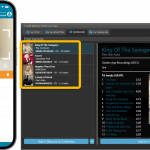 As announced last weekend, here it is, Music Collector version 23 for Windows, with full support for our new CLZ Scanner barcode scanner app!
As announced last weekend, here it is, Music Collector version 23 for Windows, with full support for our new CLZ Scanner barcode scanner app!
And as indicated earlier, support for the old CLZ Barry scanner app has now been removed.
Also new in this version: Improved support for barcodes that were used over multiple series.
What is CLZ Scanner?
The aptly-named “CLZ Scanner” is a barcode scanner app, nothing more, nothing less. It is an app that you use on your phone to scan barcodes and then instantly send those scanned barcodes to the Add Music screen of the Music Collector software running on your computer. From there, you can then easily and comfortably add the scanned albums to your computer software.
CLZ Scanner replaces the old CLZ Barry app.
New:
- Menu now shows last “Sync with CLZ Cloud” date
- Improved messaging for subscription status
Fixed:
- After searching in your own collection by scanning a barcode, the result will now show instantly
- Add Album: when scanning a barcode or adding by Cat. No., and then add manually, the barcode or Cat. No. is now filled in
- Details page of album wasn’t always updating correctly when editing “in template”
Changed:
- Improved messaging for subscription status
Fixed:
- Edit tracks: the “Add” button to add an artist to a track wasn’t visible
v7.4.3: Fixed barcode scanner / Collection Status colors in Card View
Fixed and improved:
- Barcode scanning on iPhone 14 Pro is now FIXED (by using macro lens)
- Barcode scanning on iPhone 13 Pro now also uses macro lens
- Collection Status colors now also visible in Card View
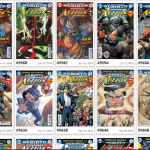 Recently introduced in the CLZ mobile apps and instantly very popular, so now available in all five Connect flavors too: the Card View.
Recently introduced in the CLZ mobile apps and instantly very popular, so now available in all five Connect flavors too: the Card View.
(And… because Connect already had a view called “Card View”, we renamed the old view to “Horizontal Cards” and named the new one “Vertical Cards” here.)
Here’s how to switch to new “Vertical Cards” view: on the toolbar above your collection list, click the 2nd button from the left, called “Vertical Cards”.
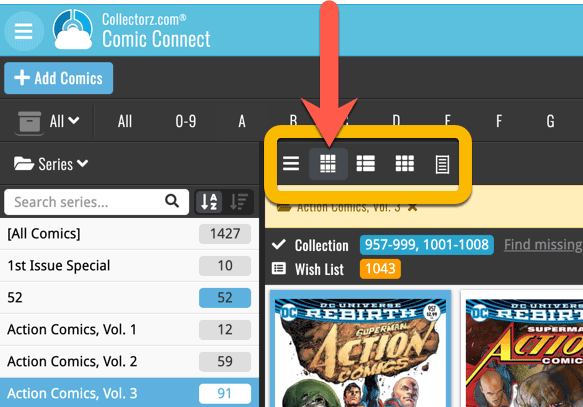
Check out the screenshots below:
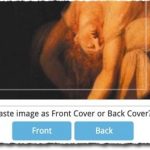 A big update for your Connect software today, with several cool new features and some smaller tweaks, all in one go:
A big update for your Connect software today, with several cool new features and some smaller tweaks, all in one go:
- Easily add cover images by pasting into the Edit Screen’s Covers tab
- New Month and Date folder options for all date fields
- Improved Update from Core tool
- “Move to Other Collection” now possible from details panel toolbar
In today’s update, no big new features. Instead, we decided to spend some time fixing a lot of outstanding issues. While we were at it, we also implemented some small tweaks requested by users. Here’s what’s tweaked and fixed:
Tweaks:
- Year folders now sort from most recent year to older
- Transfer Field Data: It is now possible to transfer artists to the Notes field
Fixes:
- Link Screen: Fixed various “Access Violation” errors
- Edit Screen: File paths for missing cover images weren’t showing
- Main Screen: filtering on Collection Status “Sold” didn’t show correct filter text in the bottom of the screen
- Images View: Mouse-over text could show wrong album information
- Pre-fill: Packaging field wasn’t used when adding albums from files
- Update from Core could clear track artists if they were the same as the album artist
- Edit in List: Fields could be cleared when modifying the column fields during editing in list
- Edit in List: Fixed some problems with editing price/value fields
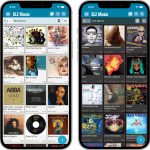 Another big update for your CLZ Music app, in which we introduce a new view for your music collection. But there’s more:
Another big update for your CLZ Music app, in which we introduce a new view for your music collection. But there’s more:
- New “Card View”
- Selecting albums now also possible in Card View and Images View
- Floating “Add Albums” button (the big blue “+”) now auto-hides
Fixed:
- Picking a suggestion from the Quick Search would sometimes show the previous shown album
- Box Sets without covers wouldn’t show up in the details panel
Fixed:
- Templates: Tapping the cover to zoom in on it often caused the cover to flip to the back cover
- Adding: Adding an item to a different collection status could cause Pre-fill fields to clear in the existing entry
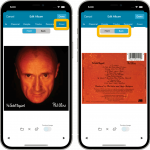 Initially, when we created the mobile apps, we deliberately decided to leave out the back cover images, for performance, storage and bandwidth reasons. But with today’s fast internet speeds and fast devices with large storage.. it is time to change our minds!
Initially, when we created the mobile apps, we deliberately decided to leave out the back cover images, for performance, storage and bandwidth reasons. But with today’s fast internet speeds and fast devices with large storage.. it is time to change our minds!
Read more
Fixed:
- Various “Access Violation” errors fixed in the Link Albums screen
- User Defined Fields: default values weren’t used when adding albums
- Pre-fill: User Defined Fields weren’t remembered between sessions
- Light Skin: Rating stars weren’t visible
In this update, no new features, just a nice improvement that makes existing functionality a bit better.
All actions in the app that can take a bit longer are now showing a nice progress bar!
This gives you some idea how long the action will take.
Also, the new Cancel button lets you stop actions, e.g. if you see it will take too long to do at this time.
The new progress bars are now shown when:
- Adding multiple albums
- Editing multiple albums
- Removing multiple albums
- Updating from Core
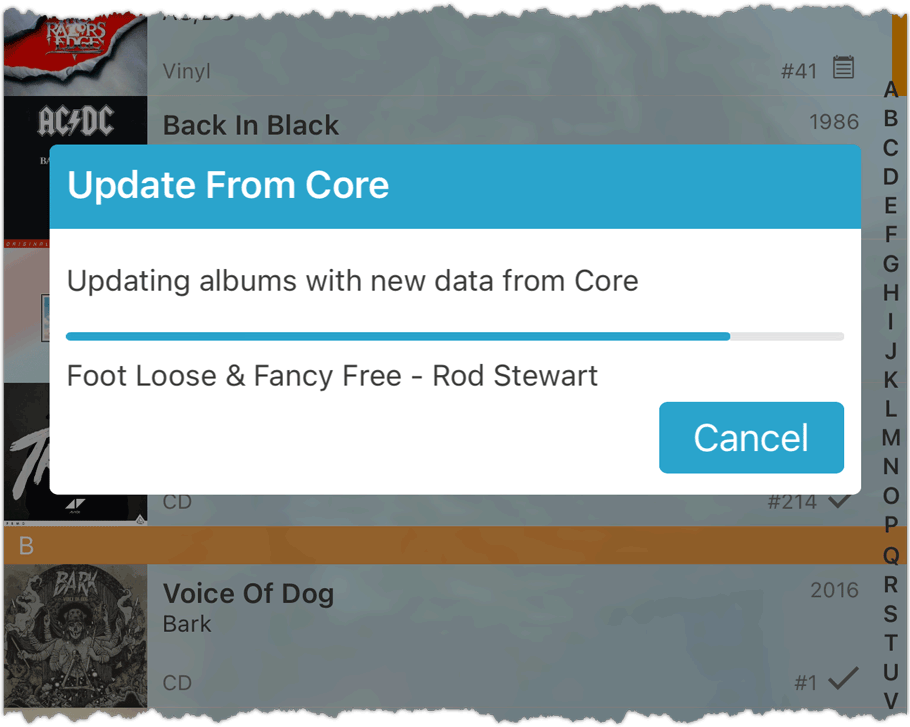
Fixed:
- Edit screen: Pick list popups for certain fields didn’t remember their sort order
- Pre-fill wasn’t working after the “move to other collection status” popup
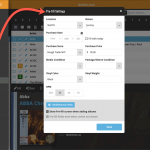 One of the most popular features we added to the Music Connect software in the past few years is the Pre-fill screen. You know, the screen that pops up when adding new albums from Core and lets you “pre-fill” some fields for the new additions, right there and then. Without having to go back and edit the entries afterwards. A big time-saver for most users.
One of the most popular features we added to the Music Connect software in the past few years is the Pre-fill screen. You know, the screen that pops up when adding new albums from Core and lets you “pre-fill” some fields for the new additions, right there and then. Without having to go back and edit the entries afterwards. A big time-saver for most users.
The set of fields that is available on the Pre-fill screen has always been fixed, limited to Location, Owner, Purchase Date/Store/Price, Quantity and Tags.
However, after the release of this feature, we instantly started getting requests for more fields to be added to the Pre-fill screen. Which makes sense, I mean, if you always fill in a field that is not on the Pre-fill screen, you would have to “edit after adding” anyway, rendering the entire Pre-fill screen useless…
So today we are taking the Pre-fill feature to the next level by making the screen completely user-configurable. That is, to allow you to choose your own Pre-fill fields!
And while we were at it, we made some other related improvements. Here’s what’s new today:
- User-configurable Pre-fill screen: choose your own fields
- Pre-fill: new for Purchase Date: Fill with “Today”
- The Pre-fill screen is now also used to set field defaults