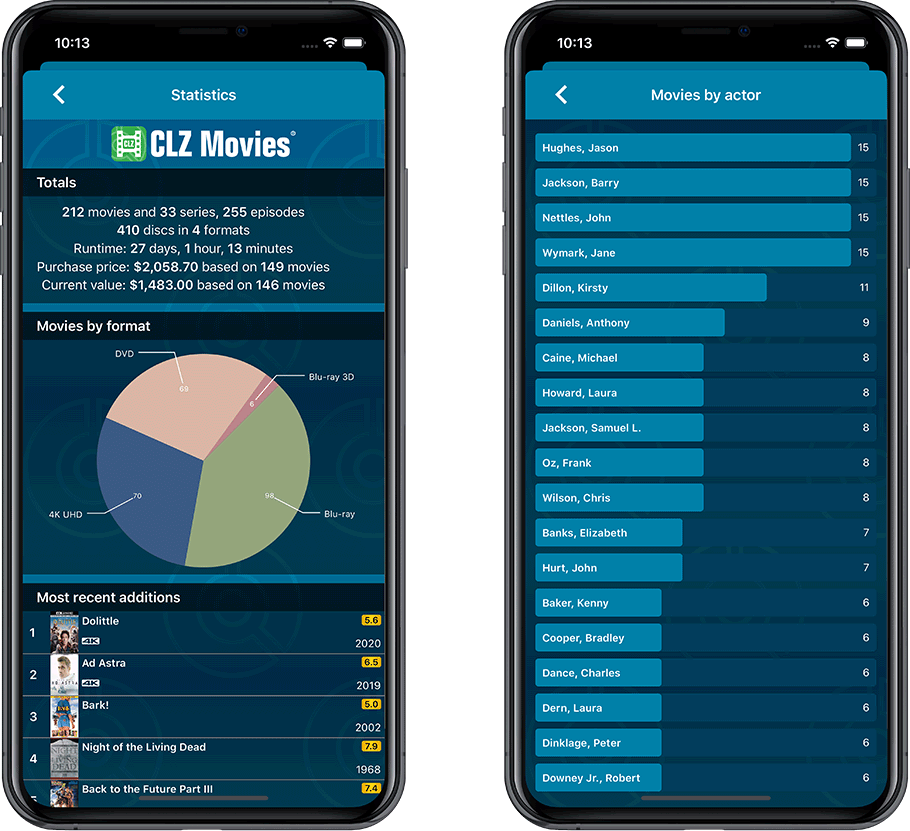What's new in CLZ Movies?
CLZ Movies is now free to use up to 100 movies, for as long as you like.
This “Free Mode” includes access to all functionality, including CLZ Cloud syncing (for online backups and transferring data between devices).
Got more than 100 movies? Then subscribe (US $20 per year) and add as many albums as you need. Of course, feel free to try the app with 100 movies first!
v9.0: Improved Add by Title screen, Collection tabs and much more!
It has been a while since we had the chance to sit down and work on the CLZ Movies app for a longer stretch. That is, doing improvements that are specific to movies and DVD/Blu-ray/4K releases. In fact, the project took much longer than anticipated, as new ideas for improvements kept popping while we worked on it. And we decided to just let that happen and create the best version of the app that we could think of right now.
Today, we can finally show you this huge v9.0 update for your CLZ Movies mobile app. Here’s what’s new:
- Improved Add Movies / Add by Title screen
- Collection tabs: easily switch between collections using tabs at the bottom
- New: tap an actor name in details to show all your movies with that actor
- Better screens for reporting “unrecognized barcodes” and adding those movies anyway
- When adding Box Sets, the app now automatically asks “Singly Entry or Multiple Entries?”
- Many new icons for digital and streaming formats
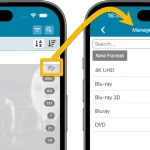 A lot of the questions we get about CLZ Movies can usually be answered with:
A lot of the questions we get about CLZ Movies can usually be answered with:
“Just use Manage Pick Lists”
Renaming formats, Merging duplicate formats, fixing actor sort problems, fixing typos in locations, etc… it is all done in the Manage Pick Lists screen. An important and powerful screen, but… not so easy to find if you don’t know where to look or don’t even know what to look for.
With this update, we are trying to fix all that. We have made the screen much more accessible / discoverable AND we have made several improvements to the MPL screen itself.
This update is all about the Pre-fill screen, you know, the screen that appears when adding items and lets you pre-fill fields while adding, like Location, Owner, Purchase Date/Store/Price, etc…
This Pre-fill screen was introduced in Jan 2021, with a fixed set of fields. Then a year later, in Jan 2022, it was made completely user configurable, so that *you* could choose which fields appeared on the screen.
This screen turned out to be a popular tool, but we’ve seen one problem with it:
Sometimes, users pre-fill a field for a specific movie (e.g. Purchase Price or Quantity), then forget to CLEAR it for the next movies they add. Causing lots of movies to be added with that same field set incorrectly.
So today, we are making another tweak to the Pre-fill screen:
- The Pre-fill screen now highlights filled fields in orange, so that they stand out more.
- Also, we added a “Clear” button, to quickly clear all Pre-fill fields.
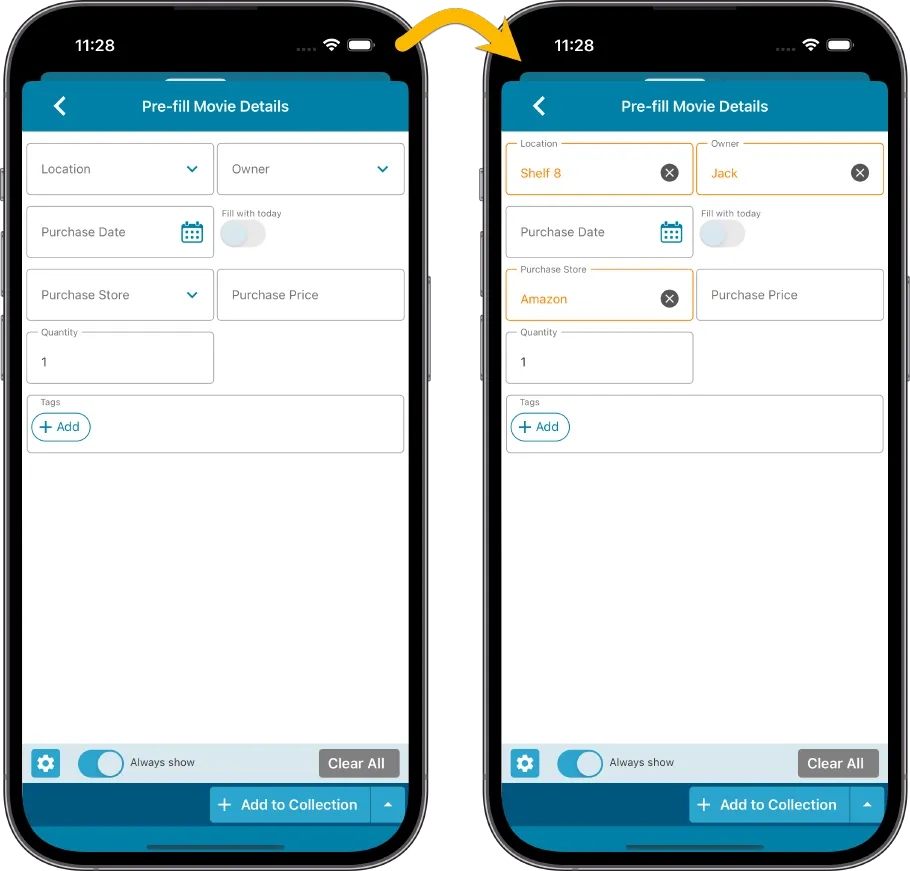
Fixed
- iOS: iPad: Year folders: the wrong year folder could be selected sometimes.
New:
- Added in-app getting started tips for new users (tap “dismiss” to dismiss)
In this update, we try to tackle a problem that we often see in our support system:
Users changing phones without updating their CLZ Cloud first. Or even worse, without even having a CLZ Account yet.
Which of course cause data loss (and a lot of sadness).
So in this version, we are trying to create more awareness of:
- The importance of creating a CLZ Account, so that you can Sync with CLZ Cloud.
- The importance of keeping your CLZ Cloud up-to-date by actually Syncing with CLZ Cloud.
New Sync button in main screen
When not in sync with CLZ Cloud, a new Sync button will appear on the main screen, above the Add button. This way you will always know if there are still items to sync up to CLZ Cloud or down from CLZ Cloud (even when you use auto-sync).
(Don’t like this button? In the Settings screen, switch OFF the setting that says “Show on-screen sync button”)
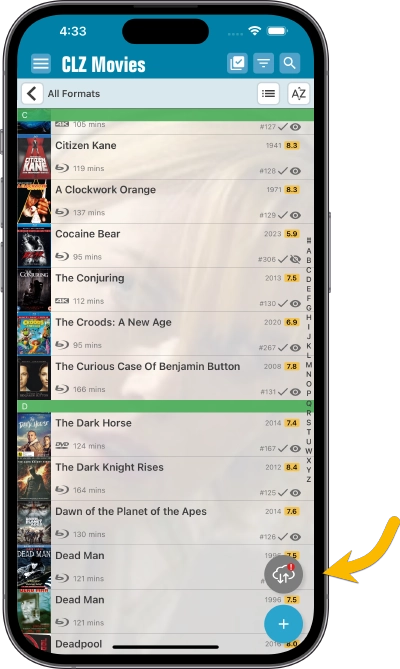
New “Sync with Cloud!” bar when not logged in
When using the app while not logged in to a CLZ Account, a new bar will appear at the bottom of the main screen that says “Sync to CLZ Cloud for an online backup”.
Hopefully that will help prevent future data loss.
(Don’t like this bar? In the Settings screen, switch OFF the setting that says “Show backup suggestion bar”)
New 5-movie “Demo Mode” for new users
For new users who just downloaded the app, we introduced a new “Demo Mode” that lets you add 5 movies before committing to the actual 7-day free trial subscription.
Fixed on Android:
- Edit Comic: When you’ve edited something, and you tapped “Next”, it would skip an item.
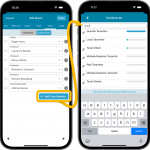 The entire CLZ development team has been working on this major feature for several months. A huge project that we have been postponing for many years, because of the complexity and the enormous amount of work. But today we can finally go public with it, resulting in a major 8.1 update for the CLZ Movies mobile app:
The entire CLZ development team has been working on this major feature for several months. A huge project that we have been postponing for many years, because of the complexity and the enormous amount of work. But today we can finally go public with it, resulting in a major 8.1 update for the CLZ Movies mobile app:
As of today, it is finally possible to modify (or manually enter) the CAST and CREW lists of your movie entries! And of course, to sync your customized lists to and from the CLZ Cloud.
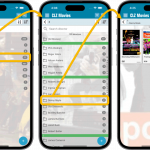 A huge update for your CLZ Movies mobile app today, which introduces a powerful feature for browsing and filtering your movie collection: using multiple levels of folders.
A huge update for your CLZ Movies mobile app today, which introduces a powerful feature for browsing and filtering your movie collection: using multiple levels of folders.
Previously, it was only possible to use one level, so either Format folders OR IMDb rating folders OR Seen it folders OR Location folders, etc… But starting with this version, you can use nested folders, so for instance, use IMDb Rating folders, then within each IMDb rating folder have Seen it folders.
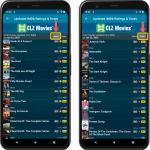 Most of you are probably diligently updating your IMDb Ratings and Votes on a regular basis. After all, if you are in any way interested in IMDb ratings, it is important to always keep those up-to-date.
Most of you are probably diligently updating your IMDb Ratings and Votes on a regular basis. After all, if you are in any way interested in IMDb ratings, it is important to always keep those up-to-date.
However, after running the “Update IMDb Ratings/Votes” and getting the “254 movies updated” message, have you ever wondered
“WHICH movies have been updated and WHAT was the change?”.
Well, not anymore, because with today’s update we are answering that question!
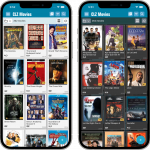 Another big update for your CLZ Movies app, in which we introduce a new view for your movie collection. But there’s more:
Another big update for your CLZ Movies app, in which we introduce a new view for your movie collection. But there’s more:
- New “Card View”
- Selecting movies now also possible in Card View and Images View
- Floating “Add Movies” button (the big blue “+”) now auto-hides
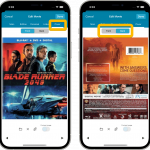 Initially, when we created the mobile apps, we deliberately decided to leave out the back cover images, for performance, storage and bandwidth reasons. But with today’s fast internet speeds and fast devices with large storage.. it is time to change our minds!
Initially, when we created the mobile apps, we deliberately decided to leave out the back cover images, for performance, storage and bandwidth reasons. But with today’s fast internet speeds and fast devices with large storage.. it is time to change our minds!
Read more
In this update, no new features, just a nice improvement that makes existing functionality a bit better.
All actions in the app that can take a bit longer are now showing a nice progress bar!
This gives you some idea how long the action will take.
Also, the new Cancel button lets you stop actions, e.g. if you see it will take too long to do at this time.
The new progress bars are now shown when:
- Adding multiple movies
- Editing multiple movies
- Removing multiple movies
- Updating from Core
- Updating IMDb Ratings
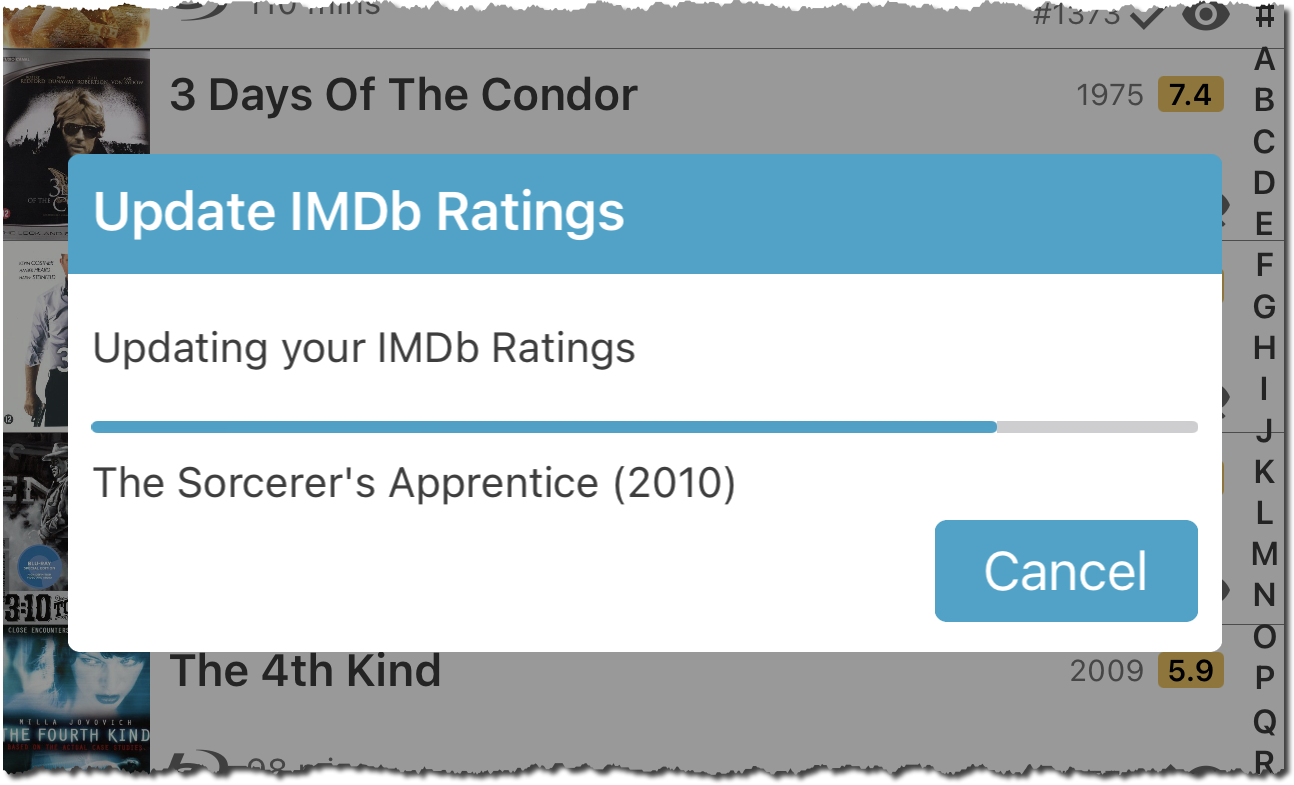
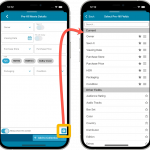 One of the most popular features we added to the CLZ Movies app in the past few years is the Pre-fill screen. You know, the screen that pops up when adding new movies from Core and lets you “pre-fill” some fields for the new additions, right there and then. Without having to go back and edit the entries afterwards. A big time-saver for most users.
One of the most popular features we added to the CLZ Movies app in the past few years is the Pre-fill screen. You know, the screen that pops up when adding new movies from Core and lets you “pre-fill” some fields for the new additions, right there and then. Without having to go back and edit the entries afterwards. A big time-saver for most users.
The set of fields that is available on the Pre-fill screen has always been fixed, limited to Location, Owner, Purchase Date/Store/Price, Quantity and Tags.
However, after the release of this feature, we instantly started getting requests for more fields to be added to the Pre-fill screen. Which makes sense, I mean, if you always fill in a field that is not on the Pre-fill screen, you would have to “edit after adding” anyway, rendering the entire Pre-fill screen useless…
So today we are taking the Pre-fill feature to the next level by making the screen completely user-configurable. That is, to allow you to choose your own Pre-fill fields!
And while we were at it, we made some other related improvements. Here’s what’s new in version 7.1:
- User-configurable Pre-fill screen: choose your own fields
- Pre-fill: new for personal Date fields: Use “Today”
- The Pre-fill screen is now also used to set field defaults
- New sorting and folder options
- Several fixes.
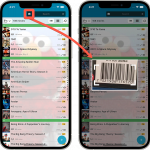 A huge 7.0 update for your CLZ Movies app is now available, with new features and lots of improvements to existing functionality. All in one go and all based on your feedback!
A huge 7.0 update for your CLZ Movies app is now available, with new features and lots of improvements to existing functionality. All in one go and all based on your feedback!
New in version 7 today:
- Use barcode scanner to search your own database
- New Collection Status: Sold
- New Collection Status icons and colors
- Improved Add Movies screen: enlarge thumbs, new beeps, num pad for barcode entry
- New Favorites section in Manage Pick List screen
- New setting to enable/disable showing trailers in the movie details
- The quantity field now shows in the list entries (when not “1”)
- In the Statistics screen you can now use “Tap to show all” to show all recent additions
v6.6.2: Main screen lists now fully support system font sizes
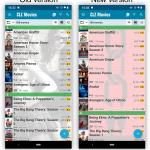
New:
Main screen lists now fully support system font sizes, that is, the list rows now automatically become bigger/higher if you have set your device to a larger font size. (previously, some information would be cropped)
Read more
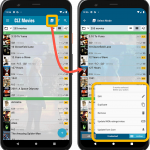 Now available in the Play Store, version 6.6 for CLZ Movies. In this update, we finally bring the Submit to Core feature to the mobile app, so that you can help improve the Core online movie database, by submitting your corrections.
Now available in the Play Store, version 6.6 for CLZ Movies. In this update, we finally bring the Submit to Core feature to the mobile app, so that you can help improve the Core online movie database, by submitting your corrections.
Also new in this update: Select Mode is now easier to activate and the Action menu has a new look.
Enjoy!
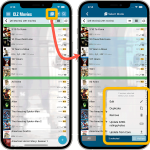 Now available in the App Store, version 6.6 for CLZ Movies. In this update, we finally bring the Submit to Core feature to the mobile app, so that you can help improve the Core online movie database, by submitting your corrections.
Now available in the App Store, version 6.6 for CLZ Movies. In this update, we finally bring the Submit to Core feature to the mobile app, so that you can help improve the Core online movie database, by submitting your corrections.
Also new in this update: Select Mode is now easier to activate and the Action menu has a new look.
Enjoy!
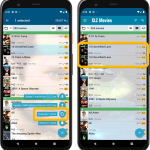 It’s been a while since the last CLZ Movies update, as our entire mobile team has been working on a big update of our CLZ Music app (the one for CDs and vinyl records).
It’s been a while since the last CLZ Movies update, as our entire mobile team has been working on a big update of our CLZ Music app (the one for CDs and vinyl records).
But we’re back at it for the other CLZ mobile apps, with 6 new features in one go!
- a new “Duplicate Movie” tool, for making a full copy an existing movie in your database.
- a new “Clear Cloud” button in the Sync screen, for resetting your CLZ Cloud
- a new “Shake to Shuffle” feature, for selecting a random movie
- a new Links tab in the Edit Movie screen, for adding web-links to your movie entries
- choose the currency symbol for displaying prices and values
- set your own box set cover images
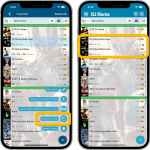 It’s been a while since the last CLZ Movies update, as our entire mobile team has been working on a big update of our CLZ Music app (the one for CDs and vinyl records).
It’s been a while since the last CLZ Movies update, as our entire mobile team has been working on a big update of our CLZ Music app (the one for CDs and vinyl records).
But we’re back at it for the other CLZ mobile apps, with 6 new features in one go!
- a new “Duplicate Movie” tool, for making a full copy an existing movie in your database.
- a new “Clear Cloud” button in the Sync screen, for resetting your CLZ Cloud
- a new “Shake to Shuffle” feature, for selecting a random movie
- a new Links tab in the Edit Movie screen, for adding web-links to your movie entries
- choose the currency symbol for displaying prices and values
- set your own box set cover images
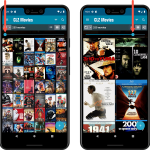 Instead of adding more new features, we decided to take a few weeks to work on the look and feel of the app.
Instead of adding more new features, we decided to take a few weeks to work on the look and feel of the app.
In this 6.4 update, we improved the look and layout of the movie list and of the movie details pages, in both the main screen and the Add screen preview.
On top of that, we finally acted upon a common request from our users: you can now change the size of the thumbnails in the Images View.
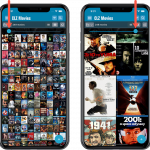 Instead of adding more new features, we decided to take a few weeks to work on the look and feel of the app.
Instead of adding more new features, we decided to take a few weeks to work on the look and feel of the app.
In this 6.4 update, we improved the look and layout of the movie list and of the movie details pages, in both the main screen and the Add screen preview.
On top of that, we finally acted upon a common request from our users: you can now change the size of the thumbnails in the Images View.
A great addition to your CLZ Movies app today: Automatic Audience Ratings from IMDb, like the MPAA ratings for US, or the BBFC ratings for UK.
![]()
I know, we announced this feature a couple of months ago already, expecting it to be live soon. However, the project turned out to be quite a bit more complex and time-consuming as initially planned. Not only technically, but also in terms of cleaning up duplicate ratings, creating all the rating icons, etc…
But the feature is finally here now. And, after running the Update from Core on my own collection (3100 movies), I must say, it was well worth the wait!
A great addition to your CLZ Movies app today: Automatic Audience Ratings from IMDb, like the MPAA ratings for US, or the BBFC ratings for UK.
![]()
I know, we announced this feature a couple of months ago already, expecting it to be live soon. However, the project turned out to be quite a bit more complex and time-consuming as initially planned. Not only technically, but also in terms of cleaning up duplicate ratings, creating all the rating icons, etc…
But the feature is finally here now. And, after running the Update from Core on my own collection (3100 movies), I must say, it was well worth the wait!
A big update for your CLZ app today. Instead of bringing one big new feature, we decided to work on multiple areas that could be improved, all of them based on the feedback we received from you all. Thanks for that!
Movie list now allows multiple format logos
Previously, the movie list only showed the logo of the first Format, but now it shows all Formats that you selected for the movie, e.g. 4K UDH and Blu-ray.
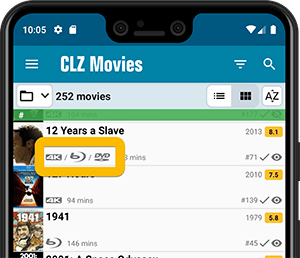
Collection Status filter
The 2nd button from the top right (next to the search button) is the Collection Status filter. Previously, it allowed you to filter by All, Collection or Wish List, but with this update, we added all collection status option there as filters, including On order and For Sale.
Also, the button will now be highlighted in yellow when a filter is active, that is, when it is set to anything other than “All”.
Re-designed toolbars at the top
The toolbars at the top have been re-designed, mainly to make the interactive elements stand out more as actual “buttons”.
(Especially the folder icon on the left was something that was often overlooked as something you could tap on. Hopefully this re-design will help to let more users find the most powerful feature of the app 🙂 )
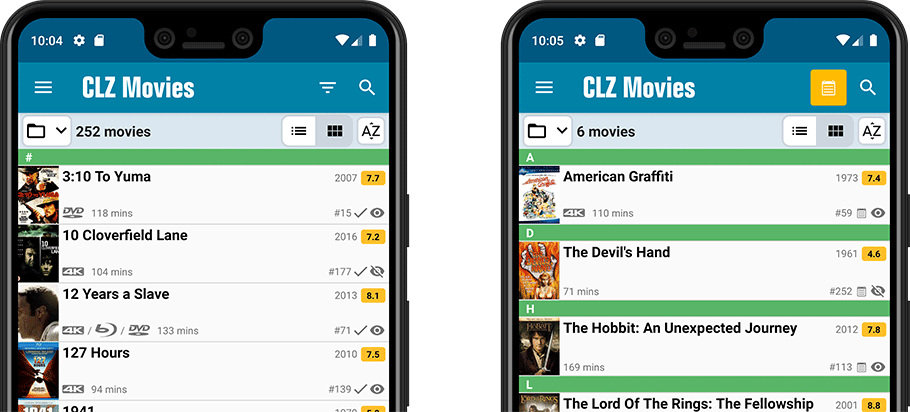
New sort and display options in Settings
For Titles:
- Ignore Sort Titles when sorting by Title
- Show Sort Titles instead of Titles
For Cast and Crew
- Ignore Sort Names when sorting by Cast or Crew
- Show Sort Names instead of display names for Cast and Crew
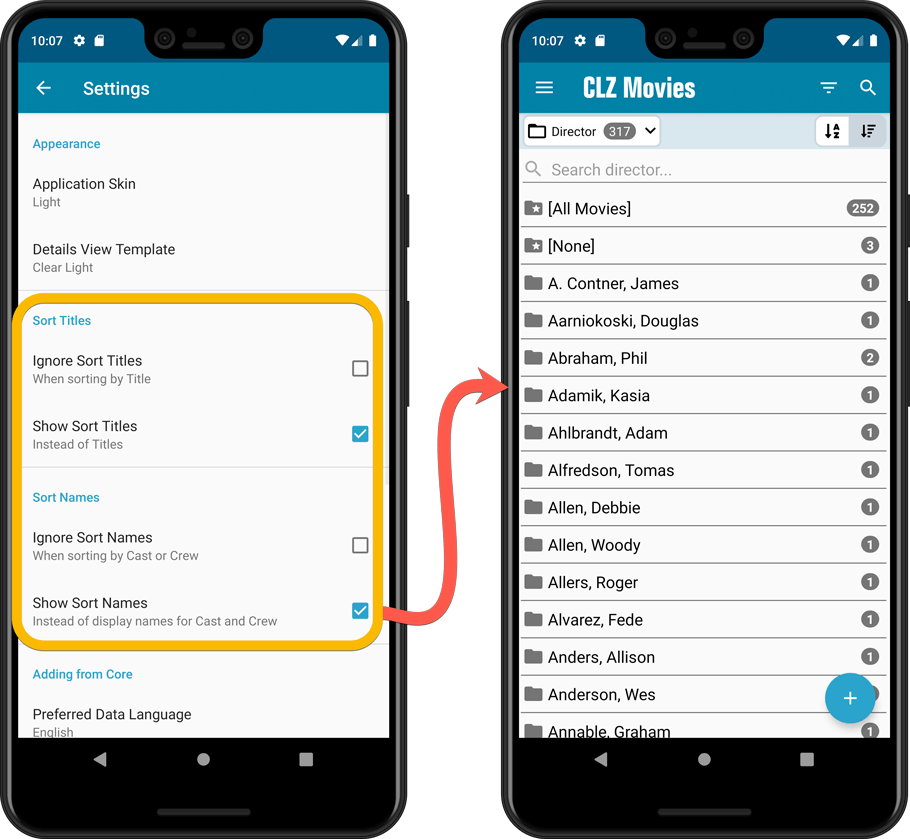
Improved Statistics screen
The Statistics screen has been updated with:
- More database totals at the top (nr of episodes, runtime, purchase price, current value)
- More charts (by Year, by Actor)
- A new: “tap to show all” option to enlarge charts and see ALL entries
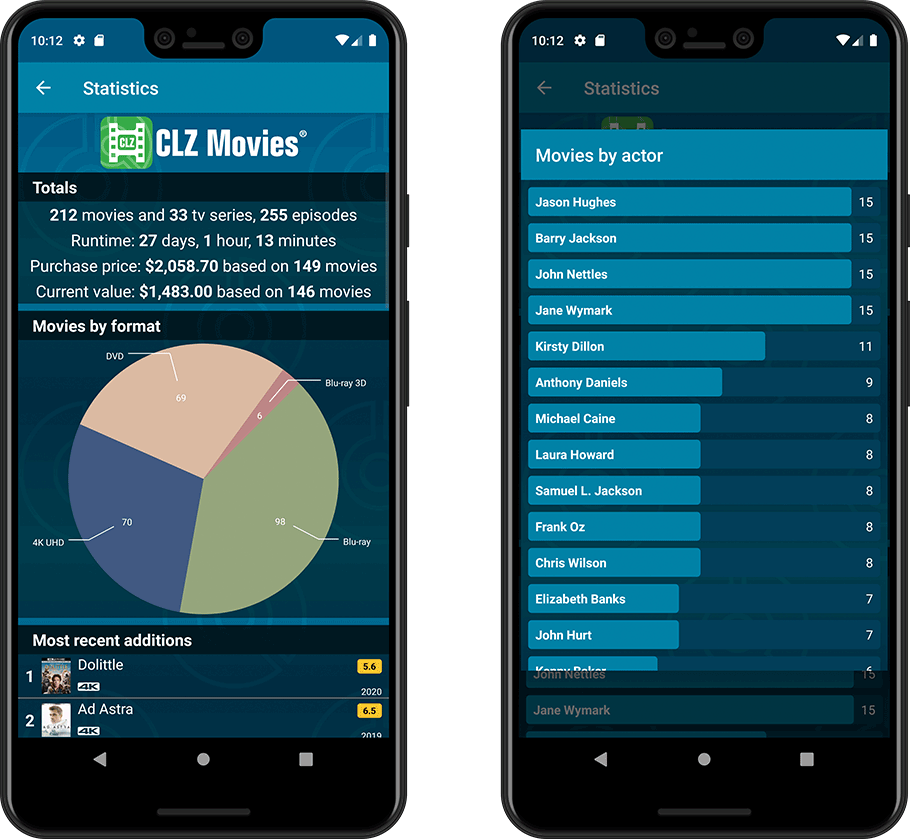
A big update for your CLZ app today. Instead of bringing one big new feature, we decided to work on multiple areas that could be improved, all of them based on the feedback we received from you all. Thanks for that!
Movie list now allows multiple format logos
Previously, the movie list only showed the logo of the first Format, but now it shows all Formats that you selected for the movie, e.g. 4K UDH and Blu-ray.
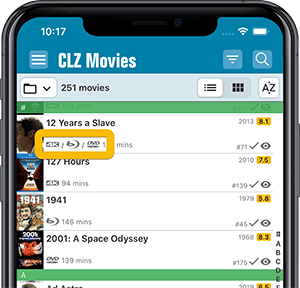
Collection Status filter
The 2nd button from the top right (next to the search button) is the Collection Status filter. Previously, it allowed you to filter by All, Collection or Wish List, but with this update, we added all collection status option there as filters, including On order and For Sale.
Also, the button will now be highlighted in yellow when a filter is active, that is, when it is set to anything other than “All”.
Re-designed toolbars at the top
The toolbars at the top have been re-designed, mainly to make the interactive elements stand out more as actual “buttons”.
(Especially the folder icon on the left was something that was often overlooked as something you could tap on. Hopefully this re-design will help to let more users find the most powerful feature of the app 🙂 )
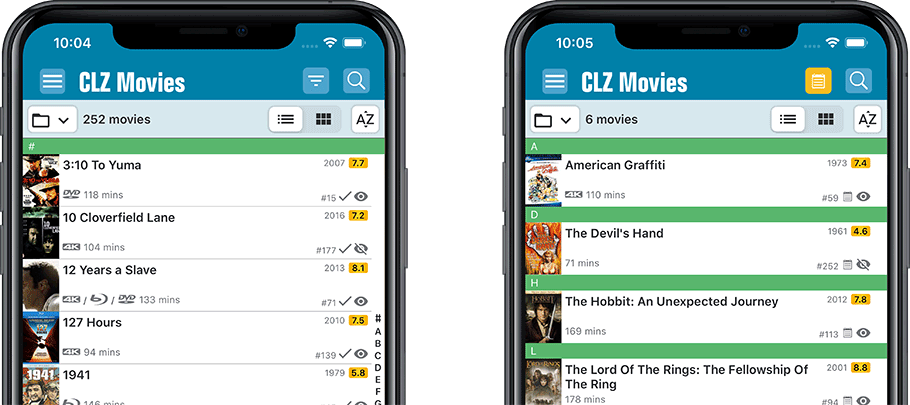
New sort and display options in Settings
For Titles:
- Ignore Sort Titles when sorting by Title
- Show Sort Titles instead of Titles
For Cast and Crew
- Ignore Sort Names when sorting by Cast or Crew
- Show Sort Names instead of display names for Cast and Crew
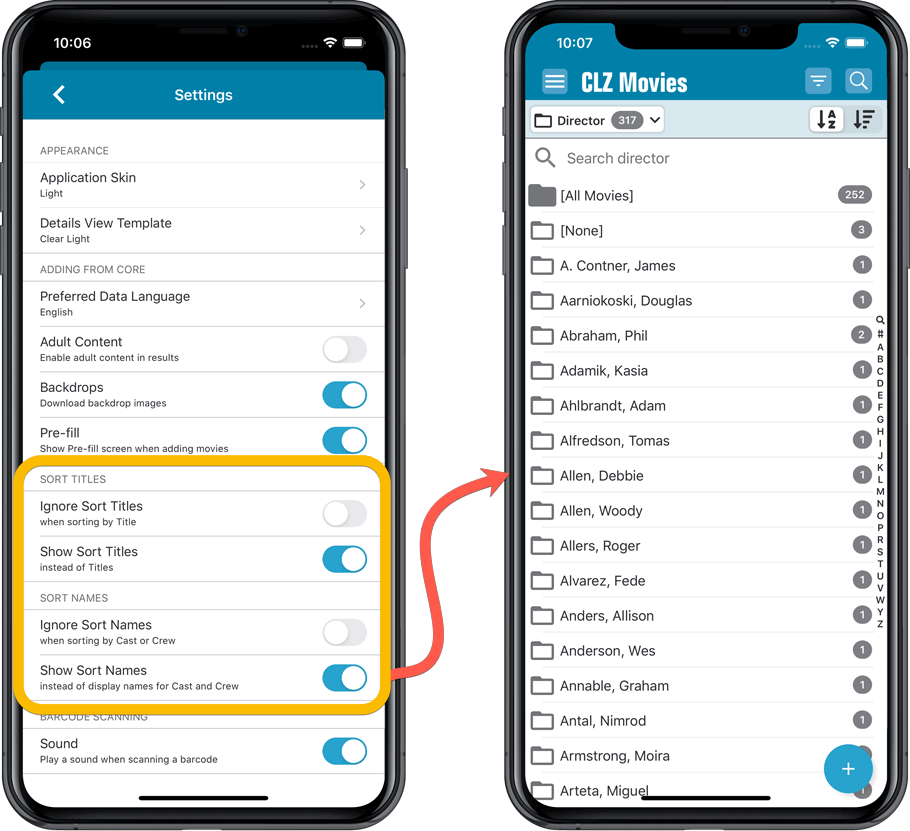
Improved Statistics screen
The Statistics screen has been updated with:
- More database totals at the top (nr of episodes, runtime, purchase price, current value)
- More charts (by Year, by Actor)
- A new: “tap to show all” option to enlarge charts and see ALL entries