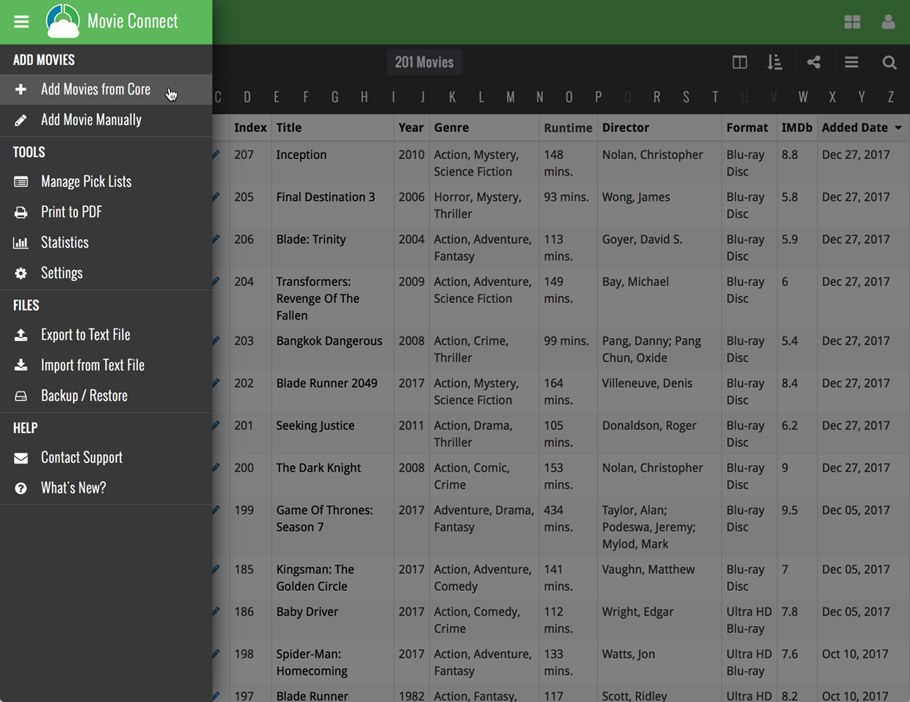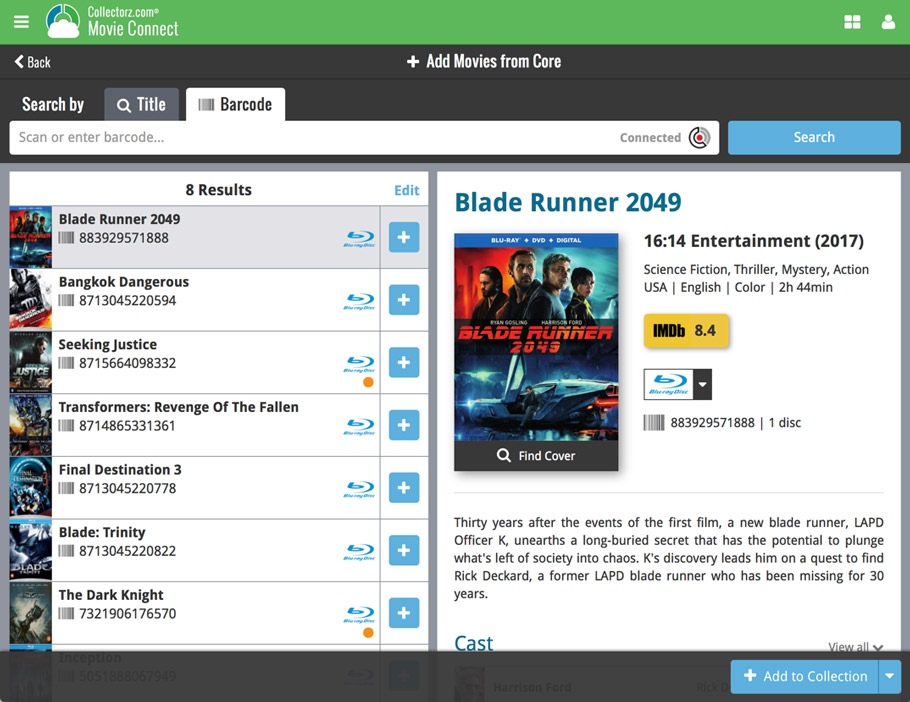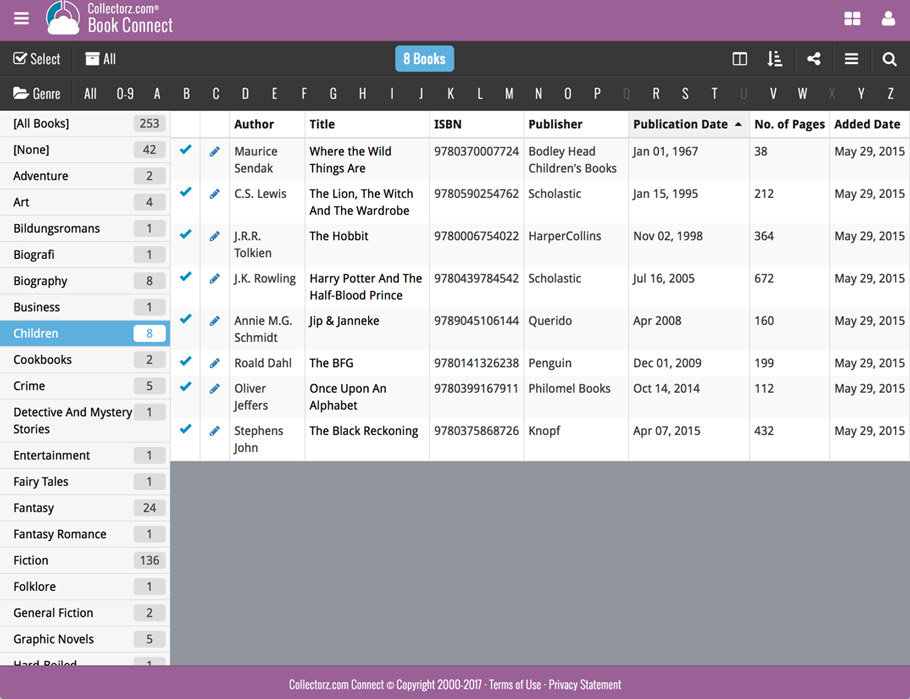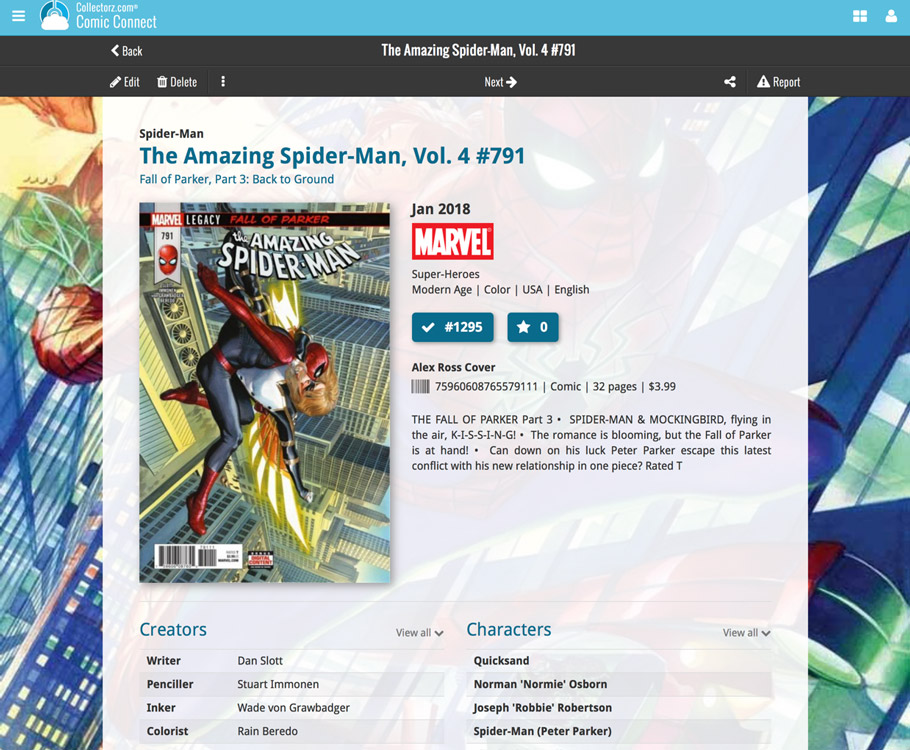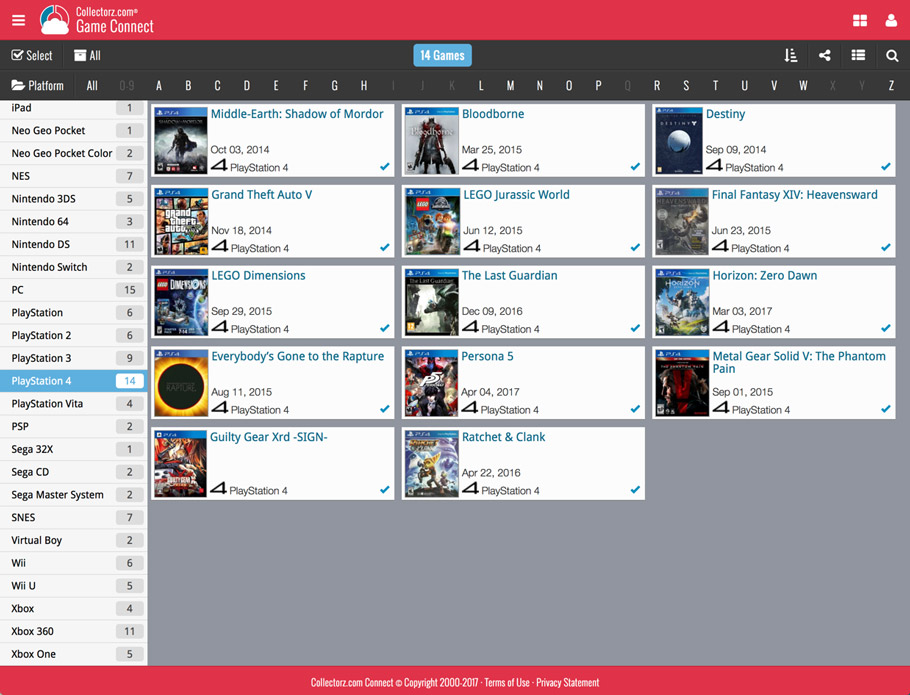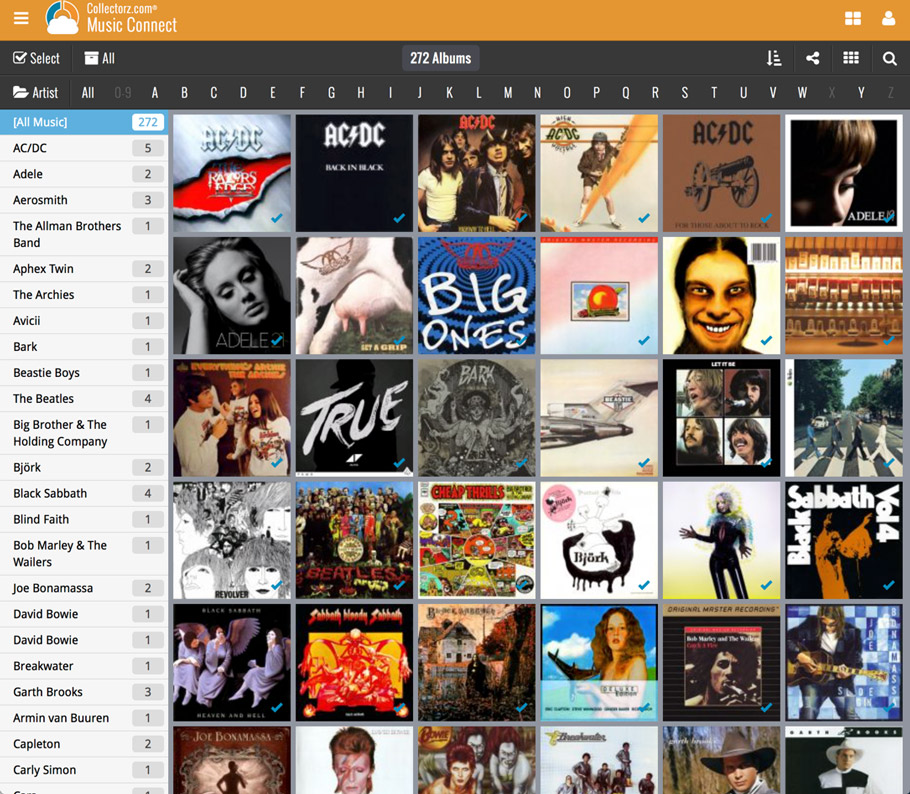What's new in Book Connect? (page 3)
By default, the Alphabet Bars for Book Connect uses the first letter of the Author. You can now switch it to use the first letter of the book title, just click the little “gears icon” on the right of the Alphabet Bar:
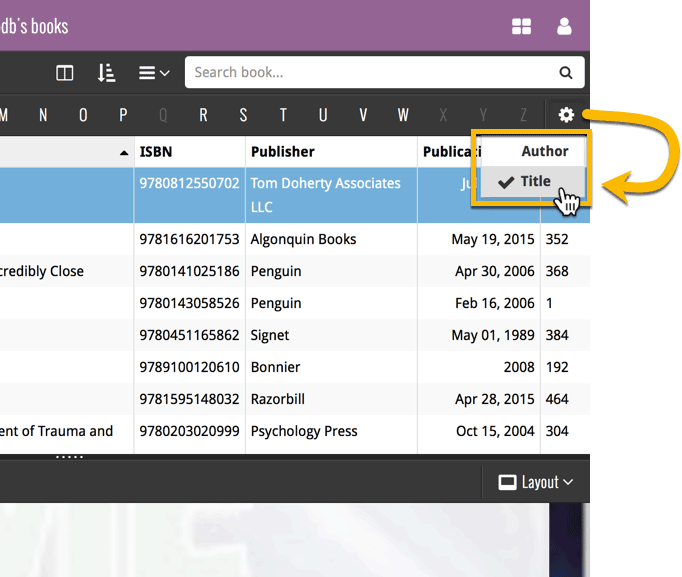
Do you like to customize your software to suit your needs or just your personal taste? Then we have big news for you today, as we have just introduced four “Skin” choices in your Book Connect software:
- Default (the standard look, as it was before, so dark toolbars, light content)
- Dark (dark toolbars, dark content)
- Light (light toolbars, light content)
- Blue (shades of blue, with yellow highlights)
On top of that, we have given you 3 template style choices for the Book Details area: Dark, Light and Blue. Either to match your Skin choice, or to mix to up, it’s up to you.
Both the Skin and Template selectors can be found in the Settings screen, under Customization.
Screen shots:
Default Skin:
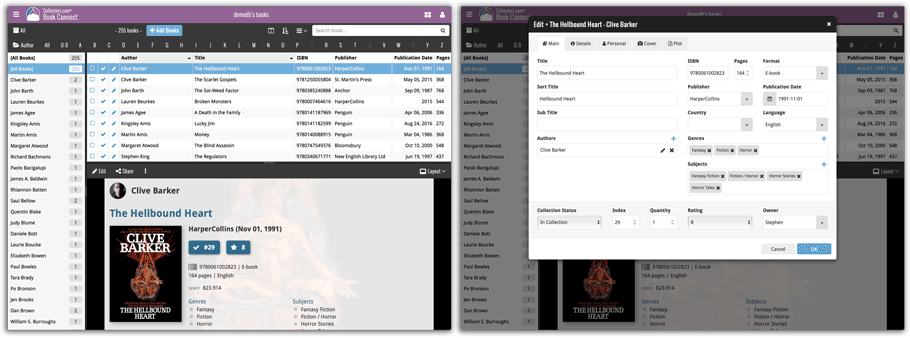
Dark Skin:
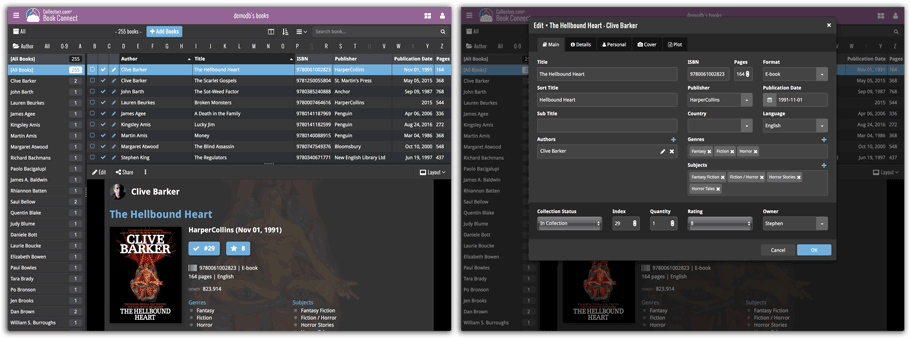
Light Skin:
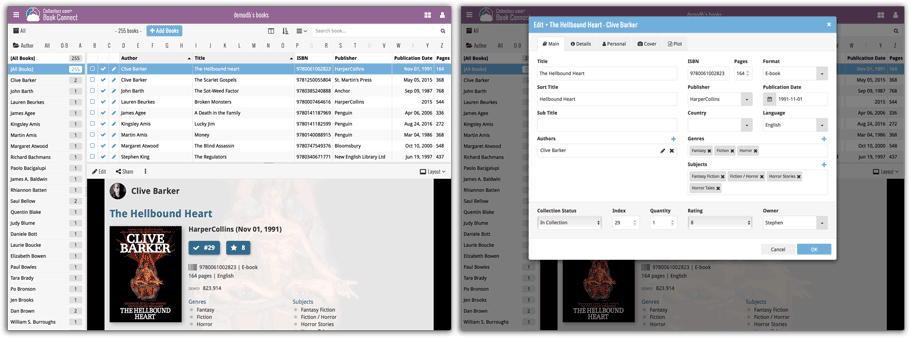
Blue Skin:
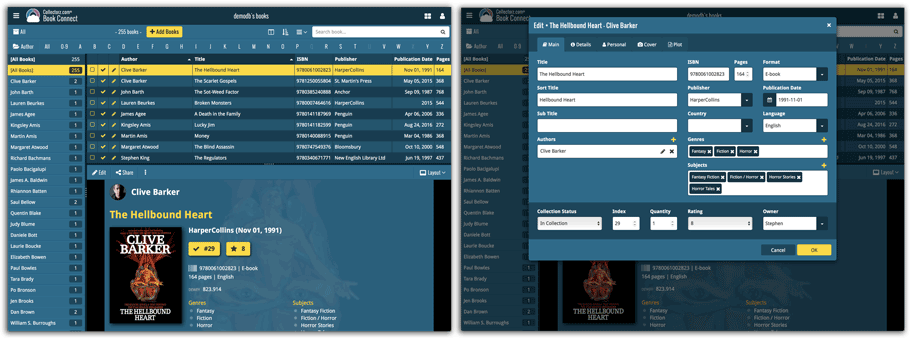
A new grouping option is now available in your Connect!
Click the folder icon top left and select Release / Publication Year to see all your items neatly grouped in a year folder. Click on a year to see all items that were released/published in that year!
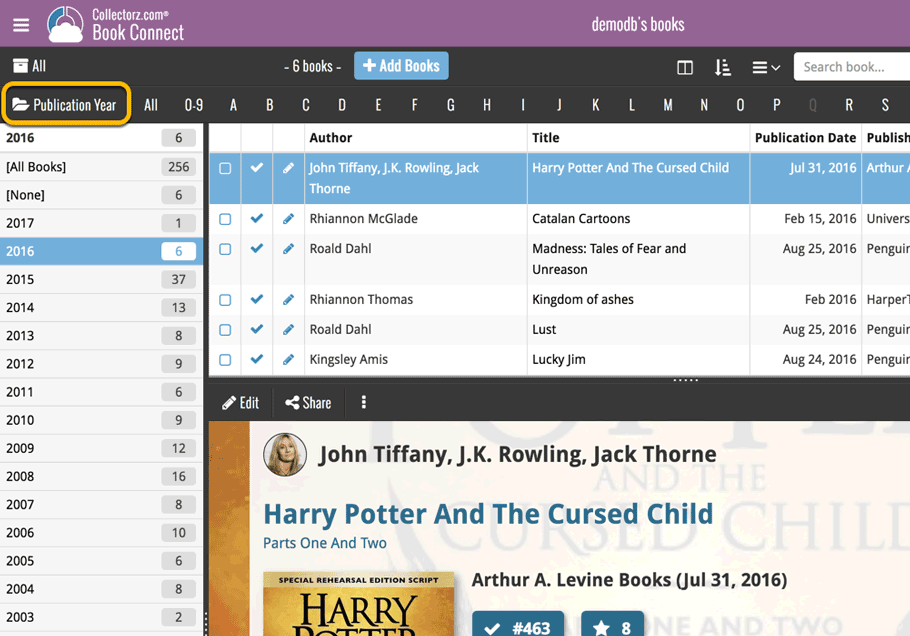
This week, we added several new settings and improvements, all based on your feedback:
New setting for the List View: Wrap column content
This new “Wrap column content” setting can be found in the Settings screen. It lets you choose if text in the List View columns should wrap to multiple lines or not.
The default is YES / Checked. Uncheck this setting to keep your List View row as single rows, resulting in a cleaner list and more rows in view.
New Date Format setting
Also found in the Settings screen, this new selector lets you choose how dates are displayed, anywhere in the program where date are shown.
Choose from:
- 7 January 2018
- 07 Jan 2018
- 7 Jan 2018
- January 07, 2018
- January 7, 2018
- Jan 07, 2018
- Jan 7, 2018
- 07/01/2018
- 7/1/2018
- 07/01/18
- 7/1/18
- 01/07/2018
- 1/7/2018
- 01/07/18
- 1/7/18
- 2018-01-07
Core IDs can now be added as columns in the List View
Now available in the Column Selection screen for the List View: The Core ID fields.
E.g. for movies, add the Core Movie ID and Core Media ID fields to your lists, to quickly find movies that are not linked to our Core entry yet.
Previously, setting up for the usage of the CLZ Barry as a barcode scanner required going to your Connect Profile page and back. Not anymore.
You can now get started with CLZ Barry straight from the By Barcode/ISBN tab of your Add screen. Just click the blue text “Set your Barry ID” on the far right of the barcode box and all the setting up can be done right then and there:
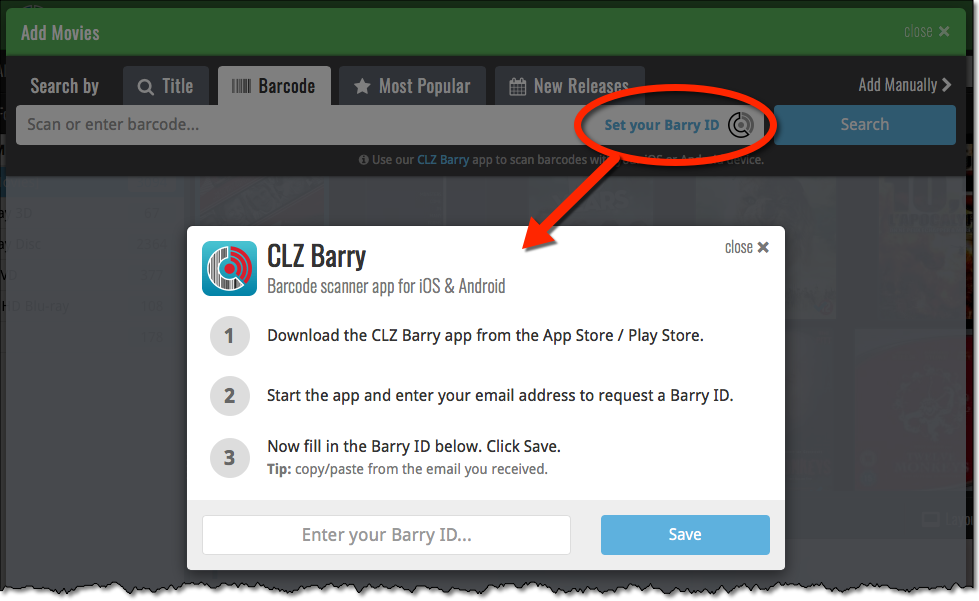
Sharper images in Cover View and Card View
This week, we have implemented several changes to the cover images that are shown in Cover View and Card View, making them much sharper/crisper, less blurry.
Also, on computers with a 4k / Ultra HD screen, both the Cover View and the Card will automatically switch to even higher quality images, with twice the resolution!
The difference is huge, check out the screen shots below. But the best way to experience the sharper images is to log in to your own account and look at your own collection!
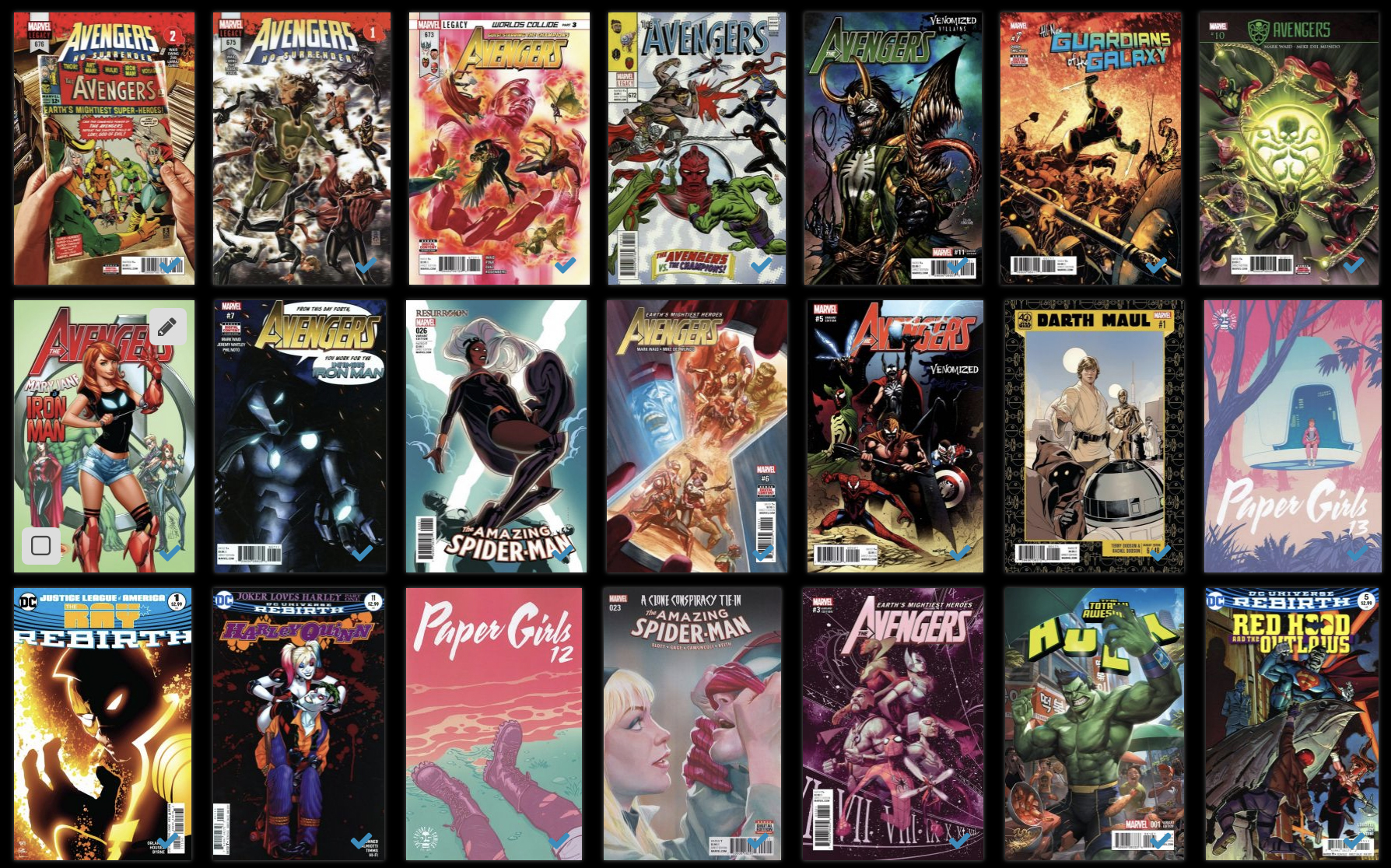
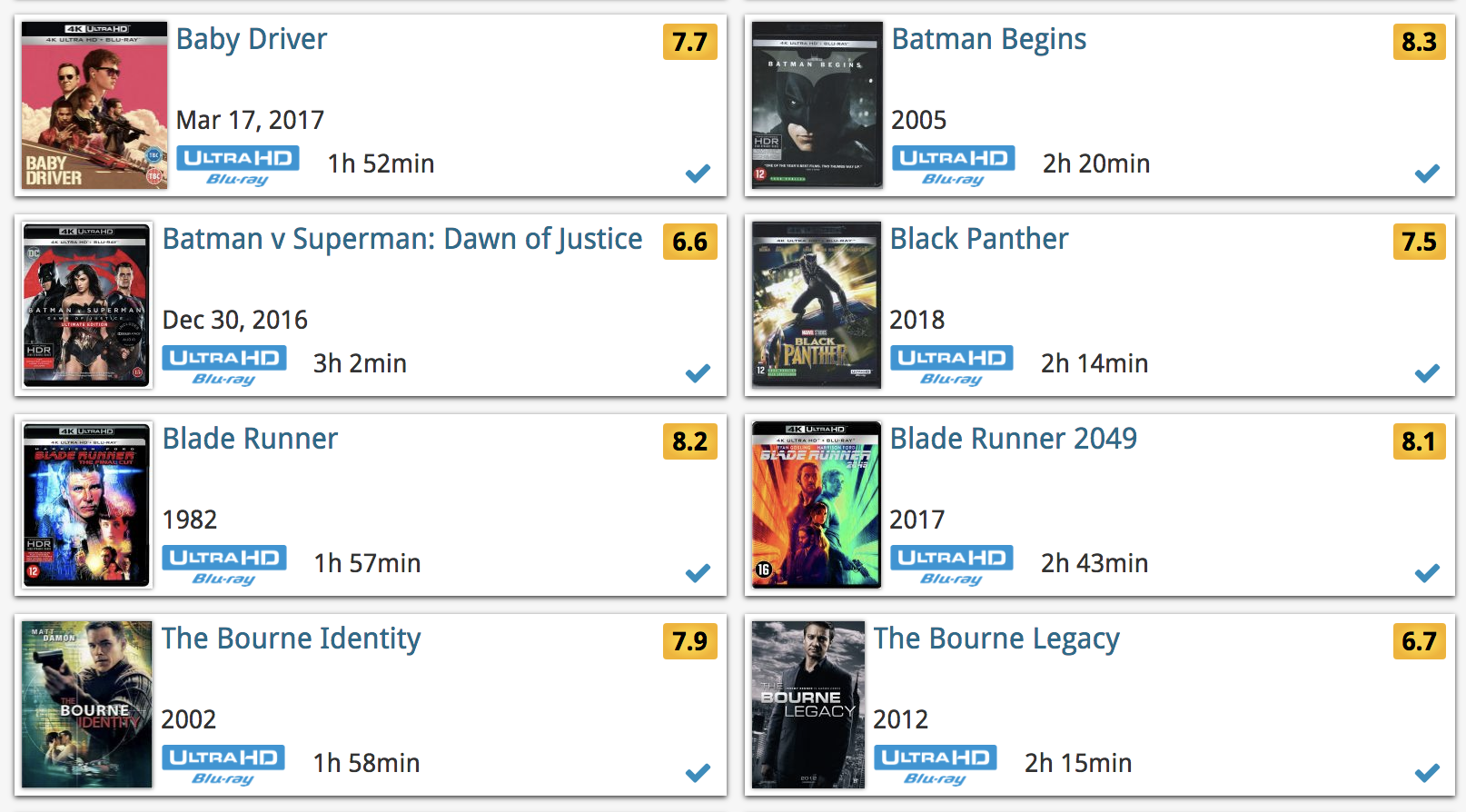
Other improvements to Cover and Card View
At the same time, we made other improvements to the Cover and Card views, to make them look nicer and to make the scrolling experience smoother and faster:
- While scrolling, the images now load faster.
- Scrolling the view while images are loading is now smoother, less “choppy”.
- The Images view now has black background for a more classy look.
- In both Images and Card View, while scrolling, it does not first load a placeholder image anymore, it just show the background color until the actual image is loaded, also resulting in a less choppy scrolling experience.
It is important to have your book entries linked to the corresponding entries in our Core online book database, because that is what gives you all automatic book details, like subjects, genres, Dewey, plot description, cover art, etc..
All book entries you add through the Add Books screen, by searching our Core, will of course automatically be linked to Core.
However, if you imported a list of books, e.g. from a CSV file or from a competitor product, some/most of your entries may arrive “unlinked”, especially if you did not import ISBNs.
Previously, linking those unlinked entries to Core was a one-by-one job, slow and cumbersome. But we fixed that once and for all, with the new smart Link Books tool!
This new Link Books tool automatically finds best matches in our Core online book database, based on author, title and publisher in your list. Then, it lets you auto-link all “high match score” books, saving you loads and loads of time and clicks!
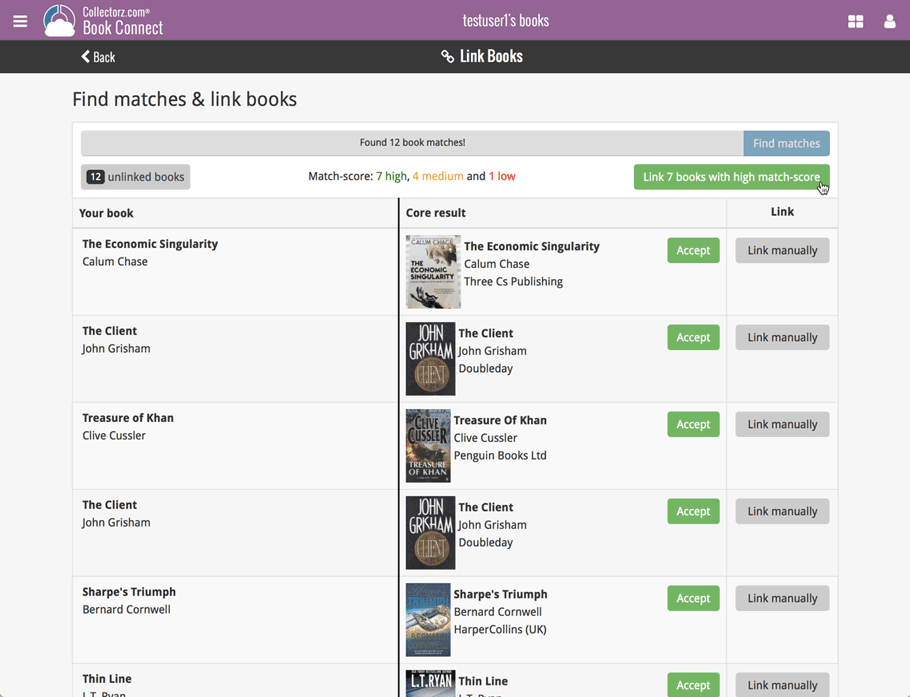
 Great news for all users of our book database solutions, on any version (old or new), on any platform (Connect, Windows, Mac, iOS and Android):
Great news for all users of our book database solutions, on any version (old or new), on any platform (Connect, Windows, Mac, iOS and Android):
Our Core online book database now recognizes 97% of all ISBNs searched!
In the past few weeks, our web-developers have been working on several improvements to our Core online book database system, which has increased the success rate for ISBN searches to 97 percent!
Basically, this means that on average, for every 100 ISBNs you scan into the Add Books screen, our Core online book database will recognize 97, leaving only 3 as “unrecognized”.
(in the past, the success rate has always been around 89% to 90%.)
Note that this 97% is a world-wide average, over all users from all countries.
For US and UK books, the results are even better, at 99%. In other countries, the hit-rate will be slightly below 97%. But for everyone, it will definitely be better than before!
How can you start enjoying the improved ISBN searches?
The above is a “server-side” change, so you don’t need to do anything 🙂
You can now instantly experience the benefits, in the Book Connect web-based software, the Book Collector desktop software (Windows or Mac) and the CLZ Books mobile app (iOS or Android).
Whatever version you have! No update needed, no payment needed!
Two updates for the Book Connect software and the CLZ Cloud viewer today. One a big step forward in usability, the other a nice cosmetic improvement:
Book Details now integrated in main screen
Up till now, when you clicked a book entry to see its’ full details, you were taken to the book details page, that is, a new page in your browser. One had to click “Back” to get back to the book list again. Often resulting in an annoying back and forth clicking, each time causing you to lose your position in the list.
But not anymore! Starting with today’s update, the book details are now integrated in a panel within the main collection view:
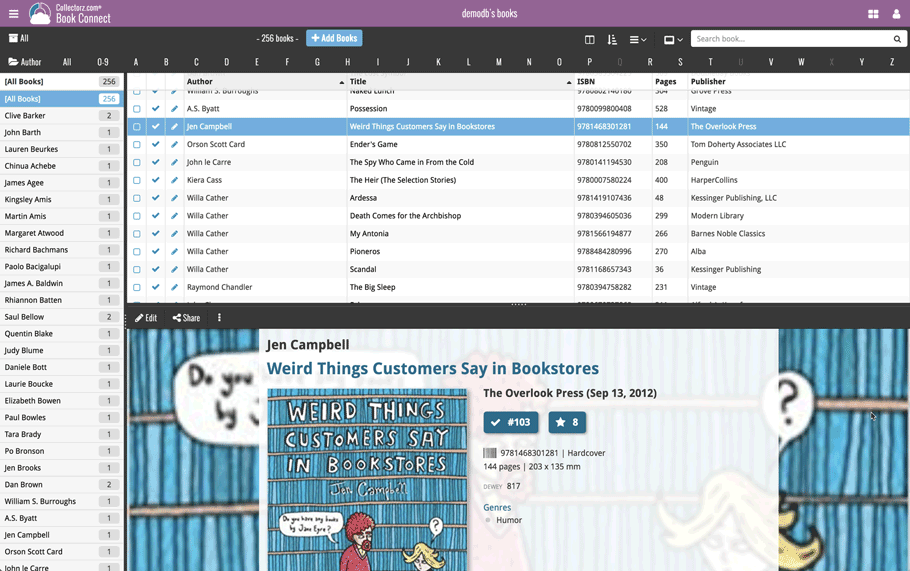
No more back and forth clicking. Just click a book entry to see its’ details, click another one to see that book’s details. Nice and easy, never lose your spot again.
Choose from two Layouts:
- Horizontal Split: folders on the left, list on the top right, details on bottom right
- Vertical Split: 3 panels side by side, folder, list and details
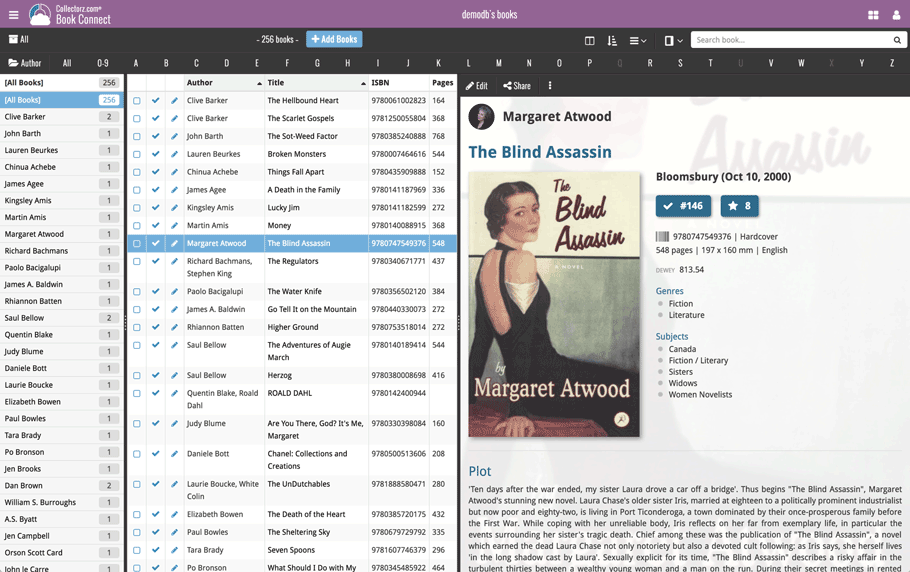
In either layout, the 3 panels are fully resizable by dragging the black “splitter bars” between the panels, so that you can customize the layout to your own liking.
The book details panel comes with its’ own “action bar”, with the main actions you may want to take on the selected book (Edit, Share, Delete, Duplicate, Loan and Link with Core).
Improved Cover View and Card View
At the same time, we made some small tweaks to both the Card View and Cover View, so that they’re making better use of your specific screen width. Both now use a “fully justified” layout, with the Cards auto-resizing to fit your screen width and the Cover distributing over the width, both resulting in a cleaner, less “jagged” view.
Over the last week Joël from team Connect worked on splitting the settings into more logical places, and added new tooltips to explain what all the buttons do. The full what’s new:
Added tooltips
Hovering your mouse over the various buttons will now show tooltips to explain what the buttons do! Hover your mouse over the buttons to see what they do.
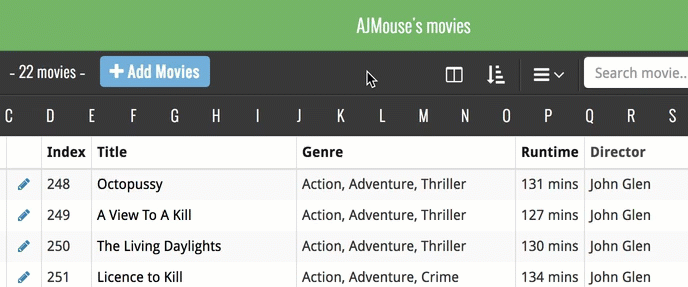
Split the settings
All settings used to be together in one screen, but they weren’t easy to find so we decided to split the settings up into their own logical pages. You can now find them by opening the menu (top left), and look for:
- Field Defaults: to set up default field values for new items
- CLZ Cloud Sharing: to set up all your CLZ Cloud sharing options
- Settings: with just the behaviour and display settings
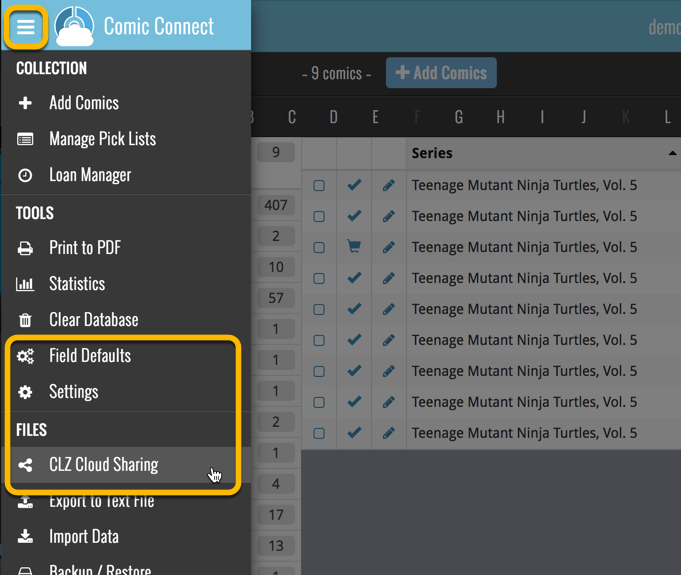
A cool user interface update for your Book Connect software today, in which we makes it easier to select books and easier to perform batch actions on the selected books.
Select using checkboxes
To select books, just click the checkboxes on the left of each book entry in the list. Checkboxes are also available in Card View and Images View, just hover your mouse over an item.
No more need to go into “Select Mode” first. The Select Mode is automatically activated as soon as you checkbox the first book, clearly indicated by the blue Batch Action Bar that replace the regular toolbar.
Batch Action Bar
While in Select Mode, the blue Batch Action Bar is visible, always showing you the number of selected books. Also:
- Use the “Select all” checkbox to select all books in the current list in one go
- Use the “x Cancel” button on the right to leave Select Mode
- And of course, use any of the action buttons (Edit, Delete, Print, Export, Duplicate and Loan) to perform an action on the selection books
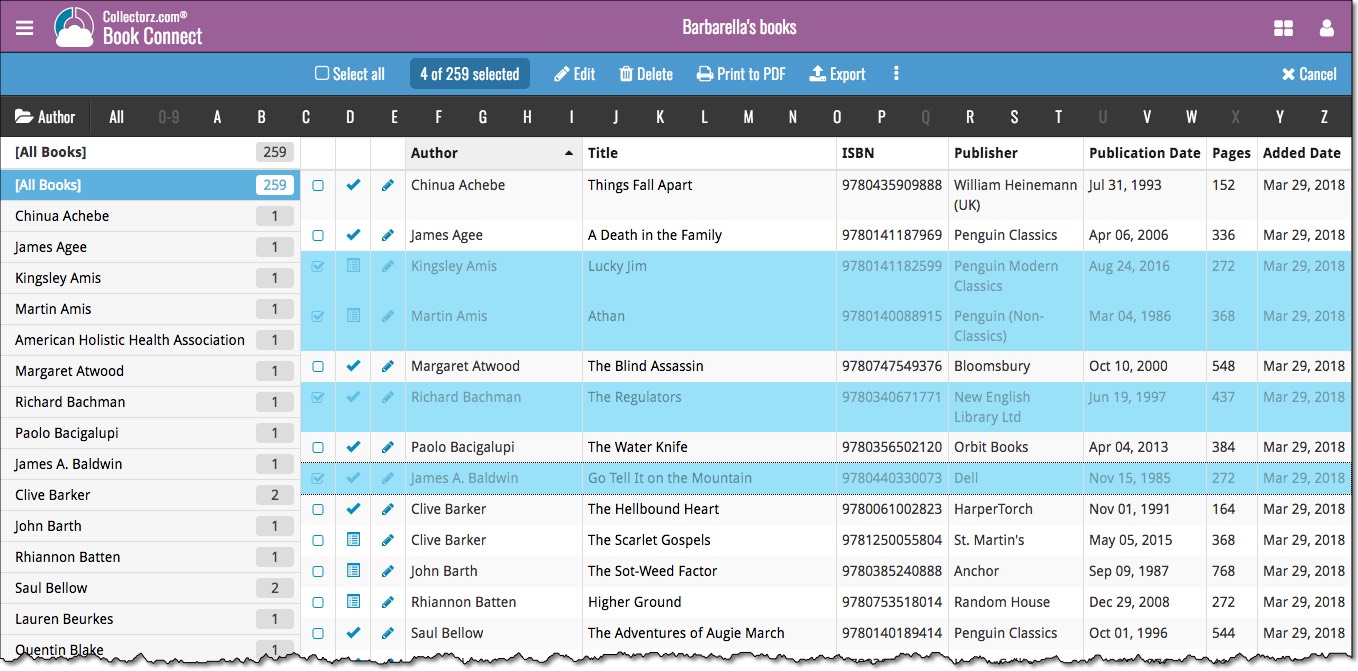
If you’re a new user or thinking of moving your collection from the program “BookCAT” to Book Connect, good news: we’ve just added a new “BookCAT” import tool in Book Connect!
You can find the “BookCAT” import tool under the menu top left, then choose “Import Data”.
If you’re a new user or thinking of moving your collection from the program “Delicious Library” to Connect, good news: we’ve just added a new “Delicious Library” import tool in Connect!
You can find the “Delicious Library” import tool under the menu top left, then choose “Import Data”.
A small user interface tweak today:
The Add Books screen is now a pop-up screen that lays over your book list.
(previously it was a separate full screen page)
Looks cooler, feels more “snappy” and while adding books, you can actually see the new additions appear in your book list in the background!
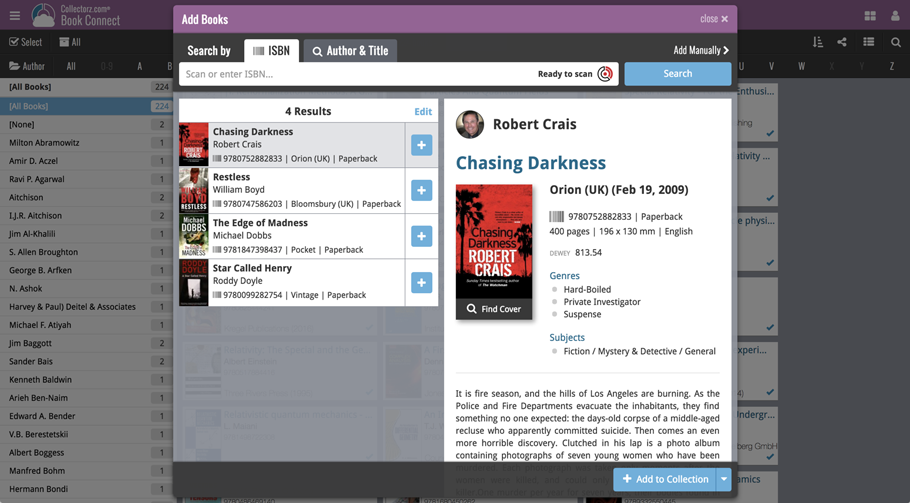
Persistent barcode queue
Barcodes scanned on the add page are now remembered! This means you can scan your barcodes into the add queue, leave the page, return later and still add the barcodes you scanned.
If you wish to remove barcodes from your queue, use the Edit button top right of the list of barcodes!
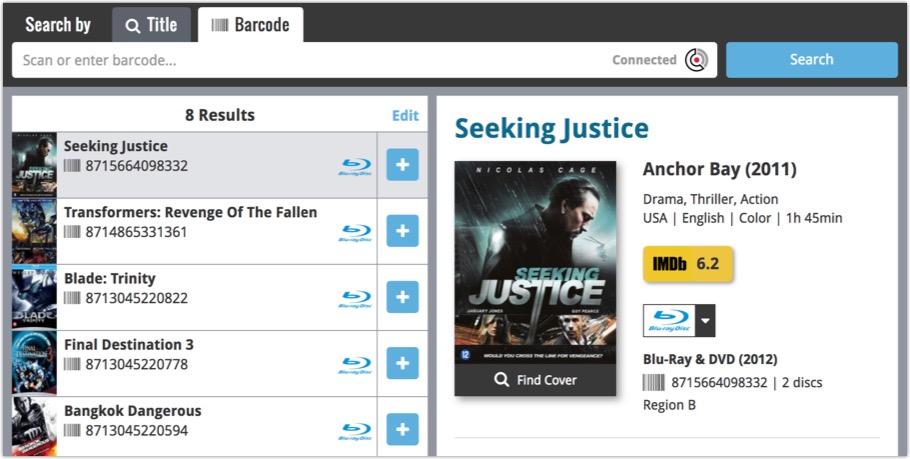
Last week we updated the field selection popup for Connect and CLZ Cloud, and this week we bring that same field selection popup to your “Export to Text” and “Print to PDF” pages.
The update also includes an update Preview box for Export to Text, and an updated way for dragging/dropping fields for your columns or sort order.
Open up your Export to Text or Print to PDF screen via the menu top left in Connect.
New field selection popup:
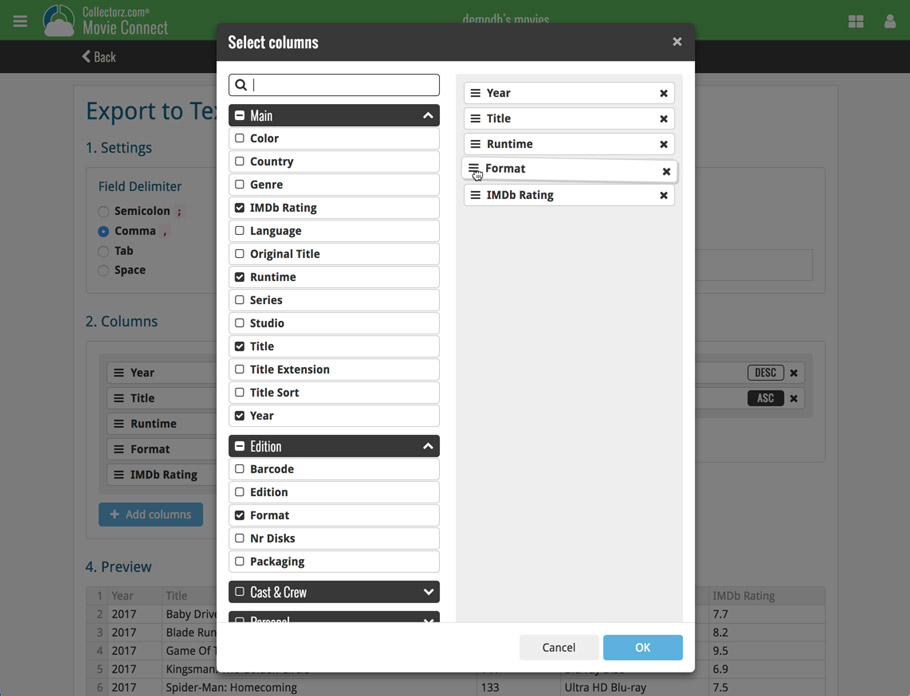
Updated “Export to Text” page:
With new preview panel:
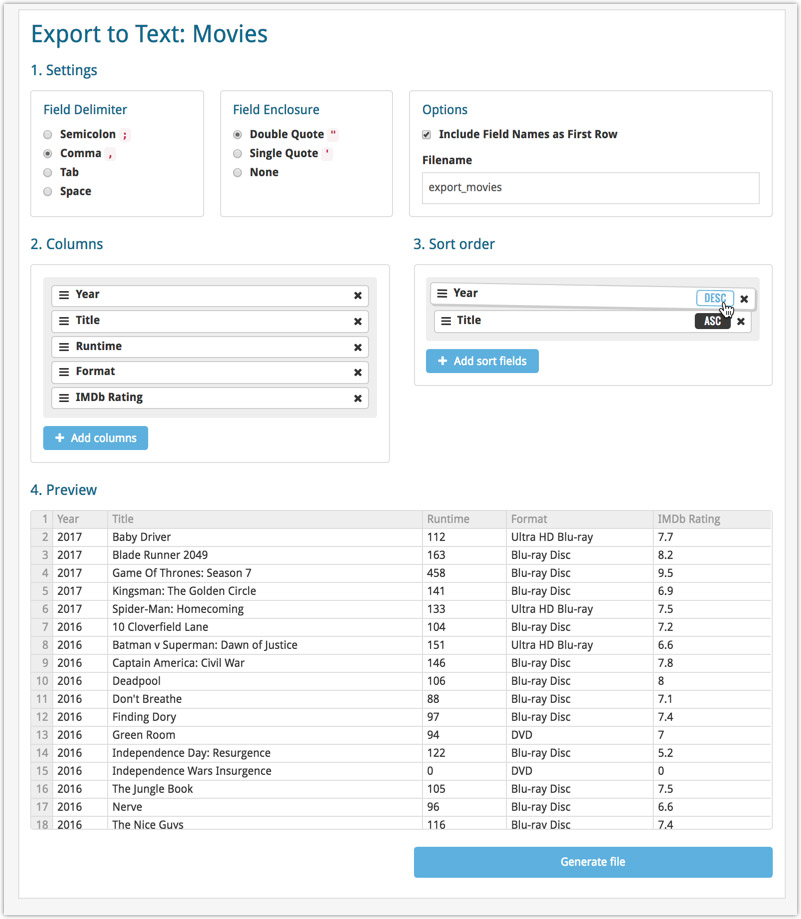
Updated “Print to PDF” page:
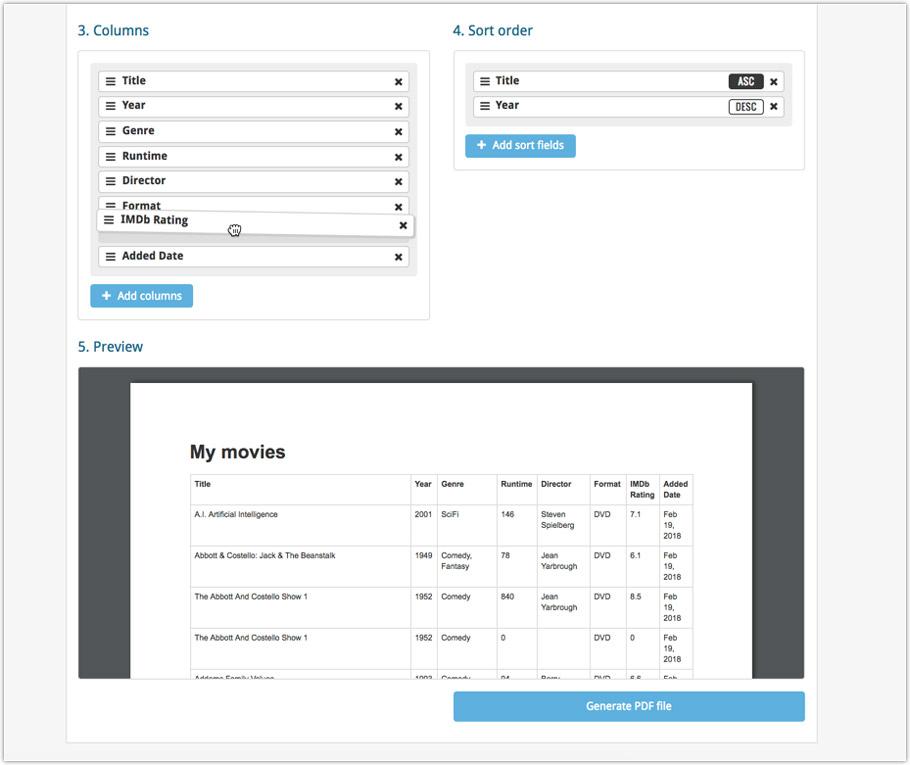
The ability to select your own Columns for the List View is an important customization feature of Book Connect. The same holds for selecting the Sort Order fields.
However, the “field selection” screens for doing these customizations were a bit outdated and finding a field could be tricky. So we decided to re-imagine the field selection screens to make them easier to understand, easier to use and better to use on mobile devices too.
Redesigned Field Selection screen:
- Available fields are now grouped, like the tabs in the Edit screen.
- Easily find the field you want with the search box top left.
- Use checkboxes on the left to select fields.
- Use the “x” button on the right to remove fields.
- Drag and drop fields on the right side to change the order.
- For sorting: use the ASC/DESC button to change the sort direction of that particular field.
- Works great on both your desktop and mobile browsers!
Select Columns screen:
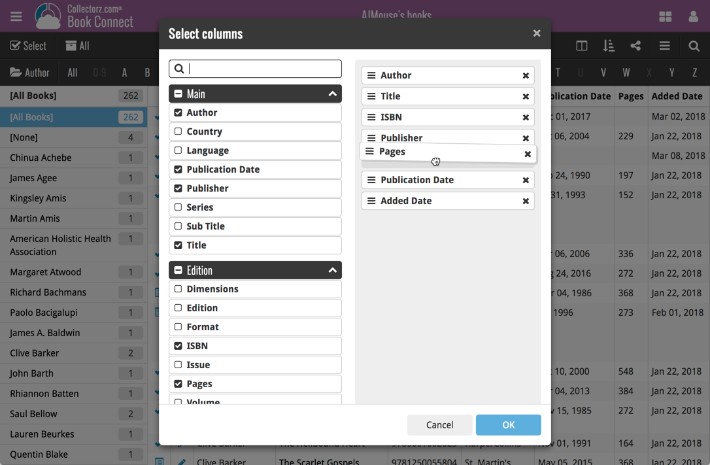
Select Sort Order screen:
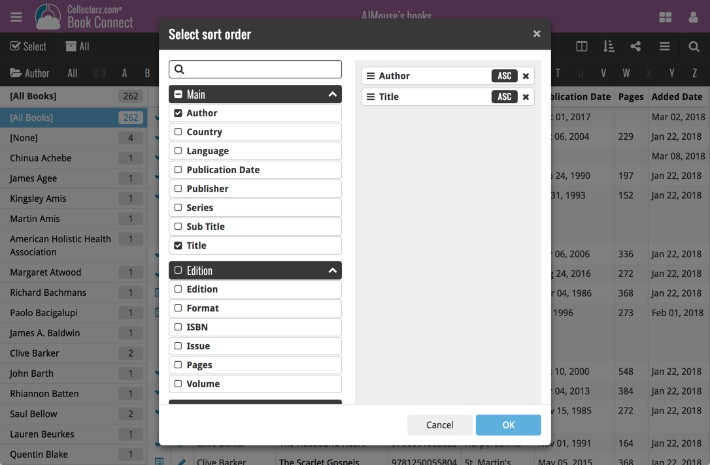
Up until today, the quick search box in Book Connect (and the CLZ Cloud viewer for books) only searched in the Title, Author, ISBN, Year and Tags fields. Pretty limited, but necessary for performance reasons.
However, with the new search engine we created last year, it became possible to search more fields while keeping the search super-fast. So lets use that capability!
From now on, if you use the search box, it will also search in many more fields. The complete lists of fields that are now searched:
- Author
- Title
- ISBN
- Year
- Tags
- Subtitle
- Dewey
- LoC Classification
- LoC Control
- Publisher
- Series
- Notes
- Plot
Example: searching for “langdon” will return all Dan Brown’s “Robert Langdon” books, because the name appears in the plot summary:
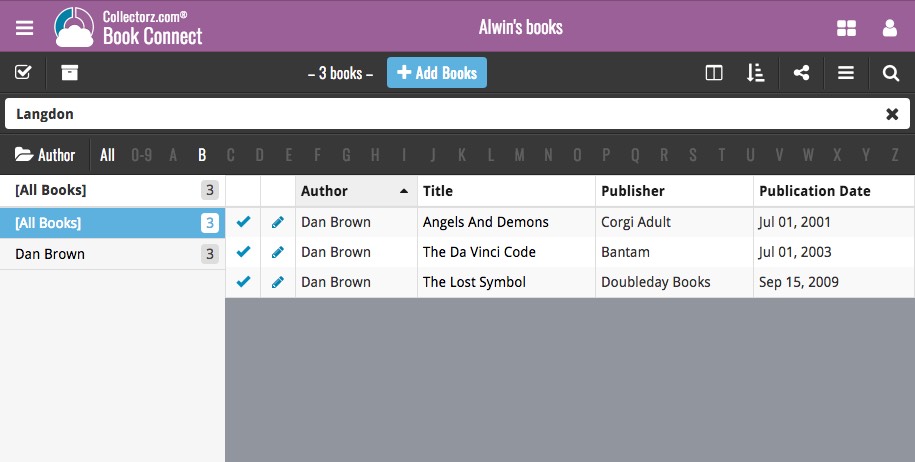
Live today in your Book Connect software: a completely re-designed Edit Book screen with an improved look, layout and usability!
New look and layout
We’ve moved some fields around and to have them grouped and placed more logically. You’ll notice that we’ve also updated the look of certain buttons so it’s all easier on the eye, and there’s only one big blue important “OK” button to save your changes.
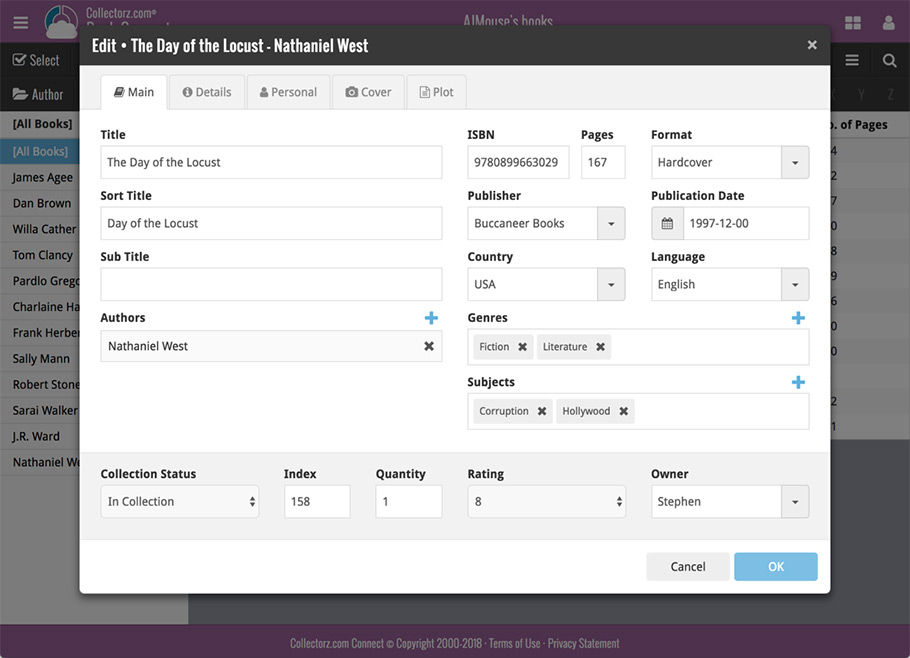
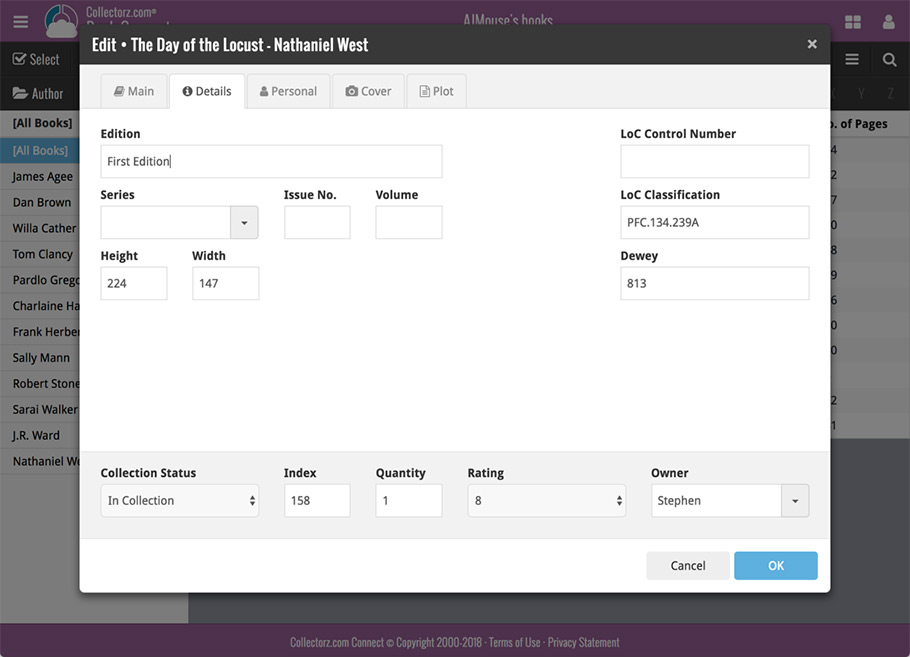
Updated dropdown and pick list fields
The pick list fields have been updated so they’ll only show options from your own collection instead of all available options in our online database. This makes it a lot faster to quickly pick something from a pick list that you used before!
You can just start typing to filter to the pick list entry you want to use, or open up the dropdown to scroll and pick.
Multi value pick list fields such as the Author field, have a blue plus button to pick an author from your author list. Click it, and either start typing or just pick an author from the list.
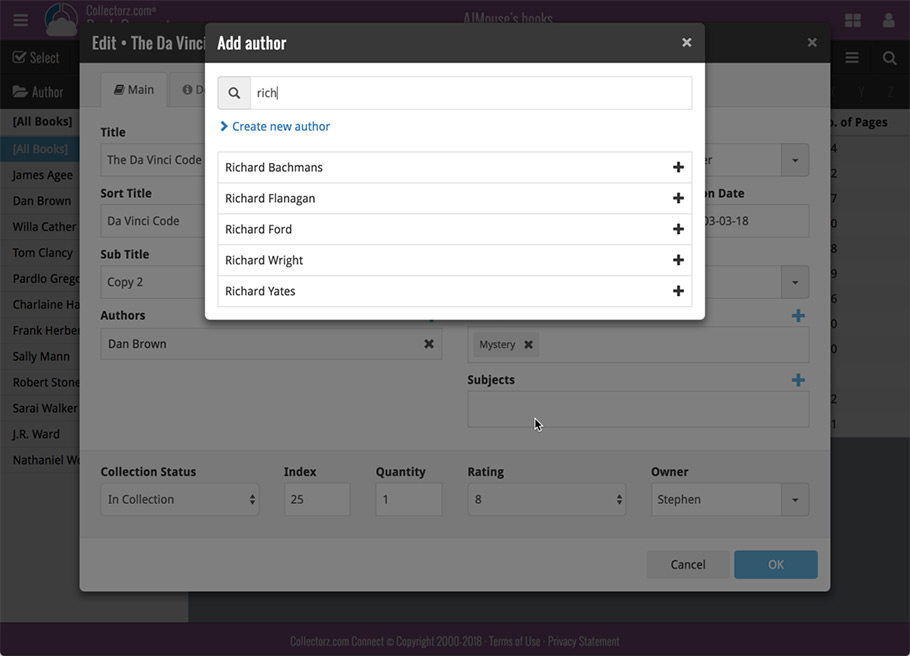
New Pick List fields
We’ve updated the following fields from plain text fields to “pick list” fields. This means that those fields now have a dropdown which you can click to quickly pick an existing pick list entry for that field.
The following fields haven been updated from plain text to pick list fields:
- Location
- Condition
- Purchase Store
- Owner
These field now all have a dropdown to pick an entry. You can also type into them to search or create a new entry for that field.
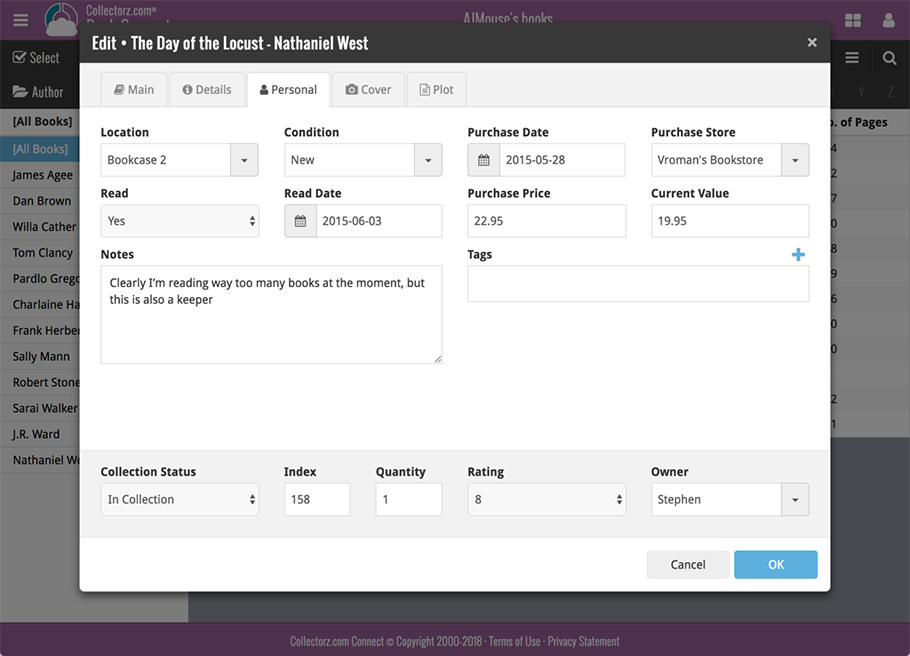
Panel with personal fields on all tabs
At the bottom of the edit screen we added a “sticky” panel that you can see on all edit tabs. This panel contains some of your most important personal fields so you can always edit them quickly.
New Find Cover pop-up
The Find Cover pop-up has been updated to the latest version we introduced in the Add Screen. Check it out:
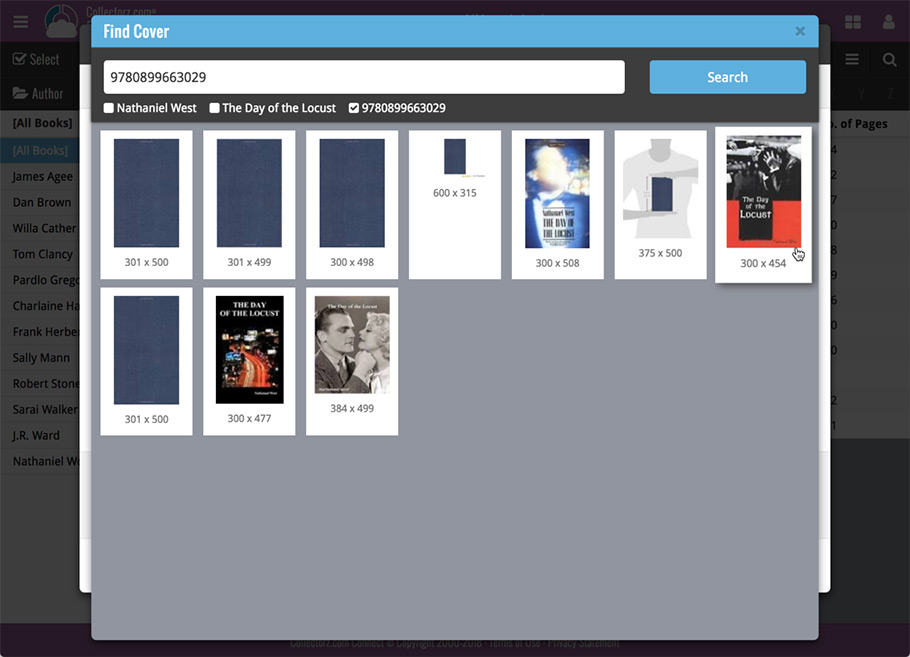
We’ve just updated Book Connect to introduce an easy way to deal with “Unrecognized ISBNs”.
A new screen that not only helps you to add the book to your database anyway, but also helps your fellow Book Connect users by instantly adding the missing ISBN to the CLZ Core central online book database.
(this feature was introduced for our Windows, Mac, iOS and Android versions earlier, and in the meantime, people have used this new tool to add over 180 thousand new books to our Core!)
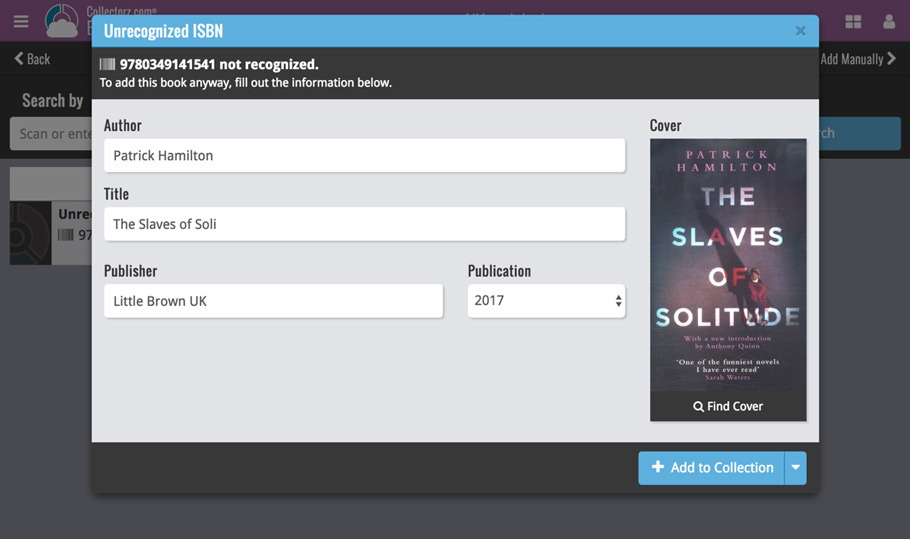
- In the Add Books screen, when a scanned or typed ISBN is not recognized, a new “Unrecognized ISBN” screen will appear.
- In this screen, just enter the Author, Title, Publisher and Year (and find a cover if you want) then click Add to Collection.
- This will:
- Add the book to your own database, with the information you filled in.
- Add the book to our Core central online book database.
The result: for the next user who searches for this particular ISBN, it will be recognized 🙂
We have just updated both the Connect web-application and the free CLZ Cloud viewers to make them a lot faster.
- The folder panel now uses “lazy-loading” which makes it load (a lot) faster.
- When selecting a folder, only the list panel is re-loaded, where previously the entire page was refreshed.
The above changes will make browsing your CLZ Cloud or Connect app a lot snappier and will prevent server performance problems (two birds with one stone!).
The performance improvements are especially noticeable for large book, music and comic collections, as these generally have loooonnnngggg lists of author, artist and series folders.
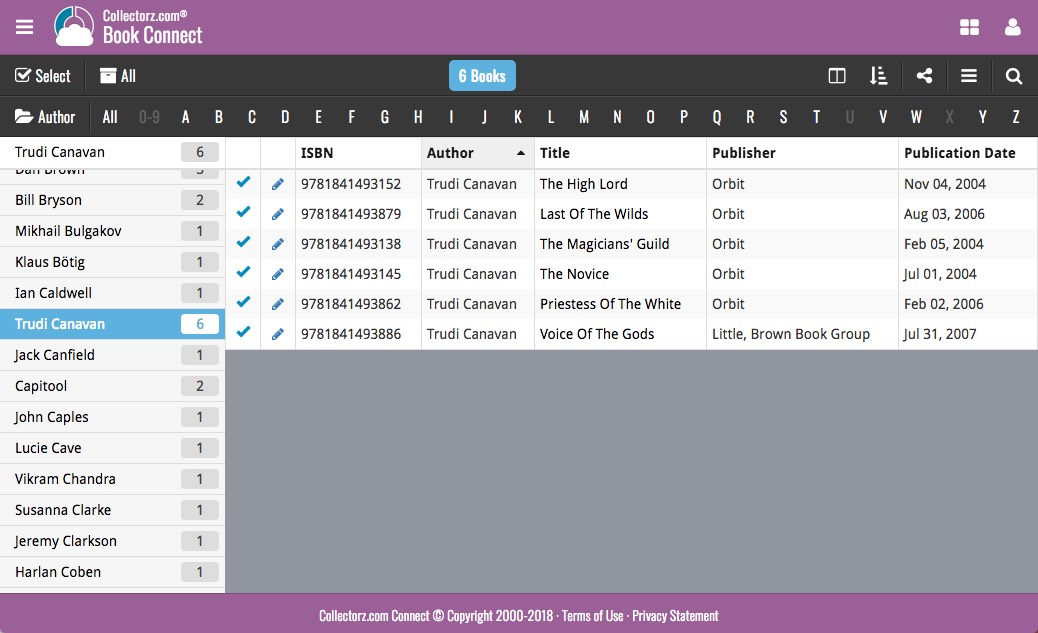
Our web-team has been working on this for a long time: a new search engine for Author/Title searches in our Core online book database.
And Book Connect is the first to use the new engine, in it’s “Add Books from Core” screen!
(coming soon to the Book Collector desktop software and the CLZ Books mobile app)
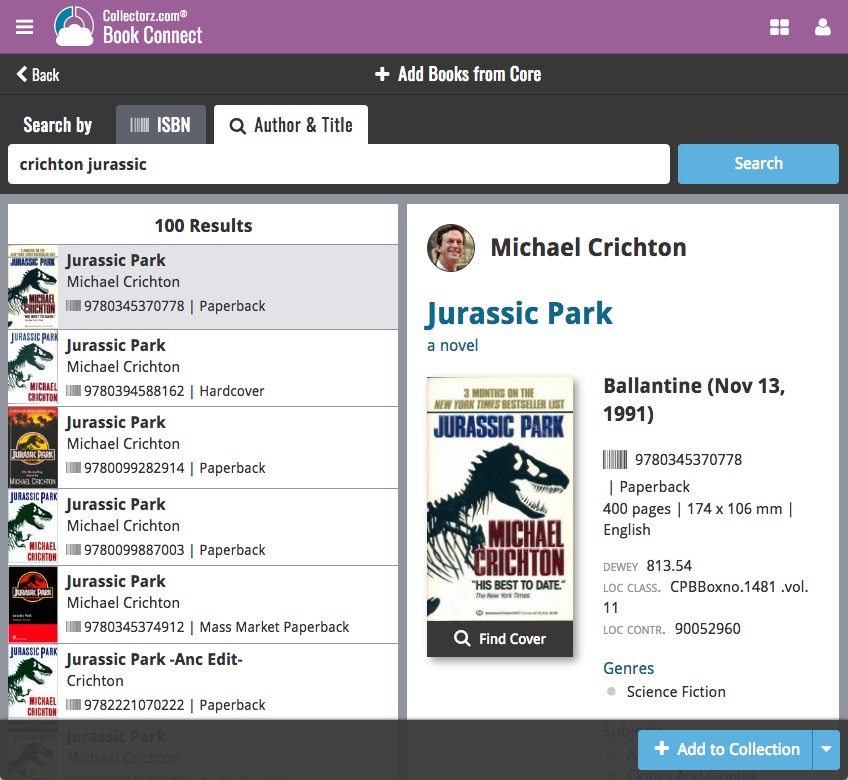
What’s new?
- Faster searches: Most Author/Title searches will give you results within a second. UNLESS our Core server decides to consult our “back-end” sources like Google Books, Library of Congress and other national libraries.
- Better search results: The results are now more focussed, less fuzzy, as it will only show books containing ALL your search term words (as opposed to the old search that gave you books that matched ANY or your search term words).
- Single Search Box: Just one box for search (e.g. like Google or Amazon). No more separate Author and Title boxes. Just enter (part of) the author’s name and (part of) the title and you will get the best matching results. (see the screen shot above with “crichton jurassic” results”).
- Search by Publisher and Year: Getting a lot of results? Filter down to the book edition you’re looking for by adding the publisher and/or publication year to your search! (see screen shot below)
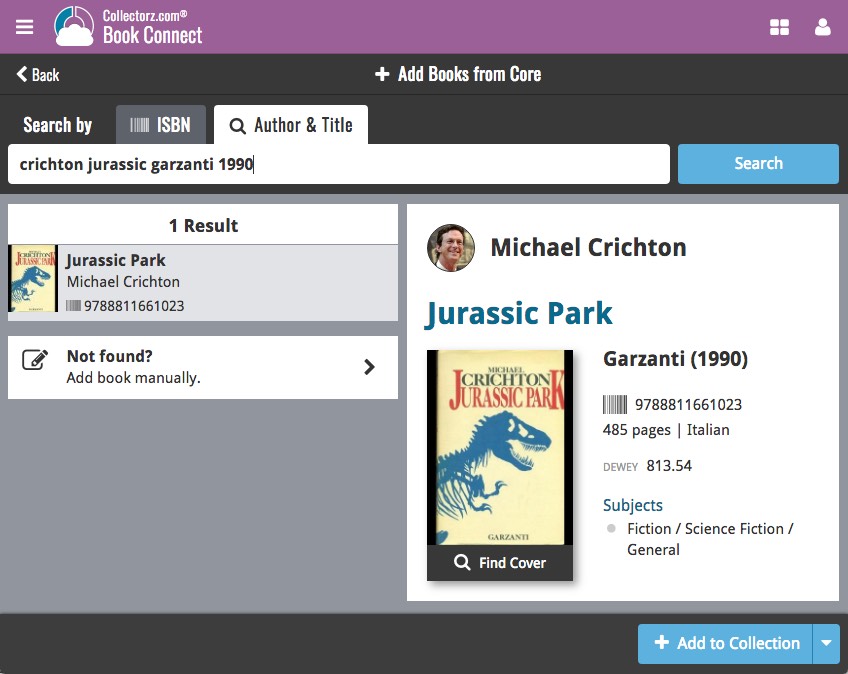
Now live in your Book Connect software, a complete re-design of the Add Book screen, with a new look, easier interface and new features.
Adding Books by ISBN
Scanned ISBNs will be automatically added to your queue, with the book information populating instantly. Use the big blue Add to Collection button at the bottom right to add the selected book to your database, OR use the little blue “+” buttons to add straight from the queue.
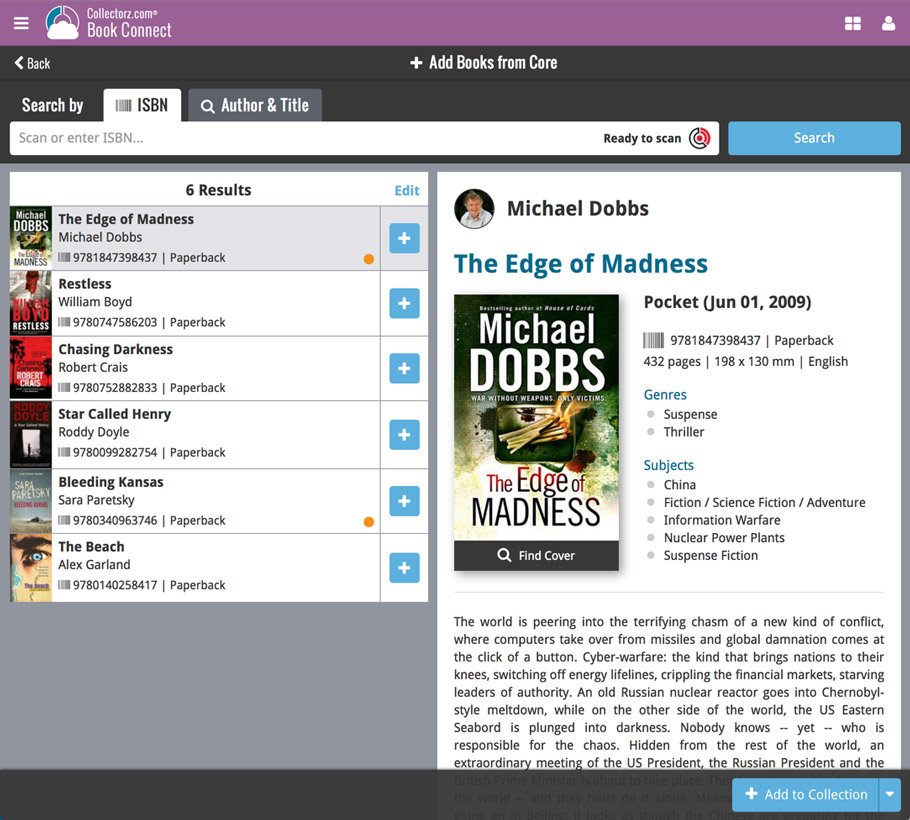
Adding Books by Author and Title
Search by author and title to see a list of matching book results:
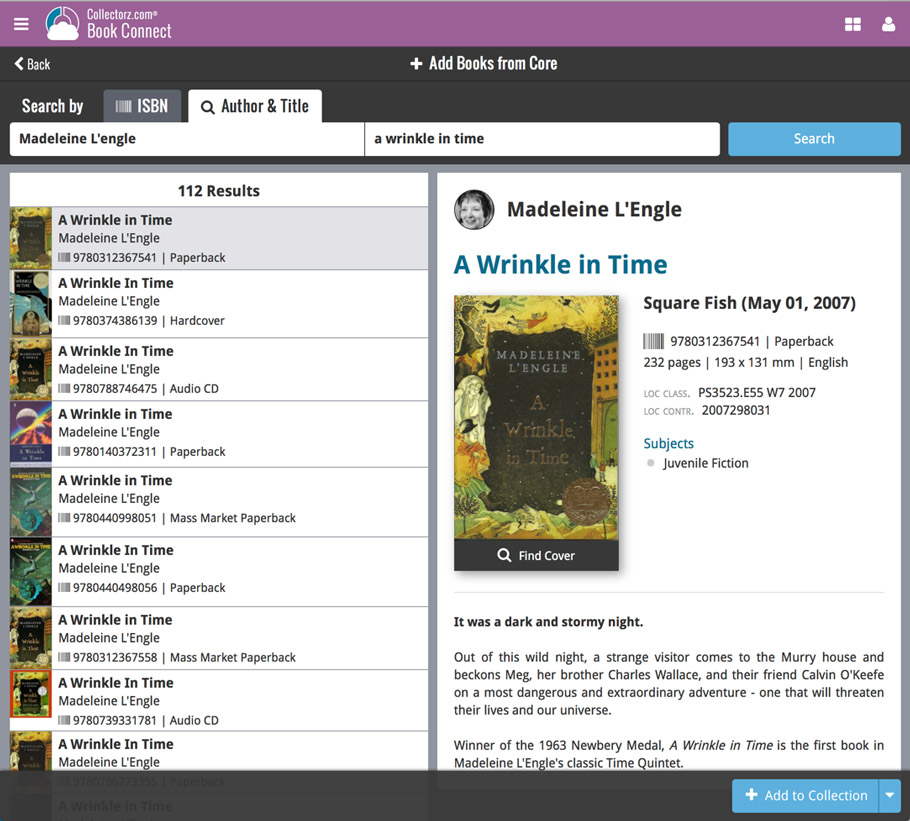
Not the right cover image? Use the built-in Find Cover tool to pick the correct one.
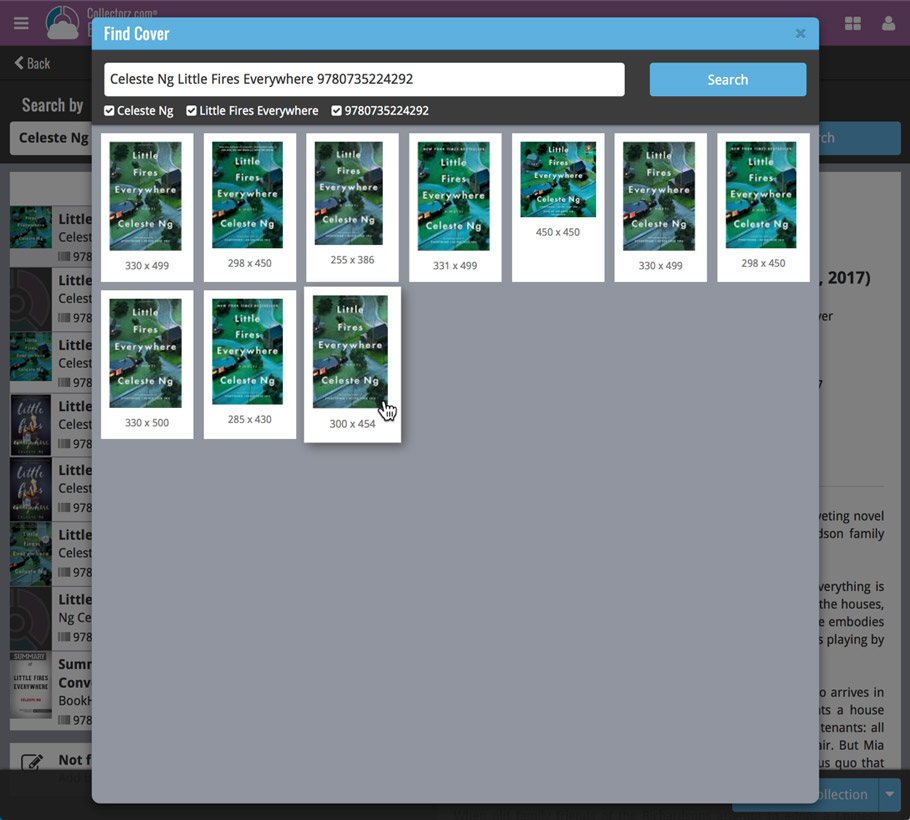
In this “between Christmas and New Year” week, a huge update to the look and feel of our Connect web-based software.
- We removed the tabs at the top that let you switch between the programs, to give you more screen space for the software you are in. (you can still switch using the app-switcher button top right).
- Dark toolbars with white text and buttons everywhere, while keeping your list and details pages light and clear.
- All tools and feature are now accessible from the “hamburger” menu on the top left.
- Your account settings and log out options in a “user menu” on the right.
- TIP: the new look is also available in your free CLZ Cloud viewer!