What's new in CLZ Music for Android? (page 2)
A big step forward for the CLZ Music app today, in which we add more new editable fields:
- Recording Date
- Studios
- Live (yes/no)
- Extras
- Conductors
- Orchestras
Of course, all the new fields sync to/from the CLZ Cloud too.
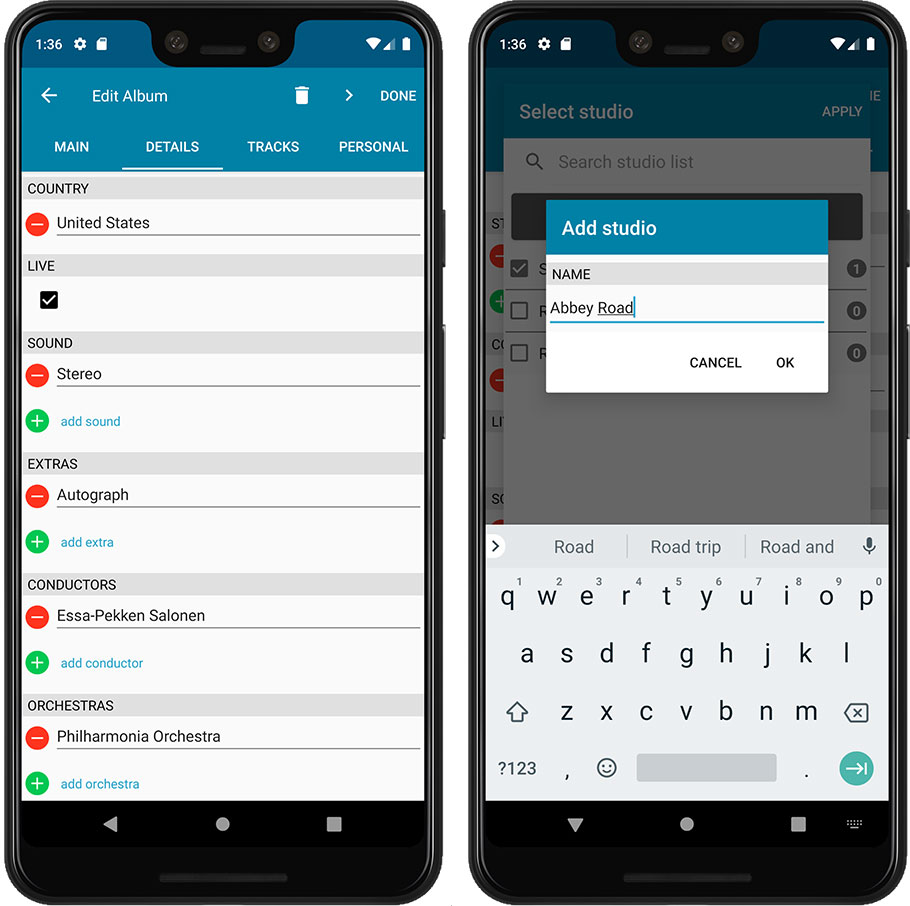
Instead of working on new features, we decided to take a few weeks to look at existing screens and functionality and see where things could be improved, of course all based on your feedback.
Today’s update brings you the first user interface improvements we implemented (more coming up!):
Easier to find Edit and Remove buttons on album details screen (phone only)
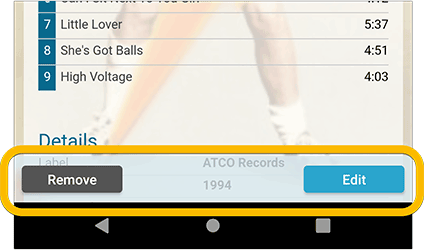
Easier editing of pick list fields, especially multi-value fields
- Selected/checked values are now always at the top
- For multi-value fields (like Genre), check/uncheck multiple values in one go!
- Easier to find big button at the top for adding NEW values..
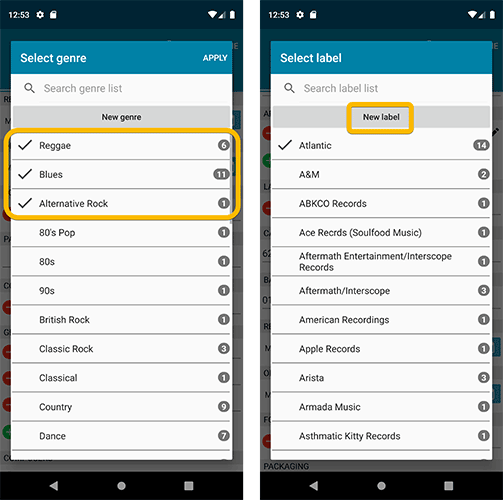
Complete Re-design of Manage Pick List screen
- Easier to find big button at the top for adding NEW values.
- Remove Unused and Merge action have now been moved to action (…) button top right.
- Easier to use Merge mode.
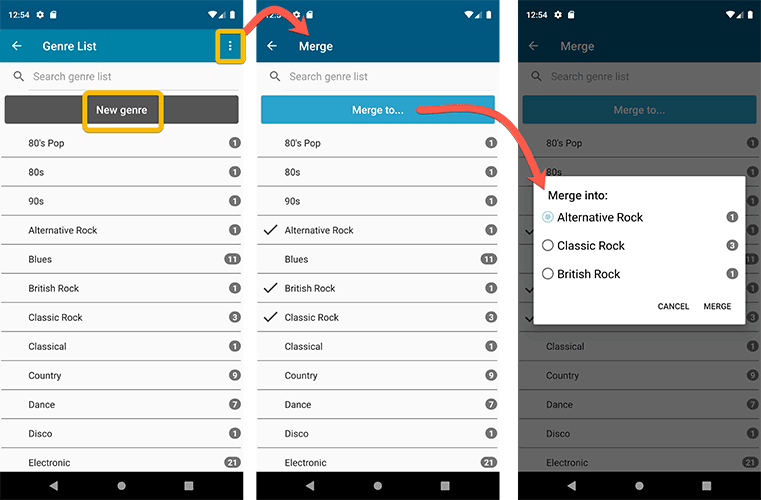
Add by barcode: New Clear Queue button and new “Scanning tips” popup
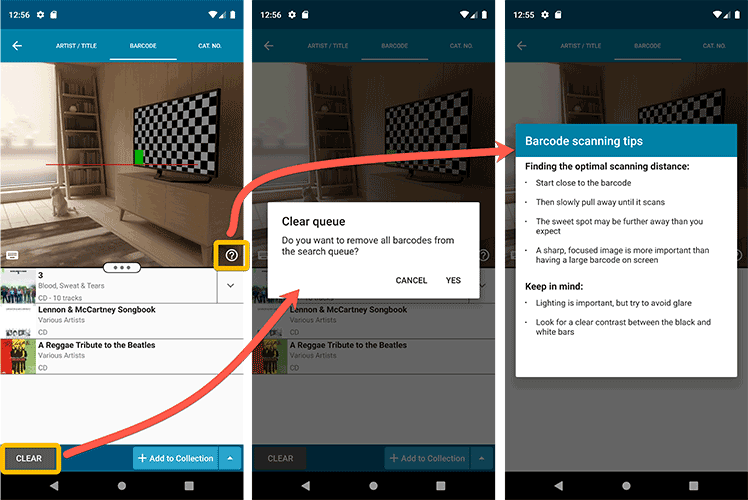
Fixed:
- Re-introduced a “sync changes pending” icon to the “Sync with CLZ Cloud” menu item
v5: Multiple collections, automatic syncing of your own images, and: now a subscription app!
It’s finally here: CLZ Music 5.0 for Android! With support for multiple collections, automatic syncing of your own images, plus a re-designed top bar and menu.
On top of that, (and the main reason why it took so long):
* Starting with v5, CLZ Music is now a subscription app!
Read on below to find out how that affects you (hint: it doesn’t!).
What’s new in CLZ Music 5.0 ?
CLZ Music is now a subscription app, costing $1.49/month
To allow us to keep delivering our CLZ online services (CLZ Cloud and CLZ Core) and our continuous updates to the app, the app has now become a subscription app. For new users, this subscription gives them access to the CLZ online services:
- CLZ Core: for adding albums by artist/title, barcode or cat. no.
- CLZ Cloud: for online backups and syncing between devices.
IMPORTANT: Of course, since you have purchased the app earlier, you have automatically received a life-time “Basic”-level subscription, which gives you access to your existing CLZ Core and CLZ Cloud services. You do not need to pay for a subscription!
In other words, the app now being a subscription app has no effect on you whatsoever!
If you still see any “unlock” problems with your app, please CONTACT US here and we’ll get it resolved ASAP.
Please note: We may introduce new “premium” CLZ services to the CLZ Music app later, which are not part of your free life-time “Basic” subscription. At that time, if you want to use the new services, you will be able to optionally upgrade to a “Premium” subscription.
Now supports and syncs multiple collections !
It is now possible to manage multiple “collections” within your app. The collections you create will be listed in the main menu, so you can easily switch between them.
Use the menu to add new collections, edit their names, change the order, etc…
Multiple collections now also sync through the CLZ Cloud, e.g. to/from the Music Connect cloud-based software or the Music Collector desktop software. So if you have created multiple collections on the desktop side, these will now finally be separated on the mobile app too!
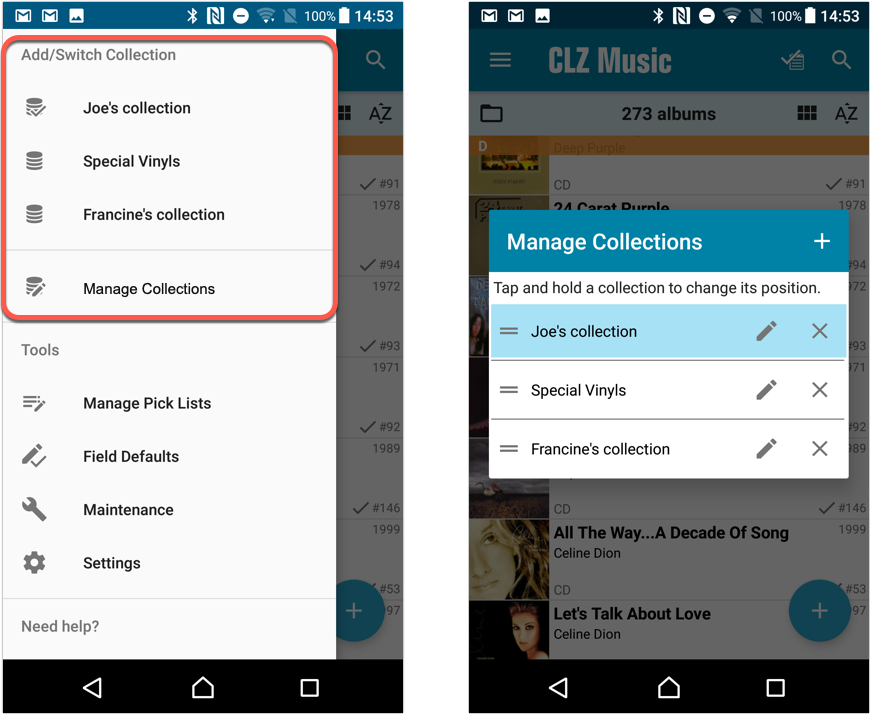
Already have multiple collections in the CLZ Cloud?
If you already have multiple collections in the CLZ Cloud, here’s what to do to get your existing entries split up into multiple collections on your mobile app too:
1. Tap the menu top left
2. Tap “Sync with CLZ Cloud” and make sure you’re in sync.
3. Tap the menu top left again and tap “Maintenance”
4. Tap “Update all from CLZ Cloud”
5. Now use “Sync with CLZ Cloud” from the menu again.
Automatic cloud-syncing of your own “custom” images
Before v5, if you replaced the automatic Core front cover with your own image (e.g. from Camera Roll), it would not automatically sync to the CLZ Cloud. You had to “force” the upload by using Upload to CLZ Cloud in the Edit screen.
For version 5 we made this more automatic. We introduced a new toggle “Custom Image” in the Edit screen. This toggle will be automatically set when you replace the Core image. Once the Custom Image toggle is set, that cover will automatically sync to and from the CLZ Cloud.
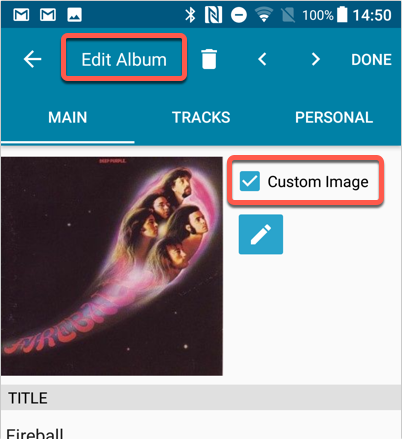
Re-designed top-bar
- The menu icon now includes the “CLZ Music” mark (bigger tap area)
- The “Collection Status” filter button has been moved to the right
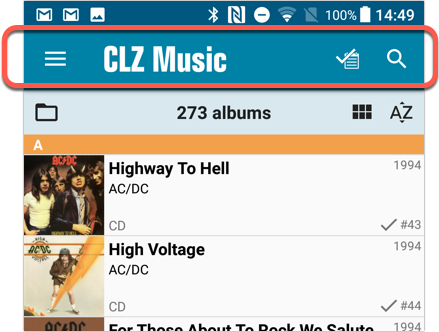
Re-designed main menu
- The menu now clearly shows your Account and Subscription Status at the top. Tap either of those to manage them.
- New “Maintenance” screen that now contains:
- the “Clear Database” option
- the “old Import from Music Collector” option
- the new “Update from CLZ Cloud” option (only use when instructed by support staff)
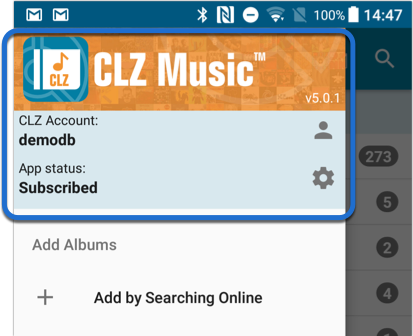
How to update your CLZ Music app to version 5:
- On your device, open the Play Store app.
- Tap the menu button on the top left, then tap “My apps & games”.
- Find the CLZ Music entry and tap “UPDATE” on the right.
- All panels in the main screen (folders, list and details) are now resizable using draggable separators between the panels, so that you can customize the layout to your own liking.
- The resizable panels in the Add screen have been updated to use the nicer look of the draggable separators.
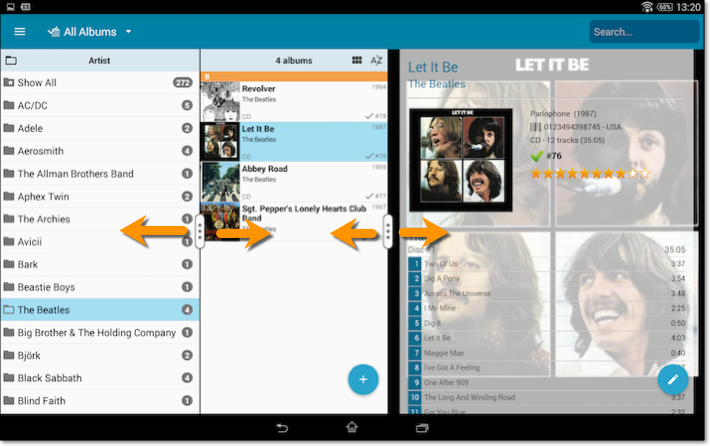
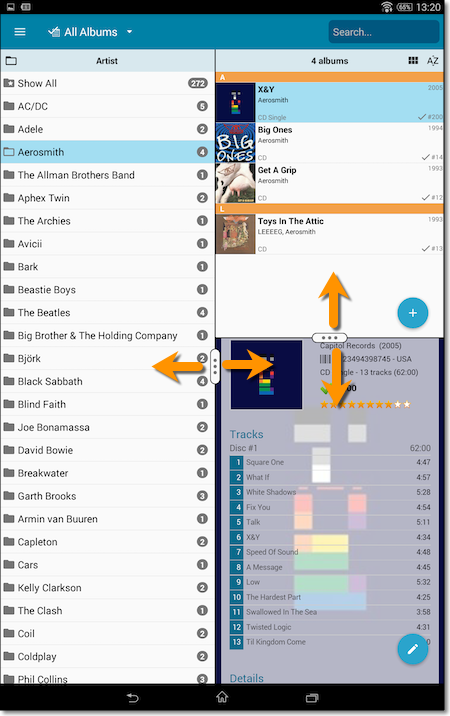
By popular demand we’ve now added 2 new sort options for you:
- Artist, then Original Release Year (asc.)
- Artist, then Original Release Year (desc.)
Both can be set to artist ascending and descending too!
Changed:
- The buttons to switch folders, sorting and view options have been moved to more logical places to make them more accessible.
- The skins and templates options are now only available from the settings screen.
- The selection mode button has been removed, just tap and hold on an item to start selecting items.
By popular demand, we have added more editable fields to CLZ Music:
Fields that are now fully editable:
- Sortnames for composers
- Original Release Date (exists next to regular release date)
- Packaging
- Media Condition (the old Condition field is now “Package/Sleeve Condition”)
- Vinyl Color
- Vinyl Weight
- Vinyl RPM
- Disc Title
But wait, that’s not all: All the above fields now also sync to and from the CLZ Cloud!
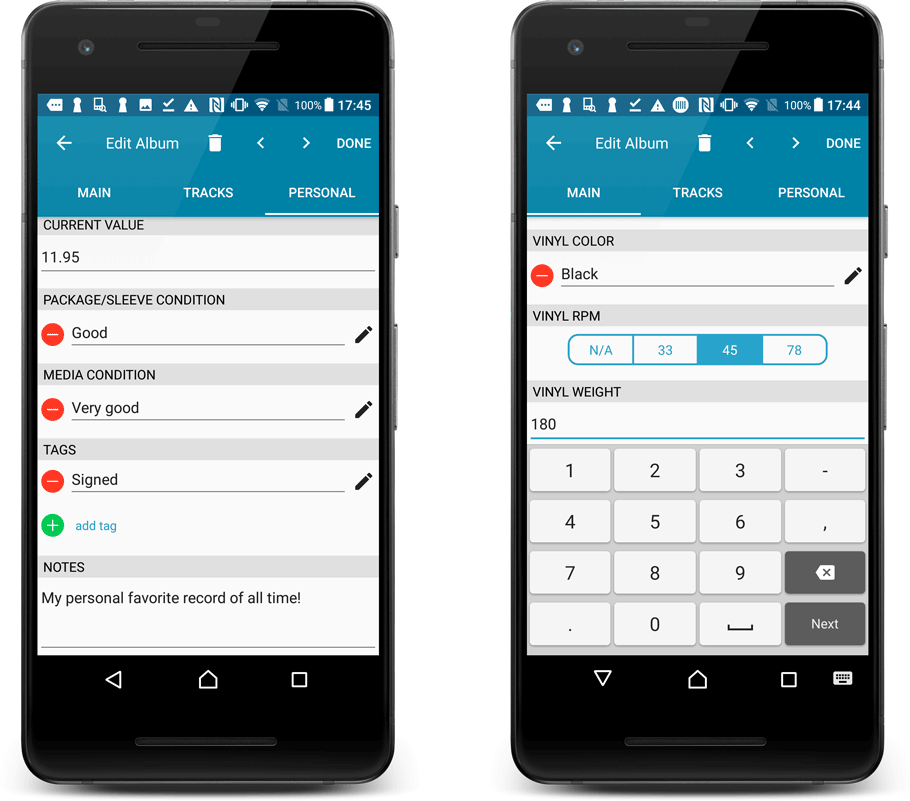
Secure HTTPS connections, for your security and privacy
As indicated in our GDPR email, we are updating our software and services, to be more secure and to better protect your privacy.
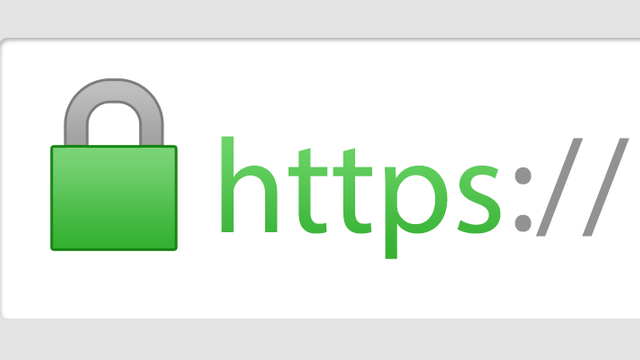
Starting with version 4.11 CLZ Music now uses secure HTTPS connections for all communications with our servers:
- for logging in with your username and password
- for syncing your data with CLZ Cloud
- for sending your searches to Core.
To make this possible, we have created new secure “entry points” on our servers, that are only allowing secure HTTPS connections. The new CLZ Music app only communicates with those secure entry points.
For your privacy and security, we strongly recommend updating your app to v4.11.
A new sort option:
A couple of months ago we introduced new sort orders, including “Artist, then Year (Asc)” where it would sort the year ascending. By request, we’ve now added “Artist, then Year (Desc)” so you can also have your years in descending order. The regular “Asc.” and “Desc.” toggles for those two sort options will only affect the Artist sort order.
New for the Add Albums screen:
- Add button is now bigger and easier to spot (some new users missed the little round “+”).
- Add button now “remembers” your collection vs. wish list selection. No need to pick from the Collection/Wish List popup menu every time you add anymore.
- Remove from queue button is now bigger and easier to spot. Tap and hold on a barcode in the queue to select barcodes you want to remove.
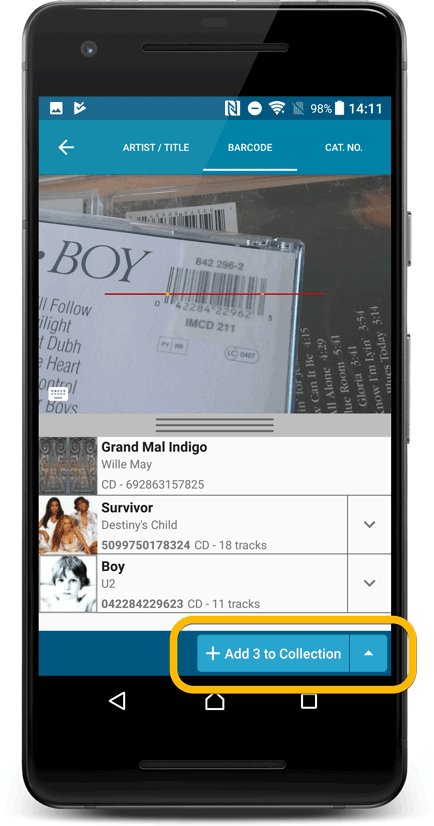
Fixed:
- Accented characters in sortnames/titles were sorted incorrectly.
- Main screen: the over-sensitive quickscroll bar in the thumbnail view has been fixed.
- Edit: ‘Done’- button doest not scroll from screen on manual scroll.
- Edit: New ‘Unsaved changes’ dialog.
- Cloud sync: Sync reporting ‘invalid xml’ in rare cases.
v4.10: Many new sort options and a redesigned Select Sort Order screen
We’ve added new fields to sort on to change the order in which your albums are displayed in your list. Your album list will adapt to sort and show the field you’re sorting on. On top of that we’ve redesigned the Select Sort Order screen to make it more clear what you’re choosing.
Open the Select Sort Order screen by tapping the menu top right, then tap “Sort order”.
All available sort fields:
- Artist, then Year
- Artist, then Title
- Album Title
- Release Date
- Nr. of Tracks (New!)
- Length (New!)
- Order of Entry (New!)
- My Rating (New!)
- Purchase Date (New!)
- Purchase Price (New!)
- Current Value (New!)
- Quantity (New!)
- Index
All fields can be sorted either ascending or descending. Tap the field you wish to sort on, then tap “Apply” to confirm.
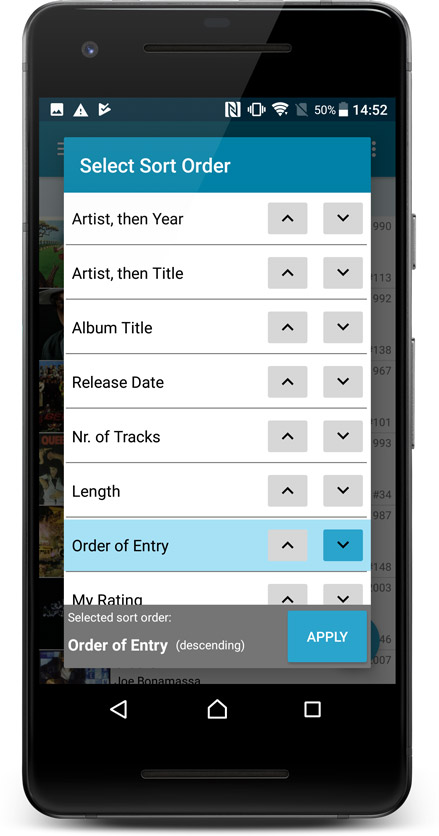
What’s new in the Add Albums screen?
- Single Search Box: Just one box for search (e.g. like Google or Amazon). No more separate Artist and Title boxes. Just enter (part of) the artist’s name and (part of) the title and you will get the best matching results. (see the screen shot below with “metallica justice” results”)
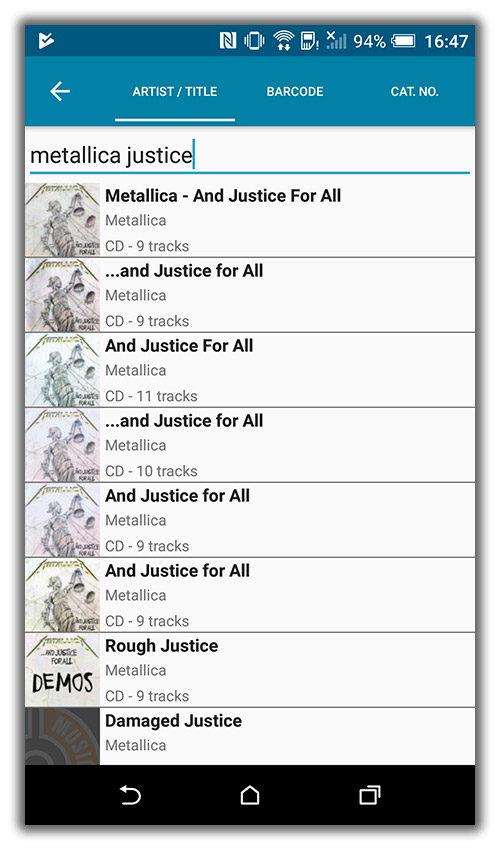
Fixed:
- The app did not open the details page when a search result was selected in the quick search box while the [All Albums] folder was active in phone mode.
Faster and better results when adding albums by Artist/Title
Our web-team has been working on this for a long time, but it is now LIVE: a new search engine for Artist/Title searches in our Core online music database and Discogs. An engine that is both better and much, much faster!
And the good news is: these are all “server-side” changes, which means you don’t need to update your Music Collector software, CLZ Music app or Music Connect web-app. Everyone can now instantly enjoy the benefits, no matter which version of the software you have :-).
Quick Search: Search-As-You-Type suggestions
Instantly find and select a particular album in your local database:
- In the Quick Search box, just start typing the first few letters of the artist or title you are looking for.
- While typing, a drop-down list will appear, showing the first five matching albums.
(for most albums, it only takes 2 or 3 letters before it shows up.) - Once you see the album you were looking for, tap it to bring up its detail page
- TIP: Tap the search button on the keyboard or tap “View All Results” to perform the normal search.
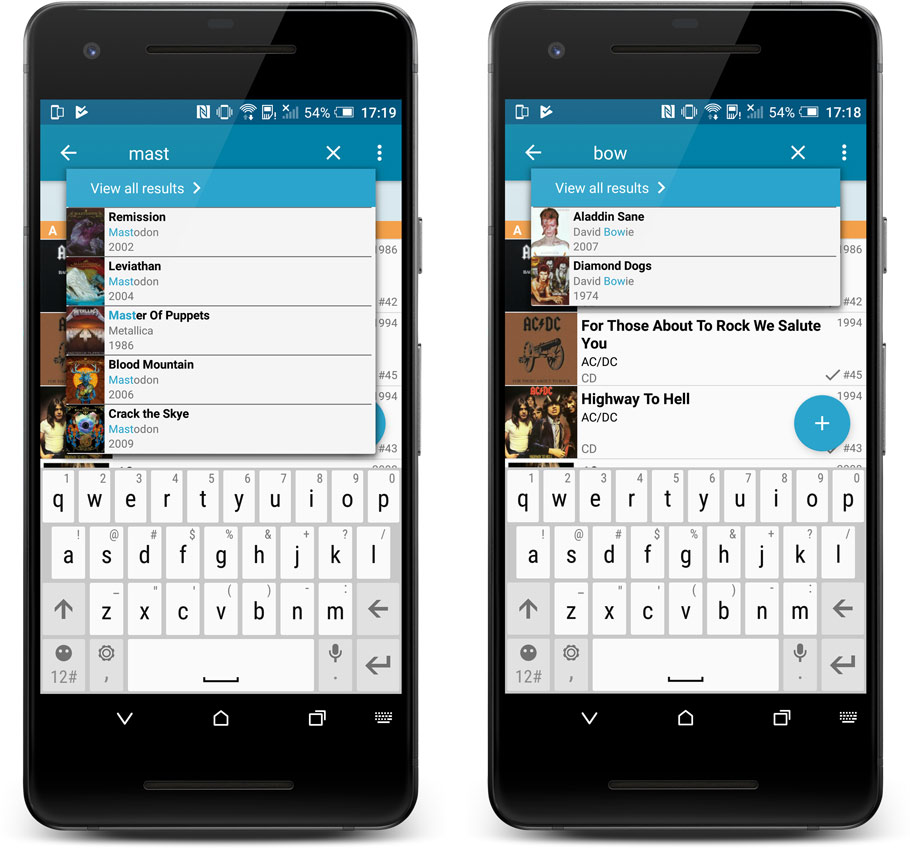
Quick Search now searches more fields
Now also searches in:
- Notes
- Tags
Full list of fields that are now searched:
- Title
- Barcode
- Album Artist
- Album Composer
- Track Title
- Track Artist
- Notes
- Tags
A new v4.8 update for your app is available now, with:
Automatic CLZ Cloud syncing
Add or edit albums and your changes will auto-upload to the CLZ Cloud instantly.
Made changes on the desktop or Connect side? Just start the app and changes will download automatically.
Note: Auto-Syncing is switched OFF by default. Switch it ON in the “Sync with CLZ Cloud” screen.
Don’t have a CLZ Cloud account yet?
If you don’t have a CLZ Cloud account yet, We strongly recommend to signup up for one from the app. Using the CLZ Cloud is completely free!
The CLZ Cloud syncing will let you:
- Sync your data between devices, e.g. between your phone and your tablet. Or from your old phone to your new phone.
- View your database online using the free CLZ Cloud viewer website.
- Make an online backup of your data. Better safe than sorry!
In today’s update for the CLZ Music app, we have made further tweaks to the Add Albums from CLZ Core screen, to make it clearer than previous versions:
- Color high-lighting: Albums already ‘on wish list’ now have an orange title, albums already “in collection” show up with a blue title.
- Slightly smaller font for the album title, so that longer titles fit better.
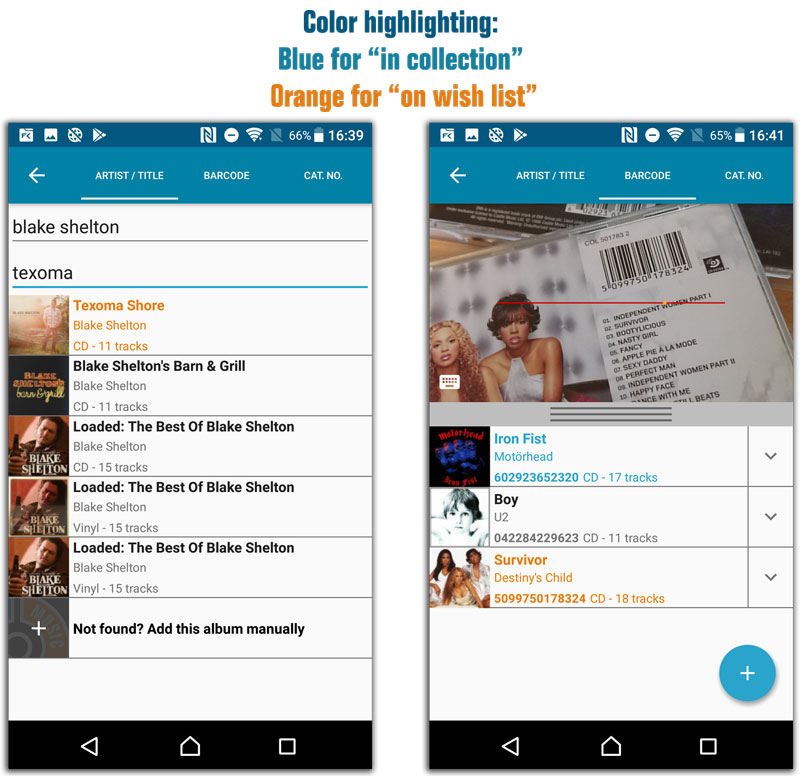
Fixes in this update:
- Crash when adding an artist to an album when the add manually screen was opened by tapping the “Not Found?”-cell in one of the the add auto screens.
- After changing the sort order the list could sometimes scroll to a random position.
- Small CLZ Cloud Sync tweaks.
- After restarting the app it would sometimes repeatedly scroll to the last added album.
- After manually typing a barcode in the add by barcode screen you weren’t able to search another one.
New:
- Added a new “All Albums” folder with a back button to go back to your folders
Highly improved success rate on barcode searches:
- Many more CDs are now recognized by barcode.
- NEW: Now also find vinyl records on Discogs by barcode!
User interface tweaks:
- After adding/editing an album, the app will now always find and show your last added album in your main screen.
- Main screen will now always remember navigation state, even after device reboot.
Fixed:
- Add auto screen not obeying the device’s rotation lock.
Changed:
- Made some improvements to the barcode scanner
Fixed:
- Manual focus for barcode scanning
- Crash in the add auto screen when adding a mix of new albums and albums on wish list by barcode
- Crash in the pick cover option in the edit screen
This update to the CLZ Music for Android app brings Adding by Catalog number and many user interface improvements to the Add Albums screen:
- New Add Automatically tab:
- Adding by Catalog Number
- All panels are now resizable (list, details, camera)
- When adding an album that is already on your wish list, the app now lets you change its status to “In Collection”.
- Adding By Barcode:
- Camera scanner is now integrated in Add screen, not a separate screen
- Tap the keyboard icon in the camera panel to enter a barcode manually
- Barcode queue is now remembered between sessions
- Press and hold to delete a barcode from the queue
- Adding By Title:
- Album not found? Easy add it manually using the special entry in the results list
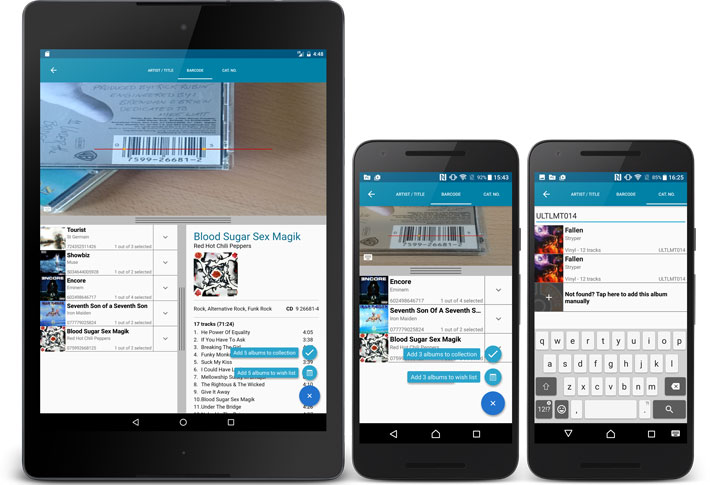
Fixed:
- Track title/artist/composer search
- Fixed the merge dialog in the manage pick list screen on Android 6.0+ devices
New:
- Now edit track lists to modify Title, Artist or Length.
- Manually enter track lists for manually added albums.
- Drag and drop tracks to change their order.
- Sync your customized track lists to the CLZ Cloud!
Fixed:
- App now respects the system screen orientation lock
- Wrong background color for the searchbar on certain Lollipop tablet devices
- Long loading in manage pick list/add manually screen on tablet devices
v4.3.7: Now syncs your track lists from CLZ Cloud to your device
New:
- Sync your own track lists from the CLZ Cloud, e.g. your own customized track titles or track lists for unlinked albums
Fixed:
- App closing on CLZ Account registration
v4.3.4: Added more folder options, Sync Status indicator and more
New:
- CLZ Cloud database detection for empty databases
- Out of sync notification on the sync button
- Improved restoring of in app purchase
- Added collection status folder
- Added folder support for:
- condition
- country
- store
Fixed:
- Fixed screen rotation not working on phones
- Fixed hardware keyboard enter not working in tablet search field
A huge v4.3 update for your CLZ Music app is now available.
And prepare to be shocked 🙂 (in a good way, don’t worry):
The app looks completely different now, with a cleaner brighter look and an improved user interface. Here’s what’s new:
What’s new in CLZ Music 4.3 for Android?
- New “Material”-based interface, with two skins/themes: Light & Dark.
(The app now starts in the Light skin. If you prefer the Dark look, just use the View menu top right) - Big floating blue “+” button for adding albums.
- Access all other features and tools from “hamburger” menu top left.
- Clear and easy switch between All / In Collection / Wish List at the top.
- Access all other view options from menu on top right.
- Add screen: tabs at the top to switch between By Artist/Title and By Barcode modes.
- Add Manually is now a separate menu item in the menu on the left.
- Redesigned album list entries.
- Old Import from Music Collector has been moved to Settings screen!
v4.2.1: New: Manage Pick Lists tool and ways to edit pick list items
New:
- New “Manage Pick Lists” tool for editing and merging Artists, Composers, Genres, etc…
- Edit screen: edit the Sort Names for Artists for complete control over correct artist sorting.
- Edit screen: Now edit the names of Author, Composer, Format, Label entries.
- Edit screen: New “value picker” screen for quickly filling fields like Artist and Genre.
- New Tools menu, with Manage Pick Lists, Field Defaults and Empty Database tools.
CLZ Music is now free to download, with a database limit of 100 albums. Unlock higher database limits using In App Purchases.
IMPORTANT:
If you purchased CLZ Music *before* the 4.0 release, then the 4.0 version will be automatically unlocked to an *unlimited* database size. You do NOT need to pay again 🙂
If, for whatever reason, this didn’t work for you, then just CONTACT US and and we’ll unlock it manually, free of charge!
- Easily switch between Add methods (Title/Barcode/Manual).
- Re-designed search results with included cover images.
- Add by Barcode now automatically opens Camera Scan screen.