What's new?
CLZ Movies 9 Feature Hilite: better screens for reporting “unrecognized barcodes”
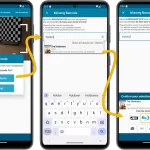 Here it is, the 3rd “CLZ Movies v9 feature hilite” email. Today’s email is about the improvement to the screens for dealing with “unrecognized barcodes”.
Here it is, the 3rd “CLZ Movies v9 feature hilite” email. Today’s email is about the improvement to the screens for dealing with “unrecognized barcodes”.
BTW: if you missed first two v9 feature hilite emails, you can still read them on the CLZ Club forum here:
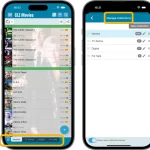 Here’s my second “v9 feature hilite” email, about the next big feature of last week’s CLZ Movies v9 release.
Here’s my second “v9 feature hilite” email, about the next big feature of last week’s CLZ Movies v9 release.
(tip: if you missed feature hilite #1, you can read it here)
Today, we are going to discuss the new collections tab-bar.
Fixed:
- Tapping an actor could crash the app
Fixed:
- Tapping an actor to view all his/her movies could result in showing movies from someone else
- iPad: Tapping a result from the search box top right didn’t select the right movie
- Add screen:
- For TV Series and Box Sets, the “Add Sheet” wouldn’t always pull up high enough to show all data
- Add button wouldn’t always immediately work
- Cover from previous result would sometimes show in “Add Sheet”
CLZ Movies 9 Feature Hilite: Improved Adding Movies by Title
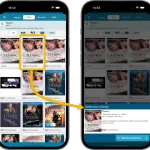 Last week, we released version 9.0 of the CLZ Movies mobile app, our biggest update ever! So big in fact, that you may not have checked out all the new features yet.
Last week, we released version 9.0 of the CLZ Movies mobile app, our biggest update ever! So big in fact, that you may not have checked out all the new features yet.
To help you get started with all the new stuff, I am going to do four “v9 feature hilite” emails, each one highlighting one of the four big features of this update.
This is Feature Hilite #1 and today, we’re gonna take a look at all the improvements to the Add Movies by Title feature.
Fixed:
- The app would crash on startup for some users
v9.0: Improved Add by Title screen, Collection tabs and much more!
It has been a while since we had the chance to sit down and work on the CLZ Movies app for a longer stretch. That is, doing improvements that are specific to movies and DVD/Blu-ray/4K releases. In fact, the project took much longer than anticipated, as new ideas for improvements kept popping while we worked on it. And we decided to just let that happen and create the best version of the app that we could think of right now.
Today, we can finally show you this huge v9.0 update for your CLZ Movies mobile app. Here’s what’s new:
- Improved Add Movies / Add by Title screen
- Collection tabs: easily switch between collections using tabs at the bottom
- New: tap an actor name in details to show all your movies with that actor
- Better screens for reporting “unrecognized barcodes” and adding those movies anyway
- When adding Box Sets, the app now automatically asks “Singly Entry or Multiple Entries?”
- Many new icons for digital and streaming formats
Thanks to our translator Frank Silas Kesia Jensen, the Connect web-based software is now available in Danish!
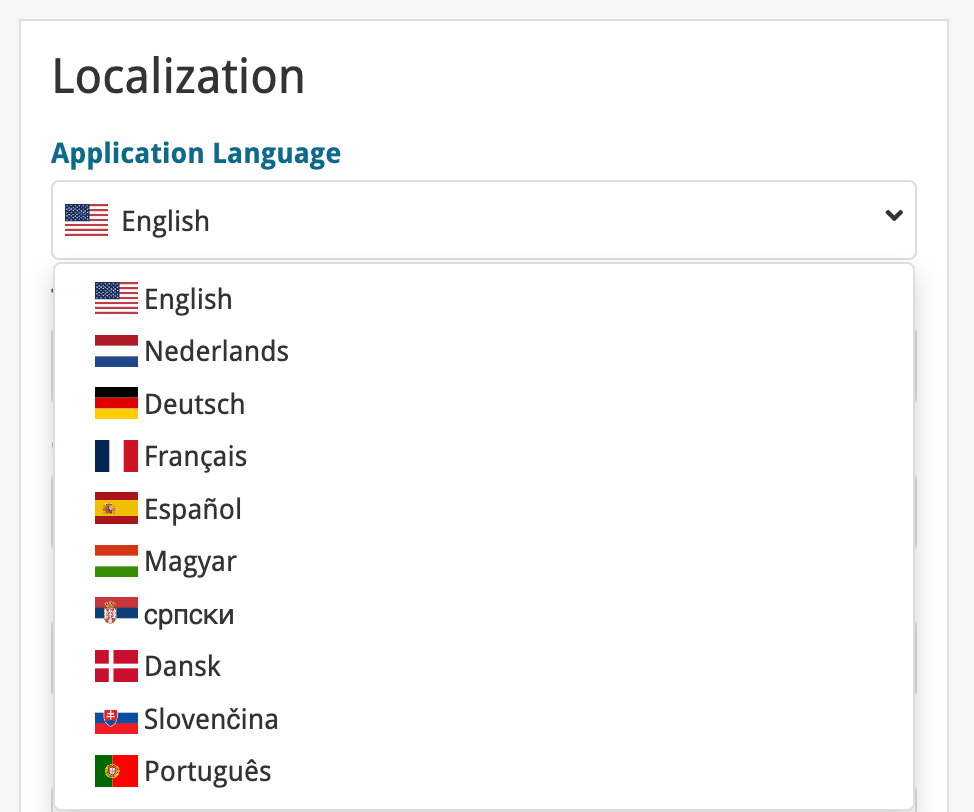
If you are interested in translating Connect to your language, let us know!
The main translations we are looking for at the moment are:
- Norwegian
- Swedish
- Italian
Thanks to our translators Fernando Carvalho, Milan Sobat and Brano Mazari, the Connect web-based software is now available in 3 extra languages: Portuguese, Serbian and Slovak!
Thanks guys!
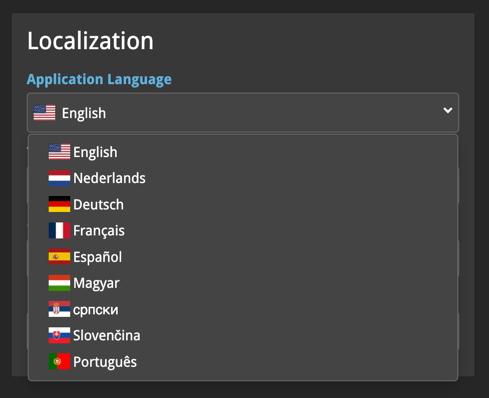
If you are interested in translating Connect to your language, let us know!
The main translations we are looking for at the moment are:
- Danish
- Norwegian
- Swedish
- Italian
A huge update for your CLZ Movies mobile app is coming up, probably next week. Here’s a sneak preview of all the new features and improvements:
- Improved Add Movies screen: big cover images for 4K/Blu-ray/DVD releases
- Collection tabs: easily switch between collections using tabs at the bottom
- New: tap an actor name in details to show all your movies with that actor
- Better screens for reporting “unrecognized barcodes” and adding them anyway
- Many new icons for digital and streaming formats
Improved:
- Messaging and flow after tapping the “Add Movie” button
What’s New:
- New “Delete CLZ Account” option in Settings
v8.5.4: Added a new “Remove all unused pick list entries” option
What’s new:
- Added a new “Remove all unused pick list entries” option in the maintenance menu, to remove all unused pick list entries in one go
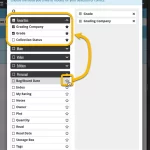 Here’s the latest results from our endeavour to improve the UI/UX of all Connect features and screens. Today, we made further improvements to both the “Manage Collections” tools and the new Edit Multiple tool.
Here’s the latest results from our endeavour to improve the UI/UX of all Connect features and screens. Today, we made further improvements to both the “Manage Collections” tools and the new Edit Multiple tool.
Changed:
- For new users: no more Demo Mode
Fixed on iOS:
- Edit screen: Picking something from a pick list: The search could mess up your choice
- The sync button could show on details view
A build full of fixes for bugs reported by you. Thanks to everyone who reported these bugs!
Fixed:
- Unreliable search results after editing or merging pick list items
- Edit Multiple: Some fields were turning orange once typed in
- Merge mode in pick lists would not remember selection when using the search in the list
- Typing a comma in price/value fields wasn’t always working
- Editing a pick list item could give a wrong “Already in List” error
- Multi-level folders: when filtering inside a folder the search text would clear after typing a space
- Multi-level folders: When you searched an item and picked one from the suggestions dropdown, it would bring you inside the folder, instead of directly to the item
- Editing an item could send you to a different folder than you were in
A build full of fixes for bugs reported by you. Thanks to everyone who reported these bugs!
Fixed:
- Unreliable search results after editing or merging pick list items
- Now remembers scroll position better when hitting “back” from an item
- Adding a new pick list item with an apostrophe, would wrongly trigger an “Already exists” warning
- Edit screen: Picking a pick list item after tapping next/previous could crash the app
- Edit screen: For some fields the selected pick list item would be added twice
- When sorting by edition release date/year the app would use a wrong date/year
- Adding a box set via the Edit Screen could crash the app
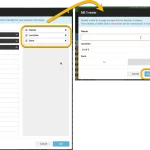 The Edit Multiple feature is an efficient tool for making changes to multiple (or all) of your database entries in one go. It has been part of the Connect web-based software for many years (since May 2015!). For the CLZ mobile apps, this “batch editing” ability was introduced much later, in July 2020.
The Edit Multiple feature is an efficient tool for making changes to multiple (or all) of your database entries in one go. It has been part of the Connect web-based software for many years (since May 2015!). For the CLZ mobile apps, this “batch editing” ability was introduced much later, in July 2020.
However, when we did that, we were forced to completely re-design the feature’s user interface, to make it work well on the small phone screen. And a strange thing happened: the UI/UX we ended up with, turned out be much better than the original Edit Multiple design of the Connect web-based software and the Collector desktop software 🙂
So today, we are bringing that new Edit Multiple setup to the Connect web-based software!
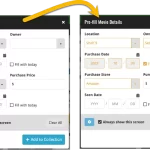 This update is all about the Pre-fill screen, you know, the screen that appears when adding items and lets you pre-fill fields while adding, like Location (= Storage Box for comics), Owner, Purchase Date/Store/Price, etc…
This update is all about the Pre-fill screen, you know, the screen that appears when adding items and lets you pre-fill fields while adding, like Location (= Storage Box for comics), Owner, Purchase Date/Store/Price, etc…
This Pre-fill screen was introduced in Dec 2020, with a fixed set of fields. Then a year later, in March 2022, it was made completely user configurable, so that *you* could choose which fields appeared on the screen.
This screen turned out to be a popular tool, but we’ve seen one problem with it:
Sometimes, users pre-fill a field for a specific movie (e.g. Purchase Price or Quantity), then forget to CLEAR it for the next items they add. Causing lots of items to be added with that same field set incorrectly.
So today, we are making another tweak to the Pre-fill screen:
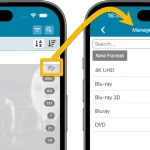 A lot of the questions we get about CLZ Movies can usually be answered with:
A lot of the questions we get about CLZ Movies can usually be answered with:
“Just use Manage Pick Lists”
Renaming formats, Merging duplicate formats, fixing actor sort problems, fixing typos in locations, etc… it is all done in the Manage Pick Lists screen. An important and powerful screen, but… not so easy to find if you don’t know where to look or don’t even know what to look for.
With this update, we are trying to fix all that. We have made the screen much more accessible / discoverable AND we have made several improvements to the MPL screen itself.
This update is all about the Pre-fill screen, you know, the screen that appears when adding items and lets you pre-fill fields while adding, like Location, Owner, Purchase Date/Store/Price, etc…
This Pre-fill screen was introduced in Jan 2021, with a fixed set of fields. Then a year later, in Jan 2022, it was made completely user configurable, so that *you* could choose which fields appeared on the screen.
This screen turned out to be a popular tool, but we’ve seen one problem with it:
Sometimes, users pre-fill a field for a specific movie (e.g. Purchase Price or Quantity), then forget to CLEAR it for the next movies they add. Causing lots of movies to be added with that same field set incorrectly.
So today, we are making another tweak to the Pre-fill screen:
- The Pre-fill screen now highlights filled fields in orange, so that they stand out more.
- Also, we added a “Clear” button, to quickly clear all Pre-fill fields.
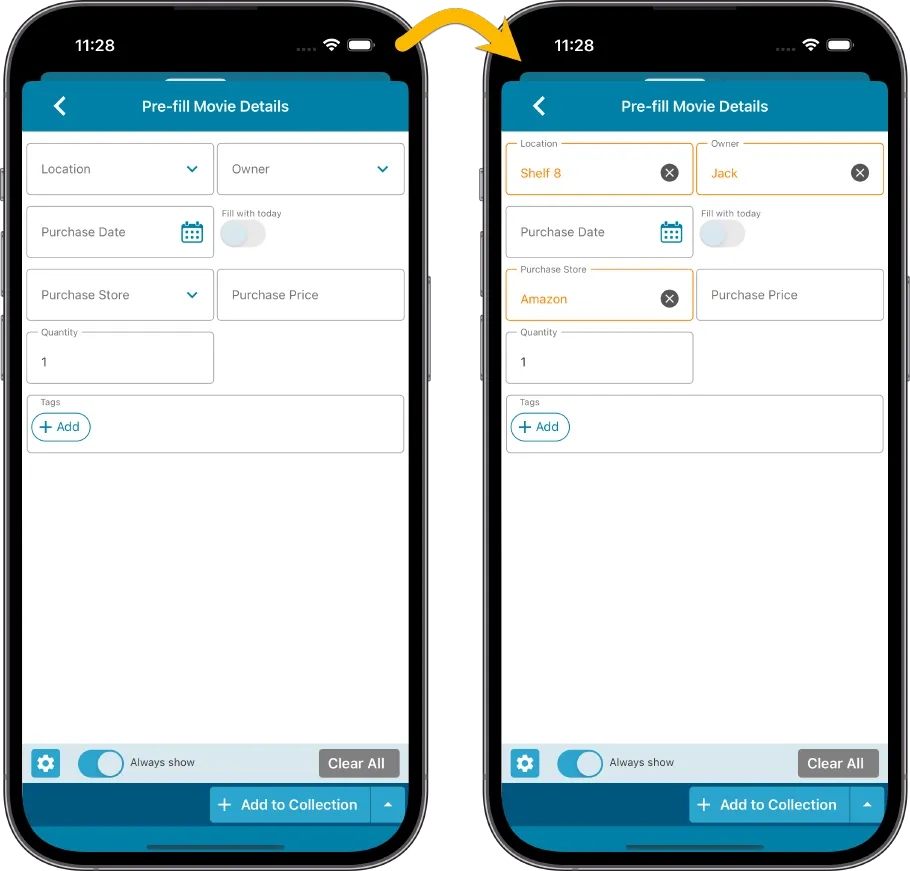
Fixed
- iOS: iPad: Year folders: the wrong year folder could be selected sometimes.
The Link with Core screen is a tool in the CLZ Cloud site and the Connect web-based software that is used to link entries with CLZ Core. E.g. items that you added manually, or items that you imported. The Link with Core tool is mostly used by users coming from other software and are switching to CLZ.
Today’s update is a “behind the scenes” update, to make the Link screen faster and to improve search results.
Improved
- The search now uses our elastic search engine, giving you better and more meaningful results for your unlinked items.
- Better uses of indexes and the elastic engine makes everything much faster too!
On top of that, we’ve improved the search results in the Link with Core screens for some Connect flavours specifically:
- Comic: Now takes series popularity into account.
- Movie: Now now also digs into our vast library of “alternative” and foreign titles for movies to obtain a result that matches your movie.
- Music: Now also uses Discogs for finding results.
What is Linking with Core?
Connect is built around our central online database: Core. All factual data and cover images are used and shown directly from Core. If you have been using the Add screen to catalog your items, then most, if not all of your items will already be linked to Core.
If you’ve added some items “manually” or if you’ve imported a list from CSV (or from somewhere else), there will not be a lot of data in them.
To automagically fill in data for your items, the items need to be linked with Core. If you have unlinked items, you can link them to Core using the Link with Core screen which is found in the menu top left!
Earlier this year, we updated our Connect software to make it fully localizable / translatable. Shortly after, we went live with Dutch and German version of Connect.
Today, after the hard work of three loyal CLZ users, three more language options went live on the site:
- French
- Spanish
- Hungarian
Thank you, Philippe, Rafael and Pető!!
New:
- Added in-app getting started tips for new users (tap “dismiss” to dismiss)
New:
- Added in-app getting started tips for new users (tap “dismiss” to dismiss)