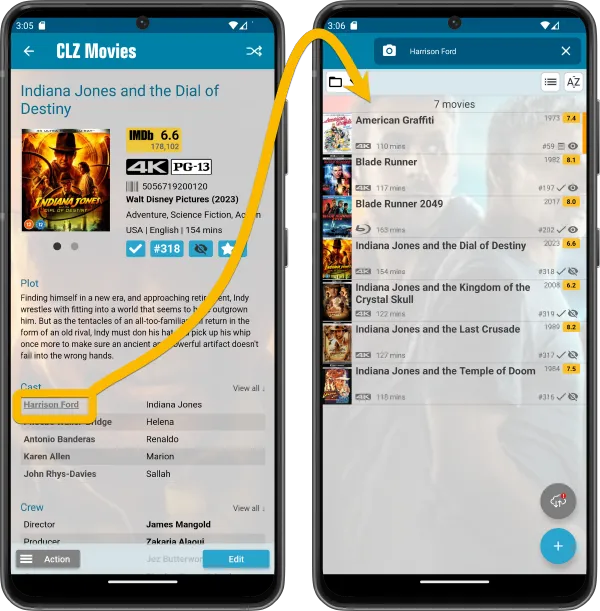What's new in CLZ Movies for iOS?
CLZ Movies 9 Feature Hilite: new format icons / tap actor name to find all his movies
![]() This is the fourth and final CLZ Movies 9 Feature Hilite email. In this one, I will go over 2 of the smaller improvements of version 9: the added format icon for digital and streaming format and the new ability to tap on actor name in the movie details to instantly see all movies that actor appeared in.
This is the fourth and final CLZ Movies 9 Feature Hilite email. In this one, I will go over 2 of the smaller improvements of version 9: the added format icon for digital and streaming format and the new ability to tap on actor name in the movie details to instantly see all movies that actor appeared in.
BTW: if you missed the earlier three v9 feature hilite emails, you can still read them on the CLZ Club forum here:
- Improved Adding Movies by Title
- The new Collections Tab Bar
- Better screens for reporting “unrecognized barcodes”
Many new icons for digital and streaming formats
The CLZ Movies app automatically recognizes the most popular format names (like “DVD”, “Blu-Ray, “HD-DVD”, “4K”, “HD-DVD”, etc…) and then automatically shows a nice format icon. When it does not recognize the format name, it just shows the name in text (which of course is not as nice looking).
So to give you a nice icon for more (most?) of your movies, we added a lot more format icons, for the following popular digital, streaming and other formats:
- Amazon Prime Video
- Apple TV
- YouTube/Google (they’re merging their video service)
- VCD
- DVDR
- CD
- Hulu
- VUDU/Fandango (these services have merged)
- Roku
- Microsoft Movies & TV
- Movies Anywhere
- Netflix
- Disney+
- Plex
- Files
- Divx
- UltraViolet
- Shudder
- Tubi
- ESPN+
- Freevee
- MGM+
- Crackle
- HBO/HBO Max/Max
- Discovery+
- Crunchyroll
- Peacock
- The CW
- AMC+
![]()
New: tap an actor name in details to show all your movies with that actor
Here’s one suggested by one of our users: “why can’t we just tap on actor name in the movie details and then see his/her movies?”
That definitely makes sense, so for v9 we made it happen: in the movie details page, the actor names in casts list are now underlined “web-links” that you can tap to instantly filter your movie list and show all movies you own with that actor.
(to go back to your full movie list, just clear the search using the “X” in the search box top right)