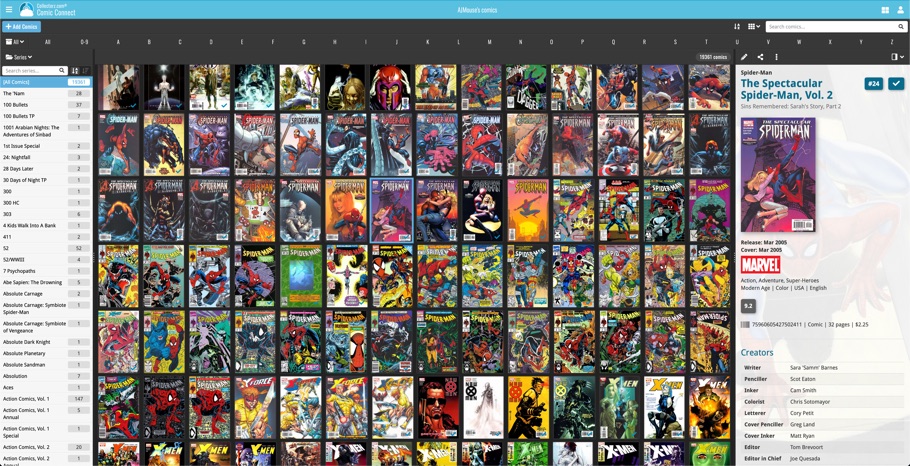What's new?
Fixed:
- Images View: Improved spacing between thumbnails
- Images View: Mouse over on images didn’t show the title of the item
- Cover Flow: Now uses big sharp images instead of the small thumbnails
- Find Cover: Could give an Access Violation when finding GIF images
When users send us screenshots during support conversations, we are seeing that many of you are using the Shelves View when browsing your collections. And we can’t blame you, that IS a cool looking view 🙂 However, it *could* be a bit slow and jerky, especially when displaying many cover images in one list.
So our Windows guy Joe has spent several weeks to make this Shelves View faster and smoother. At the same time, our in-house graphics man AJ has created two new Shelf styles. Here’s what’s new:
- Images are now loading a lot faster.
- Scrolling is faster and smoother.
- Shelves background is smoother, no more visible tile edges.
- Shelves now always continue over the full width, even when a row is not full.
- Two new Shelf Styles are now available: White and Concrete.
TIP: here’s how to get to Shelves View:
in your program’s movie list panel, click the vertical Images tab on the right, then from the toolbar above the list panel, choose a Shelf Style. Use the slider to control the size of the images.
The new “White” style:
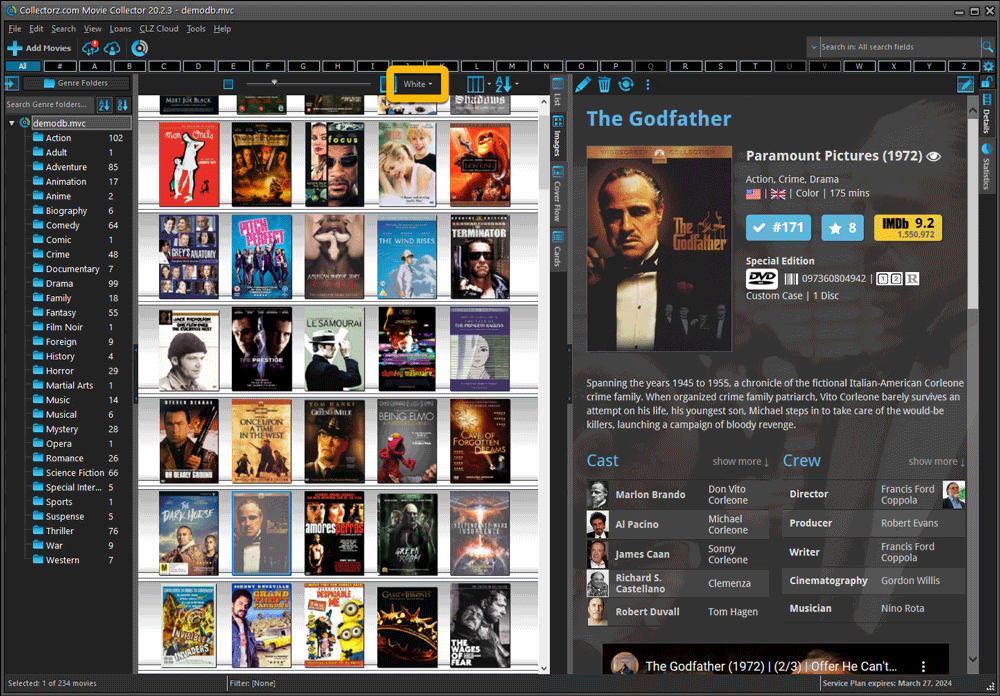
The new “Concrete” style:
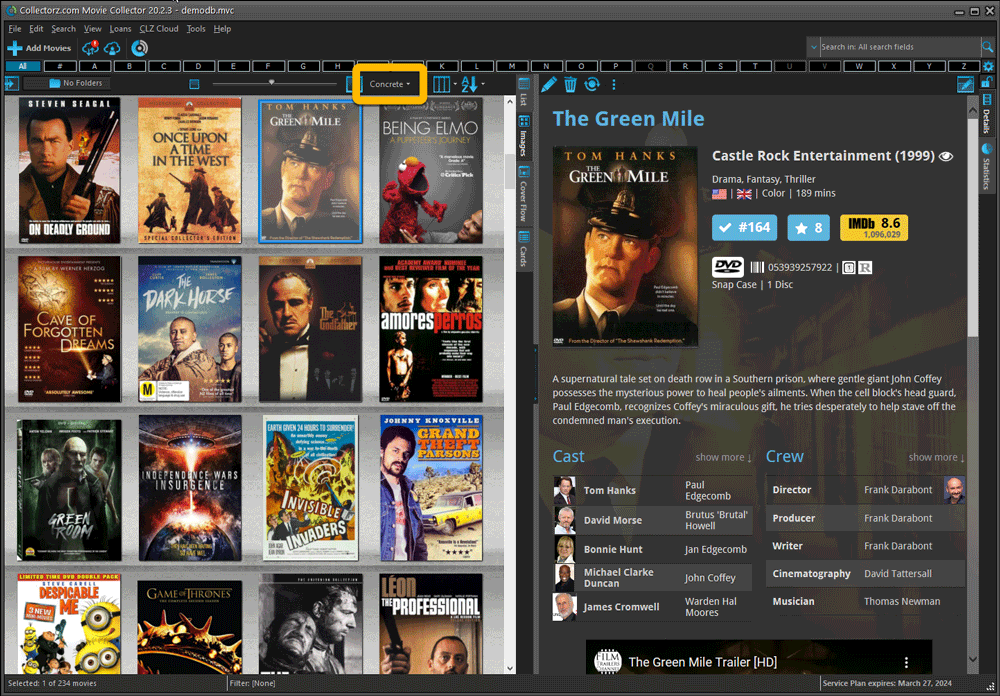
New in the Cover tab of your Edit screen: built-in Crop and Rotate tools for your cover images!
Super useful for fine-tuning images that you uploaded or found through the Find Online tool. You can even Crop/Rotate images that you received from Core, in which case they will be automatically turned into a custom image.
To use the new Crop/Rotate tools, open your Edit screen go to the Cover tab and click the “Crop/Rotate” icon on the top right above the Front or Back cover image:
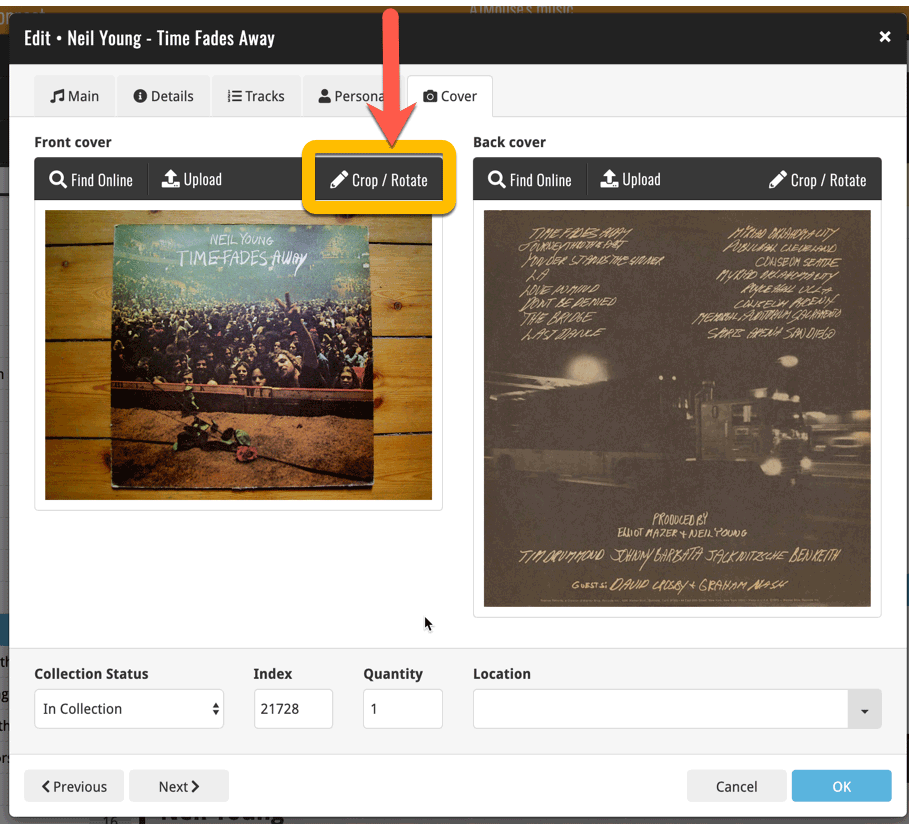
Then:
- Click the Rotate icon to rotate the image 90 degrees to the right.
- Drag the blue crop rectangle to indicate your desired crop area.
- Click Apply to apply the changes.
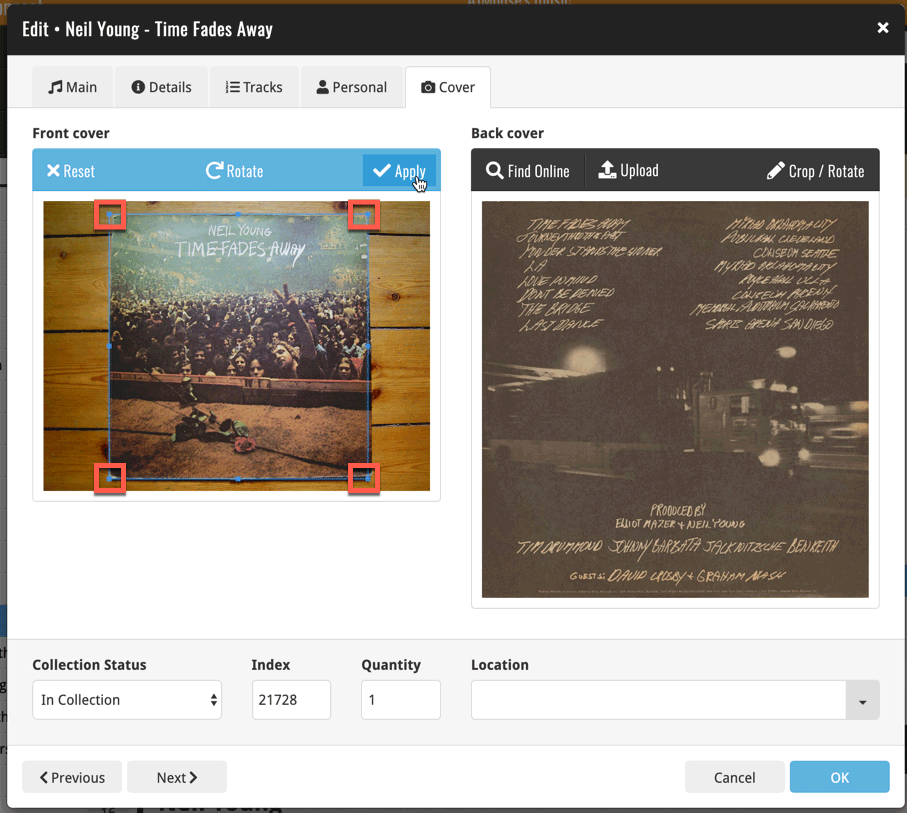
Adding Actors as folder option has been on our ideas list for a long time, but it was never implemented because of performance problems.
After all, on large collections, the list of actors can get HUGE.
But during the past few weeks, our mobile team has been working to improve the performance of the folder lists, including the recently introduced folder list search.
Soo… today we can finally introduce Actors as a folder option!
(BTW: the performance improvements we made will also make your other folders faster!)
New folder options for Actors
With this update, we’re introducing an Actors folder option:
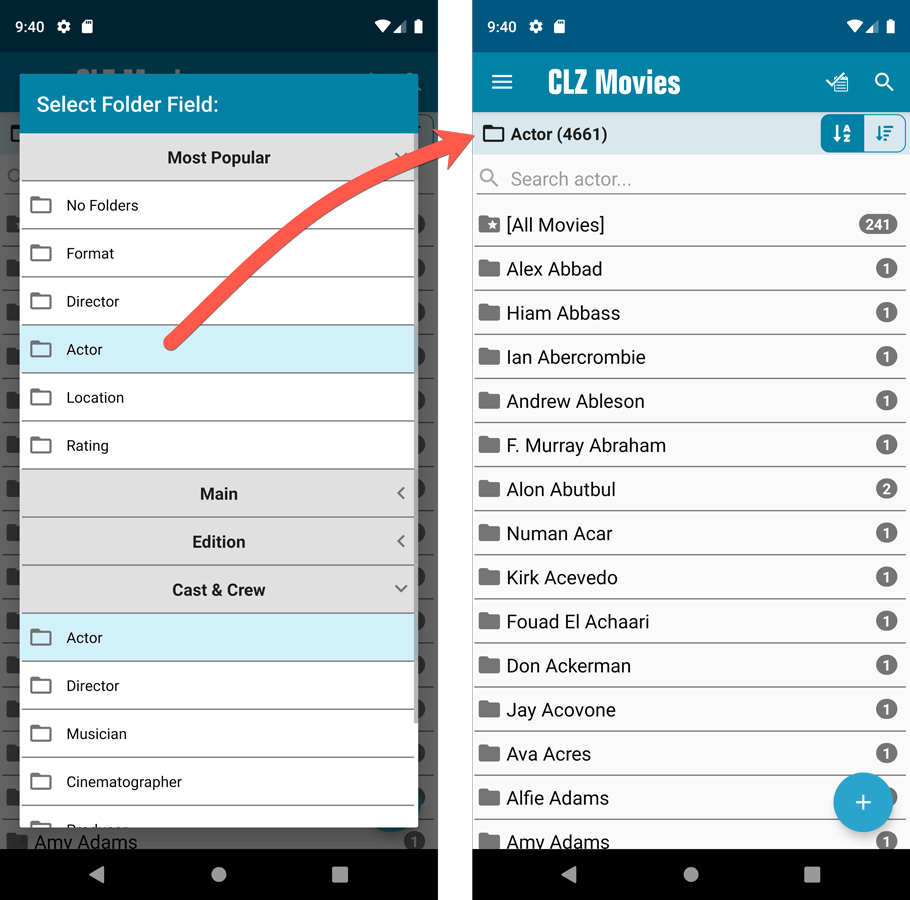
IMPORTANT: for correct sorting of actor folders, you first need to use Update from Core on all your movies. Here’s how:
- Go to your All Movies list.
- Tap and hold on 1 movie to select it, then choose Select All on the top right.
- Now tap the menu icon on the bottom right, then choose Update from Core.
Redesigned Select Folder Field screen
Through the years, the number of available folder fields has grown enormously, making the Select Folder Field screen a bit “unwieldy”. And with todays addition of yet another folder option, we decided to come up with a better solution.
That is why version 5.5 also includes a re-designed Select Folder Field screen, with all folder options nicely grouped under sensible headers, and the most popular options (Format, Director, Actor, Location, IMDb Rating) instantly accessible at the top (see screenshot above).
Faster Update from Core
The Update from Core feature has become essential in this update, so that you can retrieve the correct sort names for your Actors from Core and get nicely sorted Actor folder list.
However, on large collections the old Update from Core feature was quite slow, as it updated your movies one by one, that is doing separate requests to our server for each and every movie.
So for this 5.5 update, we also complete rewrote the Update from Core feature to do the updates in batches of 100 movies at a time, making it much much faster!
Fixed:
- Sorting on Release Date could be off within the same year
Enjoy!
Fixed:
- In the Add from Core screen, when adding a game that is already in your app as ‘On Wish List’ or ‘On Order’, the app will now offer to change its status to ‘In Collection’
- When scanning barcodes the “beep” sound would only sound on the first scan
- Set Data language is now also used during syncing
- Search on own collection could be forgotten during scrolling/browsing your collection
Enjoy!
Adding Actors as folder option has been on our ideas list for a long time, but it was never implemented because of performance problems.
After all, on large collections, the list of actors can get HUGE.
But during the past few weeks, our mobile team has been working to improve the performance of the folder lists, including the recently introduced folder list search.
Soo… today we can finally introduce Actors as a folder option!
(BTW: the performance improvements we made will also make your other folders faster!)
New folder options for Actors
With this update, we’re introducing an Actors folder option:
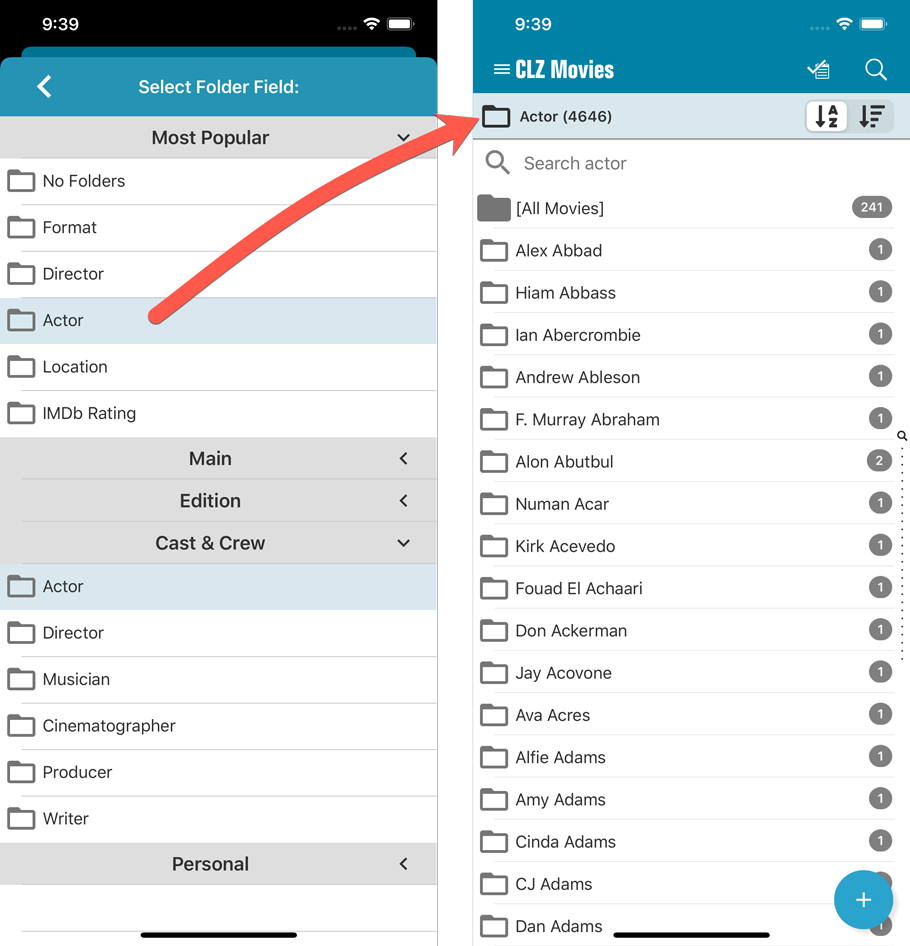
IMPORTANT: for correct sorting of actor folders, you first need to use Update from Core on all your movies. Here’s how:
- Go to your All Movies list.
- Tap and hold on 1 movie to select it, then choose Select All on the top right.
- Now tap the menu icon on the bottom right, then choose Update from Core.
Redesigned Select Folder Field screen
Through the years, the number of available folder fields has grown enormously, making the Select Folder Field screen a bit “unwieldy”. And with todays addition of yet another folder option, we decided to come up with a better solution.
That is why version 5.5 also includes a re-designed Select Folder Field screen, with all folder options nicely grouped under sensible headers, and the most popular options (Format, Director, Actor, Location, IMDb Rating) instantly accessible at the top (see screenshot above).
Faster Update from Core
The Update from Core feature has become essential in this update, so that you can retrieve the correct sort names for your Actors from Core and get nicely sorted Actor folder list.
However, on large collections the old Update from Core feature was quite slow, as it updated your movies one by one, that is doing separate requests to our server for each and every movie.
So for this 5.5 update, we also complete rewrote the Update from Core feature to do the updates in batches of 100 movies at a time, making it much much faster!
Fixed:
- Sorting on Release Date could be off within the same year
Enjoy!
New in Connect today: We have added several keyboard shortcuts to the most commonly used features:
For the Main screen:
- Navigate through your items with your arrow keys (works in List, Images, Shelves and Card View!)
- Use c + a or c then a for Add from Core
- Use c + m or c then m for Add Manually
- Use c + h or c then h for Add Hardware from Core (Game Connect)
- Use c + j or c then j for Add Hardware Manually (Game Connect)
- Use c + e or c then e for Edit Selected Item
For the Edit screen:
- Use cmd/ctrl + s to Save and close
- Use cmd/ctrl + j to Save and go to Previous item
- Use cmd/ctrl + k to Save and go to Next item
CLZ Core is our central online movie database, that is the database that you search by Title or by Barcode in the Add Movies screen. In general, the movie information delivered by Core (cast, crew, release year, runtime, plot, etc…) is quite complete and correct, because of our official IMDb content license.
However, for some releases the edition specific information (cover image, edition, format, distributor, subtitles, regions, screen ratios and audio tracks) may be incomplete or even incorrect.
As of today, *you* can help us improve that, using the new Submit to Core feature!
Just fill in the correct data in your own entry, then select the movie and choose Submit to Core from the toolbar above the movie details:
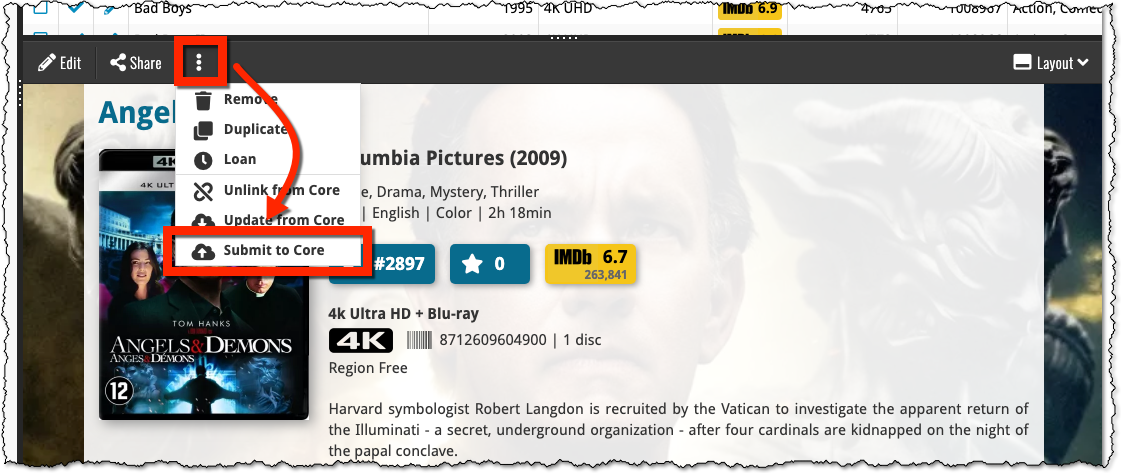
Which takes you to a form the core.collectorz.net site, where you can see our Core data on the left and your own data on the right. Now use the green arrow icons to use your data to correct and complete our data. Then finally, click the big green Submit Changes button on the bottom:
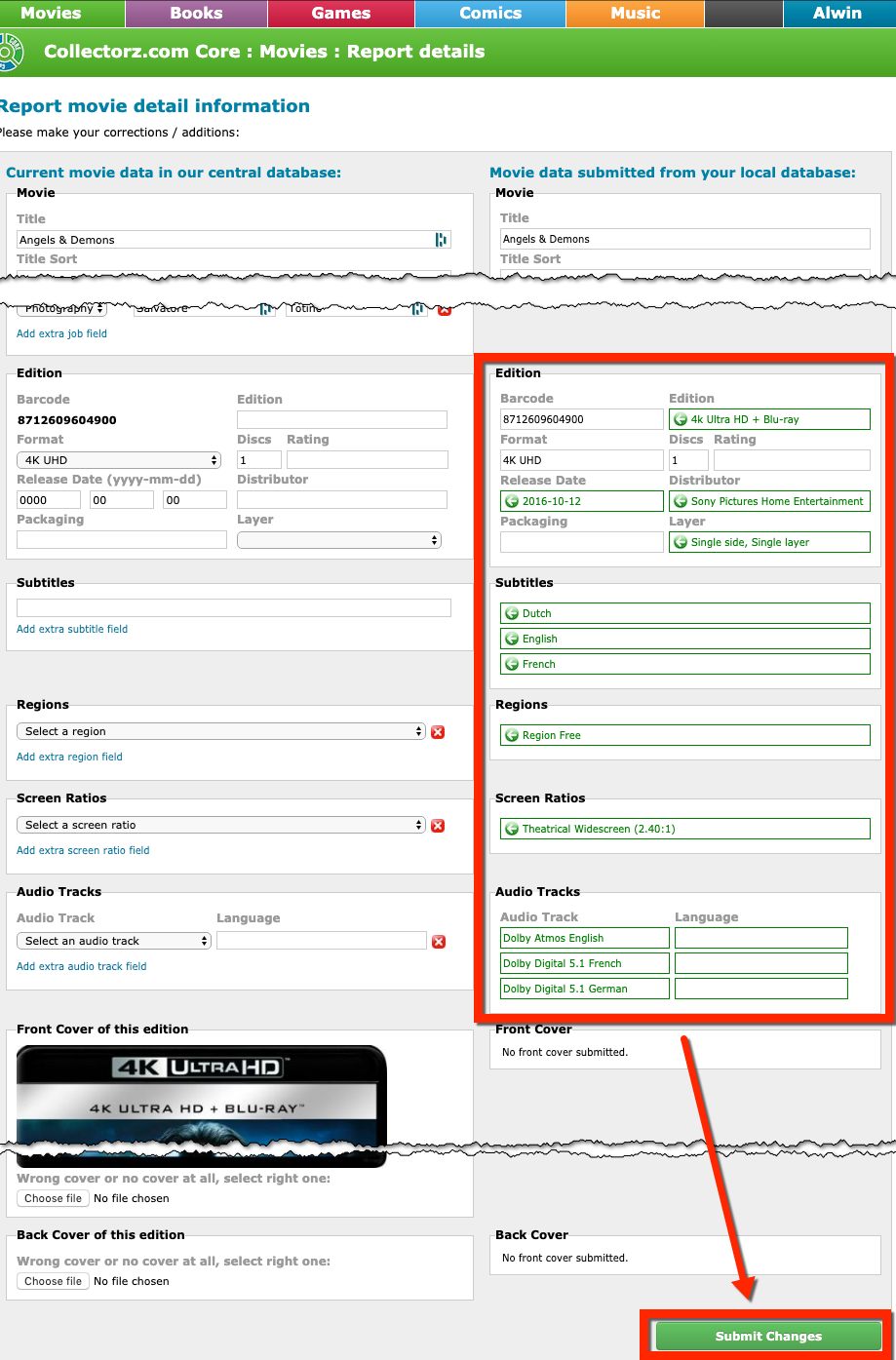
Thanks for your help!
Fixed:
- Fixed several issues with AutoSync that could cause Access Violation errors
Fixed:
- Add Movies / ‘Search for’ – popup did not show up right on devices with large font.
- When downloading new entries from CLZ Cloud, previously cleared fields could get filled in.
- In the Add from Core screen, when adding a movie that is already in your app as ‘On Wish List’ or ‘On Order’, the app will now offer to change its status to ‘In Collection’.
- Box set images were not downloaded.
- On devices with intermittent internet connection, app could revert to trial mode
- After down-syncing update cover images, the list could still show old cover.
- Improved error messages in case of core search problems.
Faster CLZ Cloud syncing!
We have made several structural changes to the CLZ Cloud syncing, making it much much faster than before, especially when syncing large amounts of entries up to the CLZ Cloud or down from the CLZ Cloud.
To enjoy the faster syncing, you need to use the actual Sync with CLZ Cloud screen.
(The Auto-Syncing in the background is also slightly faster now, but if you need to sync many entries up or down, please use the Sync with CLZ Cloud screen.)
Fixed:
- Link to Core: changing the search criteria could crash the program
- Add screen: changed the “already in collection” font color in dark skin to be more readable
- Report missing movie to Core wasn’t working correctly
- Main screen: The “Rating” column could not be moved to a different place
- Improved cover scaling for syncing
Previously, the “Add to …” button in the Add screen let you choose between “Add to Collection” or “Add to Wishlist”. But as of today, you can now choose from ALL possible Collection Status option directly. For instance, this lets you add an item as “On Order” straight from the Add screen!
Now, the possible choices are:
- In Collection
- For Sale
- Wish List
- On Order
- Not In Collection
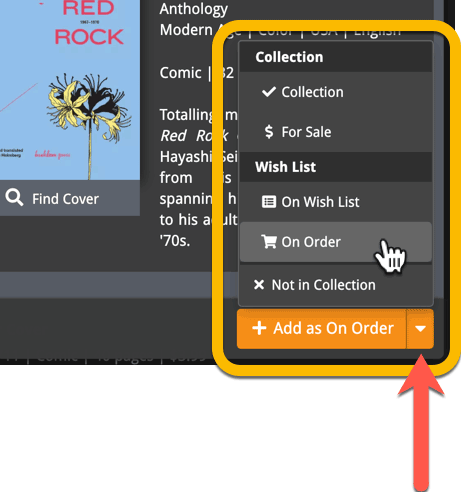
A big update for Movie Connect again, in which we introduce many new settings for further customizing your software to your own liking.
And while we were at it, we updated the Settings screen with clearer grouping and naming of settings.
Here’s what’s new:
Auto Capitalization
This is a completely new feature, for automatically capitalizing your movie titles.
Auto capping can be done:
- when adding movies from Core. This is OFF by default as our Core delivers nicely capped movie titles in general.
- as you type titles in the Edit and Add Manually screens, very useful when adding movies manually
- by clicking the AutoCap (aA) button above the Title box in the Edit screen
The Settings screen lets you choose between 4 Auto Cap methods:
- First Letter of Each Word with Exceptions
- First letter only with exceptions
- UPPER CASE
- lower case
The Auto Cap Exceptions list comes pre-filled with a sensible list of common exceptions, but is completely user configurable.
Date Format
Choose how date formats are displayed throughout Connect.
Timezone
Choose your own timezone and all Date Added and Date Modified fields will be displayed according to that timezone. (previously these all showed in UTC time)
BTW: also new today: new column options Date/Time Added and Date/Time Modified, for showing the full added and modified timestamps.
Sorting
Two new options that control the sorting by title and how titles are displayed:
- When sorting, ignore sort titles: check this if you prefer to ignore all sort title when sorting and just have the software sort on the regular Title field.
- When displaying, show sort title: when sorting by title, showing the actual sort titles that it sorts on can make your list a bit “easier on the eye”.
Movie length display
Control how movie lengths are displayed (in list, in the details panel, etc…). Choose from:
- HH:MM, e.g. “1:57”
- Minutes, e.g. “117 minutes”
Show trailers in Details View Panel
If, for whatever reason, you don’t like the trailer videos in your movie details panel, switch them off here.
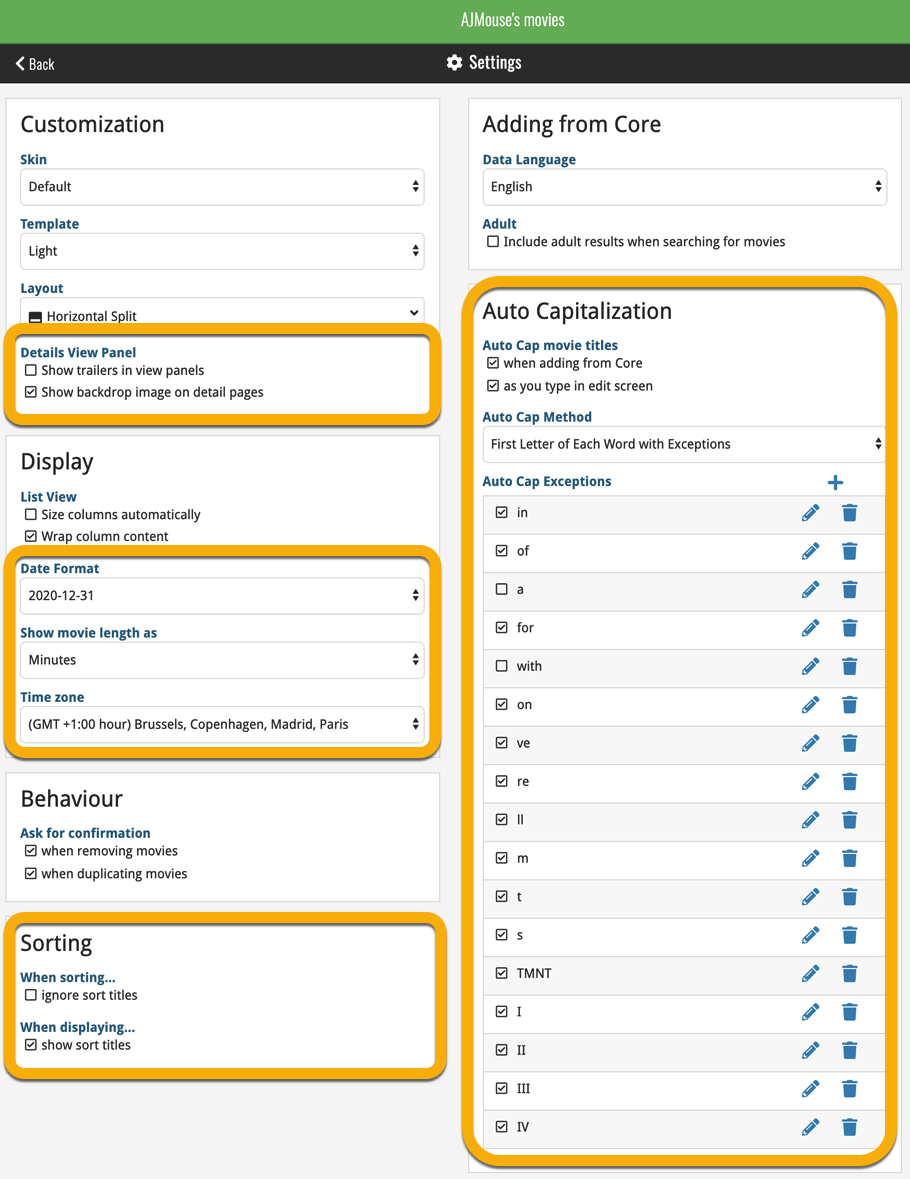
Fixed:
- Add by IMDb didn’t yield any results
Faster CLZ Cloud syncing!
We have made several structural changes to the CLZ Cloud syncing, making it much much faster than before, especially when syncing large amounts of entries up to the CLZ Cloud or down from the CLZ Cloud.
To enjoy the faster syncing, you need to use the actual Sync with CLZ Cloud screen.
(The Auto-Syncing in the background is also slightly faster now, but if you need to sync many entries up or down, please use the Sync with CLZ Cloud screen.)
Improved stability when using Auto-Syncing
At the same time, we have resolved several issues with the Auto-Syncing in the background, problems that could cause Access Violations in some situation. So this 20.2 version should provide a more stable experience too.
A very nice cosmetic update for your Connect software today: a new “Shelves View”!
Shelves View is a fourth view for your movie list, similar to Cover View, but with your cover images standing on a nice shelves background. You can even choose between 6 different shelf styles using the Shelf Style selector:
- Wood Light
- Wood Dark
- Glass
- Metal
- Carbon
- White
Also new, for both Shelves View and Images View, as “Size Slider” to control the size of the images.
Toolbar tweaks
Because of the introduction of the new view, the Shelf Style selector and the Size Slider, we have also made several changes to the various Connect toolbars:
- A new “View” toolbar right above the list, with 4 buttons for switching between the 4 views (List, Card, Cover and Shelves), the Size Slider and the Style Selector (for Shelves) and finally the Sort Order button (on the far right).
- The new “View” toolbar replaces the “Filter” toolbar that was in that spot.
- The “Filter” toolbar now only appears when a filter is actually active, and now has a pale yellow background to make it super-clear that you are looking at a filtered list.
- The number of movies indicator has been moved (back) to the center of the top toolbar.
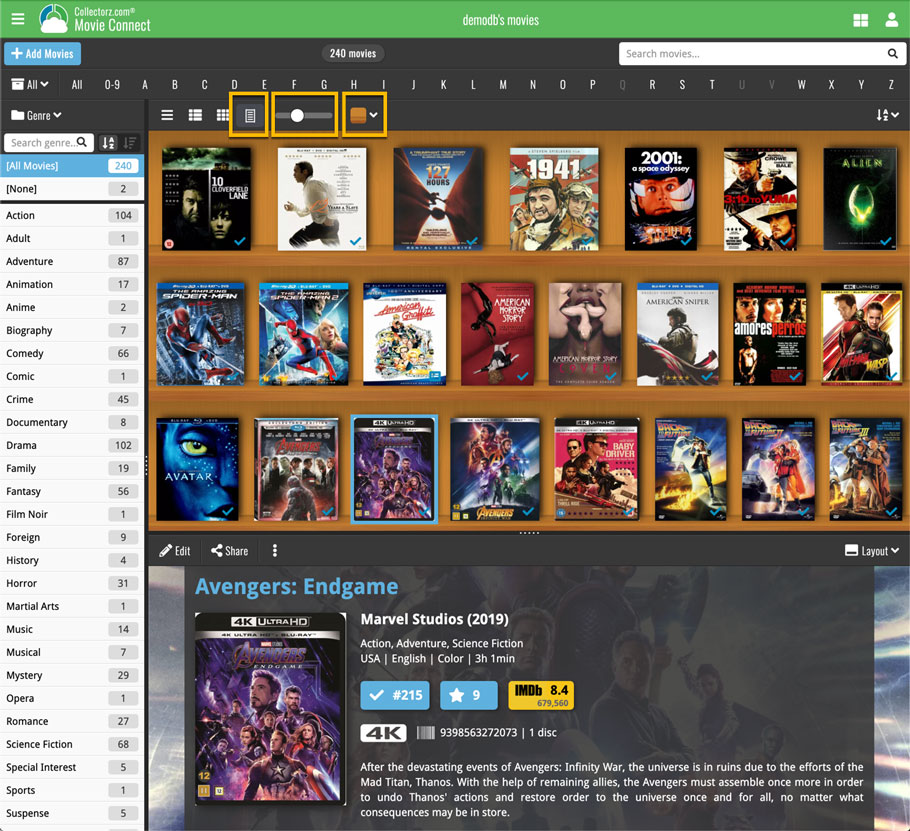
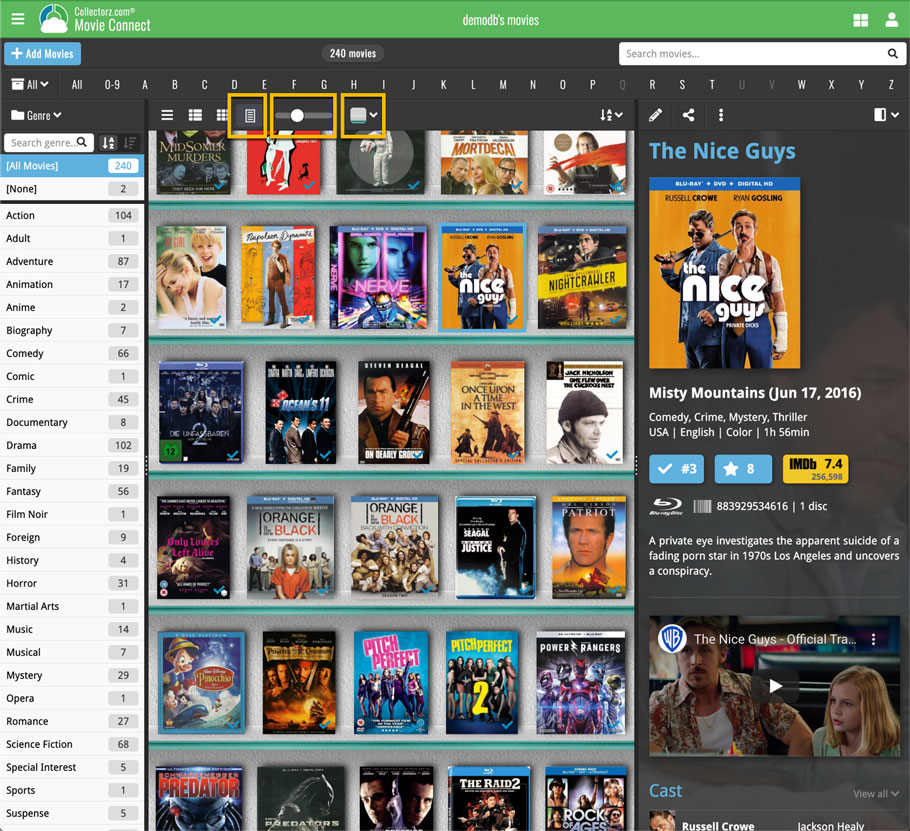
Faster CLZ Cloud syncing!
We have made several structural changes to the CLZ Cloud syncing, making it much much faster than before, especially when syncing large amounts of entries up to the CLZ Cloud or down from the CLZ Cloud.
To enjoy the faster syncing, you need to use the actual Sync with CLZ Cloud screen.
(The Auto-Syncing in the background is also slightly faster now, but if you need to sync many entries up or down, please use the Sync with CLZ Cloud screen.)
New design for Sync with CLZ Cloud screen
While we were at it, we decided to do a quick make-over for the Sync screen, with a new look and layout and a direct link to your CLZ Cloud page online.
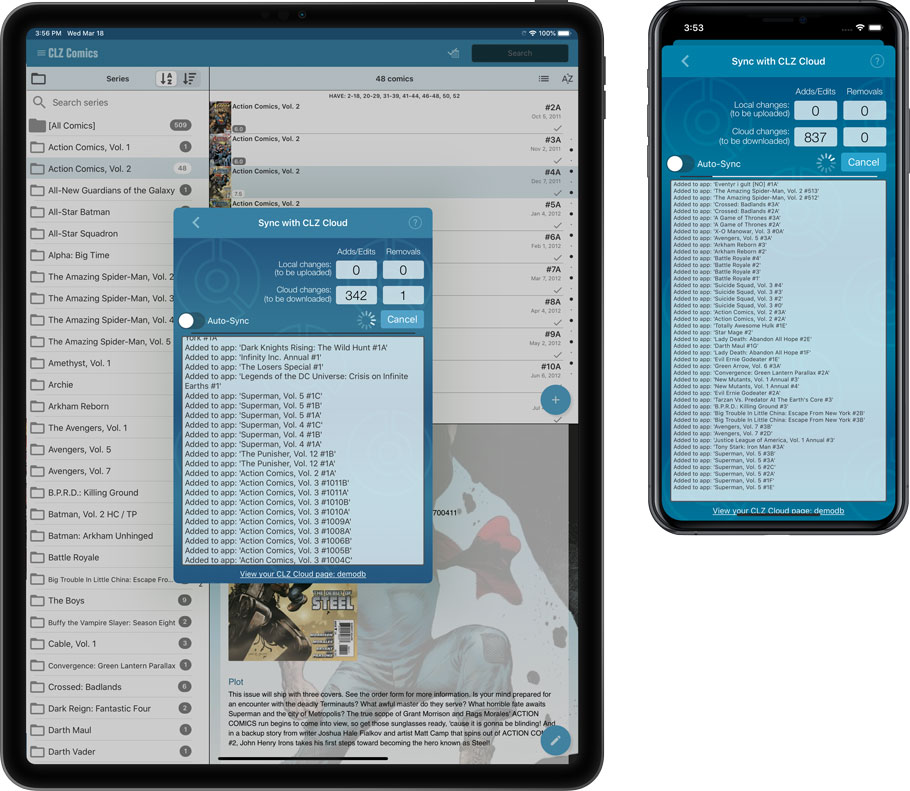
Faster CLZ Cloud syncing!
We have made several structural changes to the CLZ Cloud syncing, making it much much faster than before, especially when syncing large amounts of entries up to the CLZ Cloud or down from the CLZ Cloud.
To enjoy the faster syncing, you need to use the actual Sync with CLZ Cloud screen.
(The Auto-Syncing in the background is also slightly faster now, but if you need to sync many entries up or down, please use the Sync with CLZ Cloud screen.)
New design for Sync with CLZ Cloud screen
While we were at it, we decided to do a quick make-over for the Sync screen, with a new look and layout and a direct link to your CLZ Cloud page online.
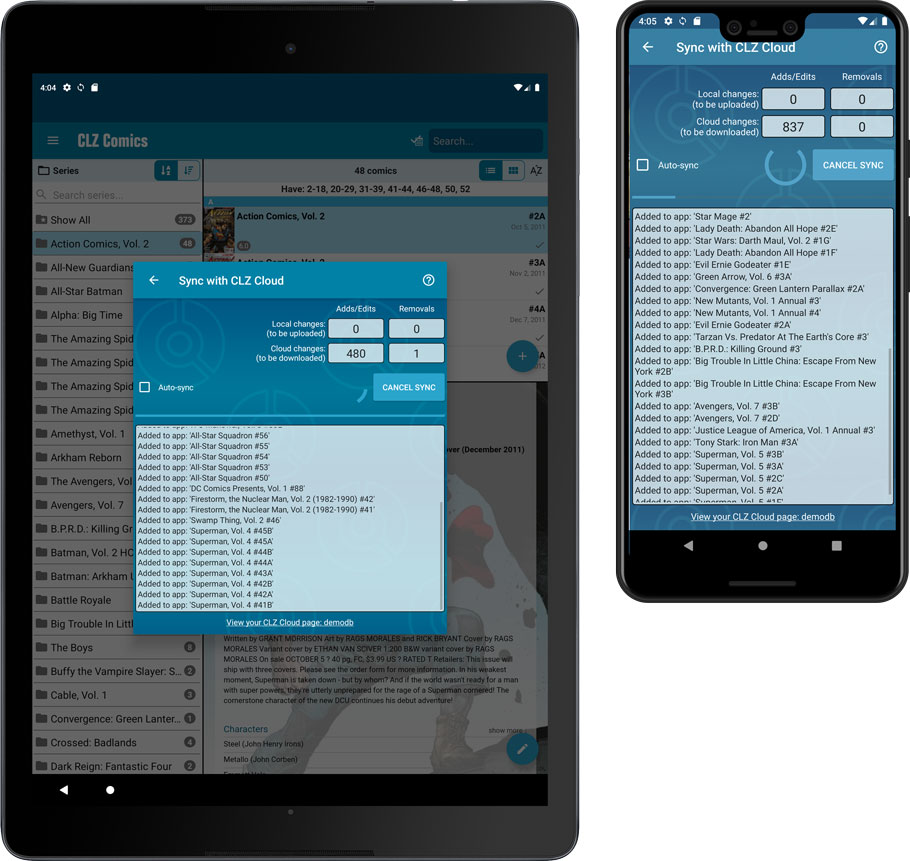
Fixed:
- Made the touch area for scrollbars a bit bigger (useful for quick scrolling)
- Added a “Clear” button in the search box in the Add Screen
- Added HDR field in the details view
- Purchase date was shown as release date in the details view
It’s been a bit quiet with Connect updates in the past 2 months, as we have been preparing a *huge* update. BUT it is live now!
All settings are now saved server-side, in your CLZ Cloud
We have taken the advantage of the Connect web-based software to the next level, by storing all your settings on the server side, your CLZ Cloud (instead of in local browser cookies).
So any computer or device you log in to will automatically have the same folder option selected, the same columns selected for the list view, the same sort order, the same layout, etc..
Connect now even stores your Add screen’s barcode queue on the server side, so you scan barcode into the queue on one computer and process the queue later, from any other device.
All your existing settings will be automatically transfered to the server, the first time you login.
BTW: this change finally resolves the problem of losing all settings for users who have their browser configured to remove all cookies on exit.
Create your own Favorites for Columns and Sort Orders
While we were working on the settings, we figured this was a good time to add some more customizability to the Columns and Sort Order features. You can now create and save your own Column and Sort Order settings as Favorites, then easily switch between them.
To create and manage your Favorites, click the Column or Sort Order button and choose Manage Favorites:
Manage Column Favorites:
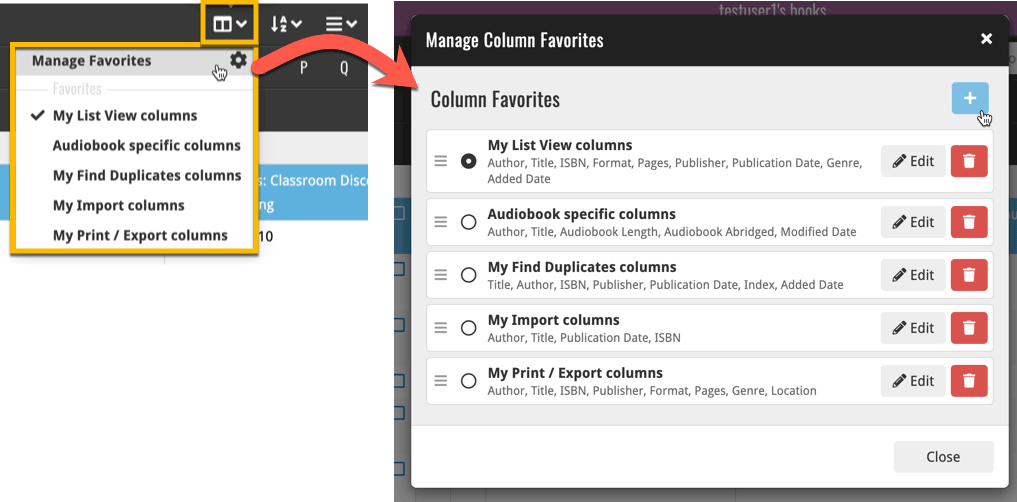
Manage Sorting Favorites:
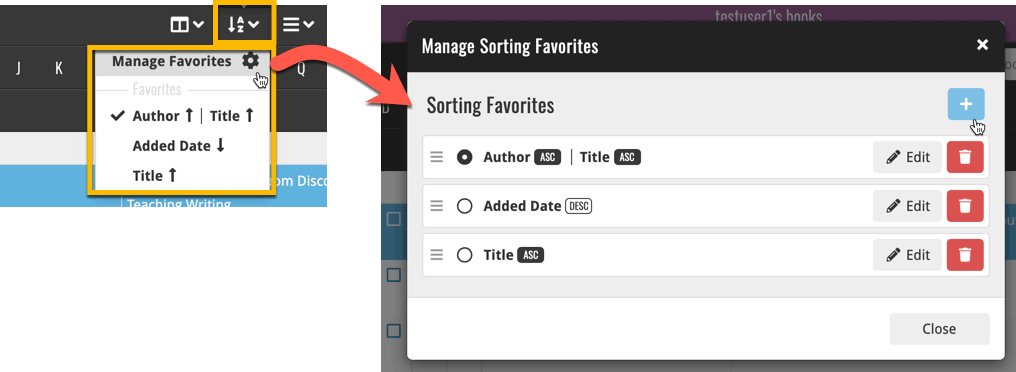
An old feature from the Windows and macOS editions, that somehow never made it to Connect: Re-Assigning Index Values. But now it’s available in Connect too!
What are index values?
Connect automatically assigns and increments index numbers to items that you add to your collection. The Index value is assigned when you add an item to the database. The next item you add to your collection will have an index number that is incremented by 1.
Index numbers are only used once. When an item is deleted, the next added item will still increment on the highest index number present in your collection.
New: Re-Assign Index Values:
With the new “Re-Assign Index Values” tool, you can automatically assign new and consecutive index values to all your items, according to a sort order you select, e.g. by Title, Release Year or your own Purchase Date.
To begin, click the menu top left and select “Re-Assign Index Values”. Now choose your desired Sort Order.
Please note that this action can not be undone!
v5.3.1: Search folders, sort folders by count and and faster syncing
In this update we introduce a new quick-search for your folders, sorting your folders by the counters, and more stable cloud syncing through our brand-new dedicated Sync-server.
Quick-search your folders
Grouping in folders is a powerful way to browse and filter your collection. Just group by Format, or Director, etc… tap a folder and the list will give you all movies for the selected Format or Director.
However, if your collection spans thousands of movies, that “tap a folder” part is sometimes easier said than done. It may require lots of scrolling in the folder list.
But not anymore! This version introduces a new search box right above the folder list, that lets you instantly search/filter the folder list as you type! Just typing a few letters is often enough to bring the folder you are looking for into view:
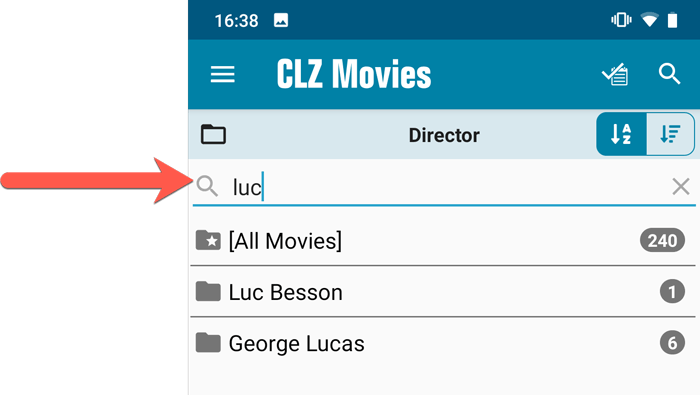
Sort folders by count
By default, the folders are sorted alphabetically. But as of today, there is another option: sort your folders by the counter, that is by the number of movies contained.
Sorting by the counters is a nice way to find the most popular Formats, Studios, Directors, etc..
Switch between the Alphabetical and By Count sorting using the sort toggle at the top:
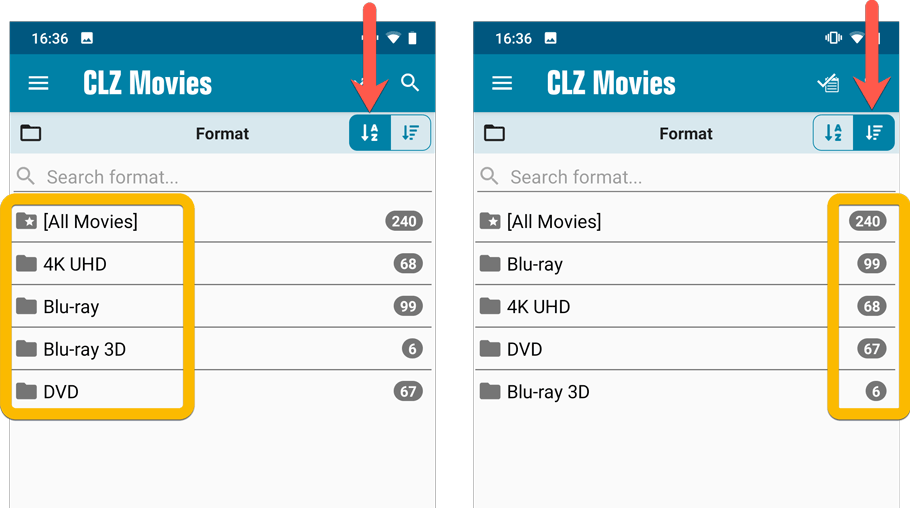
Improved barcode scanning
We have improved the scan engine and gave it a larger “scan area”. This should help scan barcodes faster and easier.
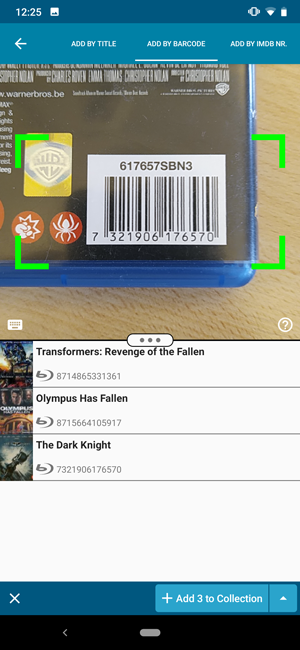
Now uses our brand-new CLZ Cloud Sync-server
Previously one big server was handling the Connect website, the CLZ Cloud website AND the CLZ Cloud syncing from the desktop programs and the mobile apps.
But this week we have set up a brand-new dedicated Sync-server to handle just the CLZ Cloud syncing.
In today’s update, CLZ Movies has been updated to sync through this new server, which should result in faster syncing and a more stable syncing experience during high load times (weekends).
v5.3.1: Search folders, sort folders by count and and faster syncing
In this update we introduce a new quick-search for your folders, sorting your folders by the counters, and more stable cloud syncing through our brand-new dedicated Sync-server.
Quick-search your folders
Grouping in folders is a powerful way to browse and filter your collection. Just group by Format, or Director, etc… tap a folder and the list will give you all movies for the selected Format or Director.
However, if your collection spans thousands of movies, that “tap a folder” part is sometimes easier said than done. It may require lots of scrolling in the folder list.
But not anymore! This version introduces a new search box right above the folder list, that lets you instantly search/filter the folder list as you type! Just typing a few letters is often enough to bring the folder you are looking for into view:
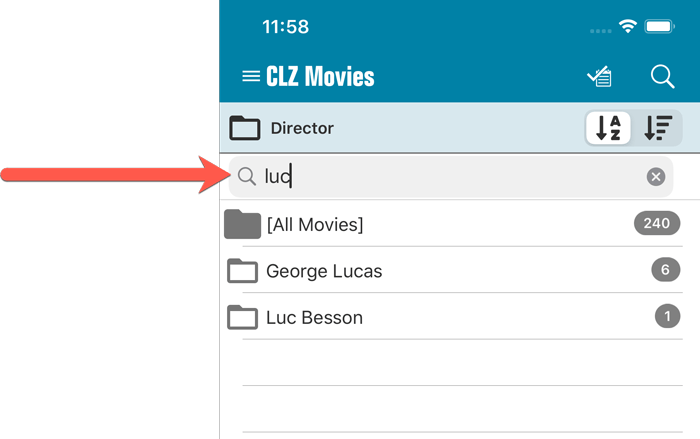
Sort folders by count
By default, the folders are sorted alphabetically. But as of today, there is another option: sort your folders by the counter, that is by the number of movies contained.
Sorting by the counters is a nice way to find the most popular Formats, Studios, Directors, etc..
Switch between the Alphabetical and By Count sorting using the sort toggle at the top:
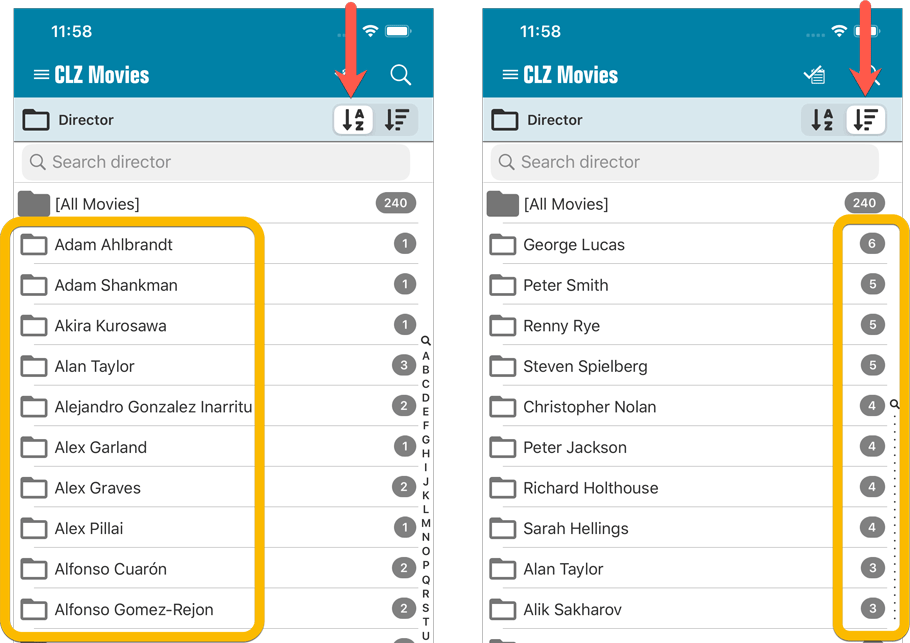
Improved barcode scanning
We have improved the scan engine and gave it a larger “scan area”. This should help scan barcodes faster and easier.
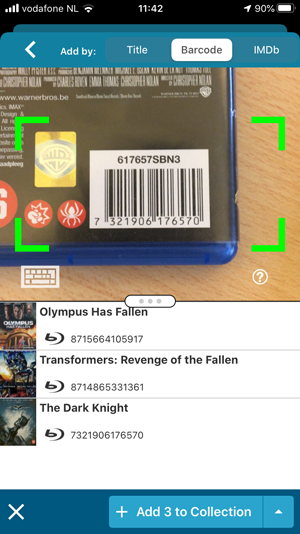
Now uses our brand-new CLZ Cloud Sync-server
Previously one big server was handling the Connect website, the CLZ Cloud website AND the CLZ Cloud syncing from the desktop programs and the mobile apps.
But this week we have set up a brand-new dedicated Sync-server to handle just the CLZ Cloud syncing.
In today’s update, CLZ Movies has been updated to sync through this new server, which should result in faster syncing and a more stable syncing experience during high load times (weekends).
Fixed:
- Field Defaults: It wasn’t possible to set the rating field back to zero.
- Manage Pick Lists: Merging list items caused too many sync changes.
Fixed:
- Parsing movie title from folders didn’t work correctly
v20.0.4 Now syncs through our brand-new CLZ Cloud Sync-server
Now uses our brand-new CLZ Cloud Sync-server
Previously one big server was handling the Connect website, the CLZ Cloud website AND the CLZ Cloud syncing from the desktop programs and the mobile apps.
But this week we have set up a brand-new dedicated Sync-server to handle just the CLZ Cloud syncing.
In today’s update, Movie Collector has been updated to sync through this new server, which should result in faster syncing and a more stable syncing experience during high load times (weekends).
Fixed:
- For some users, the database conversion of version 20.0.3 caused the loss of data in their User Defined Fields. This problem has been resolved now.
If you lost UDF data, please contact us so that we can help you get the data back.
v20.1 Improved Add Movie Files / Better Tag editing / Faster syncing
Just 3 weeks after the v20 release, here’s version 20.1!
In this update, several big enhancements to the movie file cataloging features, another re-design of the Tag editing interface and faster and more stable cloud syncing through our brand-new dedicated Sync-server.
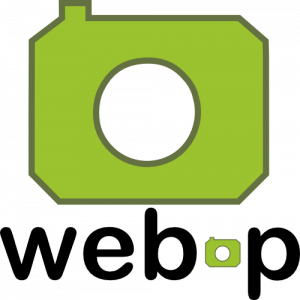 WebP is a new image format, developed by Google, that is producing smaller images compared to JPG and PNG, while preserving image quality. All modern browsers fully support the new WebP format so many websites are now using WebP for a faster browsing experience, consuming less bandwidth.
WebP is a new image format, developed by Google, that is producing smaller images compared to JPG and PNG, while preserving image quality. All modern browsers fully support the new WebP format so many websites are now using WebP for a faster browsing experience, consuming less bandwidth.
Of course, our Connect web-based software and the free CLZ Cloud viewer sites are quite heavy on cover images, especially in the Image and Card Views. So we figured switching to WebP could produce a nice boost in performance!
So today, we switched over and are now delivering all cover images and backdrops in WebP format, on all browsers that support it (older browsers still get JPG images).
You will find that your Image View and Cards View will load faster now. The difference is especially noticeable on slower internet connections and mobile devices (if you have a very fast internet connection, the difference will be minimal).
Noticeable on all connection types is the faster loading of the details panel after selecting a different item in your list. Because of the huge difference in the backdrop image sizes, viewing item details is now a lot snappier.
Enjoy!