What's new in CLZ Books for Android?
The app now has a “free 7-day trial” again.
No more 100 item “free mode” or “free trial”. We did our best to make it work, but it just didn’t. So we’re back to the old tried and tested “7-day trial” system 🙂
(Don’t worry, if you already started your free mode, it will keep working.)
Updated:
- Add Books by Author and Title: after adding a book, the cursor will be put back in the search box straight away so you can immediately start your next search
Fixed for iOS:
- Statistics: In some cases the order under “most recent” could be wrong
Updated:
- Free Mode is now called Free Trial (still works the same way)
Fixed:
- Fixed some problems related to updating/remembering the app’s subscription status
New:
- Now supports “Sign up with Google” for new users
Fixed:
- “Don’t show again” checkbox didn’t save if the box was just “dismissed”
v9.1.4: Back button/Swiping to go back wasn’t working in Add screen
Fixed:
- Some back buttons (and swiping to go back) would stop working after adding from Core
- Incorrect error message would appear after adding manually
New:
Further guidance and popups to help new users get started adding their collection to the app.
Don’t worry, all popups can be dismissed with “don’t show again” 🙂
Fixed for iOS
- In some cases the “Add to Collection” button wouldn’t work
New:
- We changed the “buy now” text link into a big blue button so it’s more clear!
Fixed:
- In some cases logging in to an existing account after starting Free Mode would cause problems with adding.
CLZ Books is now free to use up to 100 books, for as long as you like.
This “Free Mode” includes access to all functionality, including CLZ Cloud syncing (for online backups and transferring data between devices).
Got more than 100 books? Then subscribe (US $15 per year) and add as many books as you need. Of course, feel free to try the app with 100 books first!
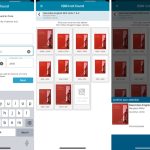 This is the 3rd and last “CLZ Books 9 Feature Hilite”, all about dealing with ISBNs that are not found in CLZ Core.
This is the 3rd and last “CLZ Books 9 Feature Hilite”, all about dealing with ISBNs that are not found in CLZ Core.
But first, if you missed an earlier feature hilite, you can still read them on our CLZ Blog here:
- Hilite #1: The new collections tab-bar
- Hilite #2: Add Books screen improvements
Here’s my second “v9 feature hilite” email, about another area of improvement in last week’s CLZ Books v9 release.
(tip: if you missed yesterday’s feature hilite #1 about the collection tab-bar, you can read it here).
Today, we are going to discuss the improvements we did to the Add Books screen:
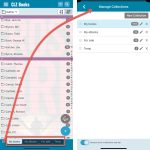 Last week’s CLZ Books 9.0 update was big one, with 3 areas of improvement. To make sure you did not miss any of the new stuff, I am going to do three “v9 feature hilite” emails this week, each one highlighting one of the big improvements.
Last week’s CLZ Books 9.0 update was big one, with 3 areas of improvement. To make sure you did not miss any of the new stuff, I am going to do three “v9 feature hilite” emails this week, each one highlighting one of the big improvements.
Today’s “v9 feature hilite” is about all the new collections tab-bar.
v9.0: Collection tabs, better Add Books and “ISBN not found” screens
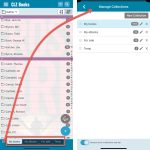 A big update v9.0 update for your CLZ Books app today, with many new features and improvements!
A big update v9.0 update for your CLZ Books app today, with many new features and improvements!
Here’s the full list of What’s New:
- New collections tab-bar: easily switch between collections using tabs at the bottom
- Adding Books: quick “Confirm” pop-ups, instead of full screen Preview pages
- Add by ISBN: Better screens for dealing with “ISBN not found” situations
- Add by ISBN: Faster camera barcode scanner for scanning ISBN barcodes
- New setting “Show Read-It” for showing/hiding Read-It eye icons from list and details
What’s New:
- New “Delete CLZ Account” option in Settings
v8.5.4: Added a new “Remove all unused pick list entries” option
What’s new:
- Added a new “Remove all unused pick list entries” option in the maintenance menu, to remove all unused pick list entries in one go
Changed:
- For new users: no more Demo Mode
Fixed on iOS:
- Edit screen: Picking something from a pick list: The search could mess up your choice
- The sync button could show on details view
A build full of fixes for bugs reported by you. Thanks to everyone who reported these bugs!
Fixed:
- Unreliable search results after editing or merging pick list items
- Now remembers scroll position better when hitting “back” from an item
- Adding a new pick list item with an apostrophe, would wrongly trigger an “Already exists” warning
- Edit screen: Picking a pick list item after tapping next/previous could crash the app
- Edit screen: For some fields the selected pick list item would be added twice
- Adding a box set via the Edit Screen could crash the app
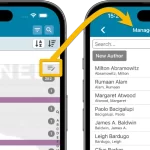 A lot of the questions we get about CLZ Books can usually be answered with:
A lot of the questions we get about CLZ Books can usually be answered with:
“Just use Manage Pick Lists”
Renaming Locations, Merging duplicate genres, fixing author sort problems, fixing typos in author names, etc… it is all done in the Manage Pick Lists screen. An important and powerful screen, but… not so easy to find if you don’t know where to look or don’t even know what to look for.
With this update, we are trying to fix all that. We have made the screen much more accessible / discoverable AND we have made several improvements to the MPL screen itself.
This update is all about the Pre-fill screen, you know, the screen that appears when adding items and lets you pre-fill fields while adding, like Location, Owner, Purchase Date/Store/Price, etc…
This Pre-fill screen was introduced in Jan 2021, with a fixed set of fields. Then a year later, in Jan 2022, it was made completely user configurable, so that *you* could choose which fields appeared on the screen.
This screen turned out to be a popular tool, but we’ve seen one problem with it:
Sometimes, users pre-fill a field for a specific book (e.g. Purchase Price or Quantity), then forget to CLEAR it for the next books they add. Causing lots of books to be added with that same field set incorrectly.
So today, we are making another tweak to the Pre-fill screen:
- The Pre-fill screen now highlights filled fields in orange, so that they stand out more.
- Also, we added a “Clear” button, to quickly clear all Pre-fill fields.
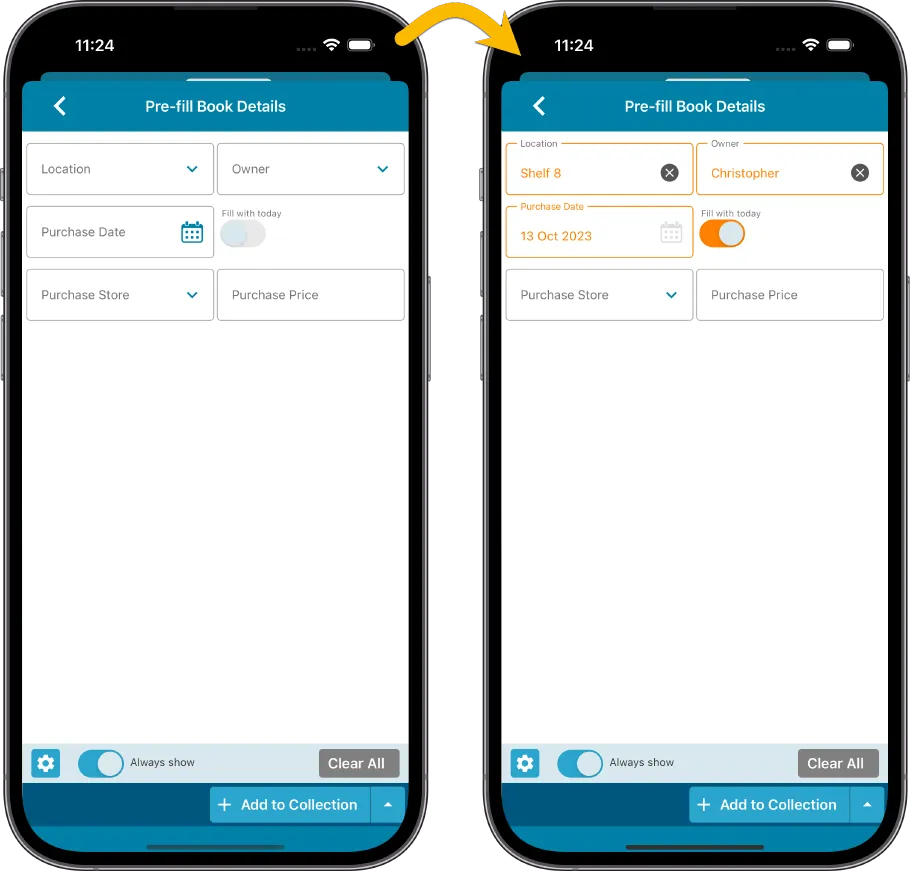
Fixed
- iOS: iPad: Year folders: the wrong year folder could be selected sometimes.
New:
- Added in-app getting started tips for new users (tap “dismiss” to dismiss)
In this update, we try to tackle a problem that we often see in our support system:
Users changing phones without updating their CLZ Cloud first. Or even worse, without even having a CLZ Account yet.
Which of course cause data loss (and a lot of sadness).
So in this version, we are trying to create more awareness of:
- The importance of creating a CLZ Account, so that you can Sync with CLZ Cloud.
- The importance of keeping your CLZ Cloud up-to-date by actually Syncing with CLZ Cloud.
New Sync button in main screen
When not in sync with CLZ Cloud, a new Sync button will appear on the main screen, above the Add button. This way you will always know if there are still items to sync up to CLZ Cloud or down from CLZ Cloud (even when you use auto-sync).
(Don’t like this button? In the Settings screen, switch OFF the setting that says “Show on-screen sync button”)

New “Sync with Cloud!” bar when not logged in
When using the app while not logged in to a CLZ Account, a new bar will appear at the bottom of the main screen that says “Sync to CLZ Cloud for an online backup”.
Hopefully that will help prevent future data loss.
(Don’t like this bar? In the Settings screen, switch OFF the setting that says “Show backup suggestion bar”)
New 5-book “Demo Mode” for new users
For new users who just downloaded the app, we introduced a new “Demo Mode” that lets you add 5 books before committing to the actual 7-day free trial subscription.
Fixed on Android:
- Edit Comic: When you’ve edited something, and you tapped “Next”, it would skip an item.
Fixed:
- Adding: the app could crash while adding a book
Improved:
- Add Screen: Loading details panel of a result feels a bit faster now
Fixed:
- Shake to Shuffle could cause a crash in some cases
- Opening an item, swiping to the next, then edit “in-details-panel” would reset the details to the first item
- Backdrops could still show behind the list when switched off in Settings
- Add Screen: Scanning a barcode: When the device was rotated, the barcode scanner could stop working
- Multi-level folders: When using the “Show sort names” feature, the breadcrumb at the top could show strange sort names for certain folders
Fixed
- The “All” button did not work when selecting books
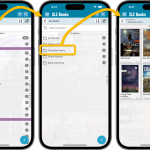 A huge update for your CLZ Books mobile app today, which introduces a powerful feature for browsing and filtering your book collection: using multiple levels of folders.
A huge update for your CLZ Books mobile app today, which introduces a powerful feature for browsing and filtering your book collection: using multiple levels of folders.
Previously, it was only possible to use one level, so either Author folders OR Publisher folders OR Subject folders OR Location folders, etc… But starting with this version, you can combine folder options, so for instance, use Publisher folders, then within each publisher folder have Author folders.