You can search and add albums to your collection by reading the CD with the CD-Rom drive of your computer. Scanned CD IDs added to the results will instantly show artist, title, format, number of tracks, barcode, catalog number and a cover image.
You can either let your CD-Rom drive read 1 CD ID to add to your collection/wish list, or let it read multiple CDIDs and add them all in one go.
Searching by CD ID
- Open “Add Albums from CLZ Core”
and click the “by CD ID” tab.
- Insert the CD in the CD-Rom drive of your computer.
- Click “Read CD” to read the CD to the add queue and instantly find your album.
- If needed, use the dropdown arrow next to the result to select a different result.
- To add your album use “Add [album title]” on the bottom right.
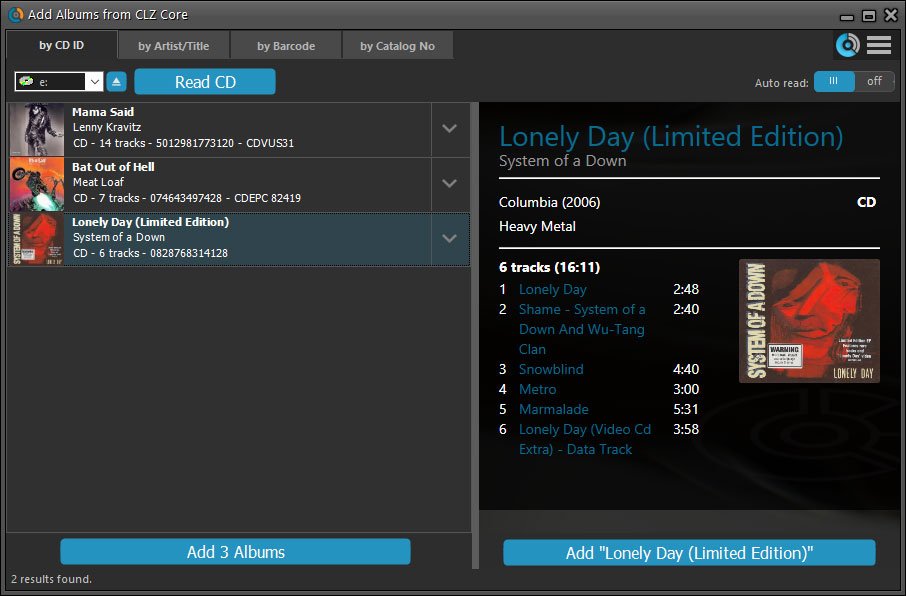
Delete a result
Accidentally read a wrong CD or decided you don’t want to add it? To delete a CD result you can either:
- Right click the results to delete selected entries.
- Hover your mouse over the cover image and click the small “Delete” icon.
Need more help with this?
Don’t hesitate to contact us here.



 and click the “by CD ID” tab.
and click the “by CD ID” tab.