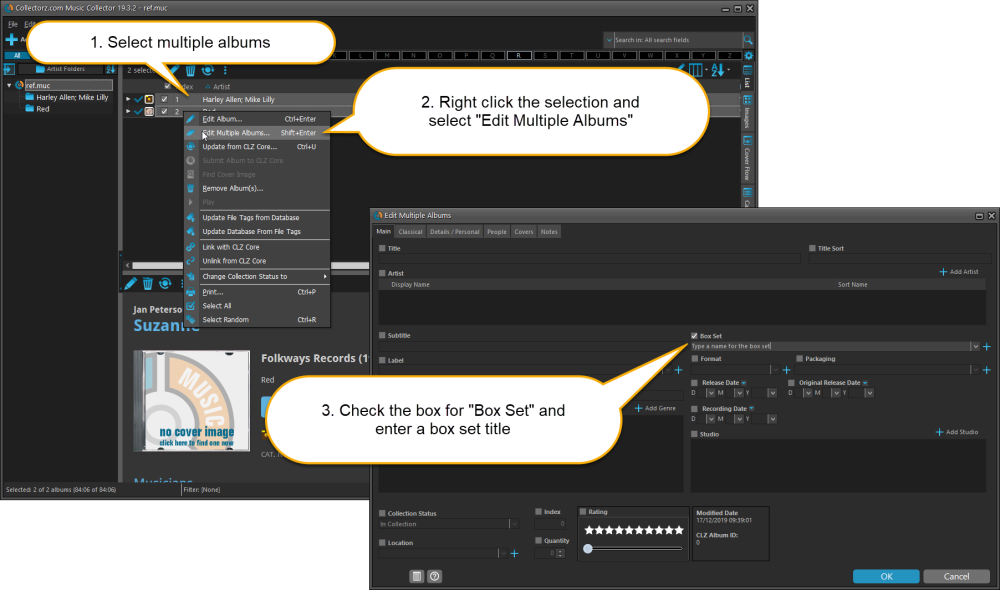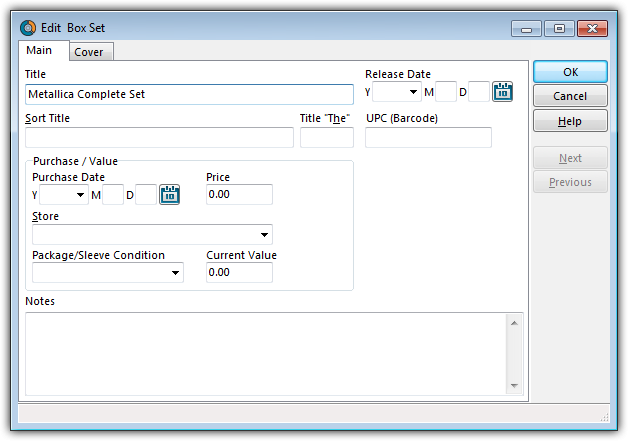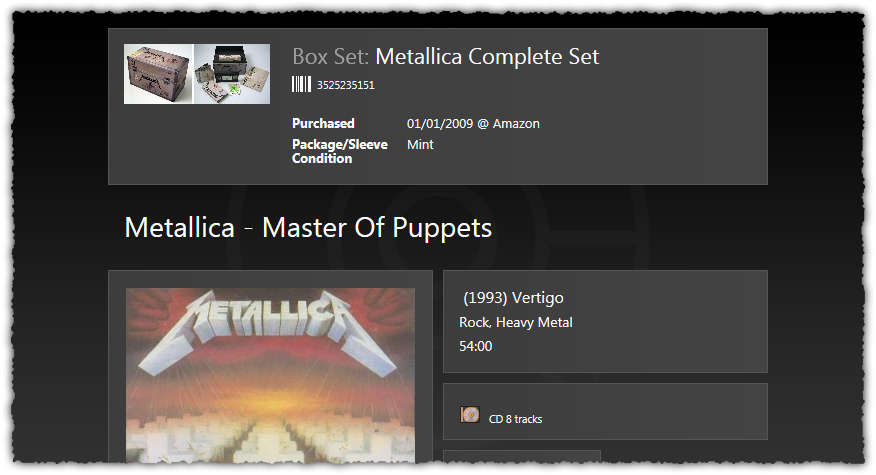Introduction
Music Collector allows you to catalogue your box sets as individual albums then link them together as a box set.
If you’re looking to add a box set of multiple albums, we advise to not add them by barcode, but rather add all albums from the box set separately by Artist/Title, and then bind them with the box set feature.
Adding a Box Set
To create a box set, you must first add the albums from the box set to your collection.
- Use the Add Albums screen to add each individual album by Artist/Title.
- Select all the albums that are part of your box set by holding CTRL and clicking.
- Right click on your selection and click Edit Multiple Albums.
- Find the box set field on the Main tab and click in the checkbox (the field box becomes red)
- Type a name for the box set and hit OK.
Your box set has now been created. When you select one of the albums from the set, more information will be displayed in your Details Panel of that album.
If you want to add more information to the box set, including a picture, then use the EDIT function as explained in the next section.
Editing a Box Set
After creating a box set, you can add additional information to it. Here’s how:
- Click Edit > Manage Pick Lists
- Click on Box set in the left hand panel
- Select the box set you wish to edit, then click the edit button (blue pencil)
- Add the information you want (and a cover if you like) and hit OK when you’re done.
Information defined here will be shown in your Details Panel of all albums from that box set.
Need more help with this?
Don’t hesitate to contact us here.