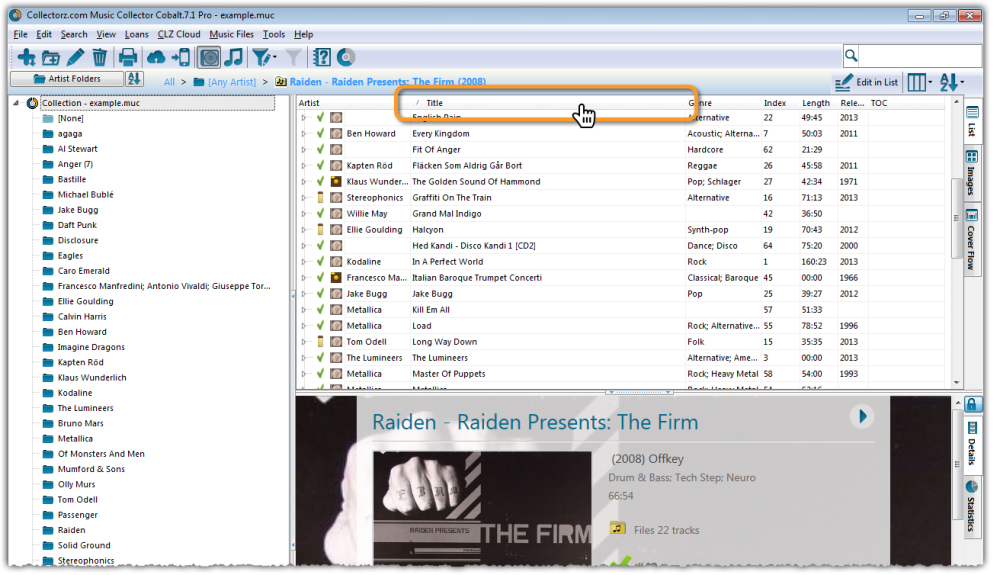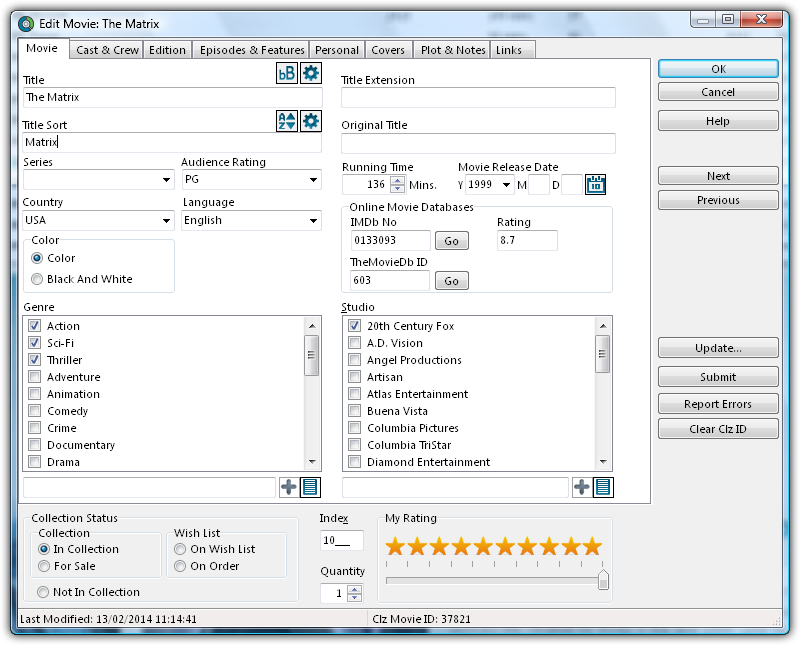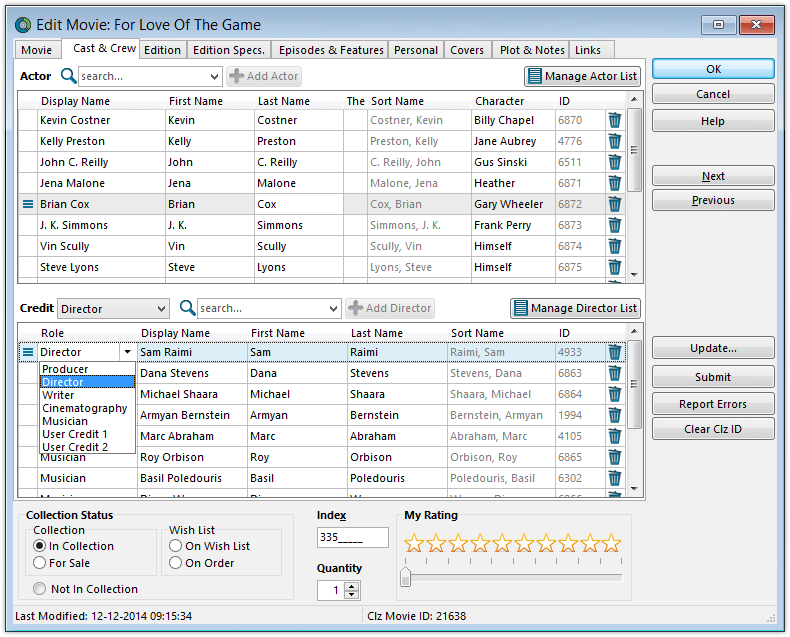With your collection stored digitally on your computer, sorting your list in various different ways can be done in a few clicks:
- Click a Column Header
- Sorting on Multiple Fields
- Sorting by Title
- Sorting by Person fields
- Sorting on Date Added
Click a Column Header
The most basic way to sort your list is to click on the column header of the field that you want to sort on.
For example, if you want to sort by Release Year, click on the header of the Release Year column in the list. Instantly your list will rearrange, oldest items at the top, the newest ones at the bottom. If you wish to have it sorted the other way around, click on the column header again to reverse the order.
Read more about changing columns in our manual.
Sorting on Multiple Fields
Movie Collector also lets you sort on multiple fields:
You can define your own Sorting settings views via the “Select Sort Fields” screen.
- Click _View > Sort order > Manage Sort Presets
- Click Create new preset to create a completely new preset.
- Checkbox the fields you wish to sort on.
- Make sure you drag the first field you wish to sort on to the top of the list on the right.
In your list of Sort Presets you can also modify or delete existing presets, and you can drag/drop them up/down the list.
Sorting by Title
If you tell the program to sort on the Title field, it actually uses the “Title Sort” field instead (if it is filled in). If the Title Sort field is not filled, the Title field itself is used. You can find and change the Title Sort field in the Edit Movie screen. For instance, if the title is “The Scrupulous Movie”, you can set the Title Sort field to “Scrupulous Movie” to make it appear in the S’s when sorting, while still displaying ‘The Scrupulous Movie’.
Sorting by Person field
When sorting on a “person” field, the program automatically sorts on the person’s “Sort Name” which is Last Name, First Name. By default, the program shows the Display Names in lists, while it sorts on the Sort Names. For the name John Doe for example, the program will use “Doe, John” for sorting, making sure the item is sorted in the D (of Doe) range instead of the J (of John) range. This only works if the person’s first and last name are filled in correctly.
You can change a name by editing the movie this person is in, and finding the field this person is in on the various tabs. You can directly modify the first and last name there.
Any other movie that is using the same person, will also receive these name changes so you only have to set the name correct once.
- Edit names via the Edit Movie screen:
Alternatively, you can go to Edit > Manage Pick Lists Select which list you want to edit (e.g. the Director List). Double click items to modify or fill in First and Last Names.
- Edit names via the Edit Lists screen:
If you want, you can make the program show Sort Names in lists instead by checking the “Show Names as “Last Name, First Name” setting.
This option is found in the menu Tools > Options > Sorting / AutoCap / Index.
Sorting on date added
You can choose “Date Added” as a column in your list from the View > Columns > Edit Current Column Favorite screen
Then, in the main screen, click the column header to sort by date added.
Need more help with this?
Don’t hesitate to contact us here.