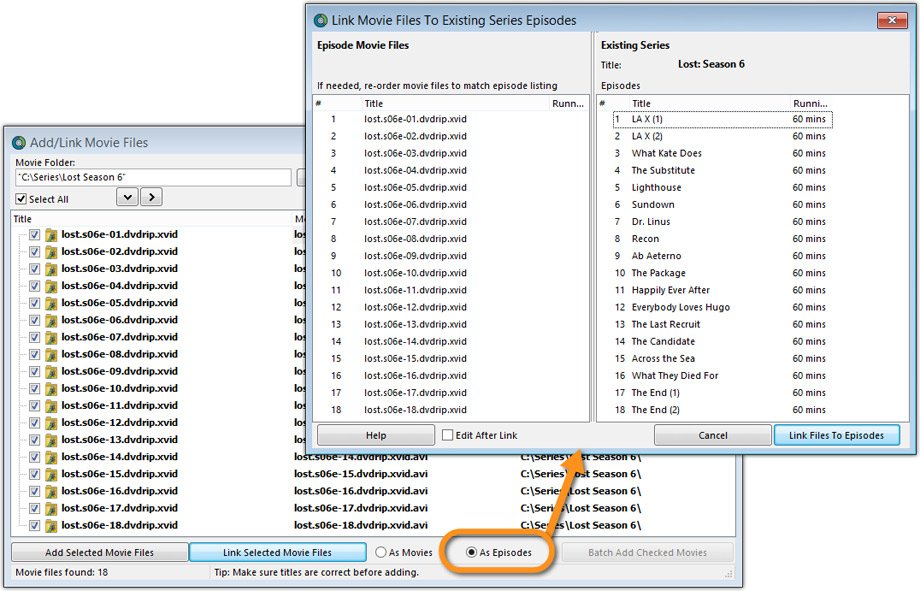Linking episode files to seasons of TV series
Movie Collector has the ability to automatically link digital TV episodes to the series within your database. This allows you to quickly play the episode directly from within your template. TV episodes and movies use the same Add / Link movie files screen.
Here’s how you can link your episodes to your existing series entry in your database:
- Click the Add / Link movie files icon from the Toolbar.
- Click Choose, browse to the folder containing the series you wish to link, select the folder then click OK
- Now click ‘Scan’ and you should see your TV series in the list
- Click on the folder to select it. You should see the options at the bottom light up
- If you store your series in titled folders, set the ‘Get Title From’ to Folder Name
- Ensure that As Episodes is ticked, then click Link Selected movie files
- A new screen will appear asking you to select the appropriate series, you can use the quick search box at the top to quickly locate your series
- After selecting the series you will have to order the episodes, if you have them stored with filenames such as s01e04 then the order should already be correct.
- If not, click and drag episodes in the left hand window to change their order.
- Once you have sorted the list correctly click Link Files to Episodes.
The episodes can now be played via the Play icon from your Detail Template.
Need more help with this?
Don’t hesitate to contact us here.