What's new?
The app now has a “free 7-day trial” again.
No more 100 item “free mode” or “free trial”. We did our best to make it work, but it just didn’t. So we’re back to the old tried and tested “7-day trial” system 🙂
(Don’t worry, if you already started your free mode, it will keep working.)
 Buckle up, comic enthusiasts! This New Comic Book Day on July 24, 2024, is bringing a smorgasbord of illustrated delights that’ll make your wallet weep and your bookshelf groan. Marvel’s serving up a double dose of snikt-tastic action with “Deadpool / Wolverine: WWIII #3“, because apparently, these two can’t get enough of each other even after starring in a blockbuster movie. Meanwhile, Captain America‘s shield is probably feeling neglected as he reaches his 11th issue, presumably fighting for truth, justice, and the American way of avoiding paper cuts.
Buckle up, comic enthusiasts! This New Comic Book Day on July 24, 2024, is bringing a smorgasbord of illustrated delights that’ll make your wallet weep and your bookshelf groan. Marvel’s serving up a double dose of snikt-tastic action with “Deadpool / Wolverine: WWIII #3“, because apparently, these two can’t get enough of each other even after starring in a blockbuster movie. Meanwhile, Captain America‘s shield is probably feeling neglected as he reaches his 11th issue, presumably fighting for truth, justice, and the American way of avoiding paper cuts.
But wait, there’s more! The Star Wars universe is expanding faster than a Hutt after an all-you-can-eat buffet, with “Star Wars: Darth Vader #48” hitting the shelves. One can only imagine Vader force-choking his way through 47 previous issues, his heavy breathing providing the perfect background music. And for those who like their comics with a side of Cowabunga, “Teenage Mutant Ninja Turtles, Vol. 6 #1” is debuting with more variant covers (nearly 200!) than you can shake a bō staff at.
The CLZ content team, consisting of Rowdy, Justin, and Taco, has just completed their weekly update to our Core online comic database. This update includes the latest comic releases, complete with cover images, cover artist information, variant descriptions, and more. To access these new comics, simply open your Add Comics screen and start scanning barcodes.
For a different experience, you can also use the NCBD (New Comic Book Day) tab within the Add Comics screen. This tab provides a convenient, centralised view of all the newly released comics for this week in one place!
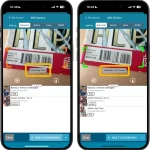 Version 9.5 is here, an update with one change that is hardly even visible in the app, but with big advantages.
Version 9.5 is here, an update with one change that is hardly even visible in the app, but with big advantages.
For v9.5, we have enhanced the camera barcode scanner to better deal with barcodes that have a 2 digit or 5 digit “extension”. (As you may know, scanning this barcode extension is essential, as that part tells the app what the issue number and variant is!)
Updated:
- Add Comics by Issue: after adding a comic via the “by Issue” tab, the cursor will be put back in the search box straight away so you can immediately start your next search
 This week’s NCBD releases shows us the return of several strong leading ladies!
This week’s NCBD releases shows us the return of several strong leading ladies!
Sara Pezzini is back for revenge in Witchblade, Vol. 3 in a reimagining of the classic storyline. In Phoenix, Vol. 1 we see the return of Jean Grey, starring in a new galaxy-saving quest. And if that’s not all, Blossom, Bubbles and Buttercup Utonium are BACK in the brand new series The Powerpuff Girls. Whether you’re a fan of superhero shenanigans or mystical mysteries, this week’s comics are sure to leave you grinning like a Cheshire cat.
The CLZ content team (Rowdy, Justin, and Taco) has just finished adding and updating all the latest releases in our Core online comic database, including cover images, cover artists, variant descriptions, and more. Simply open your Add Comics screen and start scanning barcodes.
OR, use the NCBD tab in your Add Comics screen to see all new releases in one place!
v9.4.3: Better workflow after adding from the issue tab, and some fixes
Updated:
- Add Comics: Issue tab: after adding a comic, the screen will now put the cursor in the search box straight away so you immediately start your next search
Fixed:
- Card view wouldn’t load the correct comics after adding
- Statistics: In some cases the order of “most recent comics” could be wrong
Fixed:
- Some users were not able to add comics
Updated:
- Free Mode is now called Free Trial (still works the same way)
Fixed for iOS version:
- Camera would stay on after exiting Add screen
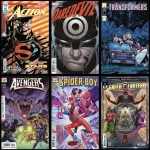 Hurray, it’s New Comic Book Day. This week we have 470 new releases for 205 new unique issues.
Hurray, it’s New Comic Book Day. This week we have 470 new releases for 205 new unique issues.
In the current world of X-Men, Krokoa is no more. In issue #1 of the brand new ongoing series X-Men, Vol. 6 we follow the new adventures of the team, with Cyclops leading them into new adventures.
Issue #40 of Ice Cream Man is the second part of a hard-hitting story involving a family, two truck drivers and a deadly car crash.
And last but not least, Vampirella is listed in TWO different series this week: Vampirella: Dark Reflections #2 and Vampirella, Vol. 7 #670. I bet they are both compelling stories you can really sink your teeth into.
The CLZ content team (Rowdy, Justin and Taco) have just finished adding and updating all these new releases in our Core online comic database, complete with cover images, cover artists, variant descriptions, etc…. All you need to do is open your Add Comics screen and start scanning barcodes.
OR, use the NCBD tab in your Add Comics screen to see all new releases in one place!
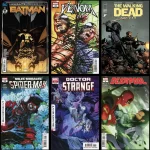 A new month, a new NCBD. This week we have 428 new releases and 183 new unique issues.
A new month, a new NCBD. This week we have 428 new releases and 183 new unique issues.
Issue #1 of DC Comics’ highly awaited new series Absolute Power is out and sees many of our heroes trying to fight evil forces WITHOUT their specific metahuman abilities.
Over at Marvel Comics we follow the adventures of an older Peter Parker in issue #1 of Spider-Man: Reign 2, in which he gets to meet a brand new Black Cat!
And speaking of cats, Dynamite Entertainment’s Thundercats: Cheetara is litter-ly yet ANOTHER brand new series. Enjoy!
The CLZ content team (Rowdy, Justin and Taco) have just finished adding and updating all these new releases in our Core online comic database, complete with cover images, cover artists, variant descriptions, etc…. All you need to do is open your Add Comics screen and start scanning barcodes.
OR, use the brand new NCBD feature in your Add Comics screen to to see all new releases in one place!
Just update your CLZ Comics app to today’s version 9.4!!
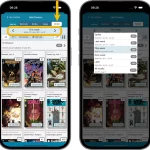 Today is New Comic Book Day, so the perfect day to release CLZ Comics 9.4 with our new NCBD feature!
Today is New Comic Book Day, so the perfect day to release CLZ Comics 9.4 with our new NCBD feature!
“NCBD” is what was previously called “Pull List”, but we figured that the name NCBD was a better fit of what the feature does, especially after today’s complete re-design.
Here’s what’s new:
- In the Add Comics screen, the fourth tab is now called “NCDB” (previously “Pull List”)
- Navigate over weeks with next/previous arrows, or tap for a dropdown
- Release list now directly shows the issues, as a Card View with big images
- Tap an issue to see all its variants
- New: filter by “#1’s” to show all #1 issues (so all new series)
- Sort issue list by Popularity or Alphabetically
To try the new NCDB tool for yourself, open the Add Comics screen, then choose the 4th tab called “NBCD”!
Fixed:
- Fixed some problems related to updating/remembering the app’s subscription status
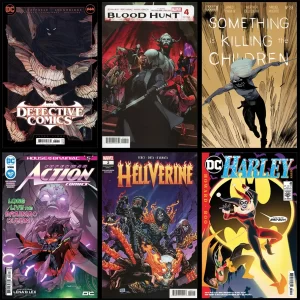 Hurray, New Comic Book Day is here! This week we have 561 new releases with 243 new unique issues, and there’s a lot of magic happening here!
Hurray, New Comic Book Day is here! This week we have 561 new releases with 243 new unique issues, and there’s a lot of magic happening here!
In issue #1 of Zatanna: Bring Down The House we see the see return of our titular hero performing magical tricks and battling interdimensional demons, while in issue #1 of X-Men: Blood Hunt – Magik we follow Illyana Rasputina searching for her soul and fighting of a vampire army.
But that’s not all though, because Thanos is back! Be sure to read more about him in issue #1 of Thanos Annual 2024. Oh snap!
All new books are now available in the CLZ Core online database, easily found through your trusted Add Comics screen.
TIP: use the Pull List tab in the Add Comics screen to see all this week’s releases in one place!
New:
- Now supports “Sign up with Google” for new users
- Some more tweaks for new users to help them get started
New:
- Now supports “Sign up with Apple” for new users
New:
- Now supports “Sign up with Google” for new users
Fixed:
- “Don’t show again” checkbox didn’t save if the box was just “dismissed”
Fixed:
- Starting the app could could show the spinning wheel too long / indefinitely
- Add Comics: by Series would not always search the series directly
 Captain’s Log, Stardate 2024, June 19th. We have encountered 617 new releases with 296 actual new unique issues.
Captain’s Log, Stardate 2024, June 19th. We have encountered 617 new releases with 296 actual new unique issues.
In issue #21 of Star Trek (IDW Publishing) we see how Captain Sisko and his crew visit the Pleroma to meet with god-level species and make small talk about things like the fate of the universe and such.
Over at Earth we see how one of G.I. Joe’s most greatest villains – Destro – stars in his own series; the imaginatively named Destro, while somewhere in the darkness of space and time we witness how the Venomverse is reborn, in the venom-enal new series Venomverse Reborn.
The CLZ content team (Rowdy, Justin and Taco) have just finished adding and updating all these new releases in our Core online comic database, complete with cover images, cover artists, variant descriptions, etc…. All you need to do is open your Add Comics screen and start scanning barcodes.
Or, to see all new releases in one place, use the “Pull List” tab of the Add Comics screen (the tab on the far right).
v9.3.5: Back button/Swiping to go back wasn’t working in Add screen
Fixed:
- Some back buttons (and swiping to go back) would stop working after adding from Core
- Incorrect error message would appear after adding manually
Fixed:
- A crash could occur on opening the Add Comics screen
New:
Further guidance and popups to help new users get started adding their collection to the app.
Don’t worry, all popups can be dismissed with “don’t show again” 🙂
Fixed for iOS:
- In some cases the “Add to Collection” button wouldn’t work
 Holy Hump Day, Batman! It’s New Comic Book Day again.
Holy Hump Day, Batman! It’s New Comic Book Day again.
This week we have 548 new releases with 224 actual new unique issues.
Batman is strongly represented in issue #10 of Batman and Robin, Vol. 3 and in issue #1 of the brand new series Batman: Gotham by Gaslight – The Kryptonian Age where we return to the Elseworlds story that started it all!
Robyn Hood & Van Helsing fight evil together in Fairy Tale Team-Up: Robyn Hood & Van Helsing, while Wanda Maximoff makes a return in the new series Scarlet Witch, Vol. 4.
The CLZ content team (Rowdy, Justin and Taco) have just finished adding and updating all these new releases in our Core online comic database, complete with cover images, cover artists, variant descriptions, etc…. All you need to do is open your Add Comics screen and start scanning barcodes.
Or, to see all new releases in one place, use the “Pull List” tab of the Add Comics screen (the tab on the far right).
 A couple of weeks ago we added a new way to quickly find an issue in your database using the “sniper button“.
A couple of weeks ago we added a new way to quickly find an issue in your database using the “sniper button“.
Today we’re introducing another way to quickly find an issue in your collection: by using the Search box top right and just enter part of the series name, and the issue number!
Read more
 It’s the best day of the week again: NCBD! We worked our way through 488 new releases with a whopping amount of 207 new JUNE-ique issues!
It’s the best day of the week again: NCBD! We worked our way through 488 new releases with a whopping amount of 207 new JUNE-ique issues!
Be sure to watch Batman go toe-to-toe with Batman in Batman, Vol. 3 #148, while in What If…? Venom our favorite symbiote merges with the world of Moon Knight.
Further more, cover art-wise Big Barda steals the show on Birds of Prey, Vol. 5 #10 and Dynamite Entertainment’s new series Vampirella: Dark Reflections makes quite the strong entrance with 33 variants.
All new books are now available in the CLZ Core online database, easily found through your trusted Add Comics screen. TIP: use the Pull List tab in the Add Comics screen to see all this week’s releases in one place!
BTW: did you know (you should know, we posted this twice already 🙂 ) – we are working on a complete refresh of this Pull List tab feature? We are also renaming it to “NCBD” to better fit it’s functionality!
New:
- We changed the “buy now” text link into a big blue button so it’s more clear!
Fixed:
- In some cases logging in to an existing account after starting Free Mode would cause problems with adding.