What's new in Comic Collector for macOS?
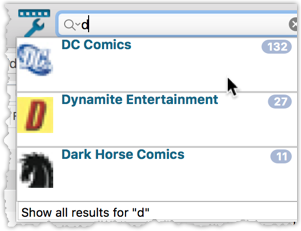
We’ve expanded the quick search box to now also allow “search-as-you-type” with suggestions for pick list fields.
How does it work?
In the quick search box top right of your screen you should see a “dropdown” button. Use this to select which field you wish to perform a search on. If “search-as-you-type” is available for that field, it will instantly work once you start typing in the box.
Example
You can now select the field “Publisher” in the quick search box, start typing a publisher name, and instantly see suggestions (based on what you typed) of publishers you have in your database. Click on a publisher to see all comics of that publisher.
Try it with the “Character” field too! Instantly filter down to all comics have that specific character in them.
Recent changes
v20.2: Now fully Big Sur compatible
December 1st, 2020
v20.1 Faster CLZ Cloud syncing!
April 14th, 2020
v20.0.4 Now syncs through our brand-new CLZ Cloud Sync-server
February 4th, 2020
v20: Dark Mode support!
December 4th, 2019
v19.2: Now fully macOS Catalina compatible!
October 9th, 2019
v19.1.1: Automatic comic values powered by GoCollect!
August 13th, 2019
v19.0: Multiple collections, auto-sync images and a new Flex template!
February 26th, 2019
v18.3.1: Updated “Add Comics from CLZ Core” screen
October 18th, 2018
v18.2.1: Secure HTTPS connections / more sync fields
May 29th, 2018
v18.1: New: 64-bit version of Comic Collector!
April 17th, 2018
v18: Auto-Cloud-Syncing + Performance improvements
April 3rd, 2018
v17.0.5: Now compatible with macOS 10.13 “High Sierra”
September 21st, 2017
v17.0.3: Added search-as-you-type to pick list fields
March 22nd, 2017
V17.0.1: Major updates to the Quick Search and Image Viewer popup!
March 7th, 2017
v16.1.1: New: “Search-As-You-Type” in Add Automatically screen
September 22nd, 2016
“v16.0.1: Movie Collector V16: Quicksilver” is locked v16.0.1: Movie Collector V16: Quicksilver
February 17th, 2016