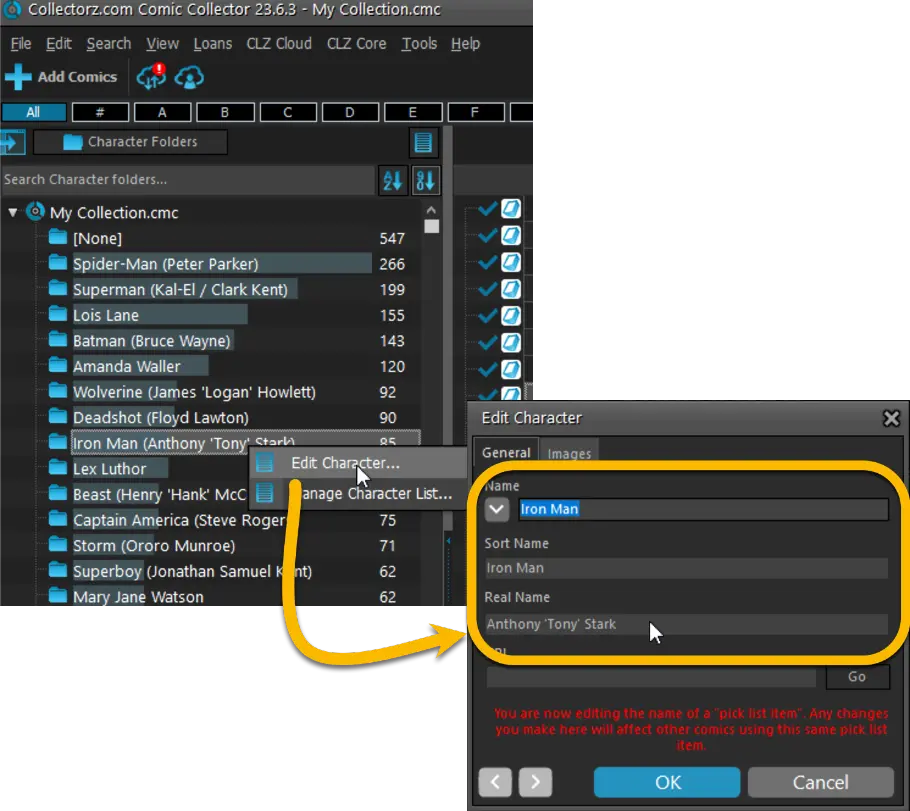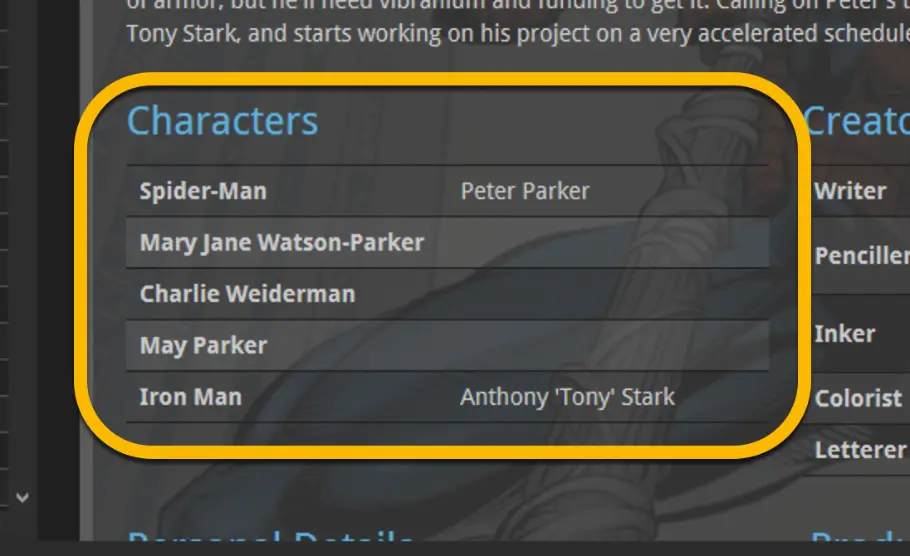What's new in Comic Collector for Windows?
v23.7: Cloud-sync your customized creator and character lists
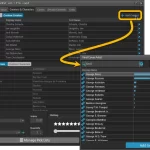 The CLZ development team has just finished a huge project, something we have been working on for several months: the ability to modify a comic’s creator and character lists, for both the Comic Connect web-based software and the CLZ Comics mobile app.
The CLZ development team has just finished a huge project, something we have been working on for several months: the ability to modify a comic’s creator and character lists, for both the Comic Connect web-based software and the CLZ Comics mobile app.
Of course, your Comic Collector desktop software has allowed you to modify your creator and character lists for many many years. But still, the project we just completed has resulted in a big v23.7 update for Comic Collector too, which introduces FOUR new features:
- Cloud-sync your customized creator and character lists to the CLZ Cloud and the CLZ Comics mobile app
- A quicker and easier way to add new creators and characters, by searching our Core lists
- Simplified Sort Name editing for all pick list entries
- Improved database and display format for characters
Cloud-sync your customized creator and character lists
In the past, you could modify your creator and character lists inside Comic Collector, but those customized lists would never sync to the CLZ Cloud or the CLZ Comics mobile app. There you would still always see the original list from our Core central comic database.
Now, starting with version 23.7, you CAN cloud-sync your customized creator and/or character lists.
HOWEVER, the default situation for all your comics will still be “do not sync”. After all, for most comics our Core will give you a perfect creator and character list from Core, so why waste precious cloud storage if it is not necessary. You have to flip a toggle from “Core” to “Custom” to make it sync.
Editing and syncing your own creator list
So… to edit your own creator list and make it sync to the cloud, you have to flip a toggle from “Core Creators” to “Custom Creators” in the Edit Comic screen, on the Creators & Character tab.
Once you flip the toggle, the creator list will become editable. An Add Creator button will appear and small drag and remove icons in the list . Also, the next time you sync, the edited creator list will sync up to the cloud (and subsequently, to the CLZ Comics mobile app).
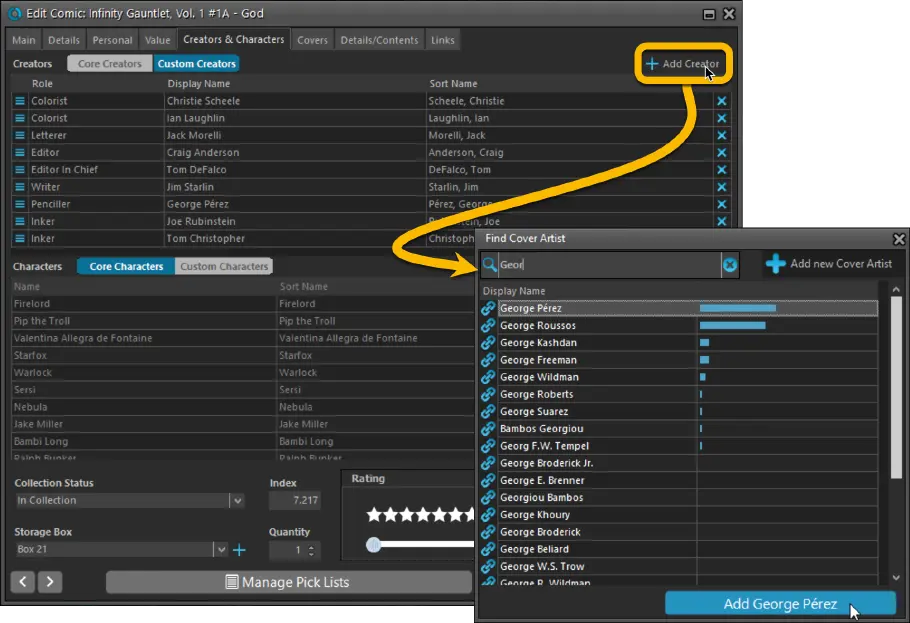
Editing and syncing your own character list
Similarly, to edit and sync the character list, flip the toggle to “Custom Characters”.
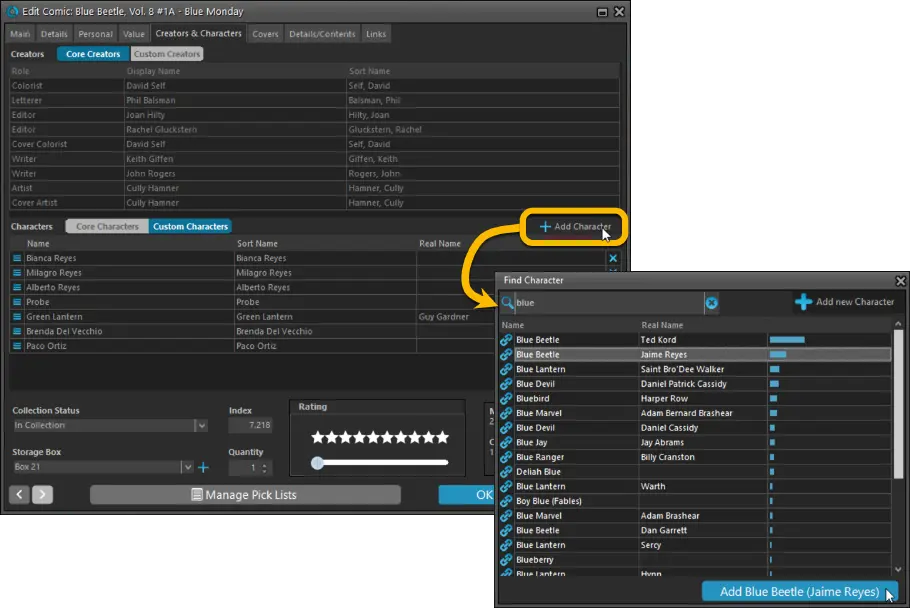
A quicker and easier way to add new creator and characters
Another improvement in this new version is a quicker and easier way to add creators and characters. No more need to manually type the person’s name. E.g. for adding creators, just use the new Select Creator screen to search our central Core creator list and pick from there. For popular creators, typing 3 or 4 letters of their name will give you the creator you are looking for. Super quick, easy, and no more typos!
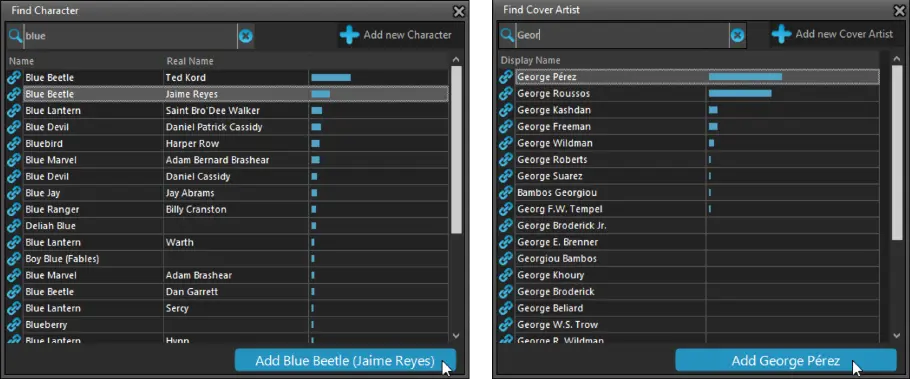
Simplified Sort Name editing for all pick list entries
And last but not least, we have simplified the database structure and editing of person pick list items (but also other pick lists with sort names).
In the past you had editable fields like First Name, Last Name and “The”, which worked together to generate a SortName.
Now it is much simpler and easier. The First, Last and The fields are gone and have been replaced with a simple editable Sort Name.
This change makes it easier to set Sort Names for your entries AND this simple database structure better matches the database structure of CLZ Cloud and CLZ Comics, resulting in more accurate data syncing.
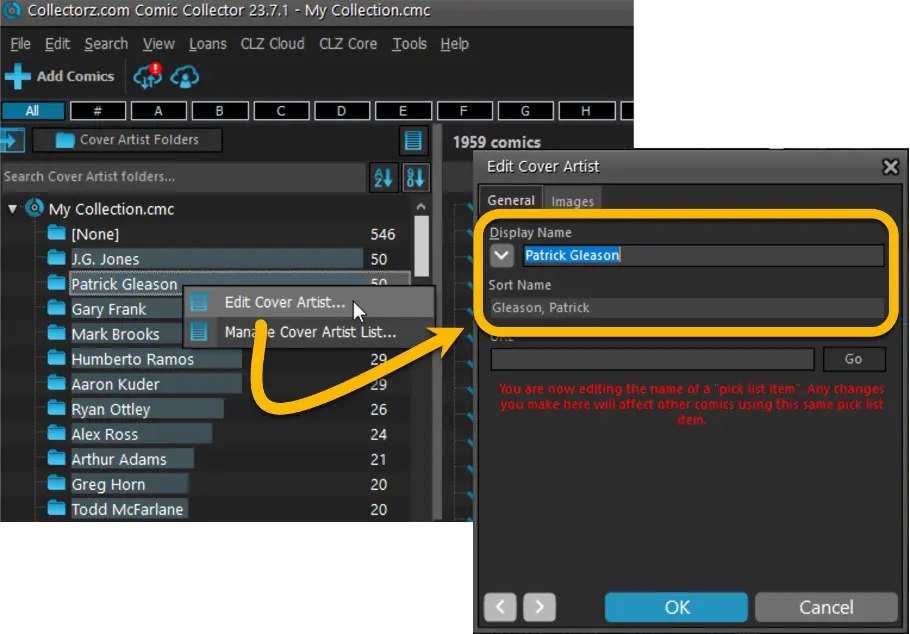
Improved database and display format for characters
Similar to the above, we also changed the way characters are stored in the database. Where a character previously had Alias, First and Last Name fields, this has now changed to:
- Name (previously called Alias, basically the super-hero or villain name, e.g. “Superman”)
- Sort Name (the sort version of the Name, e.g. “Tick, the”)
- Real Name (the full real name of the character, e.g. “Clark Kent”).
This is a simpler and easier to understand system and also makes it possible to improve the way characters are listed in the details panel, with the actual character name displayed more prominently, and with the Real Name in a separate column:
(Previously, characters in the details panel were shown as one text, with their name and their optional “real name” between brackets, e.g. “Spider-man (Peter Parker)”. )