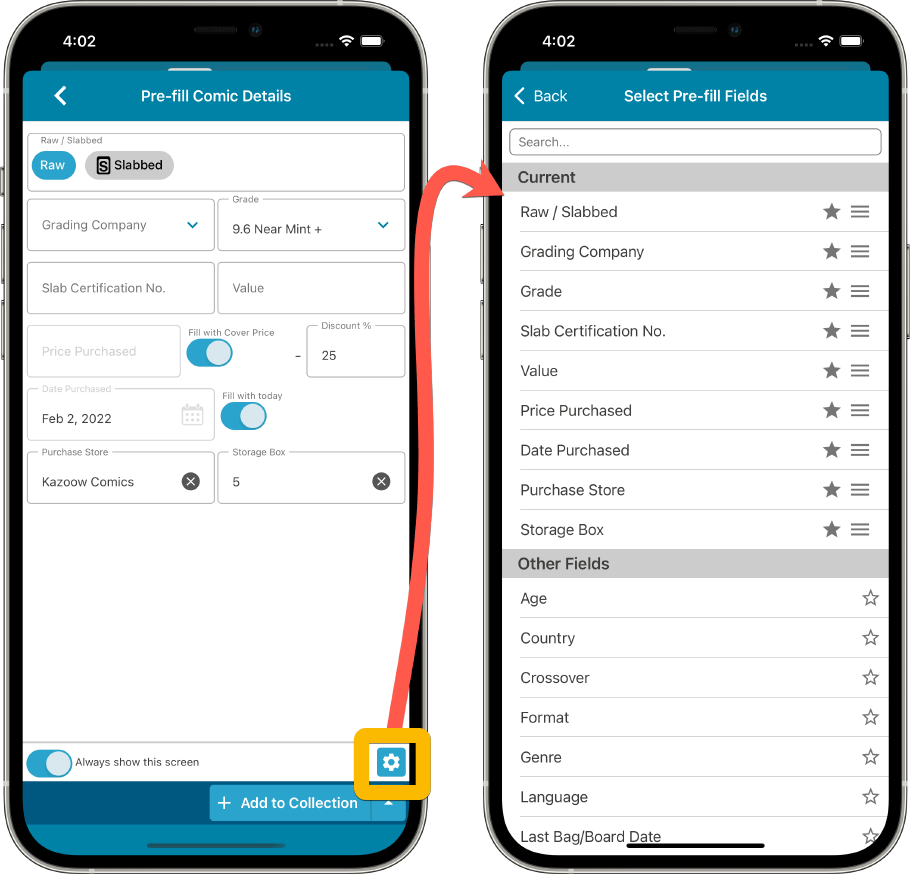When adding a comic to your database it will show you a popup screen where you can fill in some extra information about the comic book.
This can be some personal information like storage or read status, but can also be some extra facts. This information then will be added to the comic book entry before it is added to your database.
Example: If you’ve set the default owner to your name, the next comic you add, will automatically get your name filled in as the owner of that comic!
It allows you to set the “Read It” field to Yes or No, preset the Owner field, and a lot of other fields.
This way you don’t have to enter this entry every time you add a comic to your database. This is especially useful when adding multiple comics at once.
How to access the pre-fill screen?
- Tap on the “menu” icon to access the drown menu.
- Tap on Pre-Fill settings (displayed under tools).
- Fill in a default value for any of these fields.
Fields and visibility
Not all fields are automatically displayed here, but you might want to use them. To add or remove fields. Tap the blue button that says “Add/ Remove Fields”. Here you can choose all the fields that are optimal for your use. It will remember these settings for next time, so you don’t have to enter your preferred fields again.
It is possible to set some field entries as default, so you don’t have to fill them in every time you add a comic.
Need more help with this?
Don’t hesitate to contact us here.