You can search and add books to your collection by ISBN with the Add Books from CLZ Core screen. ISBNs added to the queue will instantly show author, title, ISBN, publisher, format and a cover image.
You can search one ISBN, or search multiple ISBNs and add them all in 1 go.
Searching by ISBN
- Open Add Books and click the “by ISBN” tab.
- Type/Scan the ISBN into the ISBN box.
- Use “Search CLZ Core” to add the ISBN to the queue and instantly find your book.
- To add your book use “Add [book title]” on the bottom right.
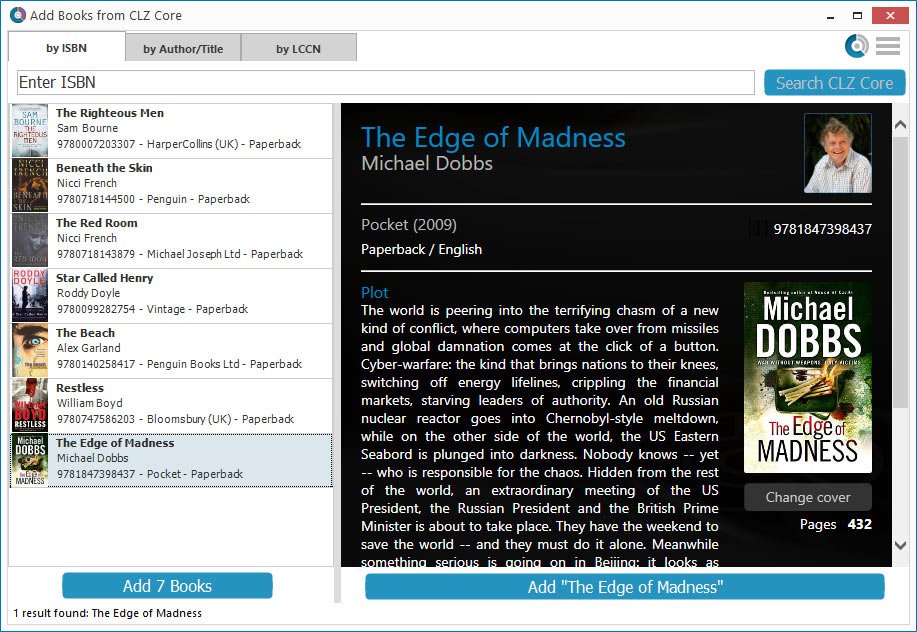
Delete an ISBN
Accidentally typed/scanned a wrong ISBN or decided you don’t want to add it? To delete an ISBN you can either:
- Right click the results to delete selected entries.
- Hover your mouse over the cover image and click the small “Delete” icon.
Scanning ISBNs
If you have a smartphone, tablet or webcam, you can use it to scan ISBNs into the Add Books from CLZ Core screen directly:
- If you have a smartphone or tablet, you can scan and enter ISBNs with our free barcode scanning app CLZ Barry.
- If you have a webcam, you can activate it using the top right hamburger menu.
Need more help with this?
Don’t hesitate to contact us here.


