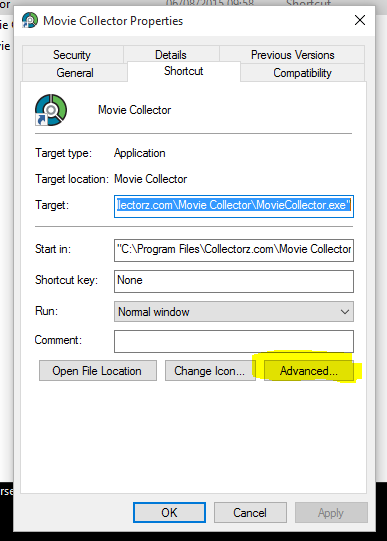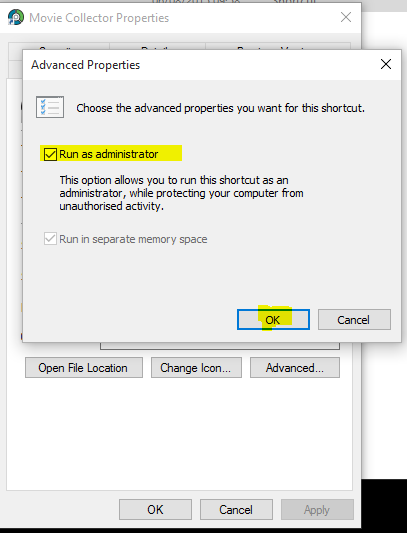It sometimes happens that errors like these pop up after updating the software or after upgrading your Windows on your computer.
- Call to an OS Function Failed
- Cannot create “filename.xml” (or something similar)
If this happens to you, there are a couple things you can try:
1. Restart your computer and restart the program
Sounds simple, but does help sometimes.
2. Reinstall the program “As an Administrator”
- Download your Collectorz software again from your CLZ Account page.
- Click the download button for your platform and download the version you’re entitled to, save it to your computer (do not run the installer).
- Right click on the downloaded installer, and select ‘Run as Administrator’.
- This will install the program with Administrative rights.
- Now launch the program and see if the problem has been resolved.
3. Run the program “As an Administrator”
- Close the program if it’s open.
- Right click the shortcut to your Collectorz program and then select “Properties”.
- Click the Shortcut tab.
- There, click the Advanced button:
- Tick the “Run as Administrator” box:
- Click OK and you’re done.
4. Check the folder mentioned in the error to see if it is “Read Only” or “Hidden”
- The “Cannot create..” error usually mentions a filepath. Take note of this filepath.
- Go to the folder of that file, right click it and select “Properties”.
- Make sure the folder is not “Read Only” – and make sure it is not “Hidden”. (checkboxes can be found there).
Need more help with this?
Don’t hesitate to contact us here.