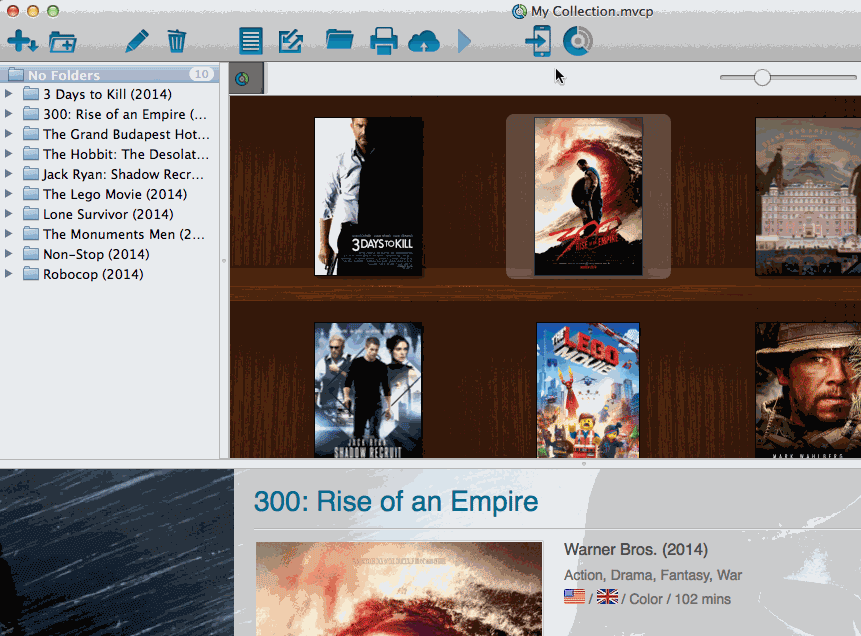Follow the steps below to transfer your program, your database and your images from the old computer to the new Mac.
1. Install Comic Collector on the new Mac
- Download your latest version of Comic Collector from your My CLZ account.
- Load the DMG file and install Comic Collector on the new computer.
- Unlock Comic Collector with your My CLZ username and password.
2. Find your database file on your old Mac
You need to copy the Comic Collector database file from your old Mac to your new Mac.
- Open Comic Collector
- Now right-click (or hold CTRL and left-click) on the title of your database.
- Now left-click on the “folder” right below your database name to open the folder where your *.CMCP database file resides.
- Copy the *.CMCP database file to a USB stick, or burn it to a CD, or transfer it over your Network to your new computer.
3. Place the “Comic Collector” *.CMCP database file on your new Mac
- Place the *.CMCP database file in your Documents folder.
- Start Comic Collector
- Click on menu “File > Open Database” and go to your “Documents” folder to open your *.CMCP database file.
That’s it, you’ve successfully moved everything to your new Mac.
4. Optional: Fix your cover images automatically
If you were using external storage for your images, use the “Tools > Maintenance > Update File Links” screen to relink your image files.
Need more help with this?
Don’t hesitate to contact us here.