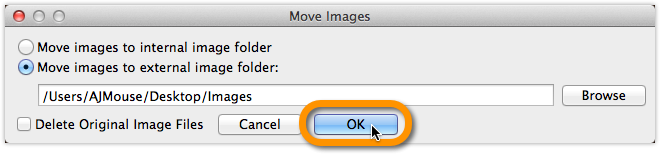If you’ve decided to move from macOS to Windows, you can bring your database with you to your new Windows computer by exporting it to XML, and importing the XML in Comic Collector on Windows.
Follow the steps below to transfer your program, your database and your images from the old Mac computer to the new Windows computer.
1. On macOS: Copy your images folder and Export your data to XML
You need to get 2 items copied to your Windows computer. You need the Images folder and XML file.
A. Export your images to a folder
- Click menu “Tools > Maintenance”:
- Select “Move images to external image folder”,
- uncheck “Delete Original Image Files”,
- then click Browse:
- Click “Create” to create a new folder and give it the name “Images”. Then click “Open”:
- Everything is now set. Click “OK” to start moving the images to your external “Images” folder on your Desktop:
B. Exporting the database to an XML file
- Click menu “File > Export to > XML”:
- Click “All Comics”
- Click “Browse”:
- Browse to your desktop and give the XML a name (in the “File Name” box):
- Click “Save”
- Click “Export” to generate the XML:
- Copy the Images folder and XML file to a USB stick, or burn them to a CD, or transfer them over your Network to your new Windows computer.
- Place the Images folder and XML file on your new Windows computer’s “Desktop”.
2. Install Comic Collector on the new Windows computer
- Download your latest version of Comic Collector from your My CLZ account.
- Run the downloaded installer and install Comic Collector on the new computer.
- Unlock Comic Collector with your My CLZ username and password.
3. Import the XML in Comic Collector on Windows
- Click File > Import from > XML:
- Click “Browse” behind “Import XML File” and select the XML file from your Desktop:
*Now click “Import”
4. Import your images in Comic Collector on Windows
- Move your “Images folder” from your Windows Desktop into your “Documents > Comic Collector folder”.
- Use the “Tools > Maintenance > Update File Links” screen to get your images into Comic Collector.
Need more help with this?
Don’t hesitate to contact us here.