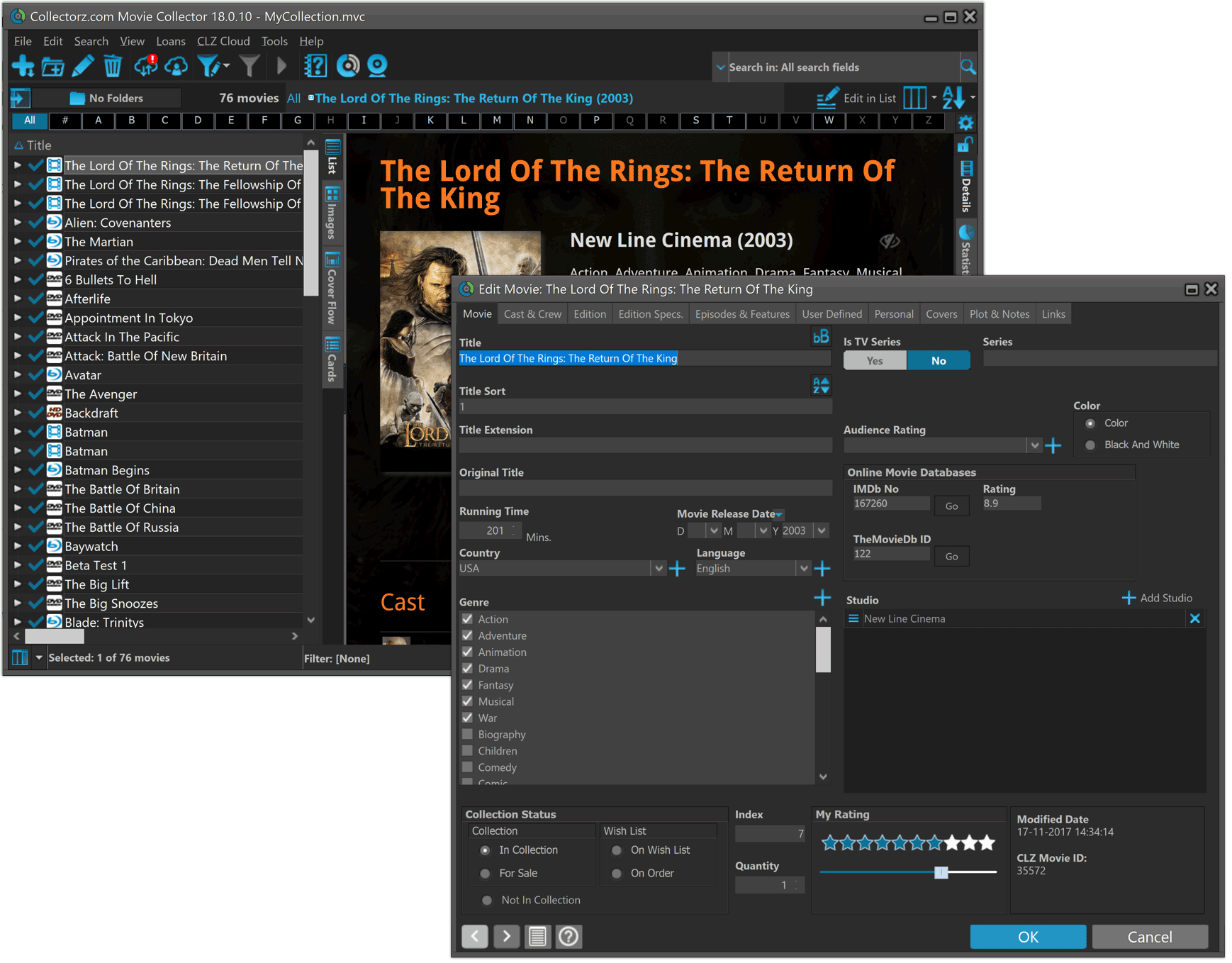What's new in Movie Collector for Windows? (page 2)
 The Movie Collector v19 release was just 2 months ago, but I have another big update for you now. Depending on how much of an IMDb junkie you are, today’s v19.1 update may even be a bigger deal than v19 itself 🙂
The Movie Collector v19 release was just 2 months ago, but I have another big update for you now. Depending on how much of an IMDb junkie you are, today’s v19.1 update may even be a bigger deal than v19 itself 🙂
What’s new in Movie Collector v19.1
As you probably know, we have signed a more comprehensive (and also much more expensive) content licensing agreement with IMDb, which gives us access to more and fresher IMDb data.
Today we’ve released the first new features made possible by this new agreement!
New: IMDb Votes field
This new field indicates the number of votes on which the IMDb Rating is based. It is a good indication of 1. how popular the movie is and 2. how trustworthy the rating is.
- The IMDb Votes field is automatically filled in when you Add a Movie from Core. (Note: similar to IMDb Ratings and Links, getting IMDb Votes from Core requires an active Service Plan)
- It is also shown in the yellow IMDb box in your movie details panel, right below the logo and rating (for the Flex, QuickSilver and Carbon templates).
- Tip: add the IMDb Votes as a column in your list, so that easily see for all your movies or even sort on it to order your list by the movie’s popularity.
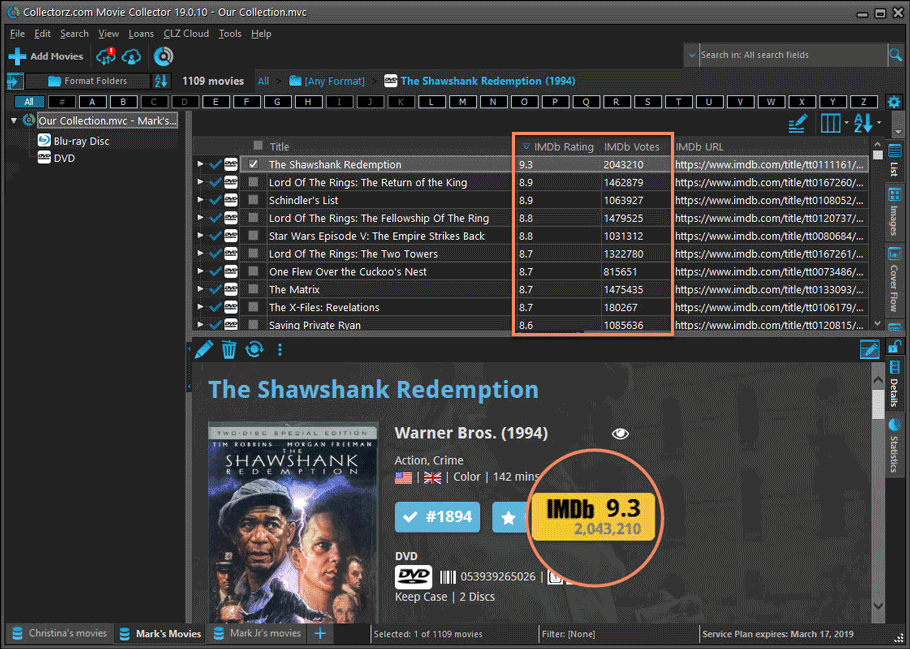
New: Update your IMDb Ratings and Votes in one go
The new IMDb content license gives us daily updates of the IMDb Ratings and Votes, so let’s make use of that daily fresh data now!
- Select some (or all) movies in your list, then right click and choose Update IMDb Ratings/Votes from the menu.
- This will connect to our Core and retrieve fresh IMDb Ratings and Votes for all selected movies.
- Don’t worry, this won’t take long. We have implemented a super efficient system that can update ratings/votes in chunks of 100 movies in one go.
- When done, it will report the number of movies it has updated the Ratings and Votes for.
- Note: using the “Update IMDb Ratings/Votes” feature requires an active Service Plan.
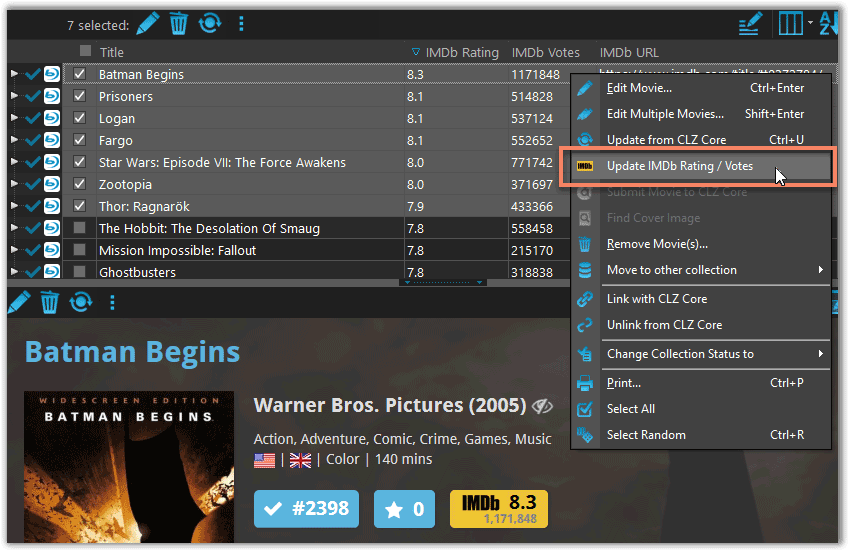
Other changes
- Several tweaks to improve the trial mode experience:
- Bigger “+ Add Movies” button on the default toolbar
- Improved “My CLZ Account” messaging when logging in with a CLZ Account.
- New hints to Sync with CLZ Cloud after adding some movies.
- Removed the ugly blue “hint box” that appeared when starting with an empty database.
- FIXED: Occasional freeze/hang problems after a period of program inactivity.
v19.0: multiple collections, auto-sync images, 64-bit and a new Flex template!

Movie Collector version 19 has arrived! Here’s what’s new:
- Manage multiple “collections” within one database file
- Automatic Cloud-syncing of your own “custom” images
- A new super-adaptive “Flex” template for the Details Panel
- 64-bit version for 64-bit Windows versions
- Add Box Sets as a single database entry
- Image Viewer window now automatically resizes while browsing images
Read on for the full details:
v18.4.4: More images now available in Find Cover screen
We received reports that the Find Cover screen was giving quite a few “image could not be loaded” errors lately, and we’ve found an issue in the program that caused this. We’ve fixed this and you should be able to load almost any image you find now.
We also changed some background code in the Add Screen to make the program more stable.
Fixed:
- Find Cover screen: now allows more images to be shown and downloaded
- Add screen: Fixed a couple of Access Violation errors
- Add screen: Fixed a false “Barcode already in queue” error
A BIG update for your Movie Collector software today, with an important change:
Secure HTTPS connections, for your security and privacy
As indicated in our GDPR email from a couple of weeks ago, we are updating our software and services, to be more secure and to better protect your privacy.
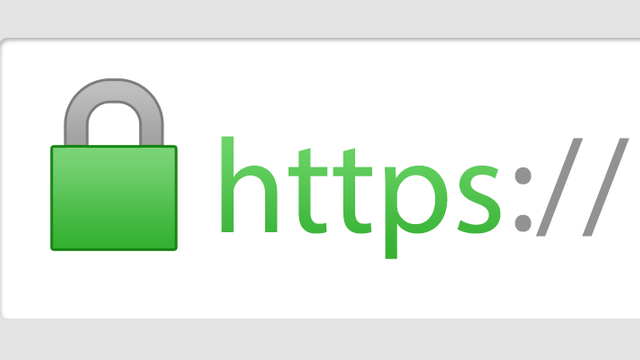
Starting with version 18.4, Movie Collector now uses secure HTTPS connections for all communications with our servers:
- for logging in with your username and password
- for syncing your data with CLZ Cloud
- for sending your searches to Core.
To make this possible, we have created new secure “entry points” on our servers, that are only allowing secure HTTPS connections. The new Movie Collector software only communicates with those secure entry points.
For your privacy and security, we strongly recommend updating to version 18.4.
A couple of weeks ago, our CLZ Cloud (and Movie Connect) has been updated with 9 more fields and loan information. Today’s version 18.3 now supports the syncing of all these new fields and your loan information to and from the CLZ Cloud!
Added for syncing:
- Full Release Date (previously, only the year was synced)
- Runtime
- IMDb Number
- IMDb Rating
- Audience Rating
- Region
- Studio
- Distributor
- Box Set
- Loans
Heads up: after updating to version 18.3, the software will automatically mark most of your movies as “changed”, to force the upload of your data for the new fields to the CLZ Cloud.
These fields also all sync to the latest iOS and Android versions!
Fixed:
- Behaviour: The setting for ‘Let selection “Follow” the Edited Movie’ didn’t work.
- An access violation could occur when double clicking on the checkboxes.
- The details panel could not be resized correctly sometimes.
- Edit Multiple movies would sometimes not activate due to an issue with counting the selected movies.
Movie Collector offers powerful batch commands, for performing actions on multiple movies in one go, e.g. editing, removing or updating from Core.
However, we are finding that many users have never use these these batch actions, either because they are not aware of their existence or because they don’t know how to actually select multiple movies (by Shift or Ctrl-clicking).
In today’s update we addressed these issues:
New Selection Checkboxes in the List View, for easy selection of multiple movies
The List View now features checkboxes on the left. Use the checkboxes to easily select multiple movies, no Shift or Ctrl-clicking needed. Of course the classic Shift/Ctrl-clicking still works too, this is just an extra method.
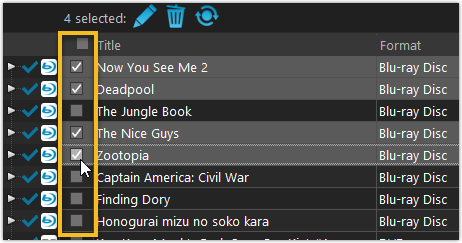
Don’t need the checkboxes? You can hide them using Tools / Options / Customization.
A new Action Bar with batch actions
As soon as multiple movies are selected (that is, more than 1), a new Action Bar appears above the list. It shows how many are selected, plus offers buttons for the most popular batch actions.
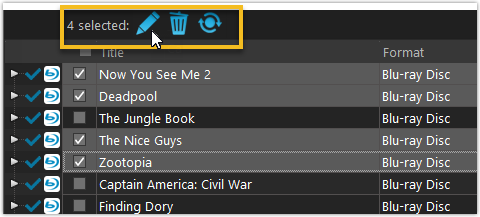
Also new: Action Bar above Details Panel
At the same time, we also added a new Action Bar above the details panel, for quick access to commands operating on the selected movie.
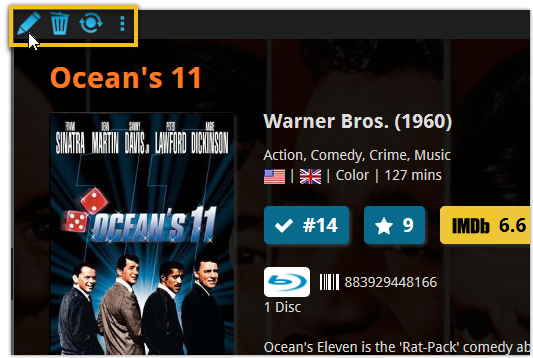
TIP: The commands in this new Action Bar have been removed from the main toolbar, to make that one a bit cleaner. However, if you are upgrading from an older version, it will remember your toolbar. To get the new clean main toolbar, choose View / Toolbars / Reset.
Don’t need or want this new bar? You can hide it using Tools / Options / Customization.
With super hi-res 4K (or even 5K) screens becoming quite common, more and more people are running Windows with the Font Size (DPI scaling) set to 125% or 150%, to keep text readable. So earlier this year, we released maintenance builds for all Windows editions to fix various layout problems when running Windows with “large fonts”.
Today, with version 18.1 we’re taking the next step: Movie Collector is now fully “DPI Aware”. Starting with this version, if you have increased your font size in Windows, all screen texts will look sharper, less fuzzy, making full use of your hi-res screen.
Old version:
New version:
New collection status icons
We added new collection status icons to the main screen’s list view and card view to make the screen less clogged up and easier on the eye.
![]()
Fixed:
- Edit Movie:
- Index field had a typo
- Clicking next or previous could create a second + button in the User Defined Fields tab
- Templates:
- Fixed an issue where the template could become “white” if arrow keys were used on the keyboard.
- Clicking an image would show a drag/drop menu. The image now opens properly.
- Metro template didn’t show the movie info of a box set.
- Quick Search: Fixed normalization for quick searches so words with umlauts/accents etc. are now easier to be found.
- Fixed a problem with folder paths for users that have their Documents folder rooted to an external drive (program wouldn’t install properly).
- Link Screen could show “Link Selected” button even if there were no matches.
- Manage Column presets:
- Clicking in certain parts of the screen could cause Access Violations.
- Clicking the Edit menu could break the focus in the screen.
- Light Skin: Better visibility for selected items in your lists.
- User Defined Fields: It was possible to create invisible User Defined Fields which would then never show up in the edit screen.
- Add Screen: Scrollbar position wouldn’t update sometimes.
v18: Auto-Cloud-Syncing, revamped Edit screen, new “Clean” template and more!

NEW: Fully Automatic CLZ Cloud Syncing!
The free CLZ Cloud service is at the center of all our cataloging solutions (desktop, mobile and web), the glue that binds them all together.
Tens of thousands of users are using the CLZ Cloud syncing every day, to transfer data between their desktop, Connect and mobile software, to update their online collection list, or simply for keeping an online backup of their precious database.
Now, it is time to take the CLZ Cloud to the next level, with automatic syncing:
Add or edit movies in Movie Collector and these changes will auto-upload to the CLZ Cloud instantly. Did you make changes using CLZ Movies or directly in Movie Connect? Just start your software and changes will download automatically.
No more need to go to the Sync with CLZ Cloud screen, ever.
With “Sync Automatically” switched on…
- Your online cloud backup is always up-to-date.
- Your cloud viewer always shows the current state of your collection.
- All your CLZ tools (desktop, mobile and Connect) will always be in-sync.
Automatic Cloud Syncing is an optional feature, switched OFF by default. If you don’t want to auto-sync, or don’t want to sync with the CLZ Cloud at all, just leave it switched OFF.

Revamped Edit Movie screen
A huge refresh of the Edit Movie, bringing the look and feel more in line with the recent Add Movies from Core screen. But it’s not all just cosmetic changes, here’s what’s new:
- Button bar is now at the bottom of the screen
With OK button high-lighted in blue, nice Next/Prev arrow buttons, etc… - Re-designed user interface for editing Cast and Crew list:
- Clean lists showing just Display Name and Character/Role.
- Click the Add button top right and a new Select Person screen will show up, with a built-in search feature to make it super-fast to find the person you’d like to add. No more endless scrolling in a small dropdown list.
- Right-click to Modify the name of a person in the list.
- Drag the icon in the first column to change the order.
- Click the “x” in the last column to remove entries.
- Clearer blue + buttons for checkbox list fields (like Format, Genre)
- Same blue + buttons for dropdown fields (like Country, Language)
- Revamped Edit screen for pick list items
Button bar at the bottom with blue OK button, smaller generate buttons, etc..
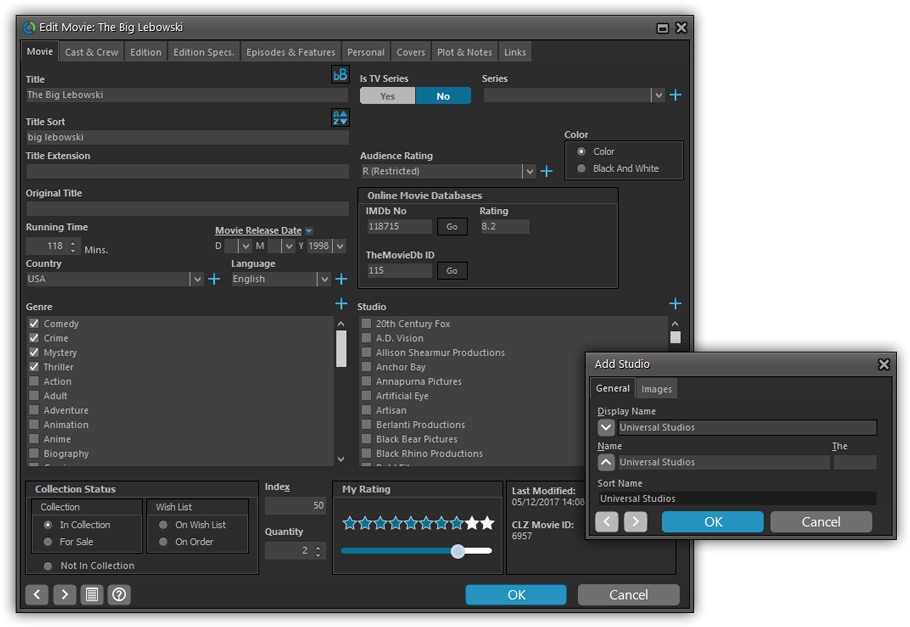
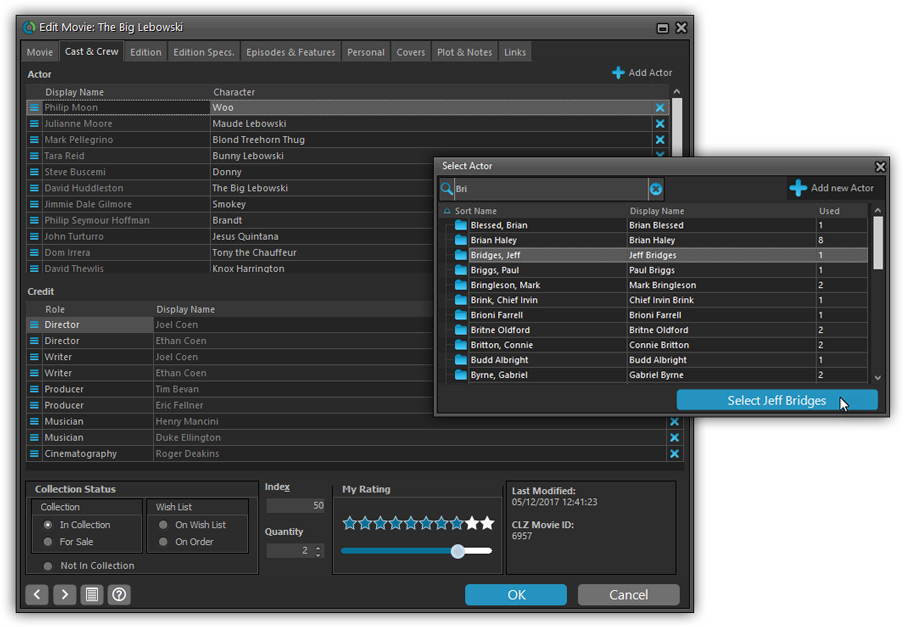
Simplified: Edit Multiple Movies screen
- Now use checkboxes to explicitly indicate which field(s) you want set.
Safer and clearer, no more unexpected changes. - To clear a field, just click the checkbox and leave the box empty.
The box will highlight in red to indicate the CLEAR action. No more hidden F8 keys.
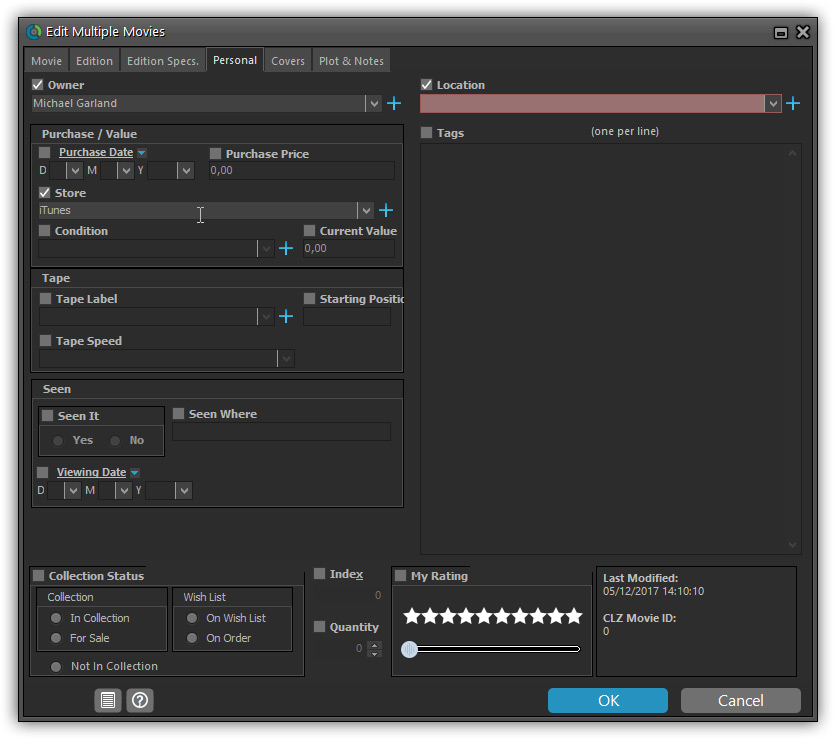
Simplified screens for selecting Column, Sort and Folder fields.
The ability to select your own Columns for the List View is an important customization feature of our Movie Collector software. The same holds for selecting the sort order and the folder fields for the folder panel.
However, the “field selection” screens for doing these customizations have always been an area of confusion. So for v18 we decided to re-imagine both the field selection screens and the system for creating/managing your own presets.
- Simplified Field Selection screen:
- Available fields are now grouped, like the tabs in the Edit Movie screen.
- Easily find the field you want with the search box top left.
- Use checkboxes on the left to select fields.
- Use the “x” button on the right to remove fields.
- Drag and drop fields on the right side to change the order.
- Rename the field set at the top right.
- Simplified system for managing your field presets:
- Just click the Columns or Sort Order button to EDIT the current preset.
- Click the little arrow to the right of the Columns or Sort Order button to select from and manage your field presets.
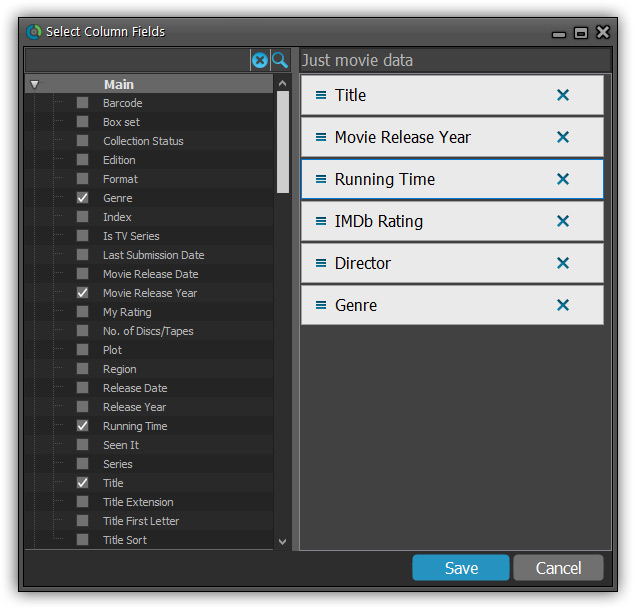
NEW: “Clean” template for the details panel, in Light and Dark styles
A complete refresh, based on the recent Connect/Cloud details page updates. Clean, clear and modern, with some fresh layout ideas:
- Cleaner, clearer look, in both Light and Dark styles.
- Now shows just one embedded trailer video, with a trailer selection bar beneath to switch between multiple trailers.
- More compact episode lists for TV series, click Show More to see full details (images, plots, etc..)
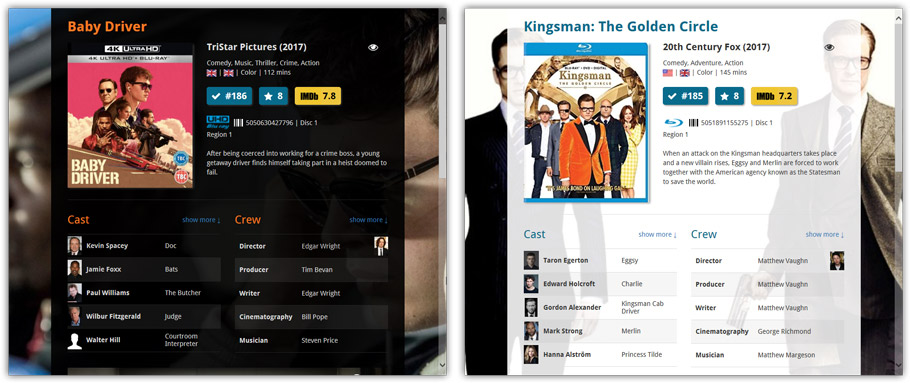
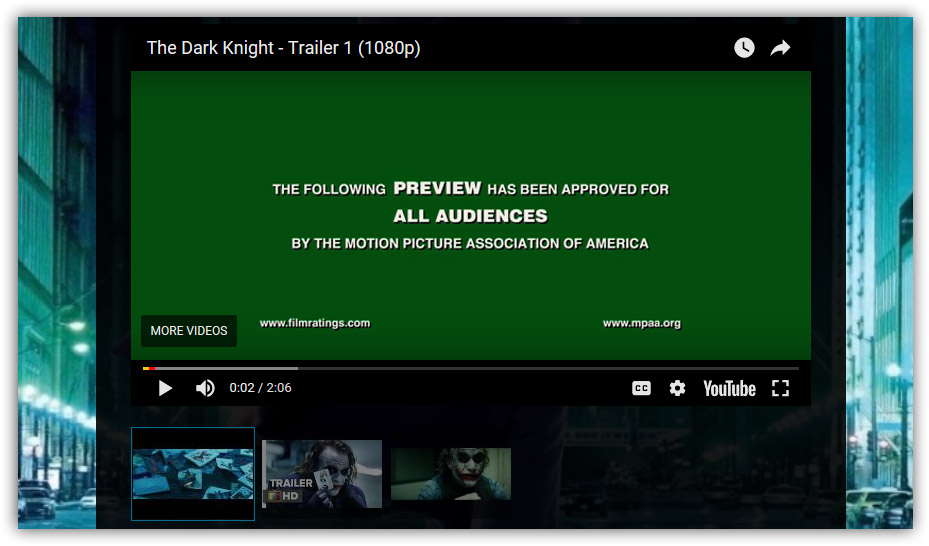
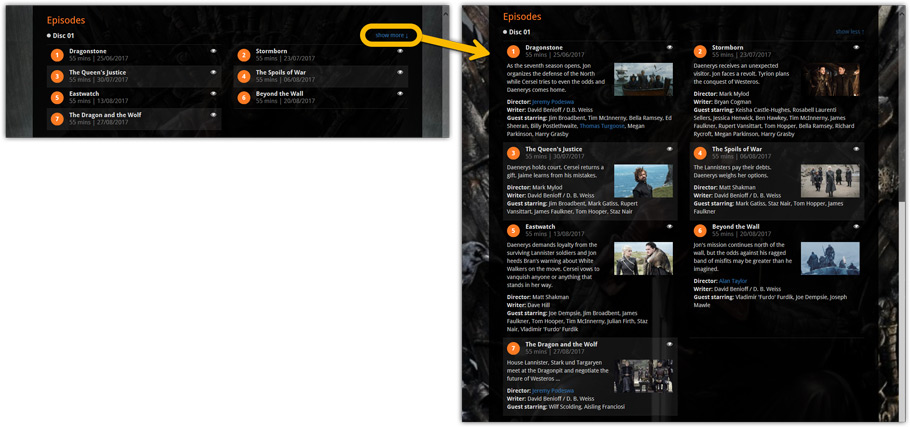
No more Standard edition: Pro-only features now available for everyone!
As of today, we stopped selling the Standard edition of Movie Collector. From now on, the Pro edition is the only edition we sell, and will just be called “Movie Collector” now.
Our gift to all users on the Standard edition who have a valid Update Plan:
Starting with v18, you now get access to all Pro-only features:
- Batch editing with the Edit Multiple feature:
Save time by editing multiple items in batch, e.g. to fill in a field value for many items in one go. - Customizable pre-sets for sorting, columns and folders:
Create your own pre-set field combination for sorting and columns. Define your own folder options, even multi-level folder combinations. - User Defined Fields:
Create your own fields (text, number, pick list, checkbox or date) and rename pre-defined fields. - Export features:
Export your database to a CSV or XML file.
v17.2.3: New: Manually change the order of movies in box sets
New:
You can now change the order of box set movies from the details template or Manage Pick List. Click “change order” at the bottom of the list of movies in the template, then click and drag movies around to change the order in the box set.
Fixed:
- Add Movies from CLZ Core: expanding a result would sometimes scroll to a different part of the list.
- Editing a movie from a box set could mess up the order of the movies in that box set.
After many months of work from our content managers, our Core online movie database has now been enhanced with movie list information for thousands of multi-movie box sets.
Today, Movie Collector 17.2 for Windows is the first to use this new Core data:
Just use the enhanced Add from Core screen to find a box set, either by title or by barcode, and our Core “knows” which movies are in the box.
See it in action:
Find and add box sets by barcode
Scan a box-set barcode and Core will show you which movies it contains. Click Add Box Set at the bottom right and all contained movies will be added to your database, automatically linked by a box set entry.
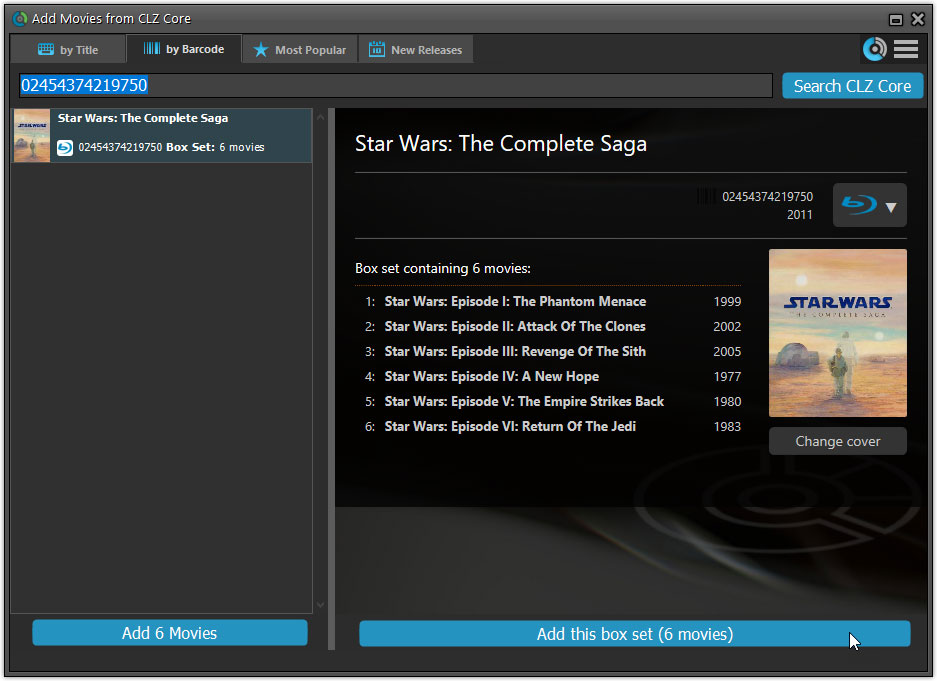
Find and add box sets by title
Alternatively, use the By Title tab and enable the new Box Set search to find box sets by their title.
Note: the new Movies, TV Series and Box Sets checkboxes now let you search each of these three Core section separately OR combined.
AND: The check boxes now also operate on the Search-As-You-Type suggestions, for even quicker searching and adding!
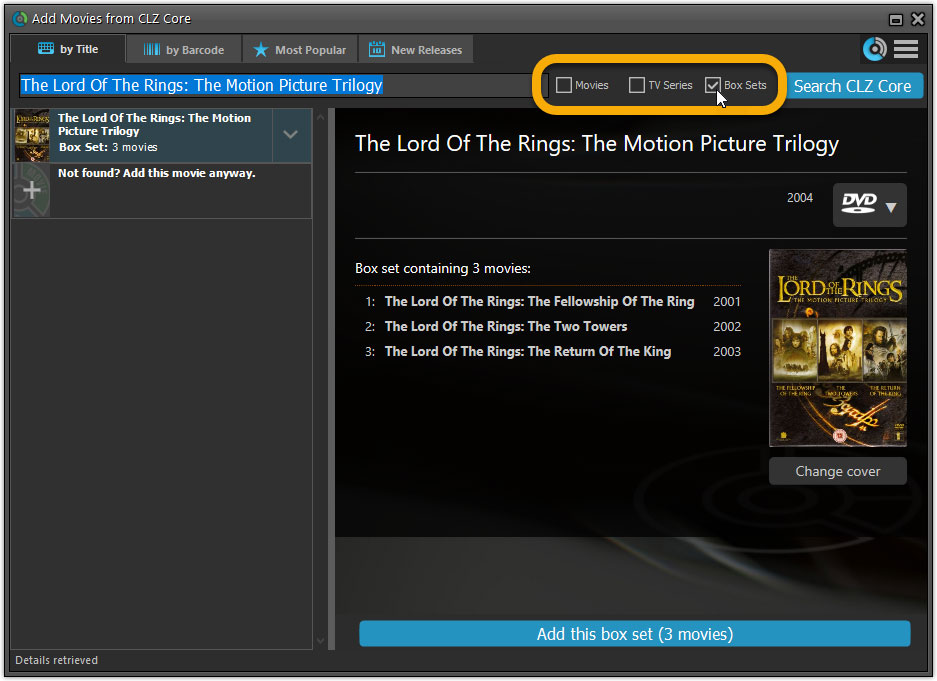
New design of box set panel in templates, with movie list!
A nice re-designed box set panel at the top of the movie details for each of the contained movies. Now showing the list of the contained movies, in the correct order, AND with clickable links to go straight to the other movies in the set!
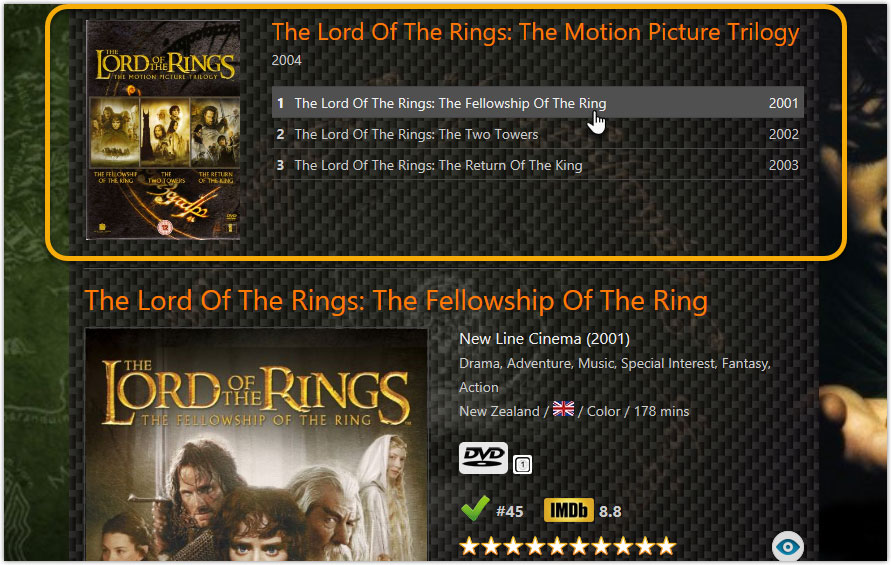
Report unrecognized box set barcodes
Our Core online database now recognizes thousands of box sets by barcode, but of course, it is possible that you own one that is not recognized.
In that case, the Unrecognized Barcode screen will popup, which now features a special tab for Box Sets. This new Box Set tab will let you select which movies are in the box, so that you can add it anyway.
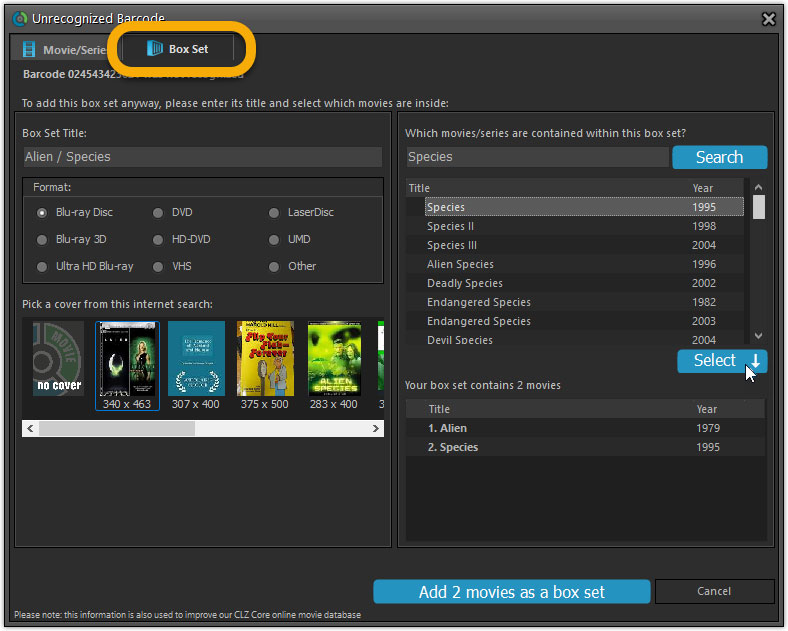
At the same time, the barcode and the movie list are sent to Core, to complete our database and to make sure that the next user who scans this barcode WILL automatically get the full info 🙂
Big changes today! The Add Movies Automatically screen is now called “Add Movies from CLZ Core” and has been completely re-designed and re-built from scratch, to make it both easier-to-use and easier-on-the-eye:
- A simple two-panel design: Search Results on the left, Preview on the right.
- Big blue buttons for the main actions, Searching and Adding, can’t miss ’em 🙂
- The Search Results now show cover images and format icons.
See it in action:
Here’s the full list of improvements:
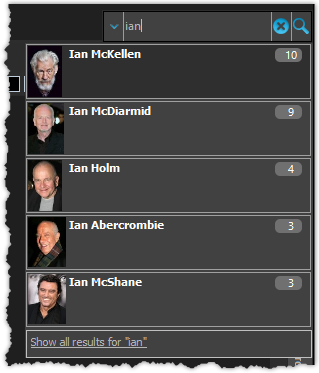
We’ve expanded the quick search box to now also allow “search-as-you-type” with suggestions for pick list fields.
How does it work?
In the quick search box top right of your screen you should see a “dropdown” button. Use this to select which field you wish to perform a search on. If “search-as-you-type” is available for that field, it will instantly work once you start typing in the box.
Example
You can now select the field “Actor” in the quick search box, start typing an actor name, and instantly see suggestions (based on what you typed) of actors you have in your database. Click on an actor to see all his/her movies!
Fixes in this version
We also fixed some issues with the program in this version:
- Images Popup:
- “size window to picture” showed image slightly smaller
- .tiff images were not showing
- Add Movies Automatically:
- “Add Anyway” would cause an Access Violation for result selected from suggestion list
- Carbon/Quicksilver Details template:
- episode links weren’t always clickable depending on size of the details view
V17.0.1: Major updates to the Quick Search and Image Viewer popup!

Quick Search: Search-As-You-Type suggestions
Instantly find and select a particular movie in your local database:
- In the Quick Search box, just start typing the first few letters of the title you are looking for.
- While typing, a drop-down list will appear, showing the first five matching movies.
(for most movies, it only takes 2 or 3 letters before it shows up.) - Once you see the one you were looking for, use the up/down keys to select it, then hit Enter.
- The movie will now be selected in your list, with the details showing in the Details Panel.
v16.5.1: Easily add movies that come up as “Unrecognized Barcode”
- In Add Movies Automatically, when a barcode is not recognized, a new “Unrecognized Barcode” screen will appear.
- In this screen:
- Just find your movie by title (Search-As-You-Type is also active here!)
- Select the format (DVD, Blu-Ray, etc..)
- Use the integrated Find Cover tool to select the cover image.
- Then click Add Movie.
- This will:
- Instantly add the barcode to OUR Core online movie database, connected to the movie you selected.
- Add the movie to YOUR database with full movie details, your barcode, format and image AND linked to the new Core entry.
v16.4.5: Quick search with regular expressions and other tweaks
New:
- Quick search now also supports Regular Expressions. Enter “matches:” followed by regular expression in the quick search box.
- Free Trial now has an information panel to show the user how to get started.
- Trial Popup has been simplified to make it easier to pick one of the options.
- The Trial Popup sometimes showed when it shouldn’t for existing users.
Fixed:
- Linking Movies with Core: a barcode search that resulted in several results couldn’t be expanded
- Export to XML: exporting could cause an “Invalid Pointer Operation” error
v16.4.4: More improvements to Add Movies Automatically screen
- Title searches: Search-As-You-Type suggestions drop-down now includes an extra entry “Show all results”, to take you directly to the “normal” title search results.
- Title searches are now much faster, as the program does not download all edition listings for all movies anymore. It now downloads these “on demand”, only for the movie entries that you expand to see the edition list.
- Previewing a result is now much faster too.
Fixed:
- Export to XML is now capable of exporting large databases without “Out of Memory” errors, as it now writes the XML directly to hard disk. This is a bit slower though.
- Add/Modify Filter: “Contains” filters were always case insensitive even when “case sensitive” was checked.
- Edit Multiple: F8 didn’t clear price values.
v16.4.1: “Search-As-You-Type” suggestions when adding movies by title
If you are adding most of your movies “By Title”, then this will be a huge time-saver.
Here’s how the new “Search-As-You-Type” feature works:
- In the Add Movies Automatically screen, just start typing the first letters of the title you want to add.
- While typing, a drop-down list will appear, showing the five most popular titles that match,
including the release year and a small thumbnail image. - For recent / popular movies, it usually takes only 2 or 3 letters before it shows up.
For older or less popular movies, type a few more letters. - Once you see your movie appear, use the arrow keys to select it, then hit Enter.
- Then under Search Results, that exact movie will be listed, automatically Previewed on the right.
- Click the Add Selected button to add it to your database.
v16.3.9: Date fields now have drop downs for easier date entry
- Date fields now have dropdowns for Month and Day. Order of Month and Day dropdown depends on system’s shortdate setting now
Fixed:
- Edit Movie:
- some fields didn’t keep their focus when using next/previous
- Move Up/Down in Online and Local Links sometimes didn’t work
- Edit Multiple: F8 in date fields didn’t clear them
- Centurion Carousel: “Operation not allowed on sorted list” error when trying to check in disc
- Main Screen:
- horizontal scrollbar was sometimes showing in folder tree when it shouldn’t
- Cards View: scrolling using the mouse wheel wasn’t working properly
- layout wasn’t always restored properly when quick filter panel was showing
- Quick Filter Panel: collection status filter wasn’t showing in filter description at bottom of the screen
v16.3.1: Movies vs TV Series, Quick Filters and Dark vs Light Skins
NEW: Movies vs TV Series
While talking to our loyal users, we often hear that, on their shelves, they are separating their movies and TV series. Hey, I do the same myself 🙂
However, in Movie Collector, the two are always all mixed together in the same list. So we figured, why not allow users to separate their TV Series in Movie Collector too?
So here’s what we created for v16.3:
- Use the new “Is TV Series?” field in the Edit Movie screen to make a distinction between your TV Series and other entries.
- Then use folders (or the new Quick Filter panel!) to show TV Series only, other entries only (or all together).


Please note:
- The “Is TV Series” field will be automatically set for new entries that you add from Core using the Add Movies Automatically screen.
- For existing entries in your database, the “Is TV Series” field will be automatically set based on the presence of either an episode list or a thetvdb.com link. You may want to check your entries though, to see if the automatic system missed some TV Series.
New view for the main screen: Card View
Next to List View, Images View and Cover Flow, we have added a Card View, a multi-column view with little info cards for each movie, showing the main movie details and a small cover thumbnail.

Fixed:
- Export to CLZ Movies: when decimal separator was set to ‘,’ the IMDB rating didn’t export properly
- Edit Movie: F6 to auto capitalize the movie title wasn’t working
- Update File Links: Episode image links are now also included
- Add Automatically: right click menu didn’t popup when there were no results showing
v16.1.1: Find Cover systems now all use Bing Image Search
Find Image Online tool now uses Bing Image Search
The Find Image Online tool previously used Google Images to find images.
However, it turns out that on December 1, Google terminated the free Google Image Search API
that we were using, causing our Find Image Online functionality to stop working.
Google provides a new paid version of the Search API, but it is limited to max 10K searches per day.
With the amount of customers we have, we need at least 20K daily searches (600K per month!) 🙁
The solution: Switch to BING!
Microsoft also offers a paid Bing Image Search API and this one has no limits.
Or, to be more precise, they let us pay more for higher limits.
We immediately went to work and updated all our Windows and Mac programs
to use Bing Images for the Find Image Online tool instead.
Obviously, this generates considerable extra monthly costs (well over US $1,000),
but we have decided that we will NOT pass on these extra costs to our customers.
So here it is: the new Find Image Online, powered by Bing. Enjoy!

Fixed:
- Freezes at start up for some users, caused by the webcam detection.

Webcam barcode scanning
Use your webcam as a barcode scanner, to add or find movies by barcode.
- Scan barcodes with your webcam
Just use the live camera view to point your webcam at a barcode
and let our software detect the barcode that is in view. - Use the webcam scanner to add movies by barcode
Pop-up the scan window and scan DVDs or Blu-rays,
either using Direct Search or scanning into the Queue. - Or use it in the main screen to find movies by barcode
Scan a DVD or Blu-ray while in the main screen,
to quickly search your local database by barcode. - Works best with auto-focus or manual-focus webcams
Fixed focus cameras will not work well (or at all).